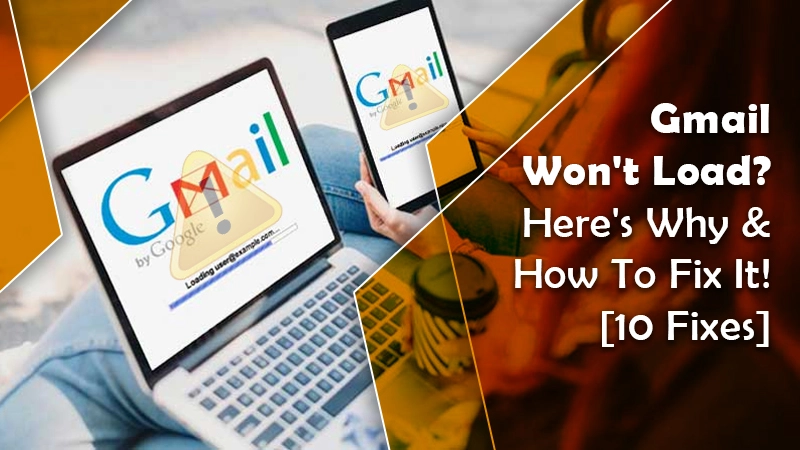
Don’t you know how to deal with the issue of why Gmail won’t load? We will help get through it and fox out with the methods explained in this blog. Are you ready? Let’s get started!
gmail, as we all know, is popular all over the world and has millions of users. It is the most reliable, functional and professional form of communication. but it can cause a lot of trouble if not charged in time. your business deal or a client waiting for resolutions may find you disappointing.
You should fix it at that time and the best thing is that you can do it with the help of a simplified guide like ours.
related post: how to encrypt email in gmail
why won’t gmail load? – causes
there are various causes why your gmail won’t load and create problem while loading in browser. what those are, let’s take a look before moving on to the solutions:
- Your current browser does not support gmail.
- Your browser extension is restricting gmail from loading properly.
- junk files or caches breaking gmail.
- a problem with the internet connection.
- Your privacy issues block gmail as suspicious activity.
- Your gmail account has been hacked.
If your gmail is hacked, you should immediately change your password using another web browser or mobile app. However, if that is not the problem, follow the next section and try to fix why gmail not loading errors.
try these methods to fix gmail not loading issue
To make it easier, we’ll start with the basic methods and then move on to advanced solutions. you can follow chronologically or choose any method you think can help you fix gmail not loading issue.
1. reboot your system
Always reboot your system when you encounter an error. Whether it is gmail not loading or something else, restarting the system helps to fix the error.
First, turn off your system and wait a moment before turning it on. try to open gmail in your browser.
2. check your browser’s compatibility with gmail
If your web browser does not support gmail’s email server, you will encounter a problem loading it. Popular browsers like Chrome, Safari, and Firefox work efficiently with Gmail, but many other browsers don’t.
If you are using any of these, please enable cookies and javascript and try again.
3. clear browser cache & cookies
Cache data usually helps to find a site easily. but, if the cache files are corrupted, they can cause an error and email can stop working.
so follow these steps and clear cache & cookies:
- In your windows browser, tap the three-dot menu (right corner of the screen).
- Go to settings.
- Then tap Security & ; privacy located in the column on the left side.
- touch clear browsing data.
- if you want to keep something, be sure to uncheck it.
- in the time range section, select all time. and press the clear data button.
4. check your internet connectivity
If you are using a Wi-Fi connection, make sure it is working properly. a poor internet connection does not provide enough strength to load heavy websites. therefore, keep the router close to the system or connect to your internet service provider if the internet signals are weak.
5. try to open gmail in another browser
To understand if the problem is related to your browser, try this solution. open another browser and login to your gmail account. in case gmail loads in another browser and works fine, the problem is with your browser. update or reinstall it.
6. disable antivirus temporarily
Antivirus programs that provide online protection generally block sites suspected of threats. It happens that the antivirus took over the threat from the gmail website and restricted its loading.
so, to see if it’s the culprit, disable your antivirus program for a while and try reloading gmail.
7. see if gmail server is down
why don’t you ask your mates if their gmail won’t load either? that is a server issue which if it happens will affect other gmail users as well.
many times google services crash. in that case you can wait for some time or go to google workspace status dashboard. here you can check the list of google services that are not operational at the moment.
8. disable browser extension
extensions and plugins are used for various purposes. but they can also cause a problem. so try disabling all extensions and see why gmail won’t load in your browser.
- open your browser.
- select the three points located in the upper right corner of the window.
- open configuration.
- on the left side, tap extensions.
- Please disable one or all extensions and try again.
- If you find the culprit plugin or extension, remove it permanently.
9. reset your browser settings
reset your browser. i will disable window defender which may be blocking gmail from loading.
- open your browser.
- I got the details button and hit the settings.
- then select the advanced button.
- In the reset section, tap the reset button.
- To confirm the action, touch reset settings.
10. make sure your gmail sync is enabled
Lastly, check your gmail settings to make sure your gmail sync is enabled.
- open your browser.
- select the three points located in the upper right corner of the window.
- open configuration.
- Tap your gmail account and scroll down to select the data usage section.
- here, see if you have checked the gmail sync option or if you have activated it.
settlement
The following are methods to fix gmail not loading issue. one of the methods should help you fix the problem. However, if you are still facing the error and cannot access your gmail account, please connect with our gmail technical experts and resolve your issue.
