Have you ever opened your iPhone to check your emails and noticed that the Mail app is nowhere to be found? Losing the Mail app can be frustrating, especially if you rely on it for your personal and professional communication. Fortunately, restoring the missing app is relatively easy, and you can do it yourself without the need for technical expertise.
In this article, I’ll guide you through the process of finding and restoring the Mail app on your iPhone. I’ll also explain why the Mail app sometimes disappears and offer tips to prevent it from happening in the future. So, whether you’re an iPhone newbie or an experienced user, keep reading to learn more about how to get your Mail app back.
Why Does the Mail App Disappear from iPhone?
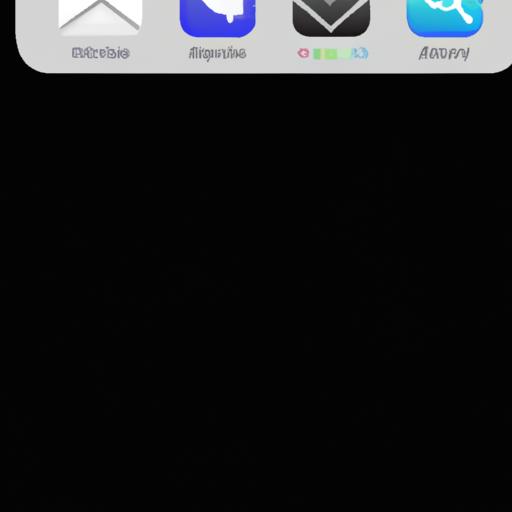
If you’ve ever experienced the disappearance of the Mail app from your iPhone, you may be wondering what causes it. There can be various reasons for the app to disappear, some of which are mentioned below:
Possible reasons for the Mail app disappearing
- Accidentally deleting the app
- A software glitch or bug
- A virus or malware attack
- A conflict with another app
Technical issues causing the app to disappear
- Corrupted app data
- Insufficient storage space on the iPhone
- A faulty iOS update
iOS updates and how they affect the Mail app
Sometimes, an iOS update can cause the Mail app to disappear from your iPhone. This usually happens when the update is not installed correctly, or there are compatibility issues between the app and the updated iOS version. In such cases, you may need to restore the Mail app manually or wait for a new iOS update that fixes the issue.
Now that we know the possible reasons for the Mail app disappearing, let’s move on to the next section to learn how to find the app on your iPhone.
How to Find the Disappeared Mail App on iPhone
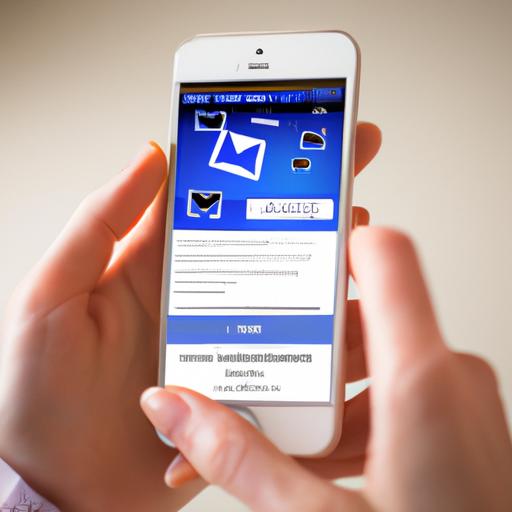
Have you searched through your iPhone without success for the Mail app? Don’t worry; you’re not alone. The Mail app can sometimes get misplaced, but fortunately, finding it is relatively easy. Here’s a step-by-step guide on how to search for the missing Mail app on your iPhone:
Step 1: Swipe Down and Use Spotlight
The Spotlight feature on your iPhone can help you quickly locate the Mail app. To use it, swipe down from the middle of your home screen, and a search bar will appear. Type “Mail” into the search bar, and the Mail app should appear in the results.
Step 2: Check Folders
It’s possible that you might have accidentally moved the Mail app into a folder. Check all your folders, including the pre-installed ones, to see if the Mail app is hiding there. Look for a folder labeled “Utilities” or “Productivity,” as it’s common for the Mail app to be stored in either of these folders.
Step 3: Reset Home Screen Layout
If the Mail app is still missing, you can reset your home screen layout. This will restore all your app icons to their default positions on the home screen, including the Mail app. To do this, go to “Settings,” then “General,” then “Reset,” and select “Reset Home Screen Layout.”
Tips to Help Locate the App Faster
- Use Siri: Ask Siri to open the Mail app, and it will take you directly to the app if it’s still installed on your phone.
- Check the App Store: If you’ve accidentally deleted the Mail app, it’s possible that you’ll find it in the App Store. Search for “Mail” in the App Store, and if the Mail app shows up, it means you’ve deleted it.
Common Mistakes to Avoid During the Search
- Don’t confuse the Mail app with the Gmail app or other email apps. Make sure you’re searching for the correct app.
- Make sure you’re not in “Restrictions” mode. If you’ve enabled restrictions on your iPhone, it’s possible that the Mail app is hidden. To check if this is the case, go to “Settings,” then “Screen Time,” then “Content & Privacy Restrictions,” and make sure that “Mail” is not restricted.
By following these steps and tips, you should be able to find the Mail app on your iPhone in no time. If you’re still having trouble, don’t hesitate to reach out to Apple support for further assistance.
How to Restore the Mail App on iPhone
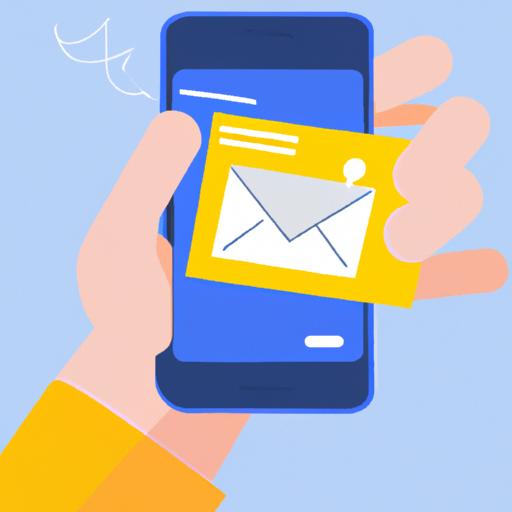
If you’ve successfully located the missing Mail app, the next step is to restore it to its rightful place on your iPhone. Here are the steps to follow:
Step 1: Download the Mail app from the App Store
If you’ve accidentally deleted the Mail app, you can download it again from the App Store. Here’s how:
- Open the App Store on your iPhone.
- Tap on the search bar at the bottom of the screen and type “Mail” in the search field.
- Locate the Mail app and tap on the “Get” button next to it.
- Enter your Apple ID password if prompted and wait for the app to download and install.
Step 2: Restore the Mail app from the Settings app
If the Mail app is still on your iPhone but is hidden or disabled, you can restore it from the Settings app. Here’s how:
- Open the Settings app on your iPhone.
- Tap on “Screen Time” and select “Content & Privacy Restrictions.”
- If the feature is turned on, tap on “Allowed Apps” and make sure the toggle next to “Mail” is turned on.
- If the Mail app is still missing, go back to the main Settings screen and tap on “General.”
- Scroll down and tap on “Reset” and select “Reset Home Screen Layout.”
- The Mail app should now be restored to its original location on your iPhone’s home screen.
Troubleshooting Tips for Unsuccessful Attempts
If you’ve followed the above steps and the Mail app is still missing from your iPhone, here are some troubleshooting tips:
- Restart your iPhone and try again.
- Update your iOS to the latest version.
- Contact Apple Support for further assistance.
Restoring the Mail app on your iPhone may seem daunting, but it’s actually relatively simple with the above steps. Just keep calm and follow the instructions, and you’ll have your Mail app back in no time.
Preventing the Mail App from Disappearing on iPhone
The disappearance of the Mail app on your iPhone can be a frustrating experience. It can disrupt your work and personal communication, leading to missed opportunities and delayed responses. Fortunately, there are several measures you can take to prevent the Mail app from disappearing on your iPhone. Here are some tips to keep the Mail app intact:
Tips to avoid the Mail app from disappearing on iPhone
- Avoid deleting the Mail app: One of the common reasons the Mail app disappears is when users accidentally delete it. To avoid this, ensure you don’t delete the Mail app even when trying to make space on your device.
- Don’t disable the Mail app: Disabling the Mail app can also cause it to disappear from your iPhone. Therefore, avoid disabling the app, even if you prefer using a different email client.
- Be cautious when updating your iPhone: iOS updates can affect the Mail app, causing it to disappear or malfunction. Therefore, before updating your iPhone, backup your data, and ensure the Mail app is working correctly.
Regular maintenance and updates for the iPhone
To prevent the Mail app from disappearing from your iPhone, you need to keep your device updated and well-maintained. Regular updates and maintenance can help you avoid technical issues that can lead to the Mail app’s disappearance. Here are some maintenance tips:
- Update your iOS regularly: Regular iOS updates come with bug fixes and security patches that can help prevent technical issues that cause the Mail app to disappear.
- Clear the cache: Clearing your device cache can help free up space and improve the overall performance of your device, reducing the chances of the Mail app disappearing.
- Check for malware: Malware can cause technical issues that lead to the disappearance of the Mail app. Therefore, it’s essential to check your device regularly for malware and remove any detected threats.
Best practices for using the Mail app on iPhone
Lastly, using the Mail app correctly can help prevent its disappearance. Here are some best practices for using the Mail app on your iPhone:
- Ensure you have enough storage space: Insufficient storage space can cause the Mail app to disappear. Therefore, ensure you have enough storage space on your device.
- Avoid force-closing the Mail app: Force-closing the Mail app can cause technical issues that lead to the app’s disappearance. Therefore, avoid force-closing the app.
- Secure your device: Securing your device can help prevent unauthorized access that can cause technical issues leading to the Mail app’s disappearance. Therefore, ensure you have a secure password and use two-factor authentication.
Conclusion
In conclusion, the Mail app disappearing from your iPhone can be an annoying issue that can disrupt your communication and productivity. However, with the steps outlined above, you can easily find and restore the app back to your iPhone. Remember to also take preventive measures to keep the app from disappearing in the future.
Regularly updating your iPhone software, avoiding jailbreaking, and regularly backing up your iPhone will help prevent technical issues that can result in the Mail app disappearing. Also, make sure to use the Mail app appropriately and avoid force-closing it or deleting it accidentally.
I hope this article has been helpful in guiding you through the process of finding and restoring your Mail app. Feel free to share it with others who may encounter the same issue. Remember, with a little patience and effort, you can easily restore your Mail app and get back to your email communication as usual.
