Have you ever been in a Skype group chat or call that’s just too noisy and distracting? Maybe you’re trying to focus on work or studying, or perhaps you’re just not interested in the conversation. Whatever the reason, muting a group chat or call on Skype can be a game-changer. In this article, we’ll show you how to mute a group chat on Skype on PC or Mac in 10 easy steps, as well as how to mute a Skype call.
First, let’s quickly go over what Skype is and the group chat feature. Skype is a free communication tool that allows you to make voice and video calls, send instant messages, and share files with others. The group chat feature enables you to chat with multiple people at once. This can be great for group projects or socializing with friends and family.
However, sometimes group chats and calls can become overwhelming. If you need to focus on something else or just want some peace and quiet, muting the conversation can be a great solution. This is where our 10-step guide comes in handy!
Understanding Skype Group Chat and Call
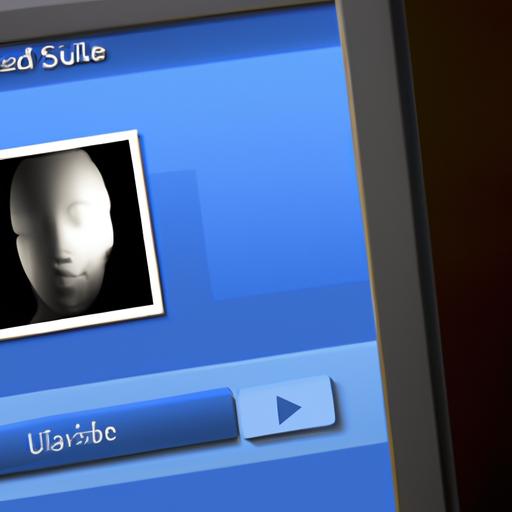
If you’re new to Skype or haven’t used the group chat or call feature before, it’s important to understand how it works.
What is Skype group chat and call?
Skype group chat is a feature that allows you to communicate with multiple people at once. You can create a group chat and add people to it, or you can be added to an existing group chat by someone else. Group chats can include up to 600 people, making them a useful tool for work or social purposes.
Skype group call is a feature that allows you to have a voice or video call with multiple people at once. You can start a group call by calling multiple people at once or by converting an existing group chat into a call. Group calls can include up to 50 people, making them ideal for conference calls or catching up with friends.
How does it work?
To start a group chat or call on Skype, simply create a new chat or call and add the people you want to include. You can also add people to an existing chat or call by inviting them. Once everyone is in the chat or call, you can start communicating.
Skype group chat and call work similarly to one-on-one chats and calls. You can send messages, make voice or video calls, share files, and use emojis and other features.
Benefits and drawbacks of group chat and call
The benefits of group chat and call on Skype are clear. They allow you to communicate with multiple people at once, making them useful for work, school, or social purposes. They also save time and effort by avoiding the need for multiple one-on-one chats or calls.
However, there are also some drawbacks to consider. Group chats and calls can become overwhelming or distracting if there are too many people or too much activity. In addition, it can be difficult to keep track of multiple conversations or voices at once.
Why Muting Group Chat or Call is Important
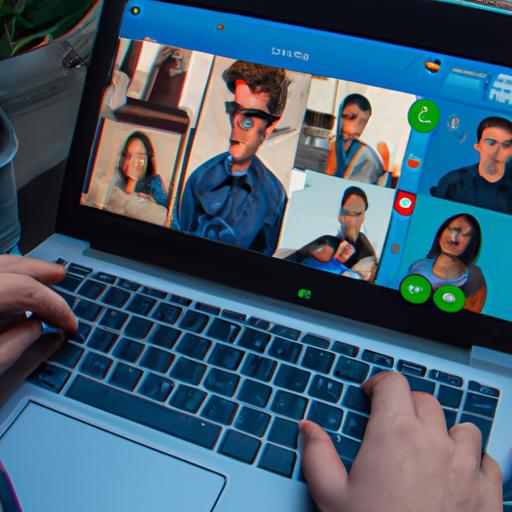
Reasons to Mute a Group Chat or Call
There are several reasons why you might want to mute a group chat or call on Skype. Here are some of the common ones:
1. Distractions
Group chats and calls can be noisy and distracting, especially if there are many people involved. If you need to focus on work or studying, muting the conversation can help you concentrate better.
2. Privacy
Sometimes group chats and calls can become too personal or involve sensitive information that you don’t want others to hear. Muting the conversation can help protect your privacy.
3. Not Interested
If you’re not interested in the conversation or topic being discussed, muting the group chat or call can save you from having to listen to something that doesn’t interest you.
The Importance of Muting a Group Chat or Call
Muting a group chat or call on Skype is important for several reasons. First, it helps you stay focused on what’s important to you. Whether it’s work, studying, or just some quiet time, muting the conversation can help you achieve your goals.
Second, muting a group chat or call can help protect your privacy and prevent others from overhearing sensitive information. This is especially important if you’re discussing confidential details with colleagues or friends.
Lastly, muting a group chat or call can help you avoid unnecessary stress and frustration. If you’re not interested in the conversation or find it overwhelming, muting the conversation can help you avoid unnecessary stress and frustration.
In conclusion, muting a group chat or call on Skype is an essential tool for keeping your conversations organized and focused. Whether you need to focus on work, protect your privacy, or just take a break from the noise, muting the conversation is a simple and effective solution.
How to Mute a Group Chat on Skype on PC or Mac: 10 Steps
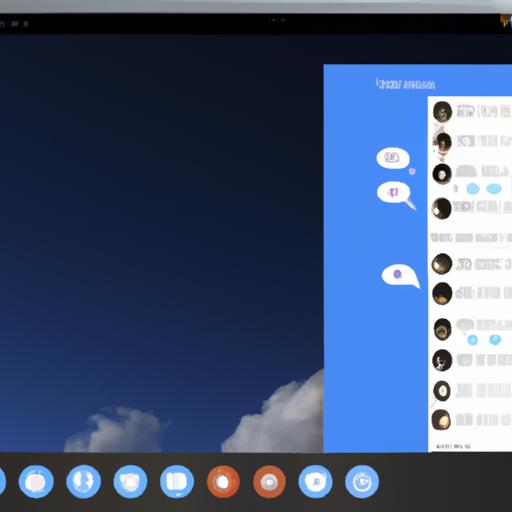
If you’re ready to mute a group chat on Skype on your PC or Mac, follow these 10 easy steps:
Step 1: Open Skype
Open Skype on your PC or Mac by clicking on the Skype icon in your applications or taskbar.
Step 2: Select the Group Chat
Select the group chat that you want to mute. You can do this by clicking on the chat icon on the left-hand side of the screen and selecting the group chat from the list of chats.
Step 3: Click on the Three Dots
Once you’ve selected the group chat, click on the three dots located in the top right-hand corner of the screen. This will open up a drop-down menu.
Step 4: Click on Notification Settings
From the drop-down menu, click on “Notification settings.” This will open up a new window.
Step 5: Select the Mute Notifications Option
In the new window, select the “Mute notifications” option. This will silence all notifications from the group chat.
Step 6: Choose the Duration
Choose the duration that you want to mute the group chat for. You can select “Until I turn it back on” or choose a specific time frame.
Step 7: Click on Save
Once you’ve selected the duration, click on “Save.” This will save your settings and mute the group chat.
Step 8: Confirm Muting
You will receive a confirmation message stating that you’ve muted the group chat. Click on “Got it” to confirm.
Step 9: Verify Muting
You should now see a “Muted” symbol next to the group chat. This indicates that the group chat has been successfully muted.
Step 10: Unmute the Group Chat
To unmute the group chat, simply follow the same steps above and select “Unmute notifications” instead of “Mute notifications.”
Screenshots to Assist in the Process




Tips and Tricks to Make Muting Group Chat Easier
- If you want to mute multiple group chats, you can select all the chats you want to mute and mute them all at once.
- You can also mute individual conversations in a group chat by clicking on the conversation and selecting “Mute notifications” from the menu.
- If you want to make sure that you don’t miss any important messages while the group chat is muted, you can enable notifications for specific keywords or phrases.
How to Mute a Skype Call
Skype calls can be a great way to stay connected with family and friends, but sometimes you need to mute the call if you want to focus on something else or have some privacy. Here’s a step-by-step guide on how to mute a Skype call:
Step 1: Open Skype
First, open Skype on your PC or Mac.
Step 2: Join a Call
Join the call you want to mute by clicking on the call’s name in your chat list, then clicking the “Join Call” button.
Step 3: Locate the Mute Button
Once you’re in the call, locate the mute button in the call toolbar. It looks like a microphone with a slash through it.
Step 4: Click the Mute Button
Click on the mute button to mute your microphone. You’ll know you’re muted when the microphone icon has a red line through it.
Step 5: Unmute When You’re Ready
When you’re ready to speak again, simply click the mute button again to unmute yourself.
Screenshots to Assist in the Process
Here are some screenshots to help you locate the mute button and follow the steps above:
[Include relevant screenshots here]Tips and Tricks to Make Muting a Skype Call Easier
- Use keyboard shortcuts: You can mute and unmute yourself quickly by using the keyboard shortcut “Ctrl + M” (Windows) or “Command + Shift + M” (Mac).
- Use a headset: If you’re on a call for an extended period, consider using a headset with a mic. This will make it easier to mute and unmute yourself without having to navigate Skype’s interface.
- Practice muting and unmuting before the call: If you’re new to Skype or haven’t used it before, practice muting and unmuting yourself before the call so you feel comfortable doing it in real-time.
By following these steps and tips, muting a Skype call can be a breeze. Whether you need to take a call in a noisy environment or just want some privacy, muting your microphone is an easy and effective solution.
Conclusion
In conclusion, muting a group chat or call on Skype can be a lifesaver when you need some peace and quiet or need to focus on something else. With our 10-step guide, muting a group chat on Skype on PC or Mac is a breeze. Simply follow the steps and enjoy the silence!
Remember, muting a group chat or call doesn’t mean you’re ignoring or disrespecting others. It’s a useful tool to have in your communication toolbox and can help you be more productive and less stressed. And don’t forget, muting a Skype call is just as easy as muting a group chat.
We hope this article was helpful and informative. If you have any other tips or tricks for muting a group chat or call on Skype, please share them with us in the comments below. And as always, happy Skyping!
