This tutorial shows you how to set up Microsoft Outlook 2007 to work with your Gmail account. This tutorial focuses on Microsoft Outlook 2007 settings, but these settings are similar in other versions of Microsoft Outlook Express. you can configure older versions of microsoft outlook express using the settings in this tutorial.
to set up your gmail account in microsoft outlook express
first, we need to make sure your gmail account is set to enable pop (post office protocol). in gmail just go to mail settings and choose forwarding tab and pop. click one of the options to enable pop.
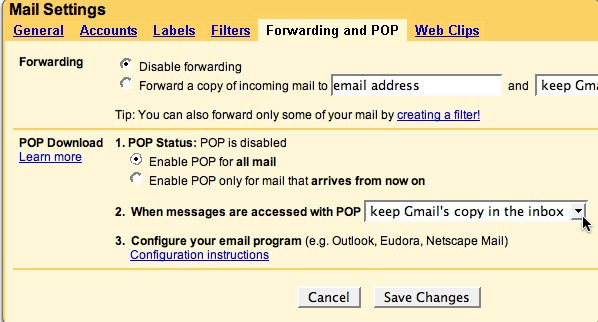
update: Please note the dropdown that says what to do when accessing mail with pop3. please don’t change this to “delete”.
click the save changes button
1. start outlook express. go to tool -> accounts.
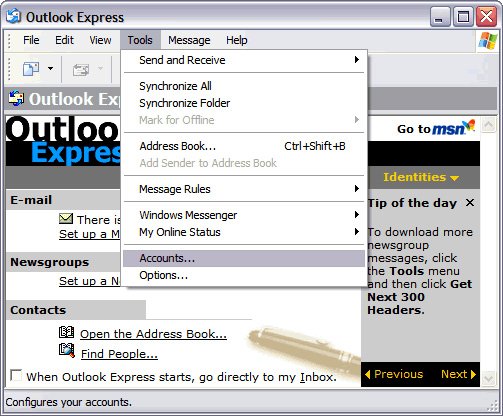
2. in the internet accounts popup, click add -> mail
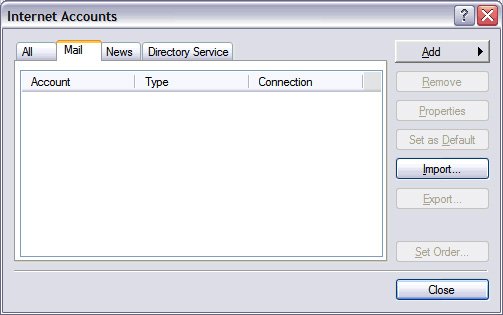
3. You now need to give this account a name. click the button below.
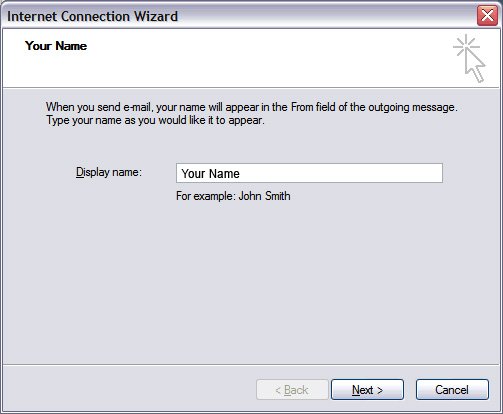
4. You will now be prompted for your gmail email address. make sure you enter this correctly and then click the button below.
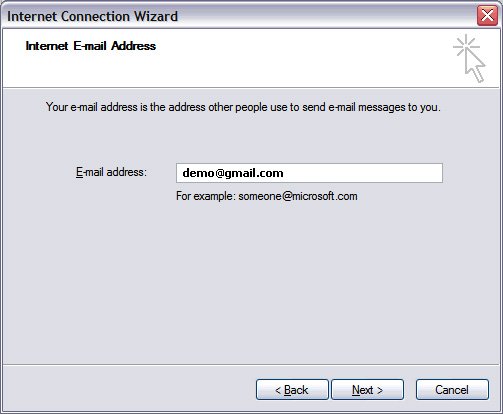
5. The next step is to provide the outlook express email client with the incoming and outgoing email server details for gmail. these are:
- incoming email server: pop.gmail.com
- outgoing email server: smtp.gmail.com
make sure you have selected the pop3 option on my incoming email server. click the button below when you’re done.
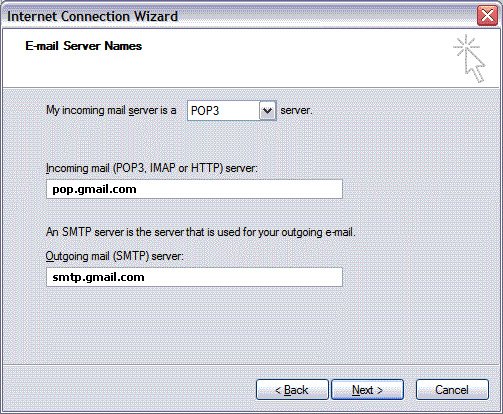
6. now we will enter the username and password of your gmail account in outlook express. click the remember password checkbox if it is not already checked. click the button below when you’re done.
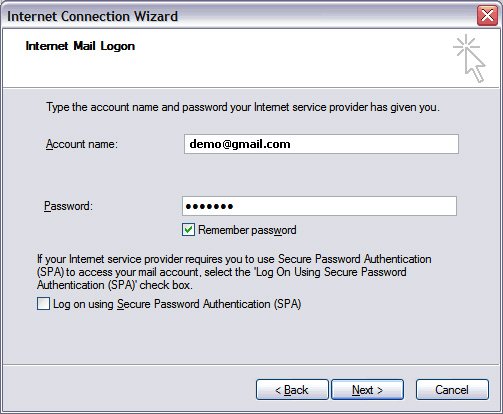
At this point you have given all the information to outlook express to configure your gmail account in the program and thus receive a congratulatory message. click the finish button.
however, we’re not done yet and need to configure a few more things.
7. double click the gmail email account you just set up in outlook express. you can also select it and click the “properties” button. see image below.
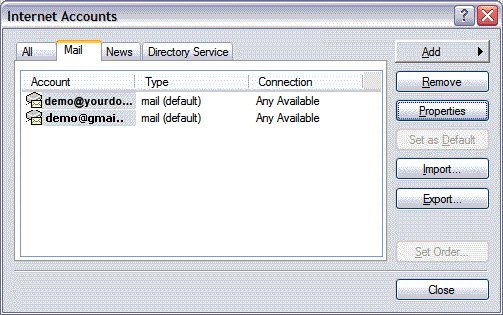
8. The “properties window” is now displayed. go to the advanced tab and check the checkbox in front of this server requires a secure connection (ssl). incoming mail (pop3): the field automatically changes to a value of 995. click the apply button when you are done. see image below esp. the part marked in the red box.
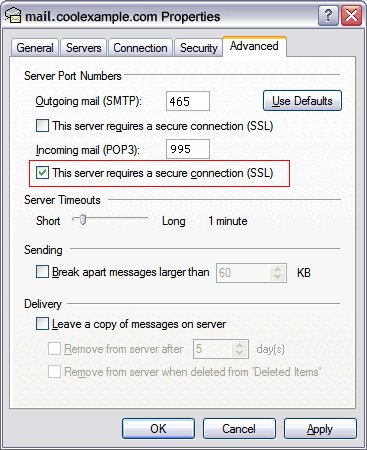
Now it’s time to test the gmail account configured in outlook express. If you have selected the option to enable pop in gmail for new messages only, send a test message to your gmail account from another email address.
