In our previous two lessons on android phones, we covered how to set up a voicemail account and how to choose the perfect greeting for callers when you can’t take a call. that’s cool and all, but you probably want to know how to get your voicemail messages back so you know what your callers really wanted. don’t worry; in this tutorial we will teach you how to do it.
to listen to your voicemail messages on an android phone:
- turn on your phone and open the phone app.
- call your voicemail system.
- enter your system password voicemail.
- touch the key that allows you to review messages.
- listen to each message and touch the corresponding key to play, delete or save it.
- press end callwhen finished.
The keys you need to press to get these instructions will vary depending on who your telecom carrier is, so we’ll add a little more detail below, in case our quick steps aren’t enough to get you going. We also have a “cheat sheet” of voicemail commands for different carriers, so be sure to scroll down and check it out.
how to listen to your voicemail messages on android
1. turn on your phone and open the phone app.
Press and hold the power button on your phone to turn it on. then once you unlock the home screen, tap the phone app to launch it.
2. access the dial pad.
You’ll need to open the phone app’s dial pad, just as if you were going to call a real person. To do this, tap the dial pad icon near the bottom of the screen.
3. call your voice mail system.
call your voicemail account by typing your phone number using the keys on the dial pad, then pressing the green call button. or, as a shortcut, you can hold down the 1 key.
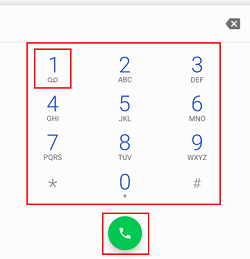
4. provide the password for your voicemail system.
You’ll be prompted to enter your voicemail account passcode, if you’ve set one up (which, hopefully, you already have). use the dialpad keys to type it.

5. check your voicemail inbox.
Once you’re in your voicemail system, you may need to do things slightly differently than in this tutorial, depending on your telecom carrier and/or voicemail client. however, the general options you will have should be fairly similar.
Anyway, the first thing you need to do is touch the key on the dial pad that allows you to check your messages. in this case, it is 1.

6. after listening to each message, decide what you want to do with it.
The most recent voicemail message you received should start playing. When you’re done, you’ll be given a few options about what you want to do with the message. these will typically include deleting the message, saving it, getting more information about it, etc. press the key on the dialpad that corresponds to what you want to do.
In this case, you can press 7 to delete the message or 9 to save it. or, if you want more options about what you can do with the message, press 0.

Deleting or saving the message will cause the next most recent voicemail message to start playing. from there, return to the beginning of this step.
however, if you choose to listen to more options for the current message, you will be given additional options. These generally include playing the message, getting more information about the message (including when it was sent and who sent it), or canceling your message review and returning to the main menu of your voicemail system.
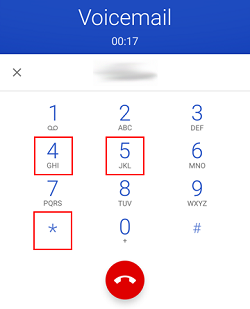
again, just press the key on the dialpad that represents the option you want. in this case, you can press 4 to play the message, 5 to hear more information about the message, or * to stop reviewing messages and return to the main menu on your voicemail system. unless you choose the latter option, you will return to the beginning of this step.
7. when you’re done, hang up to log out of your voicemail system.
When there are no more messages to review, or you have finished checking your voicemail, press the red end call button to exit your voicemail system and hang up the call.
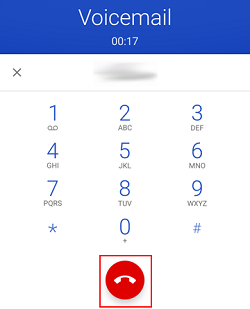
that’s pretty much how it’s done! Since options can vary by carrier, we’ve got a cheat sheet for you below. If you’re using a popular cell phone carrier, these are the buttons you’ll need to press when checking your voicemail messages.
voicemail shortcuts from popular telecom carriers
That’s the basics of playing voice messages on your android phone! Keep an eye out for our series of blog posts and articles that explain other cool tricks you can do with your android voicemail, like how to set up a cool voicemail greeting. Or check out the rest of our android calling and voicemail course to master all the ins and outs of calling on your phone and using your voicemail service.
