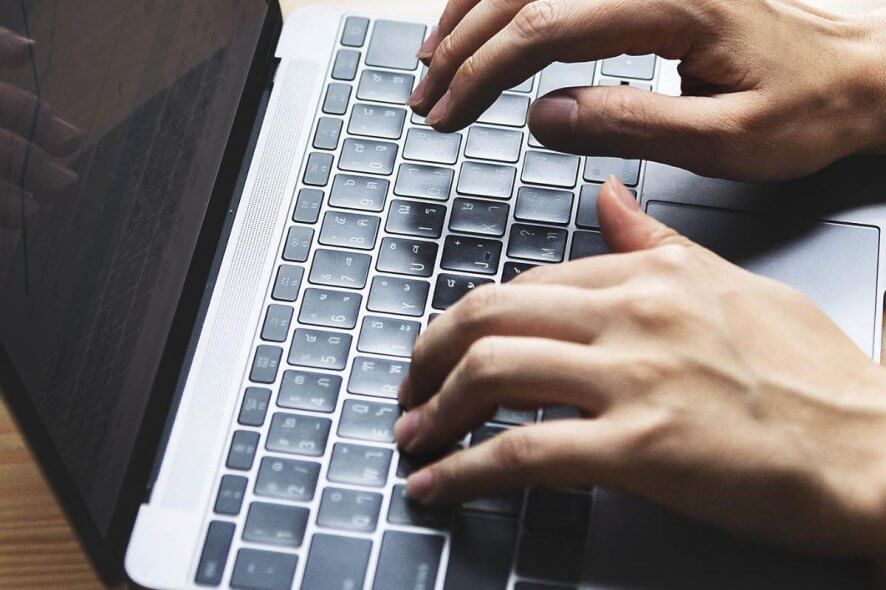
Upgrading to Windows 10 should improve the user experience, rather than bringing annoying issues.
Because we don’t live in a perfect world, there are sometimes issues when transitioning to the latest Microsoft operating system.
Many users reported that they were unable to sync their aol email account with windows 10 mail after upgrade:
this is how a user complains on microsoft’s answer page:
on windows 10 i can’t show my aol email in windows 10 mail. i had no problem with windows 8
and another user confirms:
I’m exactly in the same position. […] reads all my aol folders, but doesn’t sync any emails! it really is very frustrating.
aol is a popular email service, but despite its popularity, many users reported certain problems. speaking of aol problems, in this article we are going to cover the following topics:
- aol mail server settings: The main cause of aol mail sync problems is server settings. if you have any problems with aol mail, be sure to check if your server settings are correct.
- problems with aol and windows 10: there are many problems that can occur with aol on windows 10. if you have any problems with aol, be sure to try some of our solutions.
- how to add aol email to windows 10: synchronization problems can occur if not add your aol email correctly. To avoid this problem, we will show you how to add your aol email to windows 10.
- aol mail app not working – if aol not working in mail app , the problem could be your antivirus. just disable your antivirus and check if the problem is solved.
how can i sync my aol email account with windows 10?
1. disable two-step authentication
If you can’t sync your aol email with the windows 10 mail app, the problem might be with your email account. Many users use two-factor authentication to protect their email account.
This is a good practice as malicious users will not be able to access your email even if they steal your password.
Although two-factor authentication is a great security feature that you should definitely use, sometimes this feature can cause problems with the mail app in windows 10.
Many users reported that they were unable to sync their aol email with the mail app due to two-factor authentication.
As a workaround, users are suggesting to disable two-step authentication for your aol email and check if that solves the problem for you.
Disabling this feature will reduce the security of your email account, so you may want to think twice before disabling it.
2. consider using a different email client
if you can’t sync aol email with the windows 10 mail app, you might want to consider using a different email client.
In fact, we made this suggestion early on, as there are so many great email clients available.
if you’re looking for an email client that looks like aol, we recommend trying an email client that centralizes and allows you to manage all your email accounts with ease, from the same platform.
The app recommended below offers many customizable features and options that are just a click away so you can make the most of your time using it.
That said, you get all your emails and contacts from multiple accounts in one place.
Our recommended solution also supports integration with popular email clients, including AOL, as well as other productivity apps like Google Calendar, Twitter, or Asana.
3. delete and re-add your aol account
- In the Mail or Calendar app, select Settings.

- Go to Manage accounts, select Delete an accountand select and delete the AOL account.

after deleting your account, you need to add it back and check if the problem persists.
sometimes your config file can get corrupted and cause this problem to appear, so this is to make sure the app is clean.
4. check the server settings in the mail app
- Go to Settings and select Manage accounts, then select the AOL account.
- Click on Mailbox Sync Settings and make sure the following settings are there:

- imap username: [email protected]
- incoming mail server: imap.aol.com (use port 143 for standard connections or 993 for ssl connections).
- smtp outgoing server address: smtp.aol.com. set the port to 587.
- smtp username: [protected email]
- smtp password: password you use to log in to the windows 10 mail app.
It’s also worth mentioning that you need to use the imap protocol to sync aol email with the windows 10 mail app.
pop may work for other devices and email clients, but for aol to work with the mail app, it is essential that you use imap.
5. turn on privacy settings to allow apps to access your calendar
- Open Settings, then go to Privacy, select Calendar, andturn on theLet apps access my calendar feature.

- Change the sync duration:
- In your Windows 10 Mail go to Settings.
- Click on Account settings and select the AOL account.
- In the new dialogue box, click on AOL Sync Settings and personalize the sync duration.
After following these steps, Windows 10 Mail will start syncing your email accounts.
6. check your antivirus settings
If you can’t sync aol email with windows 10 mail, the problem could be your antivirus.
many antivirus tools have a built-in firewall, and sometimes it may block certain applications from accessing the internet.
To solve this problem, it is recommended to check your antivirus settings and change them. the most common problem is that your firewall is blocking the app, so make sure the mail app can get through your firewall.
if the problem is not the firewall, set the network type in your antivirus to trusted and see if that solves the problem.
In some cases, you may be able to fix the problem by disabling your antivirus.
keep in mind that even if you disable your antivirus, your pc will still be protected by windows defender, so you won’t have to worry about your security.
If disabling your antivirus doesn’t help, your last option is to remove your antivirus.
You can manually remove your antivirus from the windows settings or from its user interface. you can also use dedicated uninstaller software. these will remove all traces of the antivirus, making sure it no longer interferes with anything on your pc.
7. switch to another antivirus
Sometimes removing your antivirus can resolve this issue, and if you choose to remove your current antivirus, you may want to consider switching to a different antivirus solution.
There are many excellent antivirus tools on the market. your best bet depends a lot on factors like your system resources, your budget, and the activities you do on your pc.
We recommend that you try antivirus software with a free trial version. this way you can see exactly how it works on your pc before you decide to buy it, and if you’re undecided, you can try multiple options.
8. run the troubleshooter
- Press Windows Key + I to open the Settings app.
- When Settings app opens, go to the Update & Security section.

- Select Troubleshoot from the left pane. In the right pane choose Windows Store apps and click Run the troubleshooter.
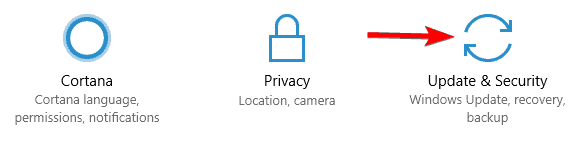
- Follow the instructions on the screen to complete the troubleshooter.
Once the troubleshooter is complete, any common problems with Microsoft Store apps should be resolved. Please note that this is not a universal solution, so it might not work for you.
If the troubleshooter stops before the process is complete, fix it with the help of our comprehensive guide.
9. disable proxy settings
- Open the Settings app and go to the Network & Internet section.
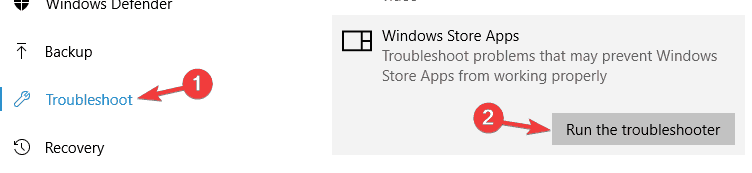
- Select Proxy from the menu on the left. In the right pane make sure that you disable all features.
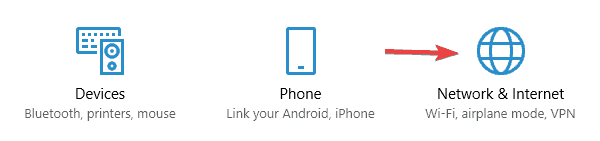
after doing that, check if the problem is solved. If you still want to protect your identity online, a VPN is always a good option as it offers many advantages over a proxy.
It’s true that many users enable proxy tools to protect their privacy online, but sometimes your proxy can interfere with the mail app and cause sync issues.
bonus: aol mail not syncing with outlook
As of Outlook 2016, no additional software or plug-ins are required to use AOL with Outlook.
However, users have reported sync issues between the two and this may occur due to changes in the aol or outlook service.
If that’s the case for you, simply disable aol and re-enable it from scratch to force the sync process to restart, as shown below.
how to sync aol mail with outlook (2016)
- In Outlook, open the File menu located at the top and select Info.
- Next, press on Add Account and insert your AOL email adress and password.

- According to your needs, you can then select either Select Manual setup or additional server types.
- In the Choose service field, select IMAP and fill in the Incoming mail server: imap.aol.com.
- Finally, click Connect and Done.
So, here are some solutions that should help you with aol mail setup and windows mail issues, so feel free to try them all.
If you have any other suggestions or questions, feel free to leave them in the comments section below and we’ll be sure to review them.
