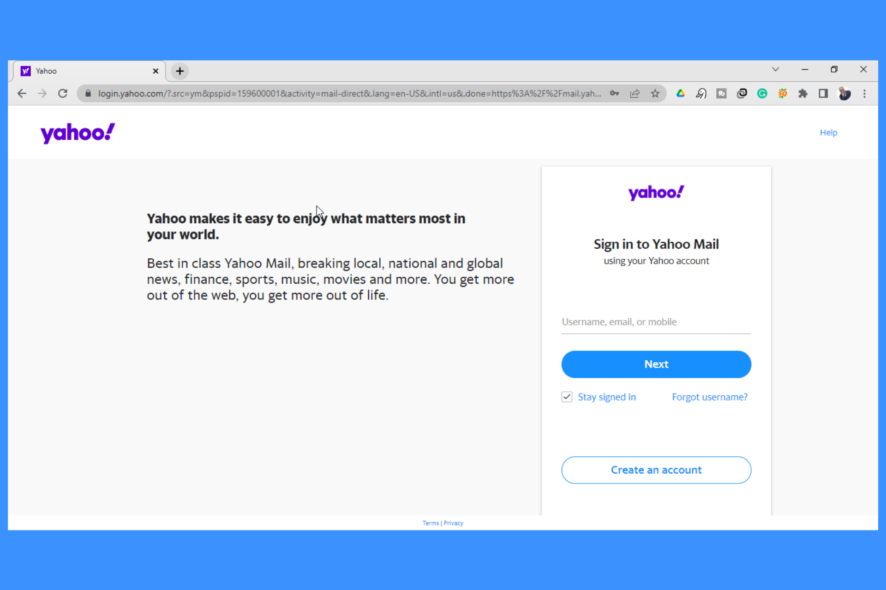
Google Chrome is one of the best and most advanced web browsers we have today. It is developed by Google, one of the largest tech companies in the world. You can use it on different platforms including laptops, tablets, desktops, and mobile devices, among others. But what do you do when an application like Yahoo Mail is not working in Chrome?
You can use Chrome to meet all your internet needs. Unfortunately, just like any other software application, you might face some challenges accessing some websites. There are different fixes depending on the website you are accessing, and you should be able to handle any issues on your own without any problems.
Why is Yahoo Mail not working on browser?
Sometimes, Yahoo Mail might fail to work on a browser due to issues with the internet browser you are using. If you are using a computer, make sure that the browser is compatible with Yahoo Mail.
The problem might also be caused by the use of an outdated browser. It is always good to ensure that you are using the latest update of every software application installed on your computer.
Finally, the issue might be related to a problem with Yahoo – it could be down – or even a problem with your internet connection. There are many reasons for this, but the good news is that you can fix them easily.
Can I use my Yahoo account with Google?
You can sync your Yahoo Mail account with Gmail. In addition, you can sign into Google using OpenID. As a Yahoo user who wants to use Google products such as Google Drive, you do not have to create an account with Google.
How do I fix Yahoo mail not working in Chrome?
1. Update your Chrome browser
- Launch Chrome and click the three buttons on the top right-hand side of the browser.
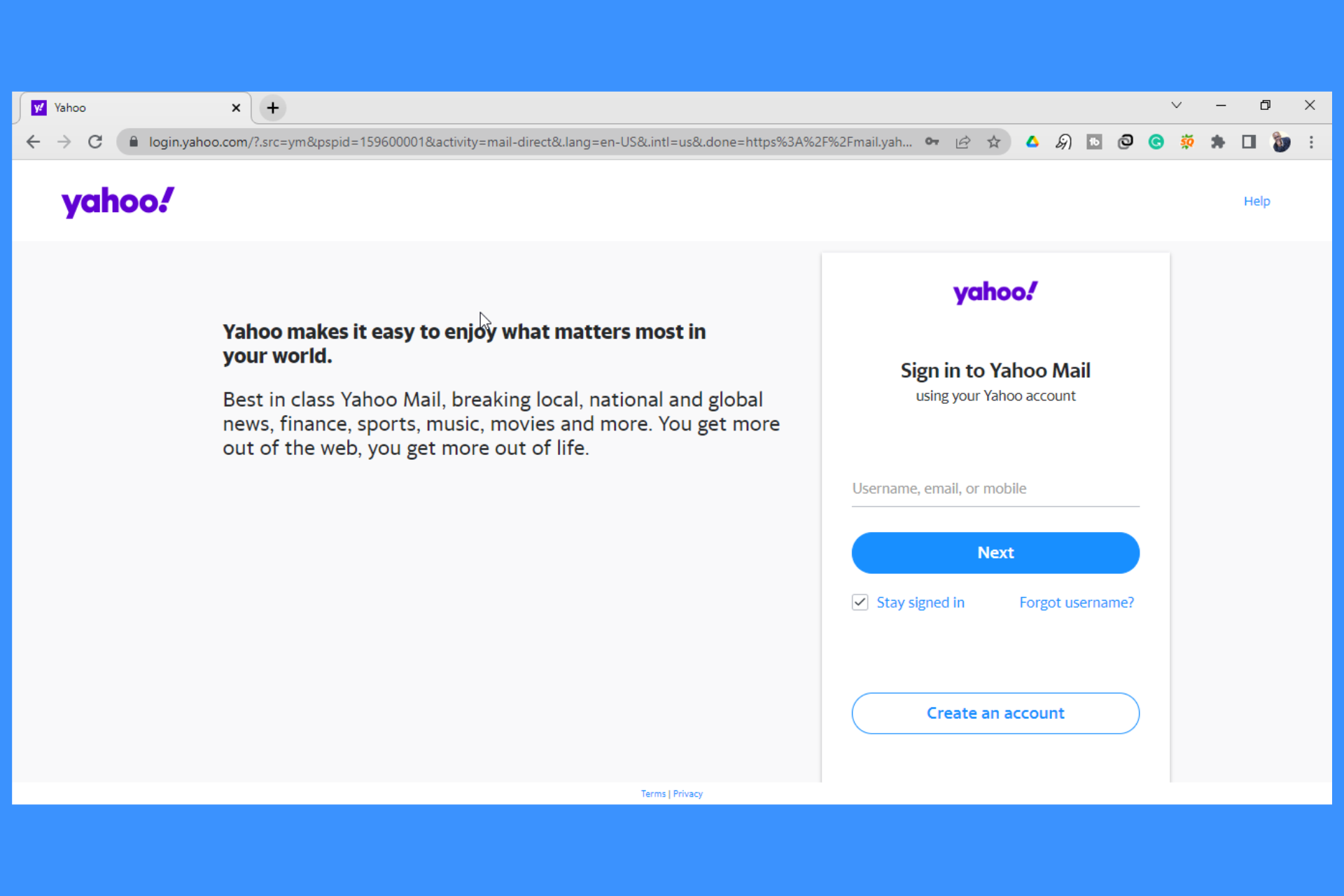
- Click on Settings from the drop-down menu.
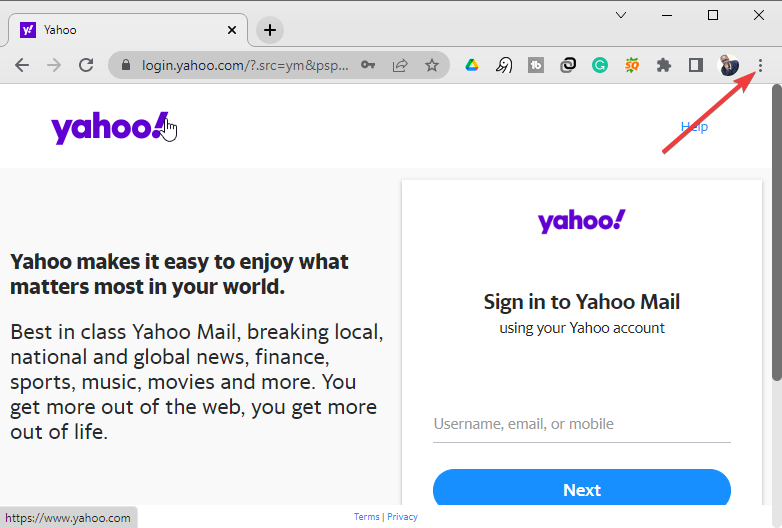
- Select About Chrome on the left-hand side panel of the browser.
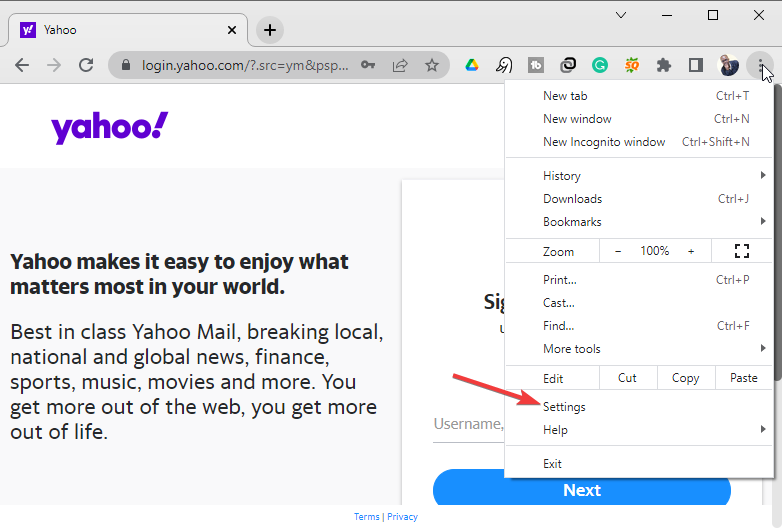
- Chrome will start updating automatically.
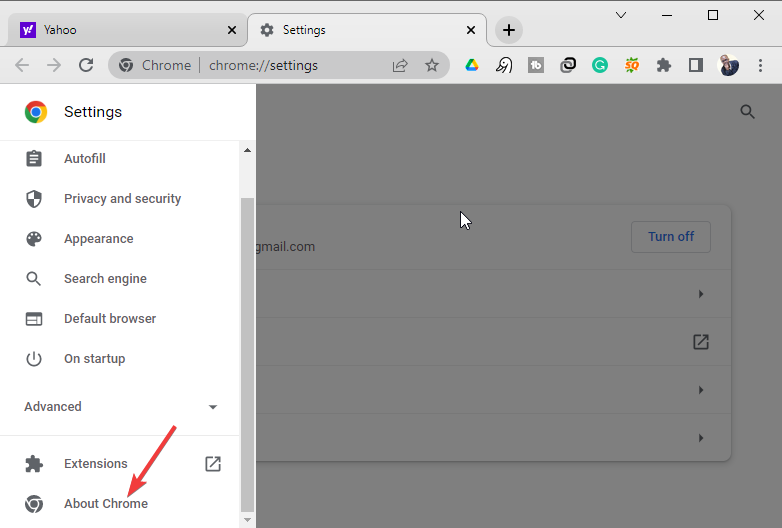
Quick Tip:
In case you can’t fix this with the Chrome browser, simply switch browsers and go all in with Opera.
This skillful browser is highly customizable and it includes app integrations, improved privacy for Yahoo emails, or more efficient navigation tools.
2. Clear Google Chrome’s cache
- Launch Chrome and click the three buttons on the top right-hand side of the browser.
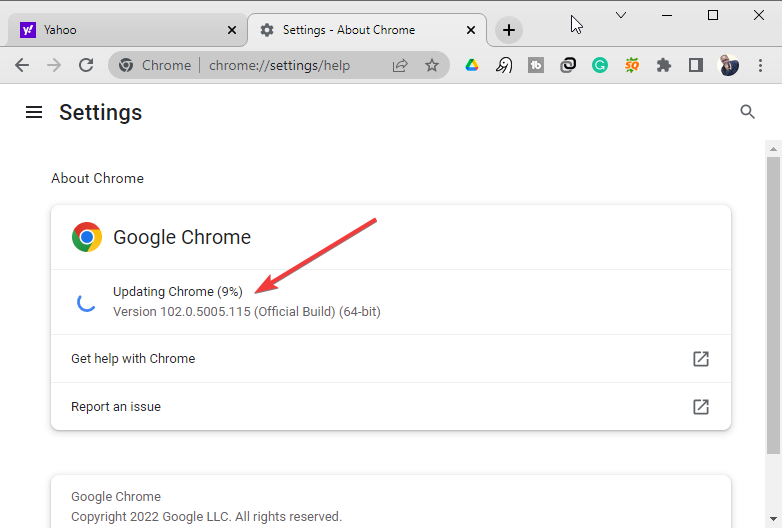
- Click on History from the drop-down menu.
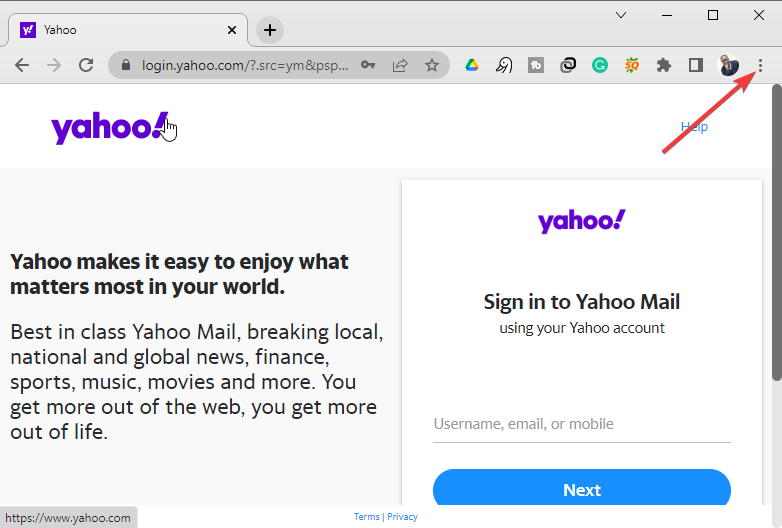
- Select Clear browsing data on the left-hand side panel.

- On the window that appears, select the checkboxes next to Cookies and other site data and Cached images and files.
- Click on the Clear data button.
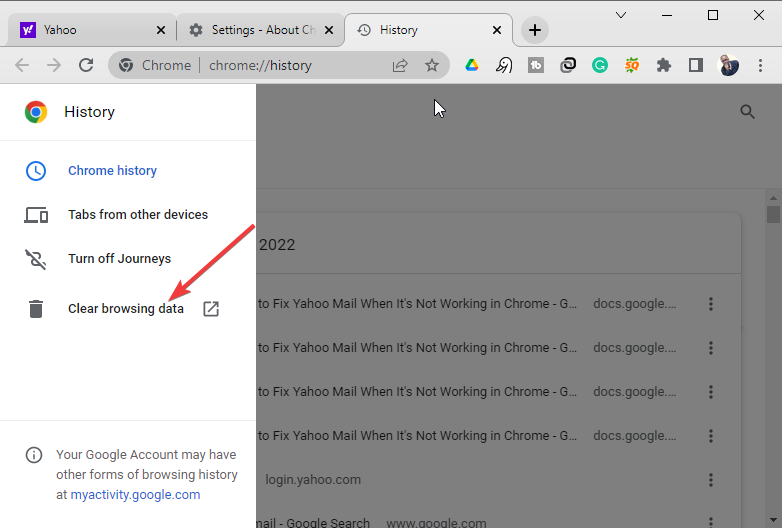
3. Restart your computer
- Click on the Windows start button.
- Select the power button.
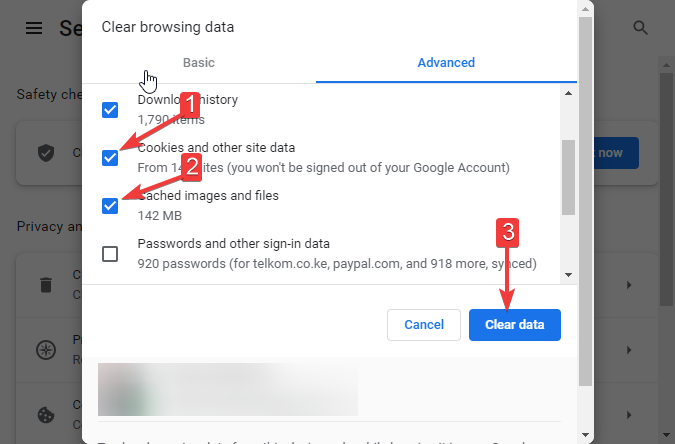
- Click on Restart.
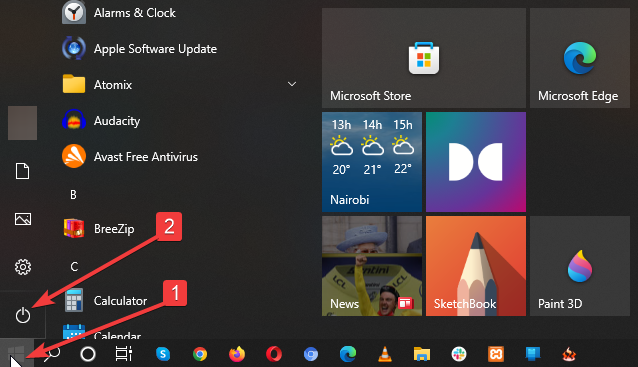
4. Remove faulty extensions from Chrome
- Launch Chrome and click the three buttons on the top right-hand side of the browser.
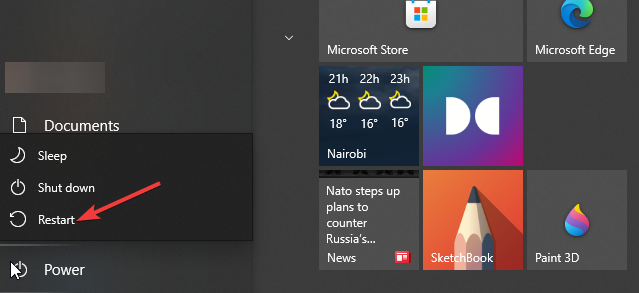
- Click on Settings from the drop-down menu.

- Select Extensions on the left-hand-side panel.

- Remove any extensions that are faulty by clicking the remove button underneath the extension.
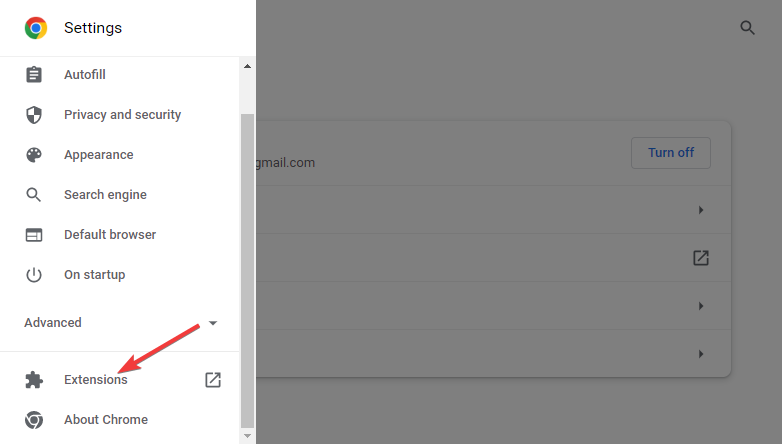
5. Enable JavaScript
- Launch Chrome and click the three buttons on the top right-hand side of the browser.
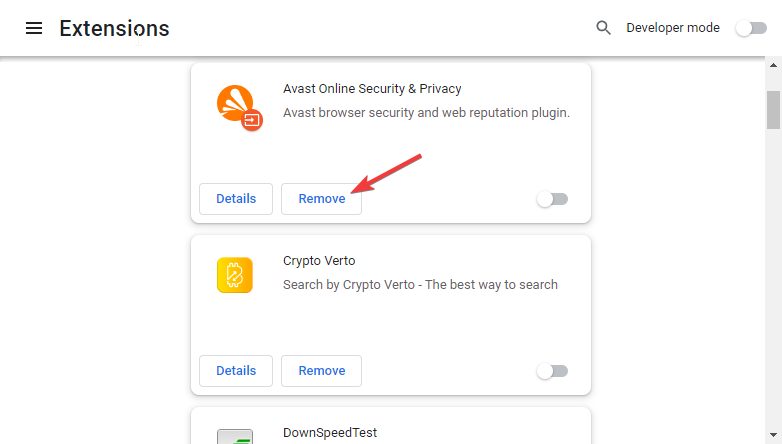
- Click on Settings from the drop-down menu.
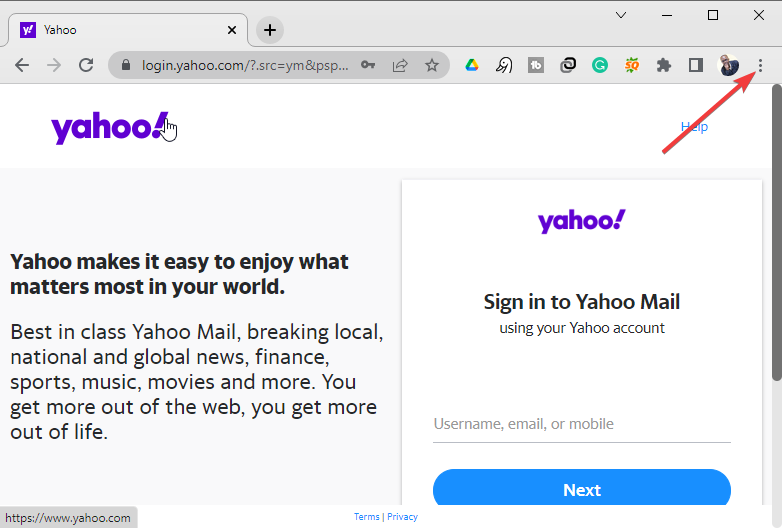
- Select Privacy and Security on the left-hand side panel on Chrome.
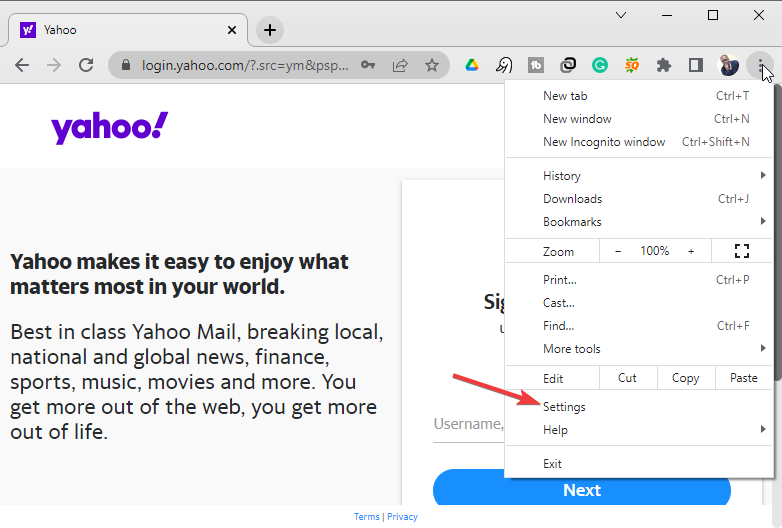
- Click on Site settings.
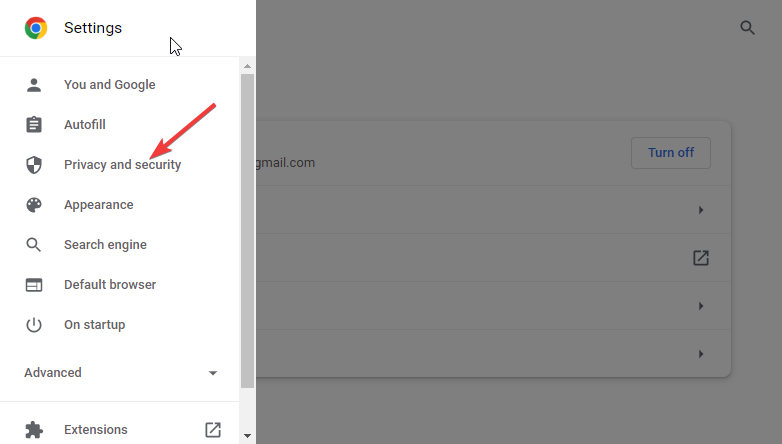
- Scroll down the window and select JavaScript.
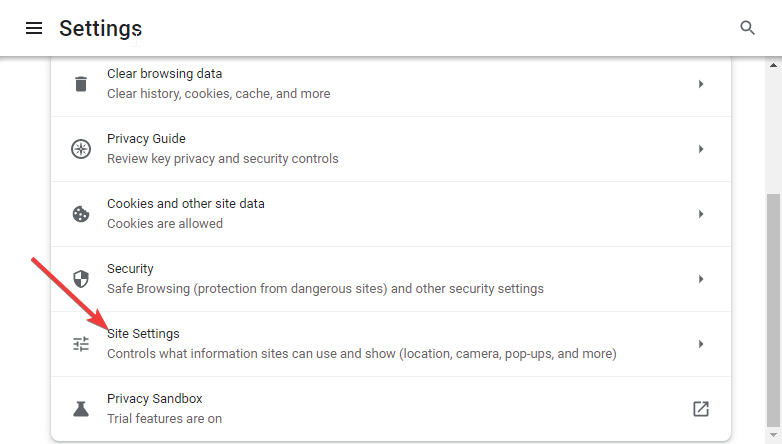
- Under the Default behavior, if Don’t allow sites to use JavaScript is enabled, then select Sites can use JavaScript.
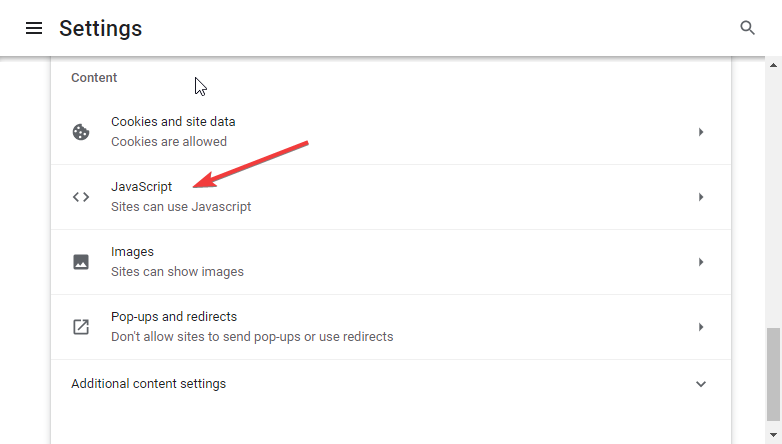
- Restart Chrome.
6. Reset Google Chrome
- Launch Chrome and click the three buttons on the top right-hand side of the browser.
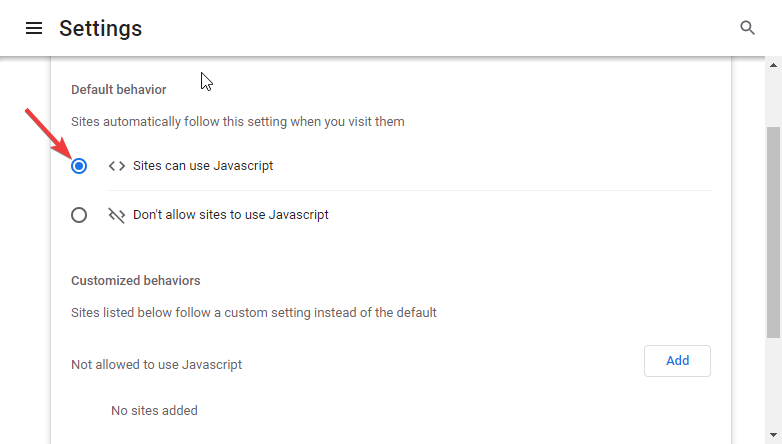
- Click on Settings from the drop-down menu.
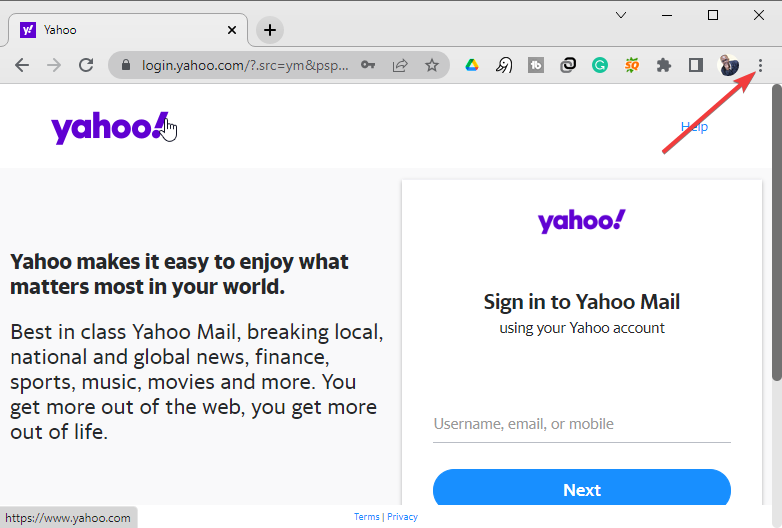
- Select Advanced on the left-hand side panel of Chrome.
- Click on Reset and clean up under the Advanced drop-down.
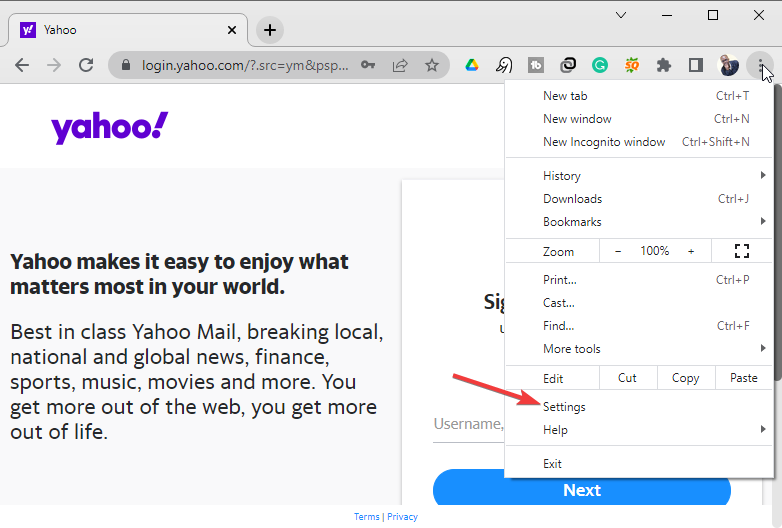
- Select Restore settings to their original defaults.

- Click Reset settings.
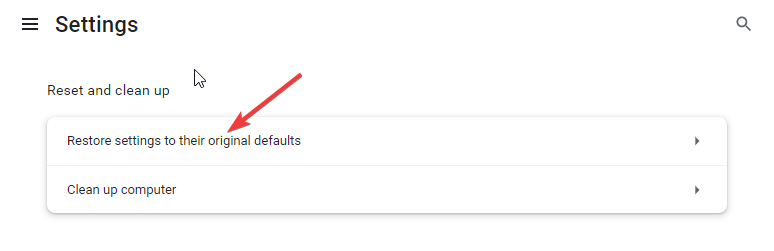
- Restart and sign in to Google Chrome.
7. Deactivate Antivirus
- Click the Windows hidden app drawer icon on the taskbar.
- Right-click on your antivirus – I am using Avast antivirus.
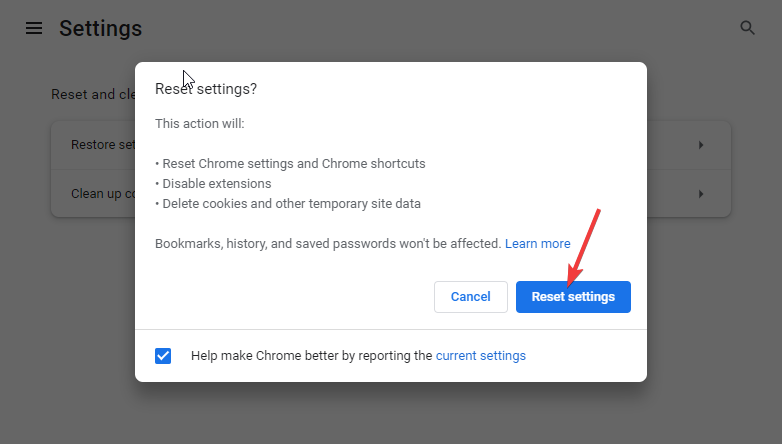
- Select Avast shields control and then the amount of time you would like the antivirus to stay while disabled.
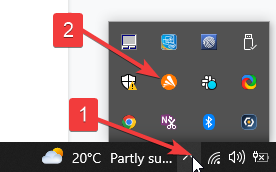
Can I access Yahoo Mail in other browsers?
Yahoo Mail works well in other browsers. Apart from Google Chrome, some other popular browsers you can use without issues include Opera, Mozilla Firefox, Microsoft Edge, and Safari, among others.
As discussed above, all you need to do is to make sure that you are using the latest version of the browser you choose to use.
As you can see, you can solve issues with Yahoo Mail not working in Chrome on your own without any external help. Just follow the solutions discussed above and one of them will surely work for you.
