Are you having trouble sending executable (exe) files through Gmail? As you may know, Gmail has strict policies against sending executable files, which can cause issues with transferring files to your colleagues or clients. However, there are still ways to send exe files through Gmail without violating their policies.
In this article, I will show you two simple methods to send exe files through Gmail, while also adhering to Gmail’s policies. But before we dive into the methods, let’s first understand what executable files are and why it’s important to send them through Gmail.
An executable file is a type of file that can perform a set of instructions when executed. These files are commonly used for software installation, updates, and patches. Sending exe files through Gmail is crucial for businesses or individuals who need to transfer these files to their clients or colleagues quickly and securely. However, it’s essential to follow Google’s guidelines and best practices to ensure a successful transfer.
Now that we understand the importance of sending exe files through Gmail, let’s move on to the methods that will help you transfer these files without any hassle.
Method 1: Compressing the exe file
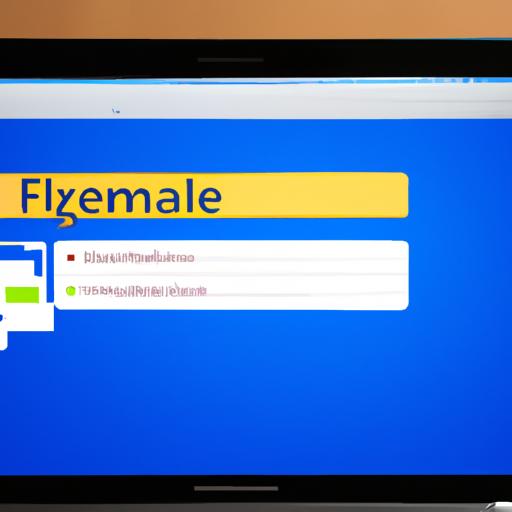
Step-by-step guide on how to compress exe files using WinZip or 7-Zip
The first method to send executable files through Gmail is compressing the file using a compression tool such as WinZip or 7-Zip. Here’s a step-by-step guide:
- Download and install a compression tool such as WinZip or 7-Zip.
- Right-click on the executable file you want to send and select “Add to archive” or “Compress to ZIP” (depending on the compression tool you are using).
- Choose the compression settings you prefer, such as the compression method and the level of compression.
- Click “OK” to start compressing the file.
- Once the file is compressed, you can attach it to your email and send it through Gmail.
Tips on how to ensure successful compression
To ensure a successful compression, here are a few tips to keep in mind:
- Choose the appropriate compression method for the file you are compressing. Some methods may not work well for certain file types.
- Make sure to choose a strong compression level without sacrificing the file’s integrity. Be mindful of the file size limit when sending attachments through Gmail.
- Verify the compressed file’s integrity after compression to ensure it’s still functional.
- Use a reliable compression tool such as WinZip or 7-Zip to avoid any issues during compression or decompression.
By following these steps and tips, you can easily compress your exe files and send them through Gmail without any issues. However, if you’re still having trouble sending exe files, don’t worry. There’s another method that you can use, which we’ll discuss in the next section.
Method 2: Renaming the exe file
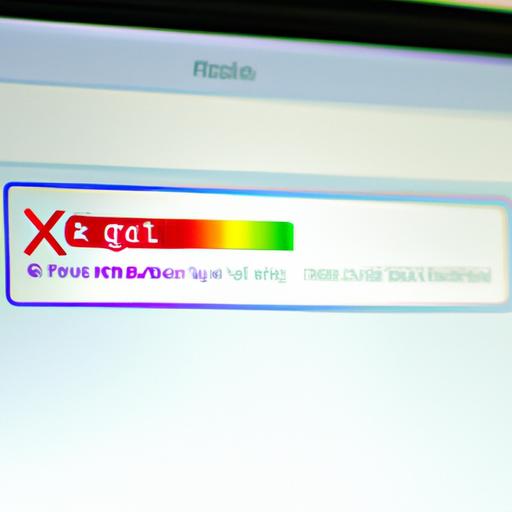
Renaming the exe file is another simple method to send executable files through Gmail. This method involves changing the file extension of the executable file to trick Gmail into allowing you to send it. Here’s a step-by-step guide on how to rename exe files using a file manager or command prompt.
Step-by-step guide
- Locate the exe file that you want to send through Gmail and right-click on it.
- Select “Rename” from the drop-down menu.
- Change the file extension of the exe file from .exe to .txt or .doc(For example, change “file.exe” to “file.txt” or “file.docx”).
- Click “Yes” when the warning message appears.
- Attach the renamed file to your Gmail message and send it.
Tips on how to ensure successful renaming
- Make sure to change the file extension to a common file type such as .txt or .docx to avoid suspicion from Gmail.
- Ensure that the recipient of the file knows to change the file extension back to .exe before executing the file.
By following these simple steps, you can easily rename exe files and send them through Gmail without any issues. However, it’s important to remember that renaming the file may not work in all cases and may still trigger Gmail’s security protocols. In such cases, compressing the file may be a better option.
Precautions to take when sending exe files through Gmail

Understanding the Risks of Sending Exe Files through Email
One of the main risks of sending exe files through email is the possibility of the file being flagged as spam or malware. This often happens because many malware programs use executable files as carriers. If Gmail’s spam filters detect an executable file, they may automatically send it to the spam folder or block it altogether.
Another risk of sending exe files through email is the potential for the file to be intercepted by hackers or cybercriminals. If your email account is hacked, your files and sensitive information could be compromised.
Tips on How to Minimize These Risks
To minimize the risks of sending exe files through Gmail, it’s essential to take some precautions:
-
Compress the file: By compressing the executable file, you’ll reduce the chances of it being flagged as spam or malware. It will also make it easier to transfer and download.
-
Scan the file: Before sending the executable file, scan it with a reliable antivirus program to ensure it’s free from malware.
-
Use a secure connection: Always use a secure connection when sending sensitive files, such as exe files. This will minimize the risk of interception by hackers or cybercriminals.
-
Use a file-sharing service: Instead of sending the executable file through email, consider using a file-sharing service such as Dropbox or Google Drive. These services are more secure and reliable for transferring large files.
By following these precautions, you can minimize the risks of sending exe files through Gmail and ensure a safe and successful transfer.
Common Issues When Sending Executable Files Through Gmail
Sending executable files through Gmail can sometimes be a challenging task. Here are some common issues that you might encounter and some troubleshooting tips to help you overcome them.
Issue 1: File Size Limitations
One of the most common issues when sending an exe file through Gmail is the file size limit. Gmail has a limit of 25 MB for attachments, which can be exceeded by most executable files. To overcome this issue, you can compress the exe file using tools like WinZip or 7-Zip. This will reduce the file size, making it easier to send through Gmail.
Issue 2: Blocked Attachments
Another issue that you may encounter is that Gmail blocks certain types of attachments, including executable files, to prevent security risks. To overcome this issue, you can rename the file extension from “.exe” to something else, such as “.doc” or “.pdf”. This will trick Gmail’s file scanner, allowing you to send the file through the email.
Issue 3: Email Bounceback
Sometimes, your email may bounce back, and you might receive an error message stating that the email was not delivered. This issue can occur if the recipient’s email server blocks executable files or if the file size exceeds their email server’s limit. To fix this issue, you can upload the file to a cloud-based service like Google Drive or Dropbox and share the link with the recipient.
Issue 4: Security Risks
Sending executable files through email can pose a significant security risk. Hackers can attach malicious code to the file, making it a potential threat to the recipient’s computer. To avoid this issue, make sure you trust the source of the executable file and scan it for viruses before sending it through email.
By understanding these common issues and employing the troubleshooting tips mentioned above, you can successfully send executable files through Gmail without any issues.
Alternatives to Sending Exe Files Through Gmail
If you’re looking for alternative ways to send executable (exe) files, there are several file-sharing methods available. Here are some options you can consider:
Cloud Storage Services
Cloud storage services like Dropbox, Google Drive, and OneDrive are popular alternatives to sending exe files through email. These services allow you to store and share files online, providing a secure and convenient way to transfer files. Simply upload your exe file to the cloud storage service, and share the link with your recipient.
Pros:
- Large files can be easily shared
- No need to worry about email file size limits
- Accessible from anywhere with an internet connection
Cons:
- May require a subscription for larger storage space
- Security concerns regarding data privacy
- Limited control over file access and sharing permissions
File Compression Tools
File compression tools like WinZip and 7-Zip can be used to compress and send exe files. These tools reduce the file size, making it easier to send through email.
Pros:
- Quick and easy to use
- No need to sign up for a new service
- Provides a secure way to compress and transfer files
Cons:
- May still exceed email file size limits
- May require the recipient to have the same compression software to access the file
- Potential security risks if the compressed file is not encrypted
FTP (File Transfer Protocol)
FTP is a standard network protocol used to transfer files from one host to another over the internet. It is commonly used by businesses to transfer large files securely.
Pros:
- No file size limits
- Secure and reliable
- Can set up access control to limit who has access to the files
Cons:
- Requires technical knowledge to set up and use
- May require additional software or hardware
- May be more expensive than other file-sharing methods
By exploring these alternative file-sharing methods, you can find the best solution for your specific needs. However, it’s essential to consider the pros and cons of each method to ensure a secure and successful file transfer.
Best Practices for Sending Executable Files through Gmail
Overview of the Best Practices for Sending Executable Files through Gmail
Sending an executable file through Gmail can be tricky, and it’s essential to follow the best practices to ensure a successful and secure transfer. Here are some of the best practices to keep in mind when sending executable files through Gmail:
-
Compress the File: Compressing the executable file using software like WinZip or 7-Zip is one of the most effective ways to send the file through Gmail. Compression reduces the file size, making it easier to send and download.
-
Rename the File: Renaming the executable file by changing the extension is another way to send the file through Gmail. However, it’s crucial to ensure that the recipient knows the original file type and extension, so they can open the file without any issues.
-
Use a Trusted Antivirus Program: Before sending an executable file, it’s essential to scan it with a reputable antivirus program to ensure that it’s free from malware and viruses. A trusted antivirus program can detect and remove any potential threats, ensuring a secure transfer.
-
Use a Secure Connection: When sending an executable file through Gmail, it’s essential to use a secure connection to protect the file from interception or theft. Using a secure connection like HTTPS or SSL/TLS can ensure that the file is transmitted safely over the internet.
Tips on How to Ensure a Successful and Secure Transfer
Here are some additional tips to help you ensure a successful and secure transfer of executable files through Gmail:
-
Check Gmail’s Policies: Before sending an executable file through Gmail, it’s crucial to check Google’s policies to ensure that you’re not violating any rules. Violating Google’s policies can result in account suspension or even legal consequences.
-
Use a Cloud Storage Service: Using a cloud storage service like Google Drive or Dropbox is another alternative to sending executable files through email. Uploading the file to the cloud and sharing the link with the recipient can ensure a secure transfer.
-
Notify the Recipient: When sending an executable file through Gmail, it’s crucial to notify the recipient beforehand, so they know what to expect. Informing the recipient about the file type, size, and any other relevant information can ensure a successful transfer.
By following these best practices and tips, you can ensure a secure and successful transfer of executable files through Gmail. Remember to always prioritize security and follow Google’s policies to avoid any issues.
Examples of when sending exe files through Gmail is necessary
Scenarios where sending exe files through Gmail is the best option
Sending exe files through Gmail is the best option when you need to transfer files quickly and securely. Here are some common scenarios where sending exe files through Gmail is necessary:
Software Installations
If you need to install software on a remote computer, sending an exe file through Gmail is an excellent option. This way, you can ensure that the software is installed correctly and that all files are transferred securely.
Software Updates
If you need to apply updates to an existing software, sending an exe file through Gmail is a quick and efficient method. It ensures that the updates are transferred securely and that the software is updated correctly.
Patches
If you need to send patches to fix bugs or security issues, sending an exe file through Gmail is a great option. It ensures that the patches are transferred securely and that the issues are resolved correctly.
Tips on how to ensure a successful transfer in these scenarios
Sending exe files through Gmail requires some precautions to ensure a successful transfer. Here are some tips that will help you transfer exe files through Gmail successfully:
Use Compression
Compressing the exe file before sending it through Gmail can significantly reduce the file size, making it easier to transfer. Using compression tools such as WinZip or 7-Zip can also help prevent any issues during the transfer.
Rename the File
Renaming the exe file can help bypass Gmail’s security measures and ensure that the file is transferred successfully. However, make sure that the renamed file has the correct file extension and is still recognizable to the recipient.
Use Secure Transfer Methods
Using secure transfer methods such as a Virtual Private Network (VPN) or Secure File Transfer Protocol (SFTP) can ensure that the exe file is transferred securely.
By following these tips, you can ensure a successful transfer when sending exe files through Gmail.
Conclusion
In conclusion, sending executable (exe) files through Gmail can be challenging, but it’s not impossible. With the two simple methods we’ve discussed, you can send these files securely and efficiently without violating Google’s policies.
To recap, the first method involves compressing the exe file using software such as WinZip or 7-Zip. The second method involves renaming the file to a different extension, such as .txt or .doc. Both methods are easy to follow and can be done quickly.
However, it’s crucial to note that sending exe files through Gmail does come with some risks, such as malware and viruses. Therefore, it’s essential to follow best practices such as scanning the file for viruses, ensuring the recipient is trustworthy, and using password protection.
In summary, sending exe files through Gmail can be a convenient and fast way to transfer files, but it’s essential to follow the guidelines and best practices to ensure a successful transfer. By using the methods and tips discussed in this article, you can transfer your exe files securely and with ease.
Remember, HTTLEN: Share Good Articles is dedicated to sharing knowledge about fixing errors related to mail, Facebook, Skype, and more. We hope this article has been helpful, and please feel free to share it with your colleagues and friends.
Conclusion
In conclusion, sending executable (exe) files through Gmail is possible, but it requires following Google’s guidelines and best practices. In this article, we have explored two simple and effective methods for sending exe files through Gmail, including compressing the file and renaming the file. Additionally, we have discussed precautions to take, common issues, and best practices to ensure a successful and secure transfer.
Remember to always be cautious when sending exe files through email, as they can potentially harm your computer or network if they contain viruses or malware. Use antivirus software and scan your files before sending them. If possible, consider using alternative file-sharing methods, such as Google Drive or Dropbo
At HTTLEN: Share Good Articles, we strive to provide you with the best solutions and advice for all your email and technology-related needs. We hope this article has been helpful in your quest to send exe files through Gmail. If you have any questions or comments, feel free to leave them below.
