In the world of information technology, we use digital data constantly. the online products used to create digital content are so vital that they have become an integral part of our lives. data is created using online digital tools that are constantly updated, stored and shared online. it is necessary to make a copy of this valuable data before deleting it completely. The utmost importance is attached to data backup to be prepared for future emergencies where data may be completely lost. archiving these files and folders is necessary to restore data in case of data loss.
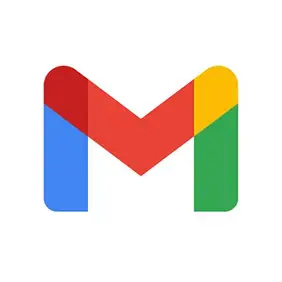
Of all the apps and services you use online, gmail is one of the most important where you store all your important contacts and have important messages. Some of the email messages may contain sensitive information, and it may be required to back up or download this data, whether for business, legal or any personal reason. Email backup is also essential if you are switching your account to the new email service or if you want to transfer data to another account. in some cases you may want to back up all mail locally.
Fortunately, gmail offers an option to backup data using third party applications or you can also backup files entirely to your local hard drive or external hard drive using gmail data backup tool. Google. In this article, we discuss how to download gmail contacts and messages using gmail data backup tool provided by google. all it requires is to archive the email data you want to protect in local storage and export these files to the drive via data tools.
gmail backup to hard drive
if you are looking for a way to download or backup your emails, contacts & messages to your local hard drive on your computer, then you can do it using gmail data backup tool. Let’s take a look at the method involved:
- open gmail account.
- click my account > personal information and privacy.
- click control your content.
- click create file.
- select delivery method.
let’s take a look at this in detail.
Open your gmail account.
In the upper right corner, click my account.
navigate to personal information & privacy.
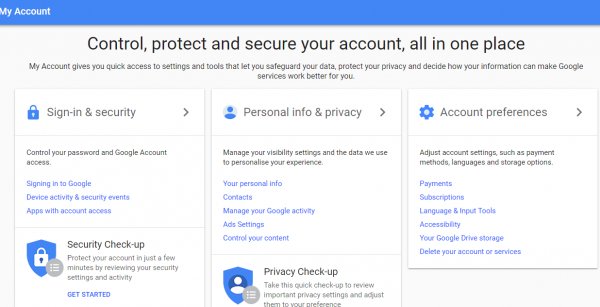
click control your content.
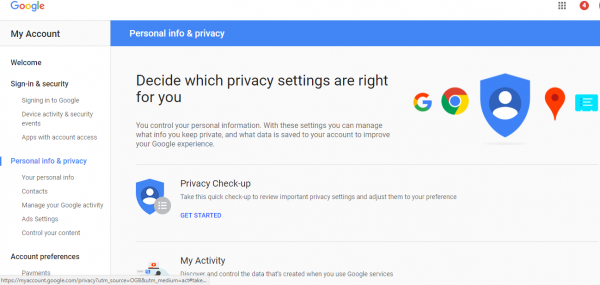
To create a file with a copy of your data, click create file.
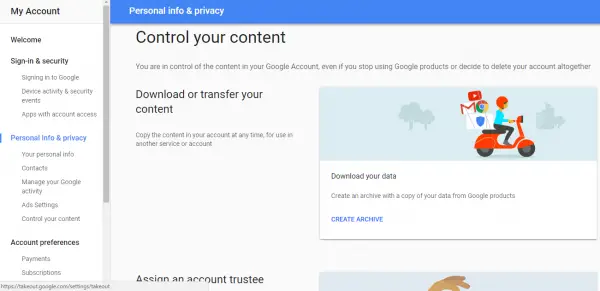
this will take you to download your data page. On this page, you’ll see a full list of Google products that you can choose from and support. From Google’s full list of products, you may want to select only a few products to archive. to archive the mail, under select data to include, click select none.
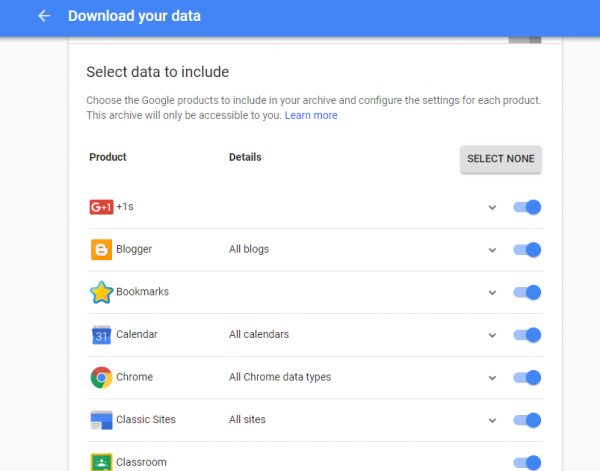
now scroll down to locate the mail and change the button to select.
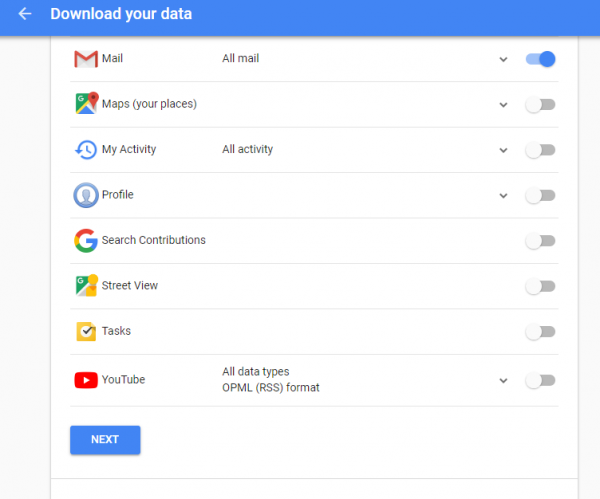
click the next button.
select the file type as .zip or .tgz. .zip files are generally preferred because they can be easily opened on most computers.
select the delivery method from the list of options. You are provided with options to download the link via email, google drive, dropbox, or onedrive.
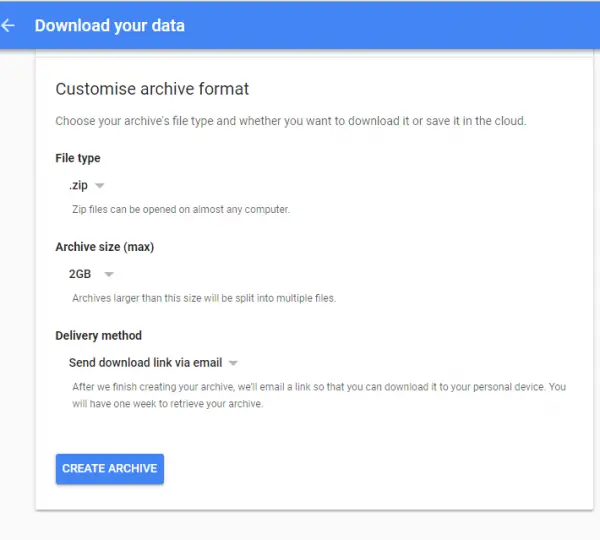
Once you’ve selected your shipping method, click the account link and click create file.
a message box appears saying “an archive of your mail data is being prepared“.
It will take approximately one day or more to generate your data file depending on the number of emails and send a download link to the chosen delivery method.
Once you receive the message, open it and click download file to save it securely to a local computer or external hard drive. During the download process, you may be prompted to sign in again to start the download. It should be noted that you must have archive software installed on your system to extract the data download from the archive.
browser extension to save emails and attachments
If you want to save emails and attachments from gmail, you may need to use this chrome extension called save emails and attachments.
there is another tool that may interest you. gmail backup is free third-party software that copies all emails from your gmail account to a local drive or removable disk. you can download it from here.
That’s it!
