Like every other email service out there, Yahoo is surrounded by glitches as well. Occasionally, it goes down or may not work perfectly but you cannot blame Yahoo for that as such technical difficulties cannot be predicted anytime by anyone. Furthermore, Yahoo even offers help via Yahoo Help Center that you can access any moment you need guidance.
Lately, users have been complaining about Yahoo mail not working on their computer and the problems are diverse such as:
- Yahoo mail stopped working
- Cannot open Yahoo in Chrome
- Yahoo is performing slow on Chrome
- Yahoo mail account settings are not working
- If Yahoo account is not receiving emails
These are the top picks from the commonly faced errors, and there are many more issues that users go through while working with Yahoo Mail on their computer via Google Chrome browser.
In this guide, all such problems have been mentioned alongside their solutions; look for the one that you are facing.
Note- The majority of the users use Google Chrome to access their Yahoo accounts so the discussion will revolve around Chrome. However, even if you use any other browser, the troubleshooting steps mentioned in this guide can be applied to them as well.
Entry-Level Troubleshooting
This includes the basic things you need to check before going deeper into the problem and if this resolves the issue; there is no need to proceed further beyond this level.
- Ensure you have access to a strong network and your device is connected to it.
- Verify you have the correct account credentials with you and you aren’t using any old password to log in.
- Ensure that servers are working fine; if Yahoo mail is down, you cannot do anything but wait till the services get restored.
- Restart your computer and browser and then check if the issue got resolved.
Solutions to Yahoo Not Working on Chrome/Computer
Once you are done with the basics and are still facing the errors, move on to the next level of Yahoo Mail troubleshooting where we will talk about every single issue you might face and what are the preventive or corrective measures:
Trouble Signing In
If you aren’t able to login to your Yahoo mail account for any reason, this can be scary. There are different scenarios during which you will find yourself incapable of signing into Yahoo mail. Let’s discuss them one by one:
- It is a matter of a few minutes to log in to Yahoo account, however, things change when you opt for Yahoo Account Keyor Yahoo’s Two-Step Verification as the login method. If any of these two methods are enabled for your Yahoo device, make sure you are following the right login procedure.
For Yahoo account key, you need to tap the key on your phone to login instead of entering the password while for 2-step verification you will need to enter a code in addition to the password whenever you will use a new computer or device to log in.
- Making several failed login attempts can get you locked out of your Yahoo account. Yahoo takes care of your security and hence any doubt of suspicious activity can get you into trouble. Whenever you find yourself in such a situation, you can use various recovery methods to unlock your locked Yahoo account. Yahoo’s account recovery methods are just a way to prove that the real owner of the account is getting access.
- Another reason for not being able to sign in is if the hackers changed your password. Passwords are no more secure and they can be easily cracked by hackers. It will be impossible to log in if the password has been changed. The only thing you can do is to try resetting the Yahoo password. It is also recommended that you must frequently change your Yahoo password to avoid such incidents.
Not Receiving Emails
If you are not receiving emails on Yahoo, you can follow the given tips:
- Send an email to yourself to check if the issue is with your account or the other person’s.
- Check for the email in the spam folder.
- Verify if the filters are doing their job correctly and also check the blocked address list; you might have blocked the sender.
- Ask the sender to verify your email address.
- Check if email forwarding is on.
Unable to Send Emails
If Yahoo mail is not working on Google Chrome and you are not able to send any emails, here is what you need to do:
- Check you have entered the correct email address of the recipient.
- See the ‘Sent’ folder as the successfully sent emails will show up there.
- Check if the email is lying in the ‘Drafts’ folder
If Yahoo Mail is not Responding or Loading
If Yahoo mail is not loading, its homepage is not displaying properly on Chrome, website, buttons or menus aren’t working; Yahoo is not responding at all or keeps refreshing; all these errors can be related to the browser and to fix it you will need to optimize it.
Most of the time when Yahoo mail stops working on Chrome, simply changing your browser can get your work done; however, this is not the solution. You can try to update Google Chrome using the given procedure:
Google Chrome > Menu > Help > About Google Chrome > Update Google Chrome
Updating browser fixes the compatibility issue with Yahoo and if it still won’t load in Google Chrome, you must clear the browsing data as follows:
Google Chrome > Menu > History > Clear Browsing Data > Clear Data
Last but not the least; you can use Yahoo Mail App for Android or Yahoo mail on iPhone if you have an urgent email to send.
Missing Emails
If any of your Yahoo emails have gone missing or deleted in the last 7 days, you can submit a ‘Restore Request’ to Yahoo and they will try to recover your lost emails.
Additional Troubleshooting
Some additional steps that you can take to fix issues with Yahoo mail have been listed below:
- Yahoo Mail uses JavaScript to run on Google Chrome without any error. If you have disabled JavaScript, Yahoo may not work properly or will stop responding. To enable JavaScript in Google Chrome, follow these directions:
Google Chrome > Menu > Settings > Privacy and Security > Site Settings > Content > JavaScript > Allowed
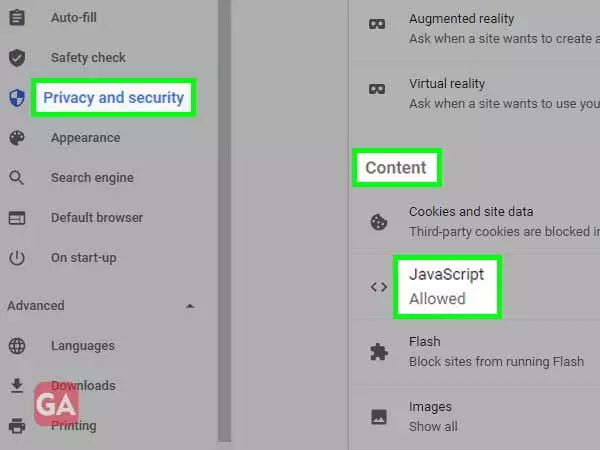
- Yahoo may also stop working due to malicious extensions and add-on on Google Chrome; here is how to disable them:
Google Chrome > Menu > More Tools > Extensions > Remove
- You can also reset Google Chrome to default settings if Yahoo mail is not working using the given directions:
Google Chrome > Advanced > Reset and Clean up > Restore Settings to their original defaults > Reset Settings
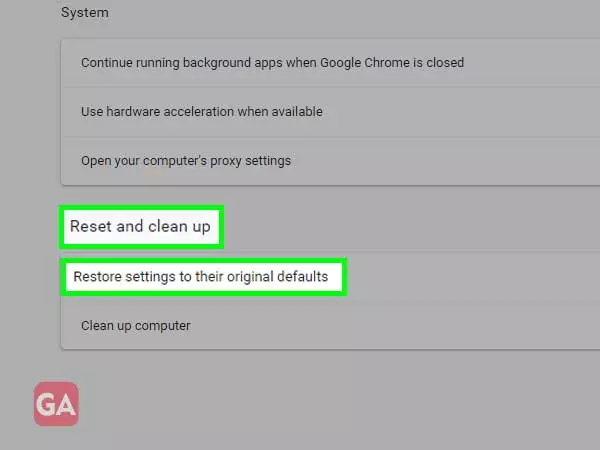
- If Yahoo mail is not working on third party email clients such as Outlook, you need to use the correct IMAP, SMTP, and POP settings for your Yahoo account.
- Temporarily disable your antivirus, firewall, and antispyware as they can even create problems with Yahoo.
READ NEXT:
Forward Yahoo Email to Another Email
Fix Spam Filter Issue in Yahoo
How to Delete Yahoo Mail Folder?
Make Yahoo Homepage on Firefox
What Happened to Yahoo Chat Rooms?
