error code 8007007a with windows live mail or the windows 10 mail app means the app can’t send an email. the root of the problem is sending an email containing a picture or picture album from onedrive (formerly skydrive). while skydrive allowed you to send albums and pictures/videos via email, onedrive doesn’t and causes this problem.
Even if the email you are trying to send does not contain an image or an image album, this is still the problem. Chances are you’ve tried to send such an email before, and now it’s stuck in your outbox. you won’t be able to send it due to onedrive’s new policy regarding sending albums and pictures/videos by email, and it will stay there, stuck, preventing further emails from being sent. however, you will be able to receive mail just fine.
Although several users were puzzled by this sudden change from microsoft, there are some things you can do to avoid it. some of them are solutions to the problem, some of them are simple solutions, but you will be able to send your emails this way.
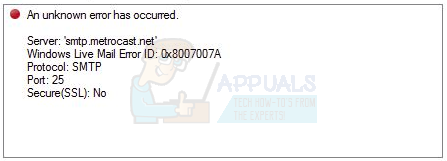
Method 1: Delete the message causing the problem
If a message is stuck in the outbox and preventing other messages from being sent, the easiest way to fix it is to delete the messagecausing the problem.
- open windows live mail, or the windows 10 mail app, depending on which one has the problem, by pressing the windows button strong>key on your keyboard and type the appropriate name, then open the result.
- under account folders in the left-side navigation pane, click outbox you should see the message in the center of your screen.
- select unsent messages and delete them, or if there is more than one .
- To test if this solved the problem, you can send a simple message to your own account and see if you can do it.
Method 2: Delete and reconfigure your windows live mail account (wlm only)
Since a misconfigured or damaged windows live mail account can also be a possible cause, you can try deleting it and re-adding your account to see if that resolves the issue. Please note that this will delete your folders and your account will need to be synced from scratch.
- press the windows key on your keyboard and type windows live mail, then open the result.
- from the menu bar , click tools and choose accounts
- select the email address you’re having trouble with, click delete strong>then ok.
- To re-add the account, click the tools menu on the menu bar again and select accounts.
- click add and select email account.
- click next .
- type your email address, password, and display name, and click next again.
- click finishto complete the wizard.
method 3: send images as attachments
when you get stuck trying to send images, you can always try sending them as attachments, instead of sending them from your images folder.
- open windows live mail or the mail app for windows 10 and start writing a new email
- select insert and click the attach file (clip) icon.
- Use the window that opens to navigate to your images and select them, then click open.
- if this opens photo album tools, this means that you will have problems again. repeat steps 2 and 3 again and you will get jpg images that you can attach as files. if you open photo album tools, please attach the files one by one. try sending your email now.
method 4: uncheck “create photo email from photo attachments”
This method is basically the same as the previous one, with one key difference. when you start writing the new email, after step 1 and before attaching the files, look for the create photo email from photo attachments checkbox and uncheckthe. Proceed to add the images as described in steps 2 and 3, adding them as separate attachments instead of creating a photo album.
