gmail, a free email service developed by google, covers a large number of users around the world. However, many users have reported the issue of gmail not loading in chrome. this is a common problem that can occur while users are trying to open gmail.
why doesn’t gmail load in chrome? Actually, the reasons for this are several. you can discover some of these factors when you follow the solutions in this article. Before you start troubleshooting this problem with the listed methods, you’d better try the following operations first:
- restart your google chrome and your computer.
- try to open your gmail in another browser.
- make sure your google chrome is on the latest version.
- make sure your internet connection is working properly.
some users have fixed gmail not loading error with above simple operations. if they are not helpful in your case, continue with the following technical solutions.
fix 1: open gmail in incognito mode
according to reports from gmail users encountering the same problem, their gmail works fine in incognito mode. you can also try if your gmail won’t load.
step 1: open your google chrome.
Step 2: Click the three dots icon at the top right of the interface and choose new incognito windows under the dropdown menu.
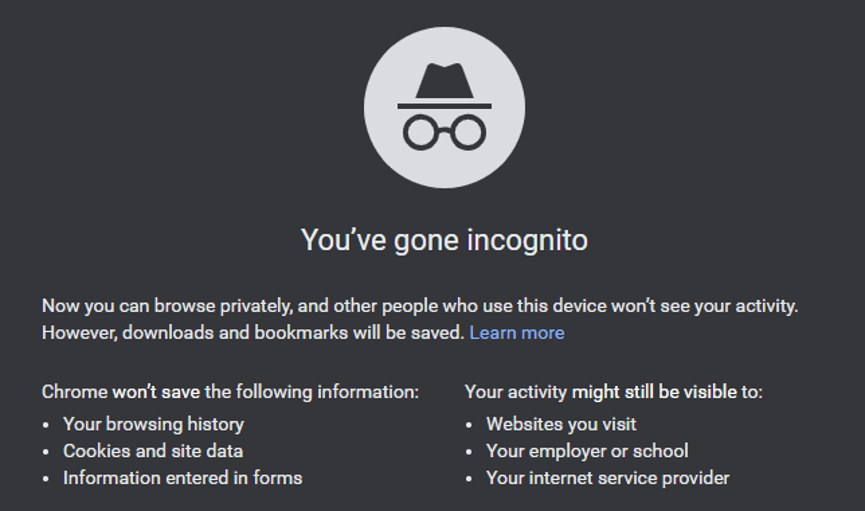
In this private window, you can try opening your Gmail to check if it works well.
fix 2: clear your chrome cookies and cache
If your gmail won’t load, maybe your google chrome is overloaded with cookies and cache. you should clean them regularly and this is how it is done.
Step 1: Click the three dots icon to open the chrome menu.
step 2: go to more tools > clear browsing data.
Step 3: In the pop-up window, check cookies and other site data and cached images and files and set the time interval such as all the time. then click the clear data button to delete the selected items.
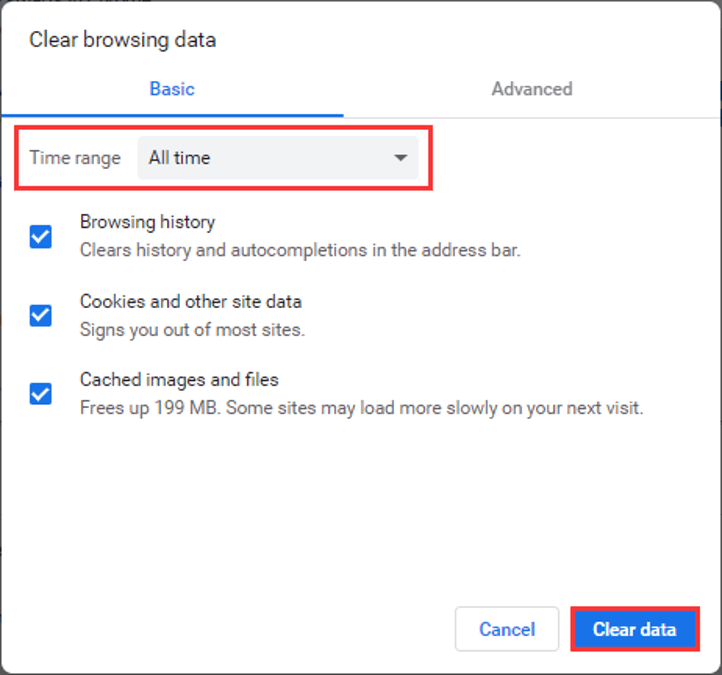
Once it’s done, try opening your Gmail again to see if the issue is removed. If your Gmail is still not loading, try the next solution.
fix 3: disable extensions
sometimes extensions installed on your google chrome can cause various issues including gmail not loading. therefore, you can try disabling its extensions to fix the problem.
step 1: open the three dots menu and go to more tools> extensions.
Step 2 – All extensions will be listed on the new page. now uncheck the button in the bottom right corner of each extension to disable them all.
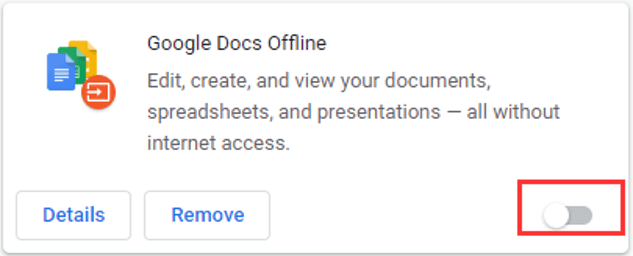
Step 3: Restart your Chrome and open your Gmail to check if the error is removed. If the error still exists, your extensions shouldn’t be the culprit of the error and you can jump to the next solution. If the error disappears, continue with the next step.
Step 4: Now activate the button to enable the extensions one by one to find the problem. If your gmail doesn’t reload after enabling a certain extension, you can disable it forever or click the remove button to remove it from your google chrome.
fix 4: reset chrome
You can also fix gmail not loading in chrome by restarting your browser. you can follow the instructions below:
Step 1: Open the three dots menu and select settings.
Step 2: Go to advanced > reset and clean.
step 3: Choose the option restore settings to their original defaults and click the reset settings button in the new box dialog.
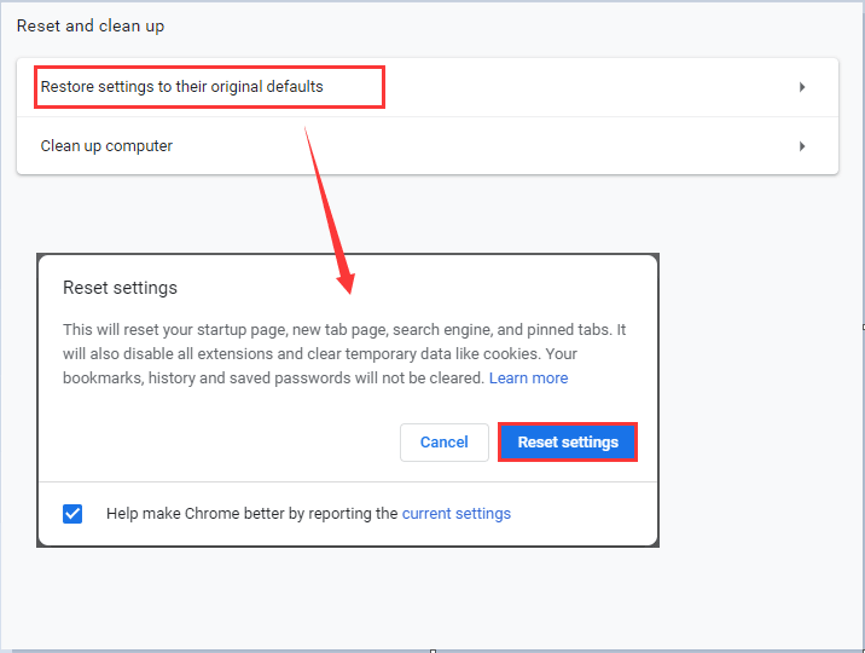
That’s all about how to fix Gmail not loading issue. Hope this post is helpful for you.
