Gmail has hundreds of settings that allow you to customize your experience, including creating Labels, organizing your emails into categories, and setting up special filters so all your similar emails end up going to the same place.
Watching: Power tips and gmail labs
But there’s one section of Settings that even experienced Gmail users pass over, and it has some of the most interesting features in the platform: The “Advanced” tab, which was formerly known as Gmail Labs.
What Is (Was) Gmail Labs?
Google loves to innovate, and has been known to give their employees ample freedom to experiment with their new ideas. Accordingly, Google employees occasionally come up with new ideas for Gmail—but Google, not wanting to break or compromise the user experience of one of their most valuable products, wants to introduce these features gradually.
Think of it as a kind of quarantine or decompression chamber for the latest experimental features in Gmail.
The advantage of this status is you’ll get access to some of the wildest new features before they get rolled out to the mainstream. The disadvantage is, of course, that these features aren’t always as stable as their mainstream counterparts. In my personal experience, I haven’t encountered much in the way of product instability, but your mileage may vary.
To get to Gmail Labs, head to the Settings menu in the upper-right corner of your Gmail desktop app, and click the “Advanced” tab.
Gmail Labs Features
Google is constantly changing the lineup of Labs features; when a feature proves itself valuable, it’s promoted to one of the main tabs within Settings. If it’s found to be less valuable, it may end up getting the ax. And of course, Google adds new features to Labs on a regular basis as well.
But for now, these are the spectacular Labs features you’ll have access to, and I encourage you to take advantage of them while you can:
1. Auto-advance.
Auto-advance is designed for email users who like to progress through their new messages one at a time until they’ve all been handled. Once enabled, it allows you to automatically move to the next conversation in your Inbox whenever you delete, archive, or mute a conversation.
When you turn this feature on, you’ll get a new setting in the General tab that allows you to determine how auto-advance works: you can progress to newer messages, to older messages, or back to the main thread list.

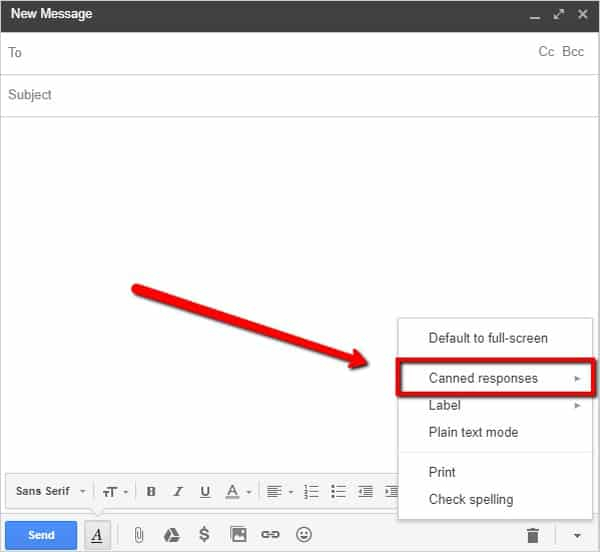
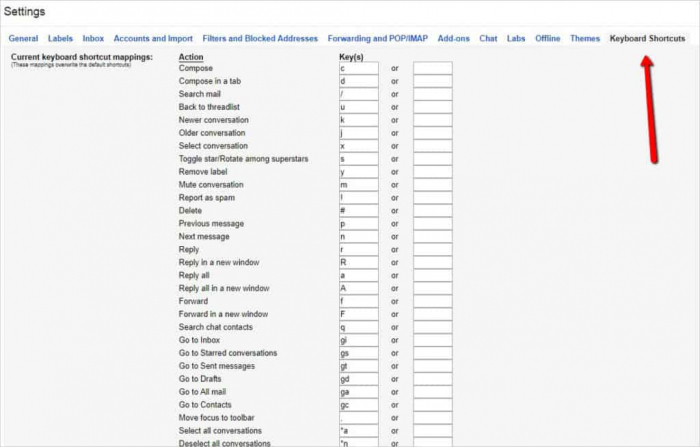
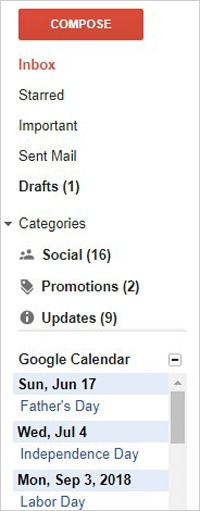
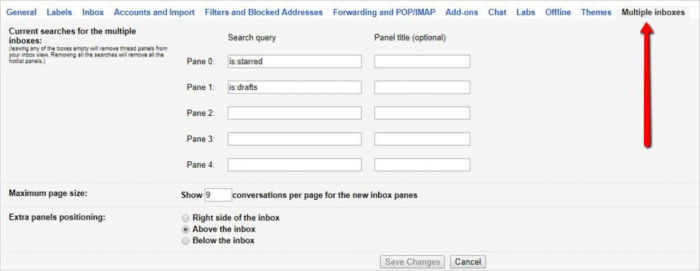

Note that to take advantage of any of these features, you’ll need to click “Enable,” then hit “Save Changes” for your chosen Labs features to apply to your account. If you ever encounter a problem with a Labs feature, you can load your Inbox without Labs features using this link.
Keep a Lookout
These features aren’t the be-all end-all of Gmail Labs. Occasionally check the Labs tab, and watch out for new features as they become available. In the meantime, if you’re looking to get more out of your Gmail experience, the best way to do it is through third-party apps, extensions, and plugins.
Readmore: 4 Easy Ways To Access And Edit Iphone Apple Notes On Windows /Chrome
Take httl.com.vn/en for example—it integrates with your Gmail account to show you exactly how you’re using Gmail, including how many emails you send, how long it takes you to write and read them, and what’s taking up the majority of your time. Sign up for a free trial today, and you’ll take the first step toward mastering your email productivity.
Categories: Mail
