If you are discontinuing the Outlook application or have some crucial emails in old PST files and want these to import to your mostly used Gmail application, then you are on the right page.
Watching: Migrate from outlook to google workspace
Gmail users definitely like it due to its anywhere access capacity and more secured environment. There are some methods available using which you can import MS Outlook emails to Gmail account. We are going to describe each of it.
Try Manual Solution to Import MS Outlook Emails to Gmail
Overview: This native method involves moving desired PST emails from a PST file to the Outlook application (assuming that we have a separate PST file), then configuring Gmail account in the Microsoft Outlook using IMAP and finally moving PST emails to the Gmail folder.

Instant Solution
To import MS Outlook emails to Gmail, try Kernel Import PST to Gmail Software. You can import PST files to other IMAP accounts like AOL, Yahoo, Outlook, etc
Pre-requirements
The user must have Microsoft Outlook application installed on his system.Login credentials of the Gmail account.IMAP must be enabled in the Gmail account Settings: Users can login to their Gmail account and go to Settings section. Click on Forwarding and POP/IMAP tab and then under IMAP access section, select Enable IMAP option. Finally, click on Save Changes to save this setting.
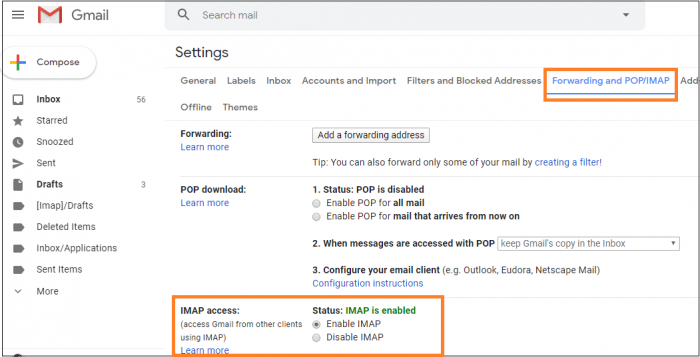
Procedure
Follow the given steps to import MS Outlook emails to Gmail manually.
Open your Microsoft Outlook application.Import the PST file to your Outlook (if you are not using it in Outlook currently).Note: For importing, go to File > Open & Export > Import/Export.
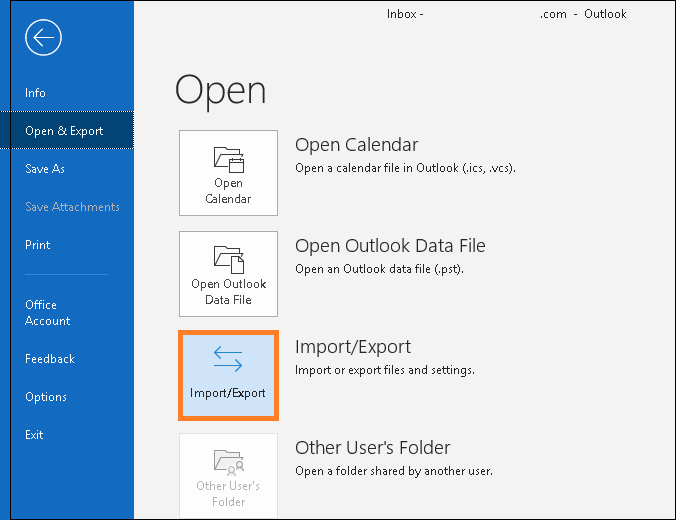
Then the Import and Export wizard will get opened. Here, select Import from another program or file option and click on Next.
Readmore: 7 Features In ‘New Gmail’ That Actually Make Sense!, Boomerang For Gmail
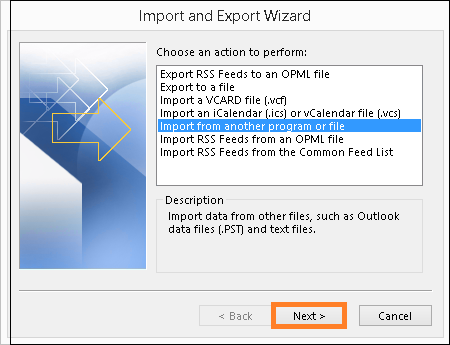
Then select Outlook Data File (.pst) option
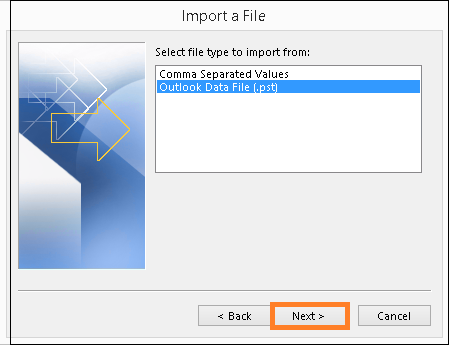
And further add the PST file to the Outlook application by browsing it from the system location.
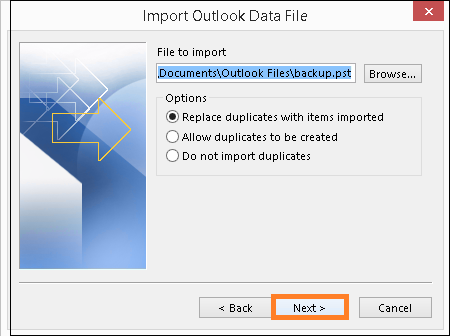
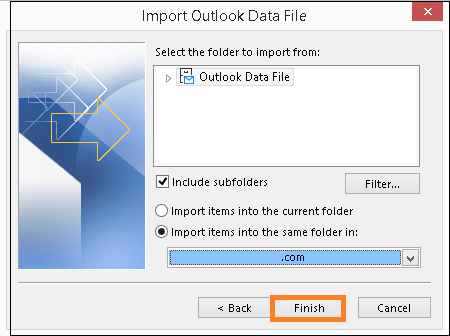
Now you know the PST emails are within the Outlook; you know its folder name as well.In Outlook, go to File and click on Add Account option.
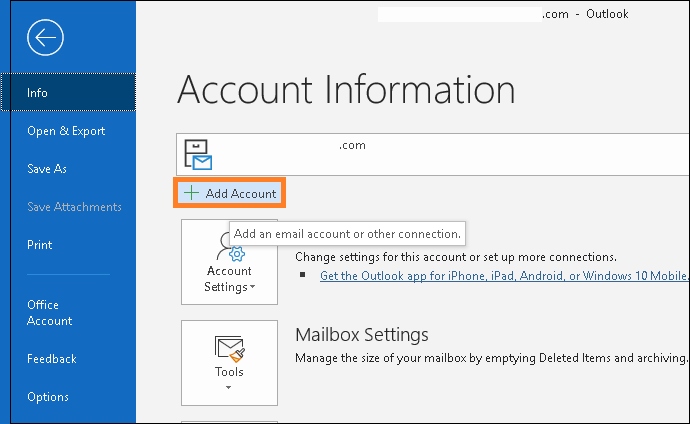
Choose IMAP option.Provide your Gmail account email address and click on Connect option.Enter the password of your Gmail account and click on Sign in option.The Gmail account will get successfully added. Find the email address on the left panel and expand it. You can view all the folders of your account.Right-click on any Gmail mailbox folder and select Create Folder option. Provide any name to this folder and click on OK.Now, move to your imported PST file inbox (or any desired) folder to it. You can either select some of the emails or select all using Ctrl+A option. You can right-click now and select copy or you can directly select the folder (if selecting all emails) and choose Copy Folder option.Next select the newly created folder under the Gmail account and click on OK.The import process will get started and you can view it live.The process will get completed depending on amount of emails transported.
The above manual solutions require time as well as knowledge of Gmail and Outlook interfaces. Moreover, it does not support transfer of data from multiple PST files to import it in large numbers. The process is technical and needs to be handled carefully.
Readmore: Cómo Recuperar Tu Contraseña De Gmail, Cómo Recuperar La Contraseña De Gmail Olvidada
So, we bring you a direct PST to Gmail migration tool known as Kernel Import PST to Gmail. This tool overcomes all the limitations of the manual procedure and moves both healthy PST and OST files to Gmail and all other IMAP Mail Servers directly. It supports unlimited data migration and provides the facility of smart filters for selective import. The advanced tool performs automated mapping and bulk migration using CSV file. To know all about the tool, please visit its website. Now importing PSTs to IMAP Mail Servers like Gmail is not a very difficult task for you!
Conclusion
There is a choice for users to adopt either the manual procedure or a professional tool to import MS Outlook emails to Gmail. However, the manual process has limitations like complex steps, single PST addition, etc. But for easy and secure unlimited PST import, the user should choose a professional tool.
Categories: Mail
