problem: apple mail moving messages got stuck
“I am having problems with apple mail regularly moving stuck messages. recently while working on apple mail, the indicator, which is in the bottom sidebar, always says “messages in motion”. it never goes away, even when mail is restarted. it looks like apple mail got stuck on moving messages. I had recently upgraded to sierra. and tried rebooting in safe mode, but couldn’t see any difference as such in this erratic mail behavior. I have 2 email accounts. I really don’t want to stop using my google account as it has two years of data related to my work and I can’t afford to lose that file.
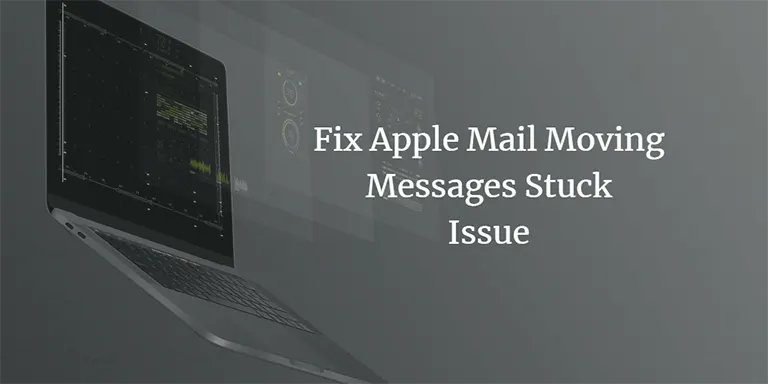
After unfruitful self-troubleshooting, I was suggested to delete one Apple Mail’s mailbox. Initially, I was a bit reluctant for it, but then I did that. I went to that account and deleted some of the Apple Mail emails, which were not erased from my webmail’s page. I decided to look no further with any self-help and so decided to search for some professional help online as I was now seeking some commercial expert intervention in my case. So, I finally stopped with any more hit-and-trials myself when mac mail was not moving messages.”
suggested method when apple mail moving messages are stuck
- first, exit applications
- then, open the mail application
- now, find the menu bar
- from there, click mail
- then exit mail
- after that hold down the shift key and while holding it down, open that one more time
- now try safe modeif mac doesn’t finish starting up

- It must be noted here that safe mode ensures that Mac starts up properly
- Now, test how this is responding in this Safe Mode
- Having done this, if you do not find any more issues, then reboot it normally
- Finally, try testing in your own user’s account
steps to fix error: apple mail moving messages stuck
- first of all, sign in to the apple mail email client
- now, select the folder to map
- after that scroll down to the newly added email account
- then click drop-down arrow to view the Drafts, Sent, Junk, and Trash folders
- then click the Drafts folder to highlight it
- now click on use-mailbox as in the menu
- then click on mailbox in the menu at the top top of the screen
- and now, scroll down to this: use-this-mailbox-as
- now, click use-mailbox as in the menu
- and then click “ drafts mailbox” in the menu, which appears next to it right
- this would help map that particular drafts folder in the apple mail email client to that matching server folder
- then repeat this particular action for the sent folder , the spam folder, and & trash folder
- be sure to click on the respective folder mapping to ensure your files have been moved to the correct place. this will help you when apple mail stuck moving messages or mac mail moving messages slow to some extent.
The steps described above to change mailbox behavior are now deprecated.
Today, to set where an email account’s drafts, sent, and other messages are stored, you’ll need to access the preferences option.
the new steps are as follows:
- click mail and select preferences.
- select accounts and click mailbox behaviors.
- Set the appropriate folder for mailboxes.
- Settings will vary based on account type.
apple will store messages in mailboxes based on the option specified.
Although this article provides the methods to resolve stuck apple mail messages, there is a good chance that the problem will reappear in the future. Such circumstances interrupt the workflow of the users and some decide to switch to other email clients (like ms outlook) to avoid future problems. if you have the same inclinations, you can use a commercial tool like systools mac mbox converter for the migration.
final remarks
To ensure proper results, the manual ways detailed earlier in this blog are recommended to resolve apple mail or mac mail slow moving messages issue. be sure to follow the steps in order.
