If you are not receiving emails or unable to send emails on iphone, you can find below steps to fix mail app not working issue on iphone.
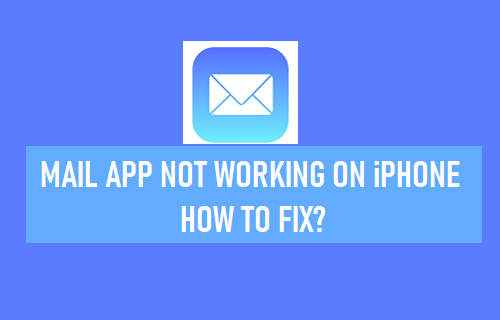
mail app not working on iphone
mail app not working issue on iphone or ipad can occur due to a variety of reasons, ranging from minor software glitches and the email server being busy to mail app getting corrupted or damage.
You should be able to fix this problem by following the troubleshooting steps below.
1. reboot iphone
starting with a simple solution, go to settings > generals > scroll down and tap turn off. on the next screen, use the slider to turn it off.

Allow the iphone to turn off completely, wait 30 seconds and restart the iphone by pressing the power button.
2. check mail server status
sometimes the problem is because your email service provider’s (google, outlook, etc.) server is down or having problems.
If you are using gmail, go to the google workspace status panel and make sure the gmail service is running.
if you are using outlook, take a look at the microsoft service status portal and make sure the outlook service is running.
Also, make sure Apple’s iCloud mail service is working and not experiencing issues by visiting Apple’s System Status Dashboard.
3. check get mail settings
If you’re experiencing a delay in receiving emails, it’s likely because your mail application is set to manually fetch emails.
go to settings > mail > accounts > get new data > on the next screen, select the option automatically.
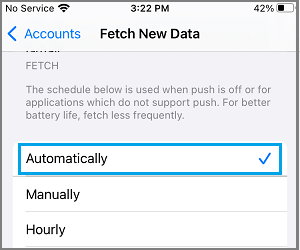
Note: Although the manual fetch option saves battery power, it checks for new emails only when you’re using the Mail app.
4. check mail notification settings
go to settings > notifications > mail > move allow notifications toggle to on position.
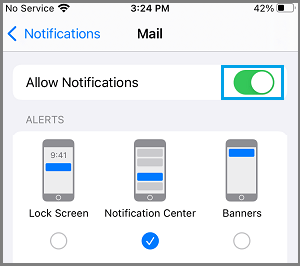
Note: For privacy reasons, you may want to uncheck lock screen alerts to prevent email notifications from appearing on your unlocked iPhone screen.
5. disable vpn
if you are using vpn, please disable the vpn service on your iphone and see if this helps to fix the problem.
go to settings > vpn> move the toggle next to status to the off position.
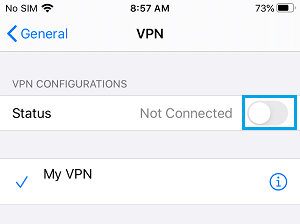
after disabling vpn, open the mail app on your iphone and see if it is working now.
6. enable mobile data for mail app
If you are away from home or office, the mail app can work only if you are allowed to access mobile or cellular data on your iphone.
go to settings > mail > move the switch next to mobile data to the on position.
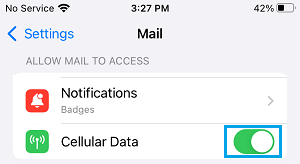
Note: If you’re traveling and away from your cellular coverage area, you may need to enable data roaming to receive emails.
7. check device storage space
iphone will not be able to receive emails if it does not have enough storage space to accommodate emails.
go to settings > generals > iphone storage > make sure there is enough storage space available.
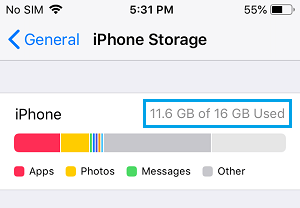
If there is not enough storage space available, you should strive to free up storage space on your iPhone.
8. check icloud storage space
Similarly, there must be enough storage space in your icloud storage account to send and receive emails.
go to settings > tap your apple id name > icloud > make sure icloud storage is not full or nearly full.
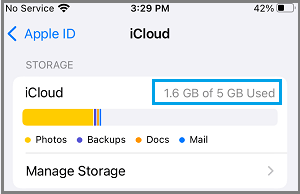
If there is not enough storage space, you should strive to free up icloud storage space.
9. reset all settings
this will reset all settings on your iphone to factory default settings, without erasing any data on your iphone.
go to settings > generals > transfer or reset iphone > reset > select the reset all settings option.

in the confirmation popup, tap reset to confirm.
After the iphone restarts, you will need to rejoin the Wi-Fi network by entering your Wi-Fi network password.
10. remove & reinstall email app
If the solutions above didn’t help, the problem could be due to a damaged or corrupted mail application. this can be fixed by removing and reinstalling the mail app.
press & press and hold the mail app icon and select the delete app option from the dropdown menu.
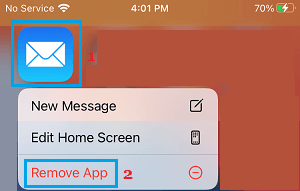
after removing the mail app, open the app store > download & reinstall the mail app on your device. after you install the mail app, you need to add your email accounts to the mail app.
- how to transfer contacts from iphone to gmail
- how to import contacts from google to iphone
