imap is mainly a protocol used to read messages from your google gmail in other mail clients like outlook, apple mail etc. Using the imap protocol, you can use your account on multiple devices so they are synced in real time as well.

Gmail’s IMAP is pretty nifty and works very well across several platforms. It is known to be one of best but despite that, they’re often several reports of the error ‘imap.gmail.com is not responding’ in iDevices. This issue surfaces intermediately and sometimes, on a large scale, for example recently Google had an issue where thousands of users got the error message temporarily. In this article, we will go through all the causes on why this issue occurs and what to do to solve it.
before proceeding with any of the steps below; try to use the following mail servers:
what makes imap.gmail.com unresponsive?
This error message is mostly seen on mobile devices like iphones. These error messages are also present on the desktop, but the frequency is very low. We analyzed numerous user reports and after performing a detailed analysis, we came up with a list of the reasons why this problem occurs.
Before we start with the solutions, it is important to mention that you must have an open and active internet connection. a restricted network connection (those with proxy servers, etc.) could make it difficult for your client to connect to the gmail servers.
Solution 1: Force close the application
The first thing you should try is to force quit the application. As long as the app is running (even in the background), there are several stored variables that it uses. if any of these get corrupted or some of the application modules go into an error state, the application will cause various strange issues like the error message under discussion.
If you’re using a mobile app, make sure to close the app properly (removing it from recent apps as well). if you are on computer, exit the app and then end the task by navigating to task manager. After force closing the app, open it again and check if the problem is resolved.
Solution 2: Send an email to your own account
Another workaround that has proven to be very useful is to send an email to yourself (your own account). what this does is shock your email account and force its modules to kick in. this might solve the no response issue you are facing.
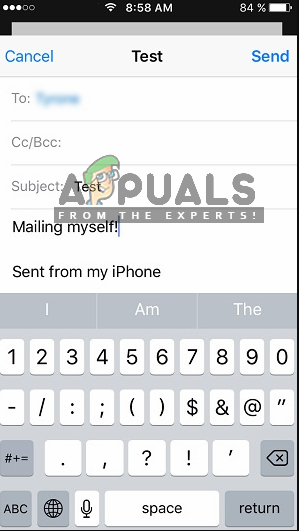
Just navigate to your native emailing application (from where you are receiving this error) and draft an email to your own email address and send it. Wait for a few seconds while also refreshing your inbox. Once you receive your email, refresh your account and see if the issue is resolved for good.
Solution 3: Update the operating system/email client
As we mentioned before, there were also several cases in the past where the email client went into an error state and was unable to communicate with Google’s imap servers. To fix this issue, you need to update your operating system to the latest version. this especially applies to apple users, where apple released a special update to resolve email client issues.
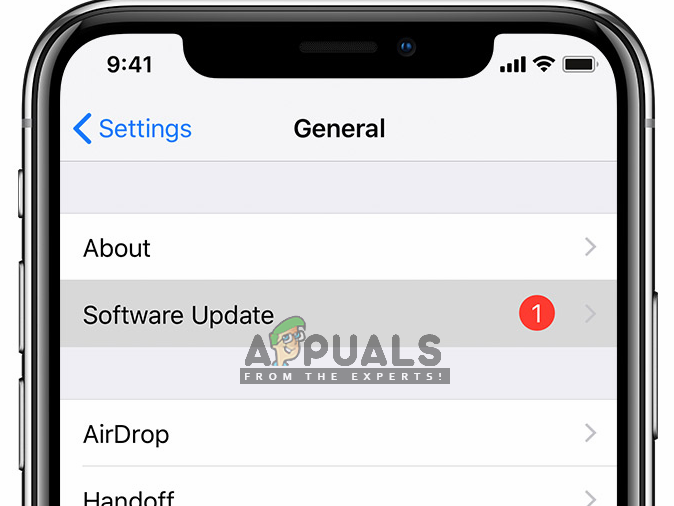
If you are using some other client, make sure that you update it to the latest version. After updating, restart your client/device completely and after reconnecting to the correct network, try syncing your email again and check if the issue is resolved. Also, try reinstalling the email client and check if that fixes the issue. Especially, if you are using Gmail, uninstall it completely and then reinstall.
Solution 4: Check your internet connection
We also ran into several cases where, due to poor internet connection, the error was occurring. there are several cases where the internet connection has various limitations that make it not work. you should try switching to your data network (cellular network) and see if the problem persists in that case. Also, go into your mobile data settings and enable mobile data usage for all apps listed there as this is known to fix the issue in some cases.
if the problem is not present, it means that the network you were using was not working properly. therefore, you should consider changing it. if imap.gmail.com is still not responding on the new connection, it probably means there is some other problem. you can perform other solutions to solve the problem.
note: make sure you are not using any internet connection that involves the use of proxy servers.
Solution 5: Delete the account and add it back
The most common solution to this error message is to completely remove the account and then try to add it again. When you do this, the account is removed from your device along with all settings and configurations. so when you log back in with your email address, all settings are created from scratch and if there was a problem, it would have been resolved.
In this article, we will show you how to remove an email account from your iPhones. you can replicate the steps on your android or other devices.
- open your iphone device settings and click on mail. now on the next page under the accounts heading, you will see all the accounts listed there along with all the details. select your gmail account that is causing the problem.
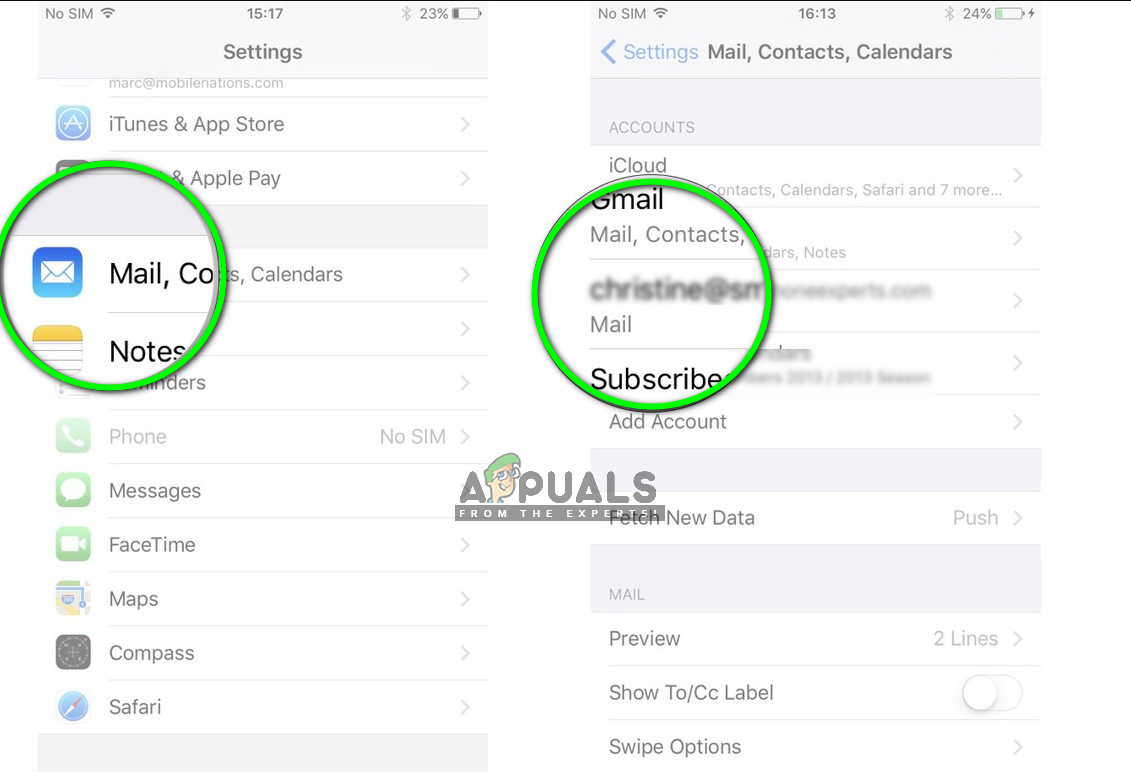
- Now navigate to the bottom of the page and select Delete this account.
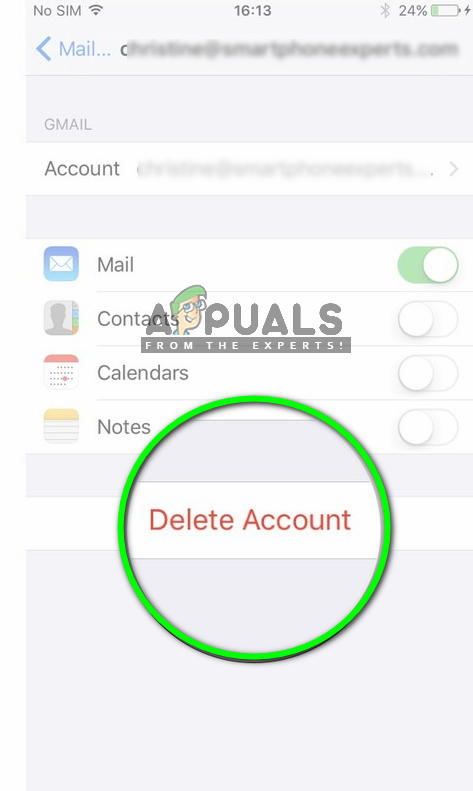
- The account will now be removed. Now navigate back to Settings and then Mail. Here underneath the title of Accounts, you will see the button of Add Account. Click it and enter all your credentials.
- Now try accessing your Gmail account and see if the issue is resolved.
solution 6: allow access to google account
In some cases, the gmail account does not work because you have not authorized it to log in on another device. To do so, try the following steps.
- Copy and paste the following URL into the browser.https://accounts.google.com/b/0/DisplayUnlockCaptcha
- Click on the “Continue” button.
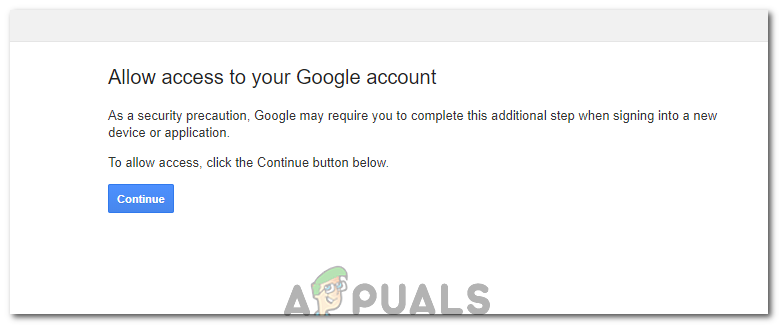
Clicking on the button - Check to see if the issue persists.
