Joomla! It is the second most popular content management system (CMS) on the planet, second only to WordPress. It is currently used by more than 3 percent of all sites on the Internet and has amassed an impressive community of creators and developers. However, what does this mean for you?
By using Joomla!, you can create phenomenal websites with little or no programming knowledge. It’s a slightly more advanced solution than some of its competitors, but still retains a user-friendly interface. Plus, it’s a free and open source platform.
In this article, we’ll go deeper into Joomla! and his story. We’ll discuss the pros and cons of the platform and talk about when you should consider it as the foundation of your website. Finally, we will show you how you can use Joomla! to create a new site. Let’s get started!
An introduction to Joomla!
 When it comes to CMS, WordPress tends to get all the attention. This is not necessarily surprising, considering that it is the most popular platform of its kind. But that doesn’t make it the only viable option.
When it comes to CMS, WordPress tends to get all the attention. This is not necessarily surprising, considering that it is the most popular platform of its kind. But that doesn’t make it the only viable option.
Joomla! it is the second most popular CMS on the Internet. It’s worth noting that the exclamation point is actually part of the platform’s name, which itself is an anglicized version of the Swahili word “jumla.” This roughly means “whole” or “all together”, which represents the platform’s purpose as an open source resource.
Since its release in 2005, Joomla! it has now grown to the point where more than 3 percent of all websites use it. It has also become a popular alternative for building sites due to its combination of advanced configuration options and an easy-to-use interface.
In short, Joomla! is an incredibly versatile and scalable platform that allows you to build more complex sites than many other CMS solutions. You can see this demonstrated in the variety of websites that use Joomla!, such as Linux.com, the Guggenheim Museum website, and even Harvard University.
How Joomla! It works
As we mentioned, Joomla! it’s a CMS. For the uninitiated, this is a type of application that can be used by multiple people to create, store, manage, and publish digital content. The most common use of any CMS is to create websites.
Unlike WordPress, which was initially developed as a blog-focused platform, Joomla! was created from the ground up as a versatile CMS that could be used for almost any type of website. When it comes to creating and maintaining your site, Joomla! it is in many ways similar to WordPress and other popular CMS options. It allows you to publish articles, expand the functionality of your site with extensions, and change its appearance through templates.
To use Joomla!, you can simply download it for free and install it on your website. However, you can also use the free Joomla! Launch service to create a website using the platform, without having to have your own hosting.
Let’s discuss the ins and outs of getting started with Joomla! in more detail later. First though, let’s discuss why you might want to choose Joomla! first.
When and why should I use Joomla! to build your website
The platform and tools you use to build your website will ultimately depend on the type of site you intend to build, as well as your personal skills and preferences. As such, let’s look at the main advantages of Joomla!, to help you decide if it’s the right platform for you.
The first and possibly the biggest advantage is Joomla!’s scalability and flexibility. Joomla! it is also somewhat more technically complex than WordPress, offering more advanced configuration options. This means that Joomla! it lends itself better to the creation of ambitious projects. After all, there’s a reason so many business and university sites choose Joomla!.
Very experienced users can also take advantage of Joomla! Framework, which allows you to use the platform in even more complex ways. For example, using this framework, you can create complex business directories, reservation systems, data reporting tools, and inventory control systems.

Despite its advanced features, Joomla! It’s still a user-friendly platform, which is still easy to use even if you have little to no coding or website design experience. However, for a complete beginner, it will have a somewhat steeper learning curve than WordPress. Fortunately, the very active Joomla! The community is always available to help with documentation and direct support.
If you are curious about Joomla! or you’re still not sure if it’s the right option for you, we recommend using Joomla! Launch the service mentioned above to create a free website.This will give you a chance to try out the platform, without making a firm commitment.

If you decide you like the way Joomla! works, you can keep your launch site or install the software on a self-hosted website.
Getting started with Joomla! (In 4 Steps)
By now, you should have a solid idea of whether Joomla! is the best option for you and your website. Now, let’s get to the practical aspects of the platform.
In the following guide, we’ll show you how to set up your site, start creating content, and expand it with extensions and templates. Let’s get started!
Step 1: Install Joomla!
Before you can do anything else, you’ll need to install Joomla! on your website. There are a few different ways to do it.
As we mentioned, you can use Joomla! Get started to create a free site in minutes. However, this comes with a number of limitations. For example, you’ll need to manually refresh the site every 30 days to keep it online. As such, we do not recommend that you use this service for a permanent website.
Instead, you can host your own website using one of two methods. The most advanced option is to perform a manual installation. This involves downloading Joomla! free and install it on your web host’s server.
General steps to do this include:
- Create an SQL database for your site.
- Upload the Joomla! files to the root directory of your site.
- Run Joomla! setup wizard, which you can access by accessing your site’s URL.
- Setting up your database.
- Installing the included sample data and setting up your email.
This process is ideal for developers who want to be involved at every stage of the installation process. However, it can be a bit tricky if you just want to get a website online. Fortunately, there is a much easier way to do this, namely by using a one-click install option.
Some web hosts offer one-click installs for most popular CMS platforms. For example, here at DreamHost we allow you to install many popular applications this way, and Joomla! is not an exception. So, let’s see how to use DreamHost’s one-click install option to get started with Joomla. quickly.
First, you’ll need to log in to your DreamHost control panel.
Next, go to Domains > One-Click Installations on the left menu. This opens a page where you can see all the available options with a single click.
 Click Joomla! option, which will open a window with more information about the application.
Click Joomla! option, which will open a window with more information about the application.
 At the bottom of this window, you will find some fields where you can configure your new site.
At the bottom of this window, you will find some fields where you can configure your new site.

Here, you can choose which of your existing domains you’d like to use, specify a subdirectory, and select a database to use. You can choose an existing database or create a new one for this site.
When you’ve made your choices, click Install Now! to create your new website. The application will install in a few minutes, after which you will receive an email with information on how to log in to your new site. You can then complete the setup wizard we mentioned earlier.
Step 2: Start Creating Content
Once you have completed the installation process, you will be able to access your Joomla ! website. First, you will be asked to log in with your admin credentials.

You will be redirected to the control panel of your new site.
 As you can see, there are many options in this control panel. We are only covering the basics in this guide. If you want to learn more about what you can do in this interface, we recommend that you consult the official documentation.
As you can see, there are many options in this control panel. We are only covering the basics in this guide. If you want to learn more about what you can do in this interface, we recommend that you consult the official documentation.
For now, let’s focus on the most important tasks, starting with creating new content. . If you are familiar with WordPress or any other CMS, this process should offer a few surprises. For the purposes of this example, we are going to create a new publication, which in Joomla! it’s called an “article”.
To get started, click New Article in the Content menu on the left side of the screen.
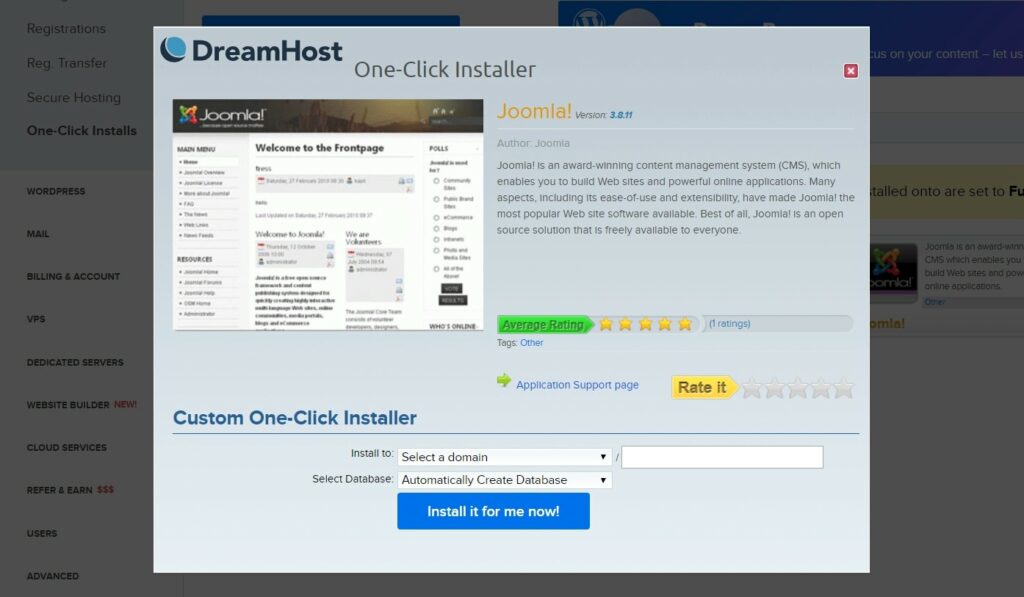
This will take you to Joomla!’s TinyMCE-based HTML editor, which you can use to write articles.

You can write your content in the main window, using the options menu just above it to format the text or add new elements. Above that, you’ll see a row of links. These will take you to additional options for the article. For example, you can use the Images and Links tab to set a main image for the article, as well as add links.
We recommend that you explore the different tabs here and check out the Joomla! documentation for assistance if necessary. There are many options, but most are self-explanatory. After just a few articles, you’ll likely find the editor quite intuitive to use.
When you’ve finished creating your first article, you can save and publish it. To do that, go back to the Content tab and take a look at the options on the right.

Here you can assign the article to a category and assign tags to it, decide if it should be a featured item and determine its visibility. When you’ve done that, click one of the Save buttons in the upper left corner.

Once the article is saved, you can view it on your site.
 This already looks pretty good. Of course, there’s a lot more you can accomplish when you get more comfortable with the editor. For now, though, let’s focus our attention on adding new features to your site.
This already looks pretty good. Of course, there’s a lot more you can accomplish when you get more comfortable with the editor. For now, though, let’s focus our attention on adding new features to your site.
Step 3: Add extensions to expand your site’s functionality
Joomla! Extensions work in the same way as WordPress plugins. In essence, they are collections of code that you can install on your site, which implement additional functionality. This option allows even a beginner or non-programmer to create sites with advanced features.
There are thousands of extensions available for Joomla!, both free and premium. You can find many of them in the official Extensions Directory.
Here, you can search for extensions based on their category and purpose.

When you find an extension you want to use, click it to open its main page.

This will show you more information about the extension and provide links you can use to download it.

Once you’ve saved the extension file to your computer, it’s time to install it on your site. To do this, you’ll need to go back to your site’s control panel and go to the Install Extensions option in the main menu.

This takes you to your Extensions page, where you can add and manage extensions.

Installing a new extension is as simple as dragging and dropping its ZIP file onto this page. Alternatively, you can select the Or browse file button to find it on your computer. Either way, the extension will be uploaded and installed on your site.
Once the process is complete, you’ll see a success message along with information about the new addition.
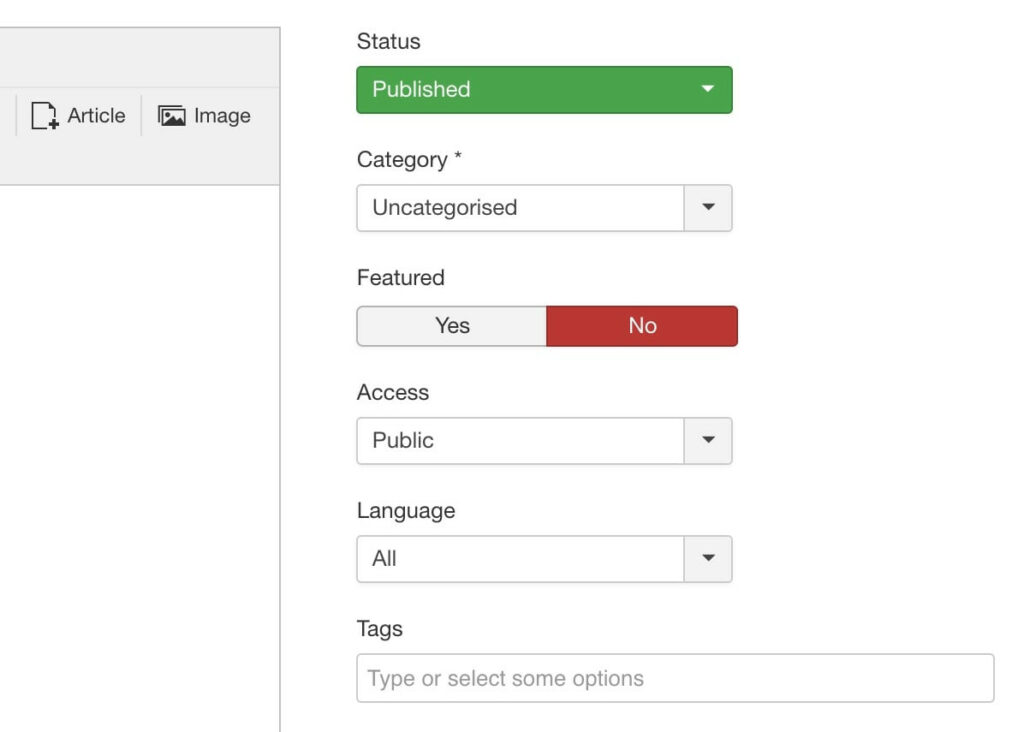
At this point, your extension is ready to go! Now you can configure it or just start using it, depending on the extension in question.
Step 4: Change the look of your site with a template
We all know what’s inside that account. However, that is not to say that the appearance of your site is not important either.After all, you probably don’t want to stick with the generic standard design of your new site. So let’s see how to turn things around using Joomla! templates.
These work just like WordPress themes in that they change the look and feel of your site. Just like with extensions, there are many free and paid options that you can add to your site. You can find many options on sites like ThemeForest and RocketThemes.
To change your site’s current template, you’ll need to find and download a new one from an external site. If you feel up to the challenge, you can even create one yourself. When you have the ZIP file in hand, you’ll once again want to go to the Extensions screen, just like you did in the previous section.
You can install a new template just like an extension. As such, drag your template’s ZIP file onto this screen or browse to it on your computer. Once it’s installed, you’ll see a message letting you know it’s been added successfully.
To actually use the new template, you’ll need to assign it to your site. It is worth noting that Joomla! It allows you to do a lot of advanced things with templates. For example, you can use more than one template on a site, which is something you can’t do in WordPress.
For now though, let’s focus on the basics. You’ll want to add your new template and assign it, so start by clicking Templates in your control panel menu.
This will open the Template Manager, where you can see all your currently installed templates.
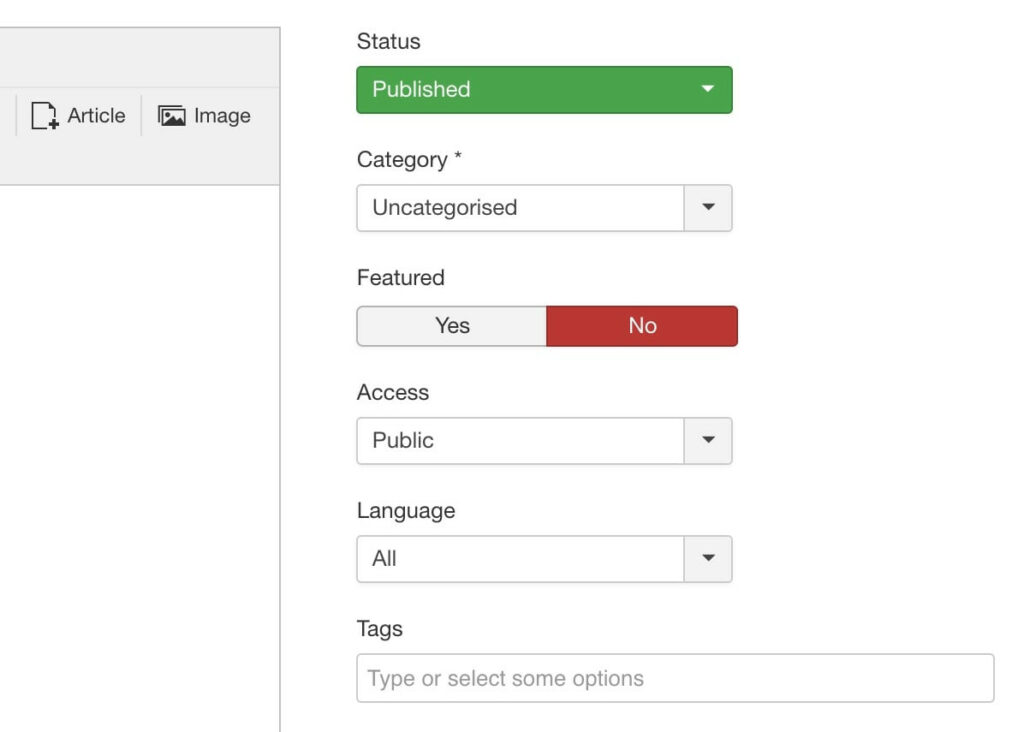
To set a template as default, you just need to select the starred button next to its name.
Once you’ve done that, you can view your site and see the new template at action. With that, you have successfully learned the basics needed to manage your Joomla! Website.
Extension Connection
When it comes to CMS platforms, Joomla! it manages to be easy to use, even for beginners, and still offers a powerful website management system. This is a platform that is relatively easy to get started with and offers many options for expanding and scaling your site. There’s also a stellar community that can help you along the way.
Do you have any questions about using Joomla! to create a website? Join the conversation today!
.
