As a G Suite subscriber, you want to ensure that your email inbox is secure and free from spam. One of the best ways to achieve this is by setting up email quarantine in Gmail. By doing so, you can prevent suspicious emails from reaching your inbox and potentially causing harm.
Introduction
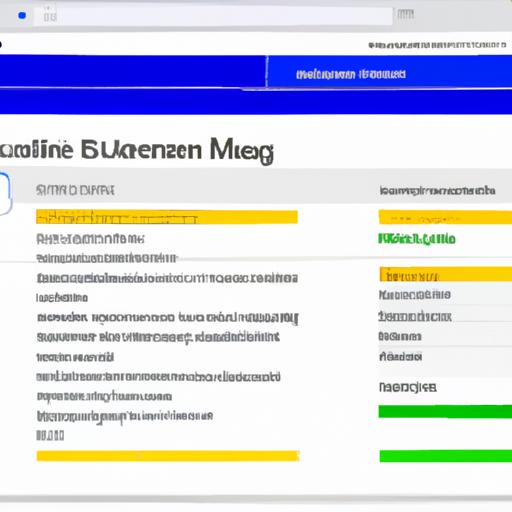
Email quarantine is a feature that allows you to hold suspicious messages in a separate folder, away from your inboThis feature helps protect your email account from spam and phishing attacks. As a G Suite subscriber, you have access to this feature, and it is essential to set it up correctly to ensure your email security.
Importance of Setting Up Email Quarantine
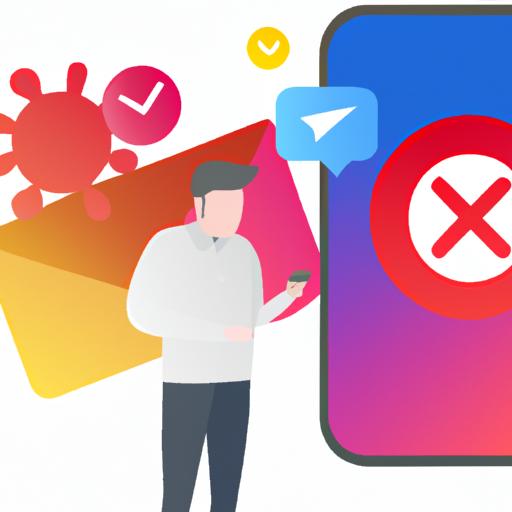
Email quarantine is crucial for protecting your email inbox from unwanted and potentially harmful messages. It is especially important for organizations that deal with sensitive information and need to comply with data protection regulations. By setting up email quarantine, you can reduce the risk of data breaches and ensure that only legitimate emails reach your inboAdditionally, email quarantine can improve your productivity by reducing the amount of time spent sorting through spam messages.
Understanding Gmail Email Quarantine

Definition of Email Quarantine
Email quarantine is a feature that allows you to hold suspicious messages in a separate folder, away from your inboThis feature is available to G Suite subscribers and is designed to protect your email account from spam and phishing attacks.
Features of Email Quarantine in Gmail
Gmail’s email quarantine feature allows you to review and manage messages held in quarantine. You can release messages to your inbox, mark them as spam, or delete them. Additionally, you can customize email quarantine settings for your organization to suit your specific needs.
Benefits of Using Email Quarantine
The benefits of using email quarantine in Gmail are numerous. Firstly, it helps protect your email account from spam and phishing attacks. Secondly, it reduces the risk of data breaches by holding suspicious messages in quarantine. Thirdly, it improves your productivity by reducing the amount of time spent sorting through spam messages. Finally, it allows you to customize email quarantine settings to suit your organization’s needs, ensuring maximum security for your email account.
Steps to Set Up Email Quarantine in Gmail for G Suite Subscribers
Setting up email quarantine in Gmail for G Suite subscribers is a simple process that can be done in a few easy steps. Here is a step-by-step guide to help you set up email quarantine:
Step-by-Step Guide to Setting Up Email Quarantine
- Log in to your G Suite Admin Console.
- Click on the “Apps” icon and select “G Suite.”
- Click on “Gmail” and select “Advanced settings.”
- Scroll down to the “Spam” section and click on “Configure.”
- Check the “Enable email quarantine” bo6. Choose a quarantine threshold level that suits your organization’s needs.
- Set up the email notification settings for your quarantine inbo
How to Access Email Quarantine Settings in G Suite Admin Console
To access email quarantine settings in G Suite Admin Console, follow these steps:
- Log in to your G Suite Admin Console.
- Click on the “Apps” icon and select “G Suite.”
- Click on “Gmail” and select “Advanced settings.”
- Scroll down to the “Spam” section and click on “Configure.”
- You will see the “Email Quarantine” settings.
Best Practices for Configuring Email Quarantine Settings
To configure email quarantine settings effectively, here are some best practices to keep in mind:
- Set a quarantine threshold level that is appropriate for your organization’s needs.
- Customize your email notification settings to ensure timely reviews of quarantined messages.
- Train your users on how to use the email quarantine feature effectively.
- Regularly monitor and manage your quarantine inbox to ensure that legitimate messages are not blocked.
Managing Email Quarantine in Gmail
Email quarantine is an effective way to protect your inbox from unwanted and potentially harmful messages. However, it is essential to know how to manage your email quarantine effectively to ensure that you don’t miss any legitimate emails. Here are some tips on how to manage your email quarantine in Gmail.
How to review and manage emails in quarantine
To review and manage emails in quarantine, follow these steps:
- Open the G Suite Admin Console, and go to the “Reports” section.
- Click on the “Email Log Search” tab.
- Select the email address you want to review, and set the date range.
- Click on the “Search” button to display the results.
- Click on the email you want to review, and select the appropriate action.
How to release and delete messages in quarantine
To release or delete messages in quarantine, follow these steps:
- Open the “Spam Quarantine” section in your Gmail account.
- Review the messages, and select the ones you want to release or delete.
- Click on the “Release” or “Delete” button, depending on your action.
Tips for improving email quarantine management
Here are some tips to improve your email quarantine management:
- Regularly review your email quarantine folder to avoid missing any legitimate emails.
- Set up email notifications to alert you when new messages are added to the quarantine folder.
- Train your employees on how to identify and report suspicious emails to reduce the number of messages in quarantine.
- Customize your email quarantine settings to meet your organization’s specific needs and requirements.
By following these tips, you can effectively manage your email quarantine and ensure that your inbox remains secure and free from unwanted messages.
Advanced Email Quarantine Settings
As a G Suite subscriber, you have access to advanced email quarantine settings that allow you to customize your email quarantine experience. In this section, we will explore how you can customize email quarantine settings and integrate it with other G Suite apps.
Customizing Email Quarantine Settings
To customize your email quarantine settings, navigate to the G Suite Admin Console and select “Apps” followed by “G Suite” and then “Gmail”. From there, select “Advanced settings” and scroll down to the “Email Quarantine” section. Here you can customize the following settings:
- Quarantine threshold: This setting allows you to adjust the threshold for messages that are marked as spam and sent to quarantine. You can adjust this setting to be more or less aggressive.
- Quarantine duration: This setting allows you to specify how long messages should remain in quarantine before being automatically deleted.
- Quarantine notifications: This setting allows you to specify who should receive notifications when messages are quarantined.
Setting Up Notifications for Quarantined Messages
To set up notifications for quarantined messages, navigate to the same “Email Quarantine” section in the G Suite Admin Console. From there, select “Notifications” and specify who should receive notifications when messages are quarantined. You can also customize the message that is sent with the notification.
Integrating Email Quarantine with Other G Suite Apps
You can integrate email quarantine with other G Suite apps to improve your quarantine experience. For example, you can integrate it with Google Sheets to create reports on quarantined messages or use Google Forms to create a custom quarantine release workflow. To integrate email quarantine with other G Suite apps, visit the G Suite Marketplace and search for relevant apps or add-ons.
Conclusion
In conclusion, setting up email quarantine in Gmail for G Suite subscribers is essential to ensure the security of your email inboBy holding suspicious messages in quarantine, you can prevent phishing attacks and reduce the risk of data breaches. The step-by-step guide outlined in this article makes it easy to set up email quarantine in Gmail, and the best practices provided can help you optimize your settings for maximum protection.
Remember, email quarantine is only as effective as your management of it. Be sure to regularly review and manage emails in quarantine to prevent legitimate messages from being held for too long. With email quarantine properly set up and managed, you can have peace of mind knowing that your inbox is secure and free from spam.
