Wondering how to send Group Emails from your Android Phone? Follow the steps as provided below to first create a New Contact Group and use this New Group to send Group Emails from your Android Phone to all the people listed in your Group.
Watching: How to send group emails from your android phone
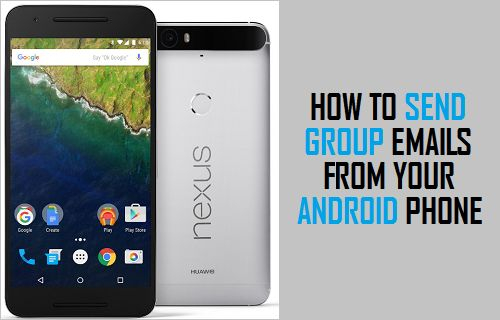
Send Group Emails On Android Phone
While you can send a Group Email by adding multiple recipients one by one to your email, this method is inefficient and becomes difficult to manage when you are dealing with a large number of contacts.
Hence, the most efficient way to send a Group Email is to first create a Contact Group, add recipients to this Contact Group and simply address your Email to this Contact Group, whenever you come across the need to send a Group Email.
You can Create Contact Group either by using the Contacts App on your Android Phone or by accessing your Gmail Account on a Computer.
Create Contact Group Using The Contacts App
Follow the steps below to Create a Contact Group using the Contacts App on your Android Phone.
1. Open the Contacts app on your Android Phone.
2. Next, tap on the Groups tab.
3. On the Groups screen, tab on ADD located near the upper-right corner of your screen.
4. On the Next screen, type a Name for your Contact Group and then tap on Save to save your new Contact Group
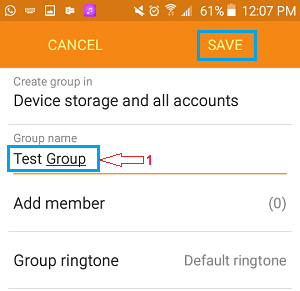
5. On the next screen, tap on the ADD option, located near the top right corner of your screen.
6. On the next screen, select the Contacts that you want to add by tapping on them and tap on Done when you are done adding all the Contacts to your Contact Group (See image below).
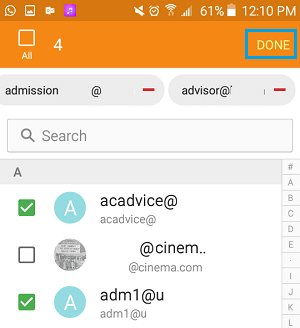
Once you tap on Done, your Contact Group containing the selected Contacts will be saved and you are ready to make use of this Contact Group to send Group Emails or Group Text Messages from your Android Phone.
Create Contact Group Using Gmail
As mentioned above, you can also create a Contact Group in your Gmail Account using a computer and this Contact Group will be available for use on your Android Phone or Tablet.
Readmore: Gmail Đã Thêm Tính Năng “Tab Danh Mục” Mới Vào Hộp Thư Đến, View And Change Your Dom Breakpoints
The added benefit of Creating a Contact Group in your Gmail Account is that you will be able to send Group Emails, both from your Android Phone and also your Laptop or Desktop Computer.
You can take a look at this article for the exact steps to Create a Contact Group in your Gmail Account: How to Create Contact Groups in Gmail
Send Group Emails From Your Android Phone
Now that your Contact Group is ready, follow the steps below to send a Group Email or a Group Text Message from your Android Phone.
1. Open the Contacts app on your Android Phone.
2. Next, tap on the Groups tab located at the top right corner of your screen
3. On the Groups screen, tap on the Contact Group that you want to send the Group email to (See image below).
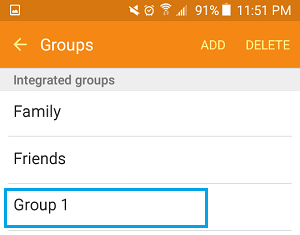
4. On the next screen, you will be able to see all the members in your Contact Group. Tap on the More (or 3 dot) icon located at the top right corner of your screen (See image below).
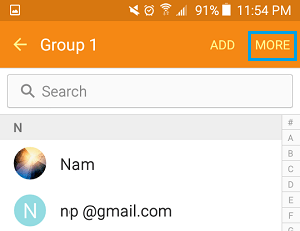
5. From the menu that appears, tap on Send Message or Email option.
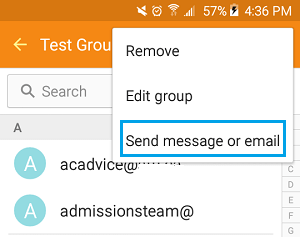
6. Next, you will see a popup, providing you with the option to send either a Group Email or a Group Text Message. Tap on Email, since you are trying to send a Group Email (See image below)
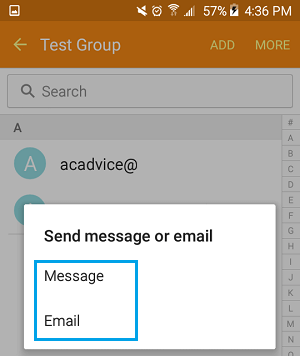
7. On the next screen, tap on All to Address your Group Email to all the Contacts in your Contact Group and tap on Done. Alternatively, you can also select Contacts by tapping on Contact Names and tap on Done (See image below)
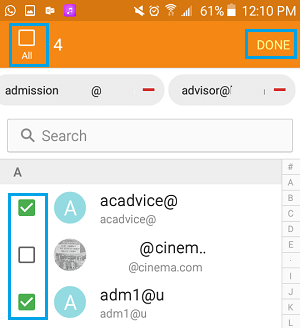
Note: An easier way is to tap on the All option to select all the Contacts in a Group, and then tap on the Contacts that you want to exclude from your Group Email.
8. Next, you will see a popup, providing you with various options to send the Group Email from. Tap on Gmail to send the Group Email from your Gmail Account.
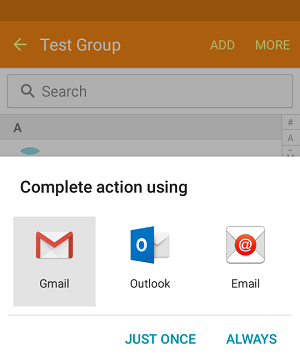
9.
On the next screen, write your Group Email Message and hit the Send button to send your Group Email to all the Contacts in your Contact Group (See image below)
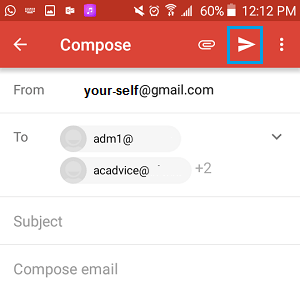
Tip: You can include your own email address in the To field and include the Contact Group in BCC field, in case you do not want anyone to view the email addresses of other recipients.
Categories: Mail
