Whether you’re planning to meet someone in person or to set up a conference on Zoom, it’s useful to be able to invite attendees via your Google Calendar.
Watching: How to send a google calendar invite in gmail
Google Calendar, Google’s real-time scheduling feature, lets you send multiple invites, giving you control over various levels of access granted to attendees. What’s more, you can send invites via both desktop and the mobile/tablet app.
How to Send a Calendar Invite From Gmail on Desktop
Step 1. Open calendar.google.com and sign in to your account.
Step 2. Click on the event you want to share.
Step 3. Click on the edit icon (the pencil) which will open up the entire calendar entry.
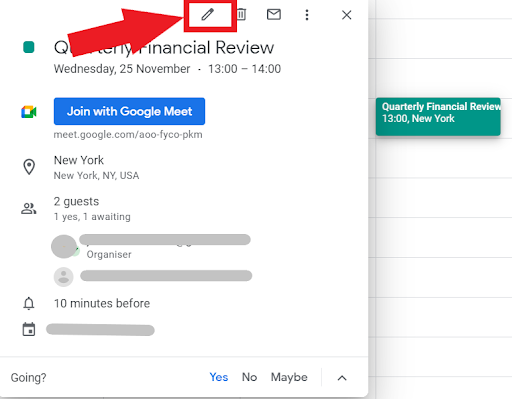
Step 4. Navigate to the right hand side of the form, where you’ll see a section called Guests.
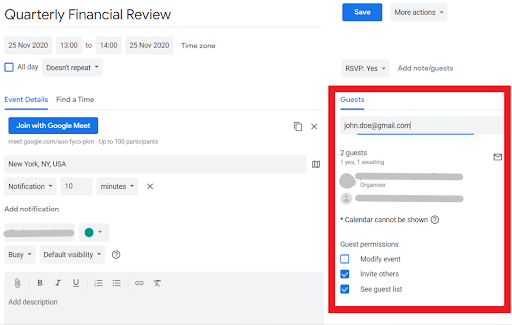
Step 5. Click into the box and begin typing your recipient’s name or email address. If the recipient is saved in your contacts, the address will pop up as you type it. If you want to invite someone who isn’t on your contact list, then you simply enter their email address.
Step 6. You can also choose what your contact(s) can do with the event out of the following three options:
Modify event (check this box if you want to allow recipients to edit the event)Invite others (uncheck this box if you want to keep control of attendees)See guest list (uncheck this box if you want to keep other attendees details private)
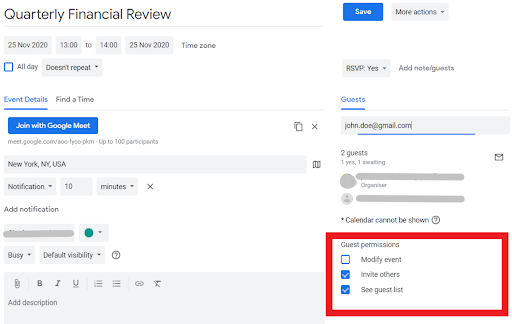
Step 7. Click Save.
Step 8. Your invitees will now receive an email notification with details of the event.

To Uninvite a Contact
Step 1. Click into the event and navigate to the Guests section.
Step 2. Find the contact you want to uninvite and click on the X to the right of their name to remove them from the event.
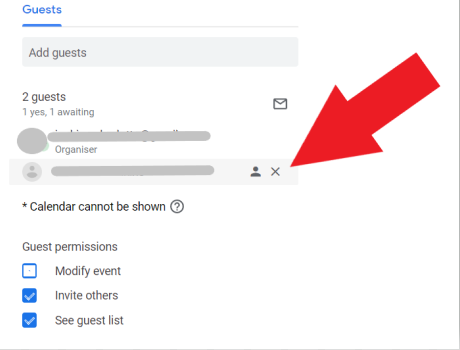
How to Send a Calendar Invite From the Gmail App on a Mobile Device
Step 1. Open up and sign in to your Google Calendar app on your phone.
Step 2. Open the event you want to invite contacts to.
Step 3. Tap on Edit in the top right hand corner.
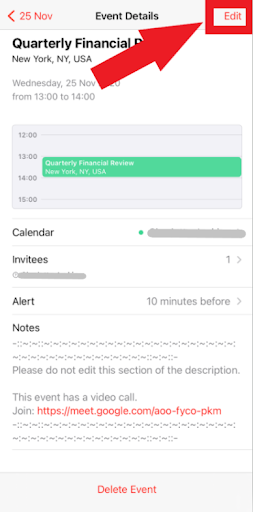
Step 4. Scroll down to tap on Invitees.
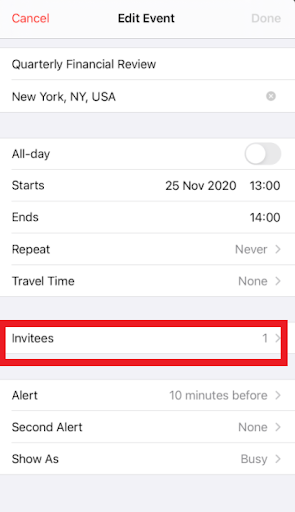
Step 5. Start entering the name or email address of the contact you want to share, or enter the entire email address if it’s a new contact.
Step 6. Tap Done.
It’s worth noting that when you send a calendar invite via your phone, you can’t change the options (“modify event,” “invite others,” and “see guest list”) in the same way you can using your desktop.
To Uninvite a Contact in the Gmail App on a Mobile
It’s not immediately obvious how to uninvite a contact on the app, but it is possible.
Step 1. Open the event and tap Edit.
Step 2. Tap on Invitees where you’ll be able to view all the people you’ve invited to the event.
Step 3. Tap on Add invitees and you’ll see all the invitees in the To box.
Step 4. You can now delete the invitee you want to remove from the event.
Readmore: How Do I Unlink Outlook From Gmail? How To Disconnect Gmail From Outlook
One last thing to note: whilst Google Calendar is integrated with Gmail and Hangouts, it still lets you invite attendees who don’t own a Gmail account.
Categories: Mail
