If you’re a Mac user who often receives emails from Windows users, you may have come across a peculiar attachment file called winmail.dat. This file format is specific to Microsoft Outlook, and it can cause problems when trying to open it on a Mac. The good news is that there are ways to open these files, and in this article, I will guide you through the process.
First, let’s talk about why opening winmail.dat files on Mac can be challenging. Macs use different email clients than Windows computers, which means that they may not recognize the format of the winmail.dat file. When this happens, you might see a message that says “winmail.dat” is an unknown file type, or the file may simply fail to open.
This can be frustrating, especially if you need to access the information contained in the file. But don’t worry, with a little know-how and the right tools, you can easily open winmail.dat files on your Mac. In the following sections, we’ll go over the methods you can use to open these files, as well as some troubleshooting tips and best practices to avoid future issues.
Understanding Winmail.dat Files

If you’ve ever received an email from a Windows user and found that you can’t open the attachment, it’s likely that the file is a winmail.dat file. These files are generated by Microsoft Outlook when the sender uses rich text format (RTF) to compose the email.
Explanation of what winmail.dat files are
Winmail.dat files are actually containers that hold all the formatting information, attachments, and other data that are included in an email message. When the recipient’s email client doesn’t recognize the format, it will appear as a winmail.dat file attachment.
Different types of content that can be found in winmail.dat files
Winmail.dat files can contain a variety of different data types, including contact information, calendar appointments, and even images and videos. This makes them a useful way to send richly formatted emails, but can be problematic for Mac users who can’t open them.
Reasons why winmail.dat files are commonly received by Mac users
Because Microsoft Outlook is one of the most widely used email clients in the world, it’s not unusual for Mac users to receive emails from Windows users that include winmail.dat files. This can be frustrating for Mac users who are unable to open the files, but fortunately, there are ways to do so. In the next section, we’ll explore some of the methods you can use to open winmail.dat files on your Mac.
Common Methods to Open Winmail.dat Files on Mac
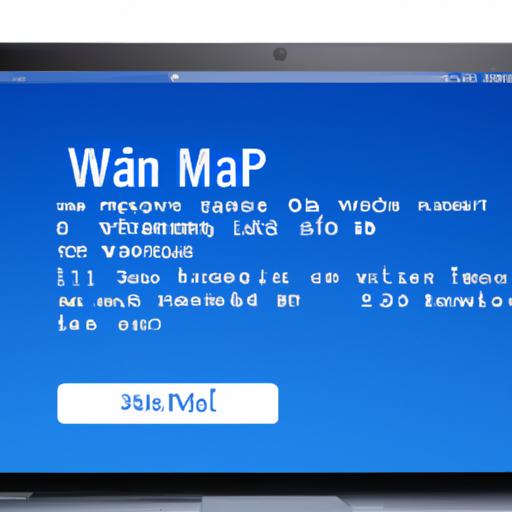
If you’ve encountered a winmail.dat file on your Mac, there are a few methods you can try to open it. Here are the most common ones:
Built-in Mac tools to open winmail.dat files
Mac OS X comes with a built-in tool called TNEF’s Enough that can open winmail.dat files. Here’s how to use it:
-
Download and install TNEF’s Enough from the Mac App Store or from a third-party website.
-
Open the app and drag the winmail.dat file into the TNEF’s Enough window.
-
The app will automatically extract any attachments and display them in a new window.
While TNEF’s Enough is a convenient tool, it may not always be reliable. Some users have reported issues with the app failing to extract attachments or crashing when trying to open certain winmail.dat files.
Third-party software options to open winmail.dat files
There are also many third-party software options available that can open winmail.dat files on Mac. Some popular ones include:
-
Letter Opener: a plugin for Apple Mail that can open winmail.dat files directly within the Mail app.
-
Winmail.dat Viewer Pro: a standalone app that can open winmail.dat files and extract attachments.
-
Klammer: an app that can open winmail.dat files and convert them to a more readable format.
Each of these options has its pros and cons. For example, Letter Opener is a convenient option if you use Apple Mail, but it may not work with other email clients. Winmail.dat Viewer Pro is a comprehensive tool, but it comes with a price tag. Klammer is a more affordable option, but it may not be as user-friendly as the other options.
Consider your specific needs and choose the option that works best for you.
Troubleshooting Common Issues When Opening Winmail.dat Files on Mac

It’s not uncommon to encounter issues when trying to open winmail.dat files on a Mac. Below are some of the error messages you might see, as well as ways to resolve the issues.
Error Messages That May Be Encountered
“winmail.dat” is an Unknown File Type
If you see this message, it means that your Mac doesn’t recognize the format of the winmail.dat file. The easiest solution is to try one of the methods we’ll discuss in the next section, such as using a third-party software or converting the file.
“The Application You Have Chosen Is Not a Valid Win32 Application”
This error message usually occurs when trying to open a winmail.dat file using a Windows-based application on your Mac. To resolve this issue, try using one of the Mac-specific methods we’ll discuss in the next section.
Ways to Resolve Issues with Opening Winmail.dat Files on Mac
Use a Third-Party Software
There are several third-party software options available that can help you open winmail.dat files on your Mac. These include TNEF’s Enough, Winmail.dat Opener, and Letter Opener. These tools can convert the winmail.dat file into a readable format and extract any attachments.
Convert the File
Another option is to convert the winmail.dat file into a readable format using an online converter tool. Simply upload the file, and the tool will convert it for you. Keep in mind that this method may not work for all types of winmail.dat files, and the formatting may be lost in the conversion process.
Tips to Prevent Future Issues with Opening Winmail.dat Files on Mac
Ask the Sender to Change the File Format
If you frequently receive winmail.dat files from a specific sender, ask them to change the format to a more compatible file type, such as PDF or DOC
Use a Different Email Client
If you’re consistently having issues with opening winmail.dat files on your Mac, consider using a different email client that can handle these files, such as Microsoft Outlook for Mac.
By following these troubleshooting tips and best practices, you’ll be able to open winmail.dat files on your Mac with ease.
Best Practices for Handling Winmail.dat Files on Mac
If you frequently receive emails from Windows users, it’s likely that you’ll encounter winmail.dat files again in the future. To avoid any issues with these files on your Mac, here are some best practices to follow:
How to prevent receiving winmail.dat files in the first place
The easiest way to avoid dealing with winmail.dat files is to prevent them from being sent to you in the first place. One way to do this is to ask the sender to use a different email client or to send the file in a different format, such as a PDF or a ZIP file.
Another option is to use a third-party email client that can handle winmail.dat files. There are many email clients available that are compatible with both Mac and Windows, and they can help ensure that you receive emails in a format that your Mac can understand.
How to handle winmail.dat files to avoid issues
If you do receive a winmail.dat file, there are a few things you can do to avoid any issues. One option is to use a third-party app that can extract the contents of the file and convert them into a format that your Mac can read. There are many apps available that can do this, and they can save you a lot of time and frustration.
Another option is to use an online converter to extract the contents of the file. There are many websites available that offer this service for free, and they can be accessed from any computer with an internet connection.
Importance of keeping Mac software up-to-date to prevent winmail.dat file issues
Finally, it’s important to keep your Mac software up-to-date to avoid winmail.dat file issues. Apple frequently releases updates to its operating system and email client, and these updates often include improvements to compatibility with Windows files.
To ensure that your Mac is up-to-date, go to the Apple menu and select “System Preferences.” From there, click on “Software Update” to see if there are any updates available for your Mac.
By following these best practices, you can avoid any issues with winmail.dat files on your Mac and ensure that you can access all the important information contained in these files.
Conclusion
In conclusion, understanding how to open winmail.dat files on Mac is essential for anyone who regularly receives emails from Windows users. While the file format can be a bit tricky, there are several methods you can use to open winmail.dat files on your Mac.
Built-in Mac tools can work for some files, but it’s worth exploring third-party software options for more complex files. If you do run into issues when opening a winmail.dat file, don’t panic. There are several troubleshooting tips you can use to resolve the issue and prevent it from happening again in the future.
Finally, it’s essential to follow best practices for handling winmail.dat files on your Mac. This includes avoiding the need to receive winmail.dat files in the first place, as well as handling them in a way that doesn’t cause issues. Keeping your Mac software up-to-date is also crucial for avoiding winmail.dat file issues.
By following the tips and methods outlined in this article, you can confidently open winmail.dat files on your Mac and avoid any future issues. Don’t let a winmail.dat file stand between you and the information you need – with a little know-how, you can easily access its contents.
