Have you ever faced this issue on your Gmail account that emails with attachments don’t send? You may get error messages like “Attachment failed” or “Can’t Attach file” and if you try sending mails without the attachment, there are no such messages. So, here are some ways to fix if you can’t send emails with attachments on Gmail.
Watching: How to fix gmail attachment errors
Also, read | Storage Full in Gmail? 3 Ways to Free Up Space in Your Gmail Account
Fix Can’t Send Emails With Attachments
There may be a number of reasons for emails not sending with attachments including attachment size, browser or extension issue, or some network issue. Here we have listed some ways to fix these issues.
1. Check Attachment size limit
First of all, you should check the size of the attachment you are trying to send. To be noted, you can send up to 25 MB files as attachments on Gmail whether it’s a single file or multiple files. If you want to send more than 25 MB, Gmail will automatically create a Google Drive link for this instead of including it as an attachment.
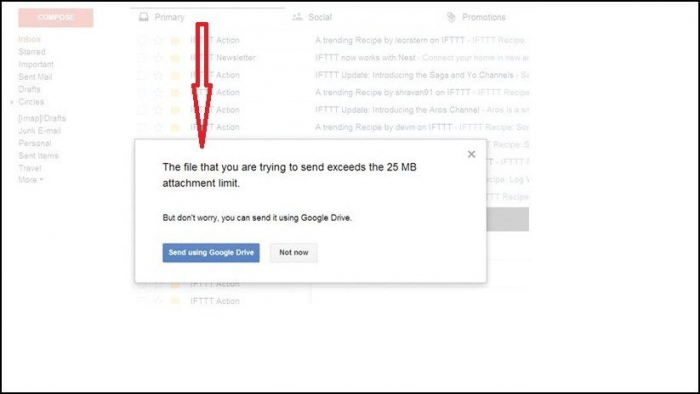
Normally, you can easily add attachments to an email but if it creates a Google dive link, it will be sent as a text in the body. You can also send the sharable link to the recipients from your Google Drive and give access to them.
RELATED TIP How to Move Taskbar to the Top on Windows 11
Also, read | Can’t Open a File in Gmail? 3 Ways to Fix ‘Access Denied’ in Google Drive Issue
2. Update or Change Web Browser
The next thing you should check, if your Gmail can’t send attachments, is your web browser. First of all, you should know that Gmail is supported only on Chrome, Firefox, Safari, Internet Explorer and Microsoft Edge browsers. Now, make sure you have the latest version of the web browser.
Depending on your web browser, you can check for updates either directly in the browser or by visiting the developer website. On Chrome, you can check it by typing the “Chrome://help” in the address bar.
If on one browser, your Gmail is showing the said error, you may also consider switching the browser to see if that resolves the issue. Sometimes you may find that Gmail file attachment works fine in an alternative browser. After that, open Gmail in another browser and then attach the file to an email.
3. Disable the Web Browser Proxy
If you’ve set up a web browser proxy, this might be causing the issue with Gmail can’t send emails with attachments. So you should try disabling the proxy server. Here’s how:
1. Click the search button on the Windows 10 taskbar, and search for ‘internet options’.
See more: Google Account Security – How To Secure Your Gmail Account In 2021
2. Select Internet properties from the search results and click the Connections tab.
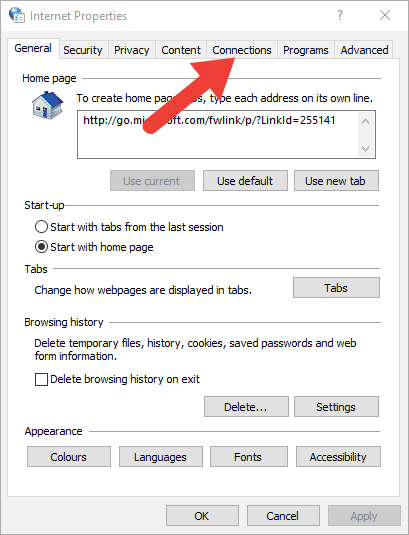
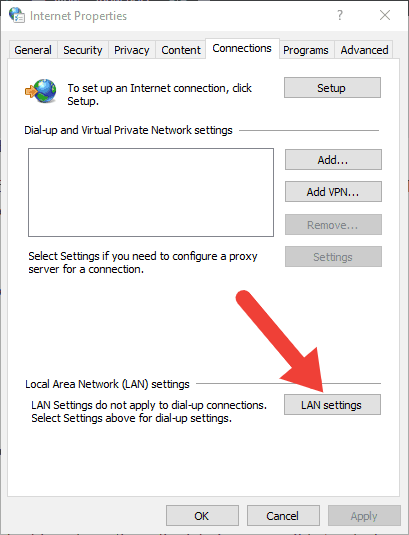
3. After that, press the LAN settings button.
4. Now, look for Use a proxy server for your LAN setting and deselect the box beside it.
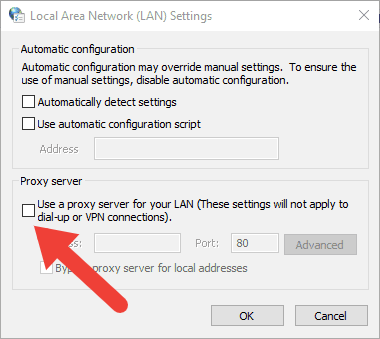
5. Click on the OK button.
So, if the ‘Attachment failed’ error message says that the issue could be due to a proxy server, switching the browser proxy off might fix the error.
Apart from these, sometimes the attachment error could be because of an internet issue, so you should also check your connection.
These were some ways to fix if you can’t send emails with attachments on Gmail. We hope you’d be able to solve the issue using these troubleshooting methods, and if not, you can try contacting Google or switch to another email service.
See more: Back Up A Gmail Account For Free, Attaching Zip Files In Gmail
You can also follow us for instant tech news at Google News or for tips and tricks, smartphones & gadgets reviews, join httl.com.vn/en Telegram Group, or for the latest review videos subscribe httl.com.vn/en Youtube Channel.
Categories: Mail
