Many websites use icons as part of their design. If you plan to do the same, it may seem like your only options are to spend time trying to find decent free options or hire someone to design them.
Another alternative is to create your own. custom icons. Fortunately, you can do this even if you have no web design experience. With the right tool, you’ll be able to create and customize icons into something that perfectly matches the style of your website.
In this article, we’ll talk about why you might want to create your own. custom icons. Then we will show you how to do it using the Futuramo service. Let’s start designing!
Why You Should Consider Creating Your Own Custom Website Icons
If you’re new to web design, adding icons to your site could be a struggle. Fortunately, there are many free icon resources online, such as Font Awesome and Flaticon, where you can find thousands of vector icons and logos for free to use.
![]()
This can be extremely useful if you need some quick options, as they give you hundreds of icons to choose from. However, the fact that they are free means that many other sites could be using them, which could make your site look generic or cheap. It can also be difficult to find icons that match the style of your website.
Another option is to commission icons from a professional designer. This can produce great results, but it also costs money, potentially hundreds of dollars. This option is only recommended if you need a lot of very specific designs and can afford the extra expense.
Fortunately, these days you can also easily create your own custom icons using various online services. These tools are often simple enough for even beginners and inexperienced designers, and might be the easiest option for creating unique icons without breaking the bank.
How to create custom icons for your website (in 3 Steps)
Now we will show you how you can create your own custom icons using a simple online tool. There are many options available, including Fontastic and Icons Flow, but for this tutorial we’ll be using Futuramo. This platform is very easy to use and allows you to choose icons from your library and customize them using a variety of tools to create something unique.
Step #1: Create a Futuramo Icon Account
To get started, you’ll need to sign up for a Futuramo account. This is a versatile platform that also includes time tracking and ticketing tools, but for now we will naturally focus on its icon maker tool. Go ahead and click the Sign Up Free button on the home page and fill out the form that appears:

Please note: Futuramo will not ask you to choose any premium plan during registration. You’ll start by using the free tier of the platform, which includes access to over 5,000 icons. Premium plans will allow you to share your account with more users and give you access to a larger library of icons, but you don’t have to upgrade right away. Once your account is ready, it will land on your dashboard.
Here you can click the Icons button in the middle of your screen. This opens a new page full of icons, which we’ll cover in the next step.
Step #2 – Choose the web icons you want to use and customize them
Futuramo makes icon customization simple website you want to use. To your right you will see a selection of all the icons available to use. If you want to sort them, you can click the Bundles tab on the left and view them sorted into categories:

Once you find a category you like, click on it and its icons will appear on the right. Pick one to get started and click the Add to Clipboard button at the top of the screen:

Swipe to the Clipboard tab now and you will see the icon you chose. On the left are all the tools you can use to customize your appearance. First, you can choose how thick you want your lines to be:
If you scroll down to the Size section, you can change the size of your icon using presets or a slider:

Further down, there’s an option for how you want the icon frame to look, allowing you to switch between unframed, circular, and square borders:
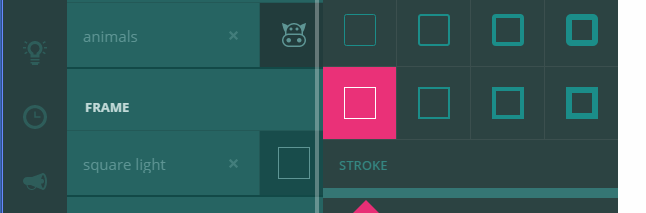
Finally, you can set colors for your icon and your borders using a selection tool:
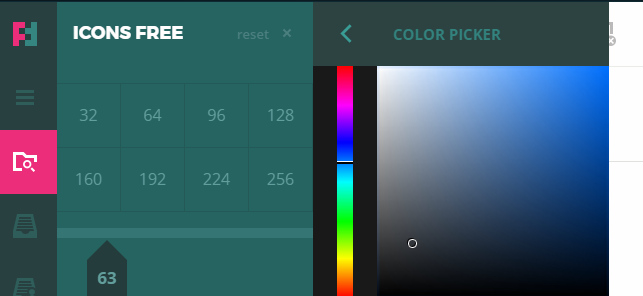
You can spend as much time as you like customizing these settings until your icon looks exactly the way you want it to. Once you’ve made all the changes you want, it’s time to place your new icons to use.
Step #3: Add your new icons to your website
Futuramo allows you to download your icons in multiple formats.From your clipboard, choose the icons you want download and click the Download button at the top of the screen:
![]()
You can choose between five formats. selections depends on how you intend to use the icons. If you are ju If you intend to use them on your website, PNG is probably the best option due to its high quality. However, if you want vectorized versions, the various SVG formats are a great option if you know how to use them:

Select PNG for now and download your icons. All you need to do now is upload them to your website and insert them on the pages you want. Some platforms, like WordPress, allow you to use a built-in media library to add images:

If you’re not using a content management system (CMS), you can still add icons anywhere you want using HTML. After all, icons are regular images, so they should be easy to use.
Website Icons Bottom Line
Icons are incredibly versatile and useful when used. This is web design for your website. You can use them for a variety of purposes, such as lists or to separate sections of content. Chances are, no matter what the style of your site is, using the right icons can enhance it.
If you want to create your own custom icons instead of using action options, we recommend using Futuramo’s service . Here’s how to do it:
- Create a free account.
- Choose the website icons you want to use and customize them.
- Add new icons to your website.
.
