Are you looking for the best solution to create a website with user accounts?
There are many reasons why you might want to allow user registration. You could be building a membership site, building a subscriber user base, building a user directory, or many other scenarios.
No matter why you want to have user accounts on your website, the basic process is the same, which is the focus of this post.
In this step-by-step guide, you will learn how to create a website with user accounts powered by WordPress and Profile Builder Pro. You will be able to…
- Create one or more custom registration forms that people can use to join your site. You’ll be able to control exactly which fields are displayed, including adding custom fields;
- Configure post-registration behavior, such as redirecting users to a welcome page or asking for admin approval;
- Create a front-end editing profile form for users to easily manage their accounts;
- Display a front-end directory listing of some or all of your users;
- Restrict access to some or all of your content so that only registered users can view it. Or you can even restrict content to only specific types of users;
- Charge to access some or all of your restricted content.
Ready to get started? Let’s go deeper!
What you need to create a website with user accounts
To create a website with user accounts, you can use the Profile Builder Pro plugin.
Profile Builder Pro is an all-in-one user registration and management plugin for WordPress, which makes it easy to create a website with user accounts and all the other useful features we discussed above.
You can integrate it with other plugins, plugins and tools to add advanced features to your site. For example, you might consider creating a member directory or user list. In this way, members can connect with each other and set up their own public profiles. Users can easily create their own accounts.
To get started, be sure to purchase a copy of Profile Builder Pro and install/activate it on your site. Once you’ve done that, you can follow our step-by-step guide to set up all the different features.
How to create a website with user accounts using the Profile Builder Pro plugin
Here, we’ll dive into how to create a website with user accounts using this easy-to-use plugin, without having to fiddle with any code. You will be able to create beautiful profile and front registration forms, allowing users to register and create their own profile on your website. We’ll discuss ways to eliminate user registration spam, customize user emails, and set up a user profile directory.
Once you’ve grown your community, Profile Builder gives you options for monetizing their community. You can set up content restrictions for registered users only, as well as ask users to pay for an account at the time of registration.
Let’s dive in…
Step #1 1: Set Up Login, Register and Edit Profile Pages
Once you install and activate the Profile Builder Pro plugin on your WordPress site, you can use the login wizard to set up a login page. user login, a registration page and a profile editing page. To start the wizard, go to Profile Builderfrom the admin panel and click the Create Form Pages button.

Profile Builder will automatically create three pages on your website: login, register and edit profile as shown in the following screenshot:

Visitors to your site can use these pages to create and manage their user accounts. Each page displays a different form i.e. login form, registration form and profile edit form using shortcodes. You can also add the login form to a widget on your website or use social login to speed things up. However, for some websites, a login page is more intuitive than a login form in a widget.
Step #2: Create multiple signup forms with custom fields
The next step is to create multiple registration forms for the different types of users who can create a user account on your website.
This is useful for collecting different information from different types of users. For example, if you wanted to create a list of Suppliers and Dropshippers, you would need two signup forms, each with a different set of questions.
Creating Multiple Signup Forms
The Plugin Profile Builder Pro’s multiple registration forms tool allows you to do this in a few simple steps.Here’s what you need to do:
Go to Profile Builder → Plugins from your WordPress website admin panel and activate the Multiple Registration Forms plugin. strong>. activated.
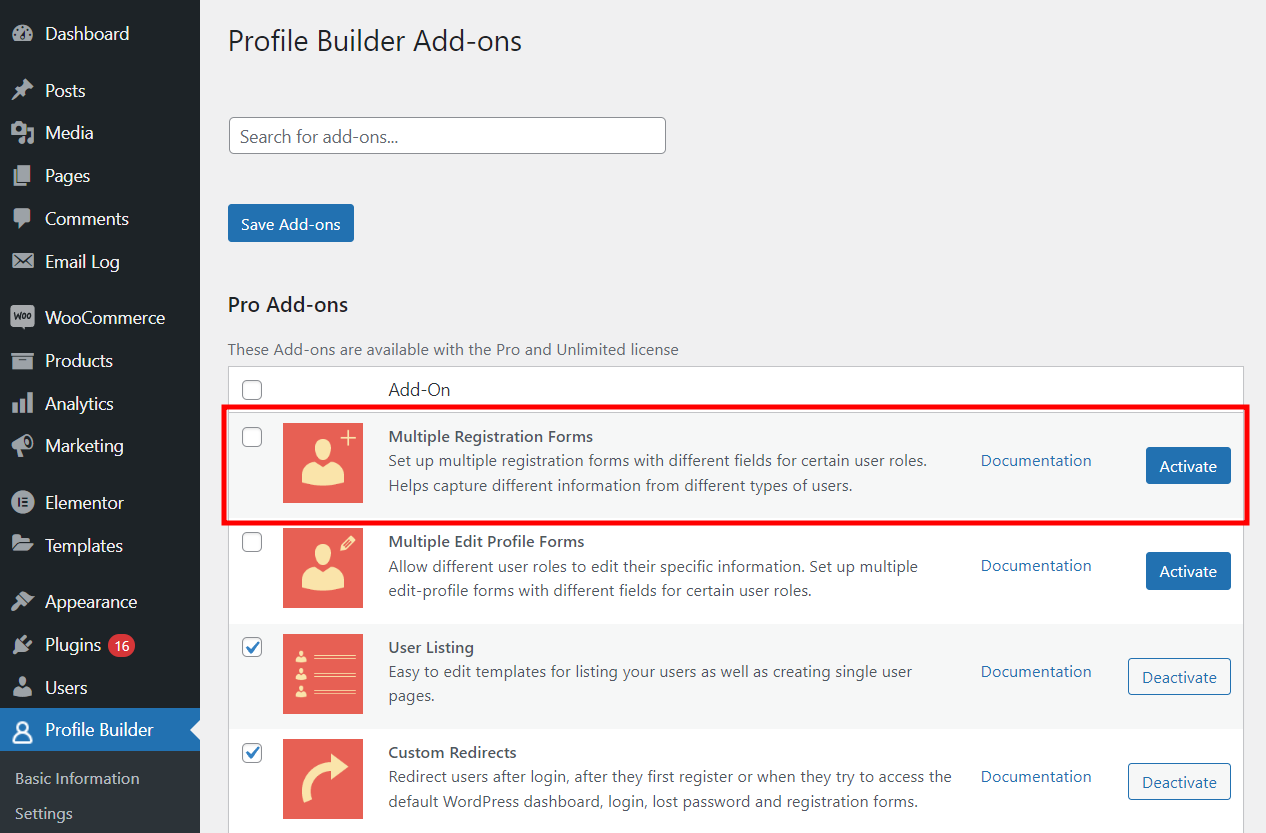
Next, head over to Profile Builder → Registration Forms to create as many custom registration forms as you like. Click the Add New button to get started.
You can choose which user role the registrant will be assigned after completing their registration. Also, you can decide whether users are automatically logged in after registration, and if so, which web page to redirect them to (such as the home page).
Once done, use the button Add new Field to List meta box to create registration form.

You can add or remove any of the supported user fields from the main registration form . You can manage them on the Form Fields tab (Profile Builder → Form Fields), which is also where you can set up repeating fields and conditional logic (and much more!) for the different fields of the form.
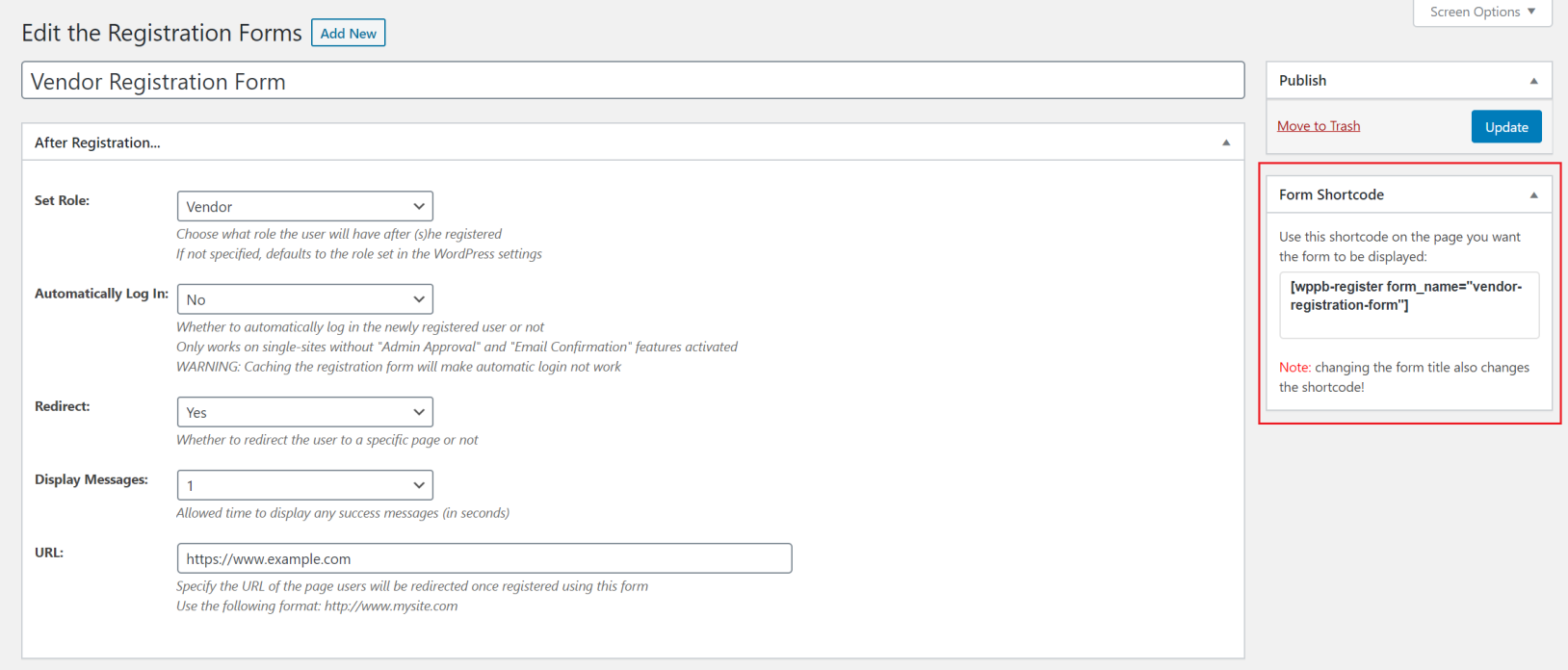
Once you have created your form, click the Publish button to continue. A shortcode will appear below the Shortcode Form metabox. You can add this to any page on your website to display the registration form on the front-end.

Repeat these steps to create as many registration forms as you want . User registration data is automatically saved to your database, so you can easily collect relevant user information.
Step #3: Set up email confirmation, reCAPTCHA, and approval from the admin
One of the nice features offered with the Profile Builder Pro plugin is that it comes with built-in functionality to help you combat registration spam. This is especially important for website owners looking for ways to create a website with user accounts and keep it secure.
To get started, go to Profile Builder → Settings → General Settings and make sure the options “Email Confirmation” enabled and “Administrator Approval” enabled are set to Yes.
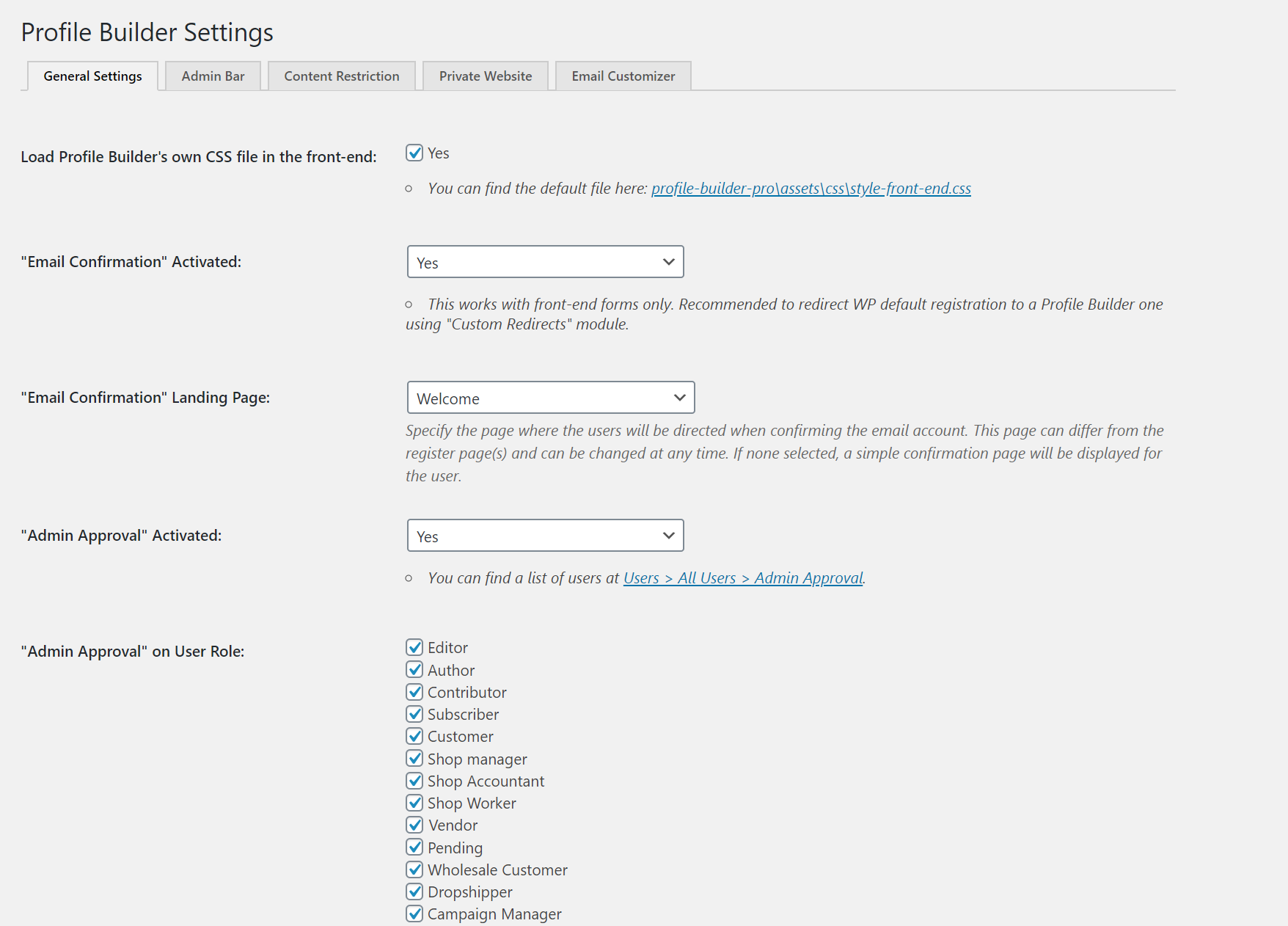
You can also select the “Email Confirmation” Home Page and select which user roles to enable administrator approval using “Admin Approval” under User Role option.
Profile Builder Pro also allows you to combat spam by adding a reCAPT field CHA to your registration forms. You can configure this on the Form Fields tab. For step-by-step instructions, check out our tutorial on how to add reCAPTCHA to your forms.
Step #4: Create Forms and Profile Pages
The next step on how to create a website with user accounts is to give registered users the option to edit their profiles. For this, you’ll need to create a profile form and add it to a profile edit page.
Profile Builder Pro comes with a variety of default fields and advanced custom fields that you can use to create your profile forms. You can manage easily the form fields that appear on your form by going to Profile Builder → Form Fields.
One of the prominent features offered with Profile Builder Pro is that your form registration and Profile forms do not necessarily have to be identical. For example, you can give users the option to upload an avatar after they’ve registered. Or, you may want to prevent users from updating their email address, in which case you could remove the Email Form field from the profile form.
If you want to set up custom editing profile forms , here’s how to do it:
- Go to Profile Builder → Add-Ons and activate the Multiple Edit Profile Forms;
- Go to Profile Builder → Edit-profile Forms to set up your custom profile edit form.
Check out our tutorial on how to create your custom WordPress profile page for more detailed step-by-step instructions.
Step #5: Create a Member Directory with User Profiles
If you want to create a directory of your users, the Profile Builder Pro User Listing plugin allows you to create an end member directory directory with user profiles.
To use it, first go to Profile Builder → Add-Ons from your WordPress admin panel and make sure the User list strong> the plugin is activated.

Next, go to Profile Builder → User Listing and click the Add New button. In the User List Settings meta box, select the Roles to display by checking the checkboxes. For example, if you want to display only a list of vendors, check the checkbox next to Vendor.

You can also configure advanced options from the same screen. For example, you can decide how many users to list per page, the ranking criteria, and more.
An especially useful feature here is the ability to use pre-built templates to display the list of users on your site.
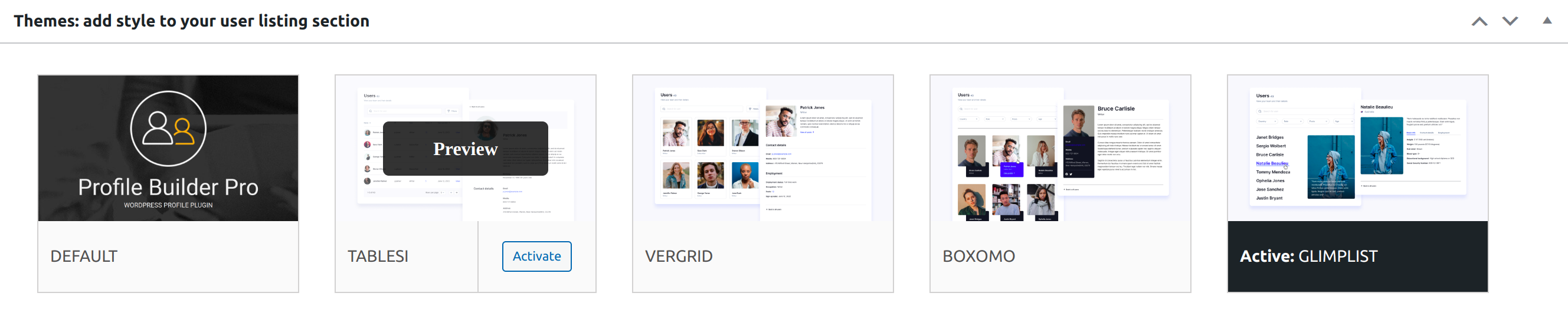
Click the Publish button to continue. Copy and paste the shortcode into the page where you would like to display the list of users.

For a more detailed look at this, check out our full tutorial on creating a directory WordPress Members List .
Step #6: Restrict User Access to Content
When looking for ways to create a website with user accounts, you may also want to consider restricting user access to content. The Profile Builder Pro plugin comes with built-in options to help you restrict content based on login status or user role.
Go to Profile Builder → Settings → Content Restriction to start. Set the Enable Content Restriction option to Yes using the dropdown menu. Once this is done, you can choose the type of content restriction you would like to apply and customize the content restriction messages using WYSIWYG text editors. If you select the Redirect option, you can also choose to redirect users to a specific URL, such as your home page.

Click the Save Changes button to continue.
The next step is to configure content restriction rules. Go to the page or post you want to restrict access to. Scroll down until you reach the Profile Builder Content Restriction metabox. From here, you can choose to restrict content to only registered users or selected user roles.

Step #7: Create Paid Accounts Using Paid Member Subscriptions
So far, we’ve focused on allowing users to create free user accounts on your site. But what if you want to charge some or all of your users for creating their user accounts?
To set this up, you can pair Profile Builder Pro with the Paid Member Subscriptions plugin. Paid Member Subscriptions is a complete WordPress membership plugin that allows you to:
- Create unlimited membership levels, including free and paid options.
- Collect one-time or recurring payments in exchange for joining a membership level.
- Offer free trials or one-time sign-up fees.
- Use different payment processors, including PayPal and Stripe.
- Access more advanced content restriction options, such as bulk restriction of access to all content in a certain category.
To get started, you’ll want to set up your membership levels through Paid Member Subscriptions . You can check the official documentation here or follow our guide on how to create a membership site. You can set up as many plans as you need, including free and paid plans.
From there, the Profile Builder Pro plugin seamlessly integrates with paid member subscriptions. You’ll get a new Subscription Plans form field that you can add to your signup forms, allowing people to choose between one of your free or paid membership levels when they sign up:
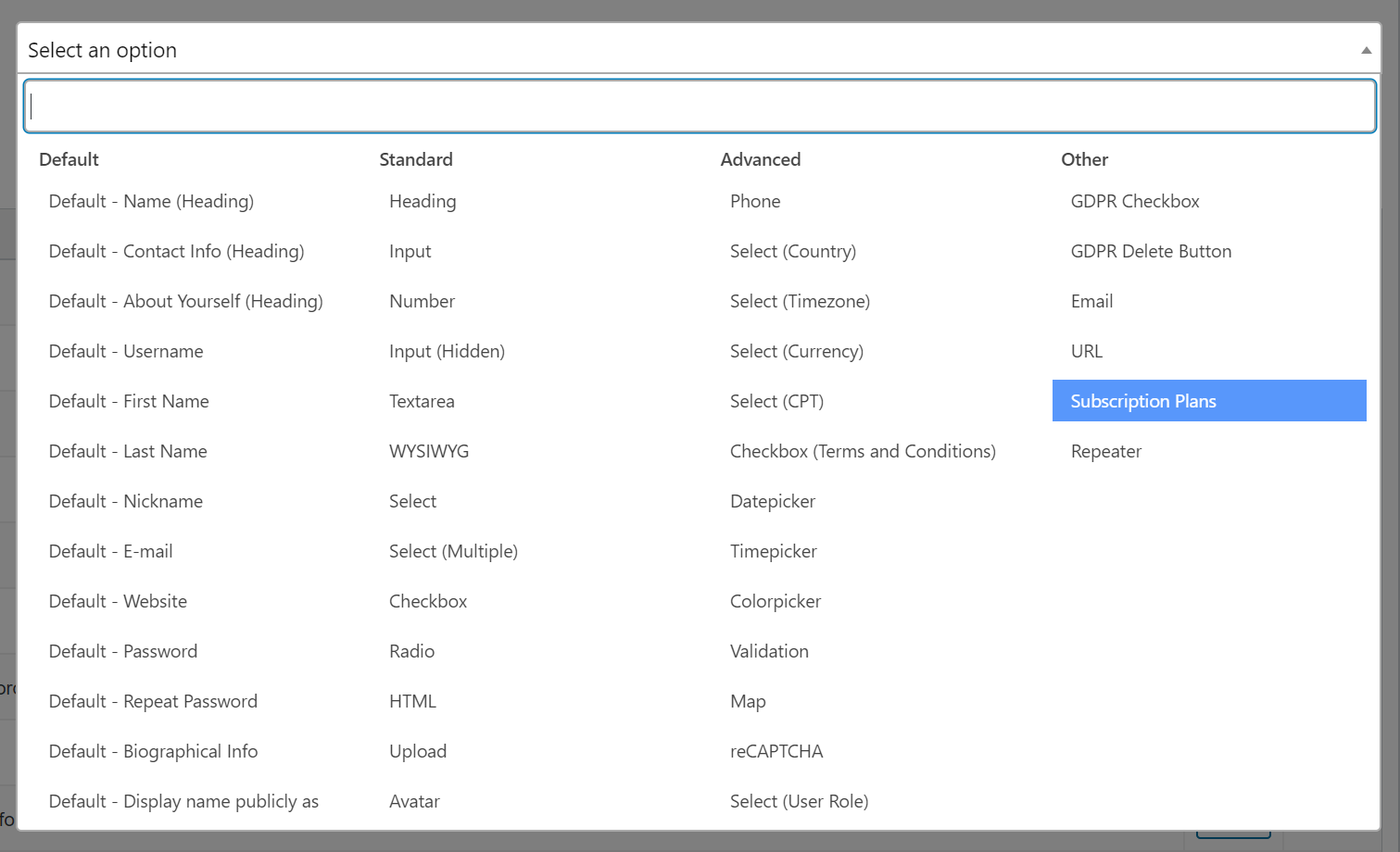
When you configure the form field, you will be able to choose which subscription plans you want to be available on that registration form.
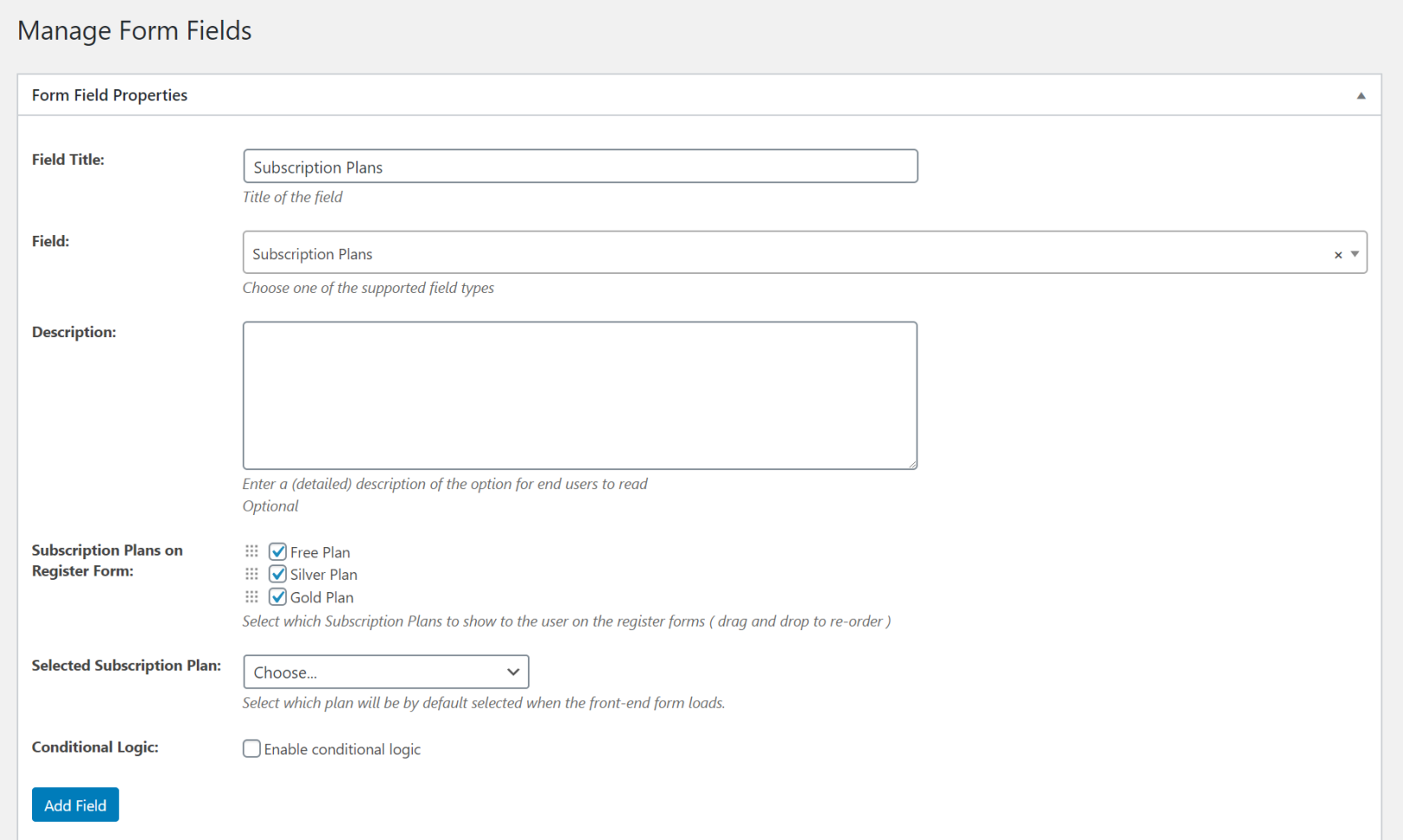
Payment for the subscription plan will start after the user confirms their email address. After doing so, they will be redirected to the payment processor.
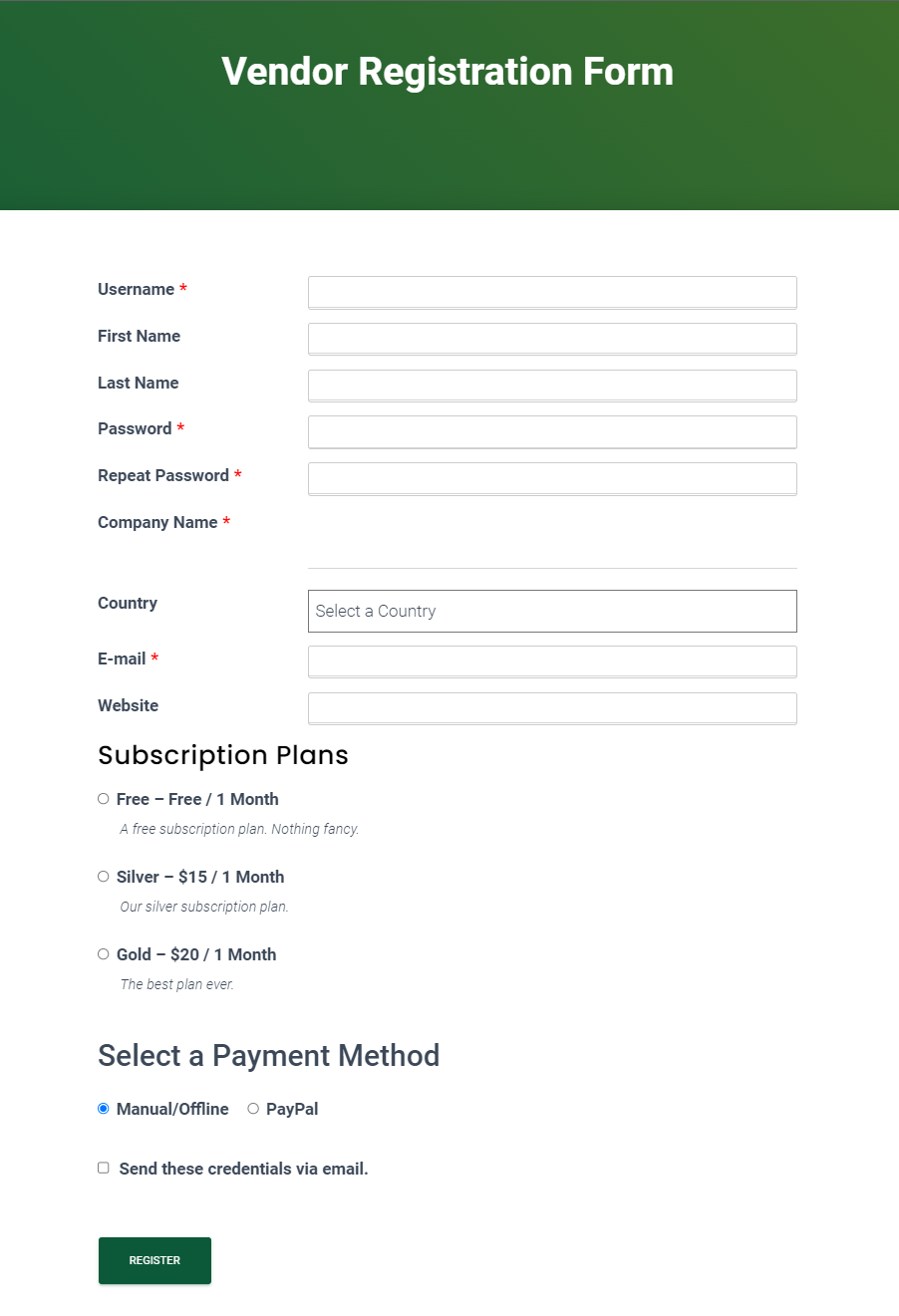
It’s also worth noting that the Subscription Plan field supports conditional logic, which means you can display the correct subscription plans based on, for example, user roles.
Create your own website with cue User Accounts
The Profile Builder Pro plugin takes the guesswork out of creating a website with user accounts in WordPress.
You can create different pages to allow users to create and manage your user accounts and configure security options to combat registration spam. And, to take things to the next level, the plugin lets you create a member directory, restrict content, set up redirects, and customize the emails you send to your users.
Profile Builder Pro’s integration with Paid Member Subscriptions plugin also allows you to enable eCommerce functionality by selling memberships (i.e. paid accounts) complete with subscription plans.
It is a WordPress user management plugin complete for anyone looking for ways on how to create a website with user accounts in WordPress.
Still have any questions about how to create a website with user accounts? Let us know in the comments section and we’ll do our best to help.
- Share:
.
