We’ve all heard of email spam, right?
Not surprising, considering an estimated 107 billion spam emails are sent every day.
that’s every day.
Not only are they malicious, they can ruin your productivity.
so how does gmail combat this and what can you as a gmail user do to stay as secure as possible?
In this article, we’ll take a look at the gmail spam filter, how it works, and how you can create your own spam filters for the ones gmail has bypassed.
what is gmail spam?
No matter how long you have been using gmail, at some point you will have run into gmail spam. Despite your best efforts, some messages still make it through sophisticated spam blocking processes.
The most common versions of gmail spam are messages that try to get rid of your personal information or emails that contain malware (usually in attachments) that try to steal your personal information.
gmail uses a filtering feature that attempts to identify these malicious emails and keep them out of your main inbox. Not only does this keep you safe from cybercriminals, but it also prevents you from wasting valuable time going through emails that are not legitimate.
how does gmail spam work?
gmail tries to detect spam in several ways.
first, check the sender’s email against the gmail blacklisted domains database.
if the email passes that (if the email or domain is unknown), gmail will check the links against its database of known malicious links and compare them to the links in the incoming email.
After this, gmail will also check for spelling and grammatical errors and review your list of trigger words that appear heavily in known spam emails.
gmail also uses an internal machine learning framework called tensorflow, along with some clever AI, to train new spam filters in the future.
The introduction of this technology now means that Google can block an additional 100 million spam messages every day.
how can i create a gmail spam filter?
Step 1. Make sure you are logged into your gmail account.
Step 2. Locate the gear icon in the upper right corner of the gmail interface, and then find the settings button. click on that.
step 3. now click view all settings.
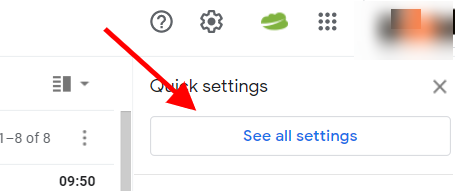
step 4. Locate the section on the top ribbon called filters and blocked addresses and choose that option.

step 5. choose create a new filter.
step 6. look for the from option and then simply type in the email address of the sender that you don’t want included in your gmail spam filter.
step 7. choose create filter.
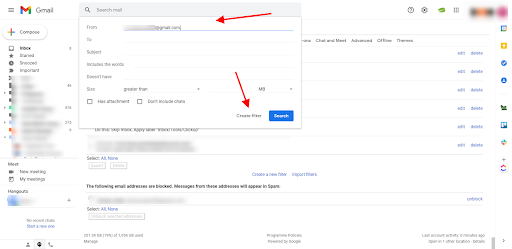
step 8. now you should choose never spam. To ensure that Gmail applies this setting to all emails you’ve received from this sender, you must choose also apply to matching messages.
step 9. click create filter
step 10. that’s it; you’re done.
how do i add email addresses and domains to gmail spam list?
if you use google workspace, you need to follow these steps:
step 1. make sure you are logged into your gmail account.
step 2. Hover over the name of the list in gmail and then click edit.
Step 3. Enter the domain name or email address you want to add.
step 4. click save.
how to disable gmail spam filter
While Google’s spam filter is pretty good these days, sometimes it gets a little wrong. here is a step by step guide on how you can completely disable your gmail spam filter.
Step 1. Go to gmail in your browser and make sure you’re logged in.
Step 2. If you look to the top right corner, you should see the settings option. this is the little cogwheel icon. click on that.
step 3. this will open the quick settings option. you should now choose see all settings.
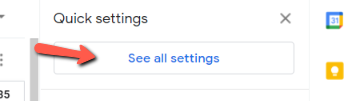
step 4. click on the tab labeled filters and blocked addresses.
step 5. Now you need to create a new filter, so click on create a new filter.
step 6. in the option includes the words, write is: spam
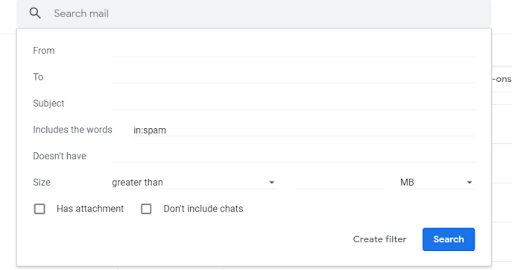
step 7. scroll down and click create filter with this search.
step 8. click ok.
Step 9. In the next section, you must choose the option to never send to spam. basically what you’ve done here is override google when it decides an email is spam, so all emails will show up in your inbox.
step 10. that’s it, you’re done
why is my gmail spam filter not working?
You can, of course, have a completely different problem where all the spam arrives in your inbox, but you don’t want it to. so how do you go about solving that problem? There are generally two reasons why this could be happening. we’ll quickly review both of them.
you could have a compromised gmail account
Compromised gmail accounts are reasonably rare these days, but they can happen.
step 1. make sure you have changed your gmail password to prevent further damage to your account; you can find details on how to do it here.
step 2. Now you need to verify that the emails you want to send as spam actually end up in spam. sign in to gmail.
step 3. go to the top right and click on the gear icon. then choose view all settings.
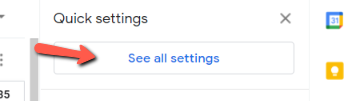
step 4. On the next page, you need to choose filters and blocked addresses.
step 5. click create a new filter.
Step 6. Manually type the name of the sender email that has been arriving in your inbox instead of your spam folder.
step 7. click create filter and if that filter doesn’t work, you can be sure that the problem is solved.
gmail may not be syncing
Another more common reason why your spam filter may not be working properly is that gmail is not syncing. Here’s how to check if the bypass inbox filter is working properly.
step 1. log in to gmail and click the settings option on the top right corner.
step 2. click view all settings.
step 3. select the inbox tab and scroll to the bottom.
step 4. if you see that the override filters button has been checked, you will still receive emails for which you have set filters.
Step 5. To fix that problem, click do not override filters.
step 6. then click save changess and you’re done.
how do i stop gmail from marking me as spam?
no software is perfect and gmail is no exception. while their spam filtering is arguably the best on the market, they can sometimes be a bit too keen and send spam emails that don’t belong there.
So, how do you prevent your emails from becoming spam? Here are five ways to help prevent this problem:
- verify your domain name. gmail maintains a list of all malicious domain names. if your domain has been blacklisted then it will automatically end up in spam. you can check if your domain has been blacklisted with this useful tool.
- check email content. gmail analyzes not only the spelling and grammar of emails emails to help detect spam, but also look for trigger words like “cash”, “credit”, “passwords” and many more. With this in mind, you should always review your emails before you send them and check if there are too many trigger words. the odd here and there won’t result in your email landing in spam, but it’s always worth checking. plus, poorly formatted emails with misspellings never look good to the recipient.
- forget about attachments and use cloud storage links. Cyber criminals have long used attachments as a way to distribute malware. gmail is well aware of this and has sophisticated methods to detect these malicious attachments. That said, there are always some that go unnoticed and end up in spam. If you use a service like Google Workspace, you may want to consider using shared links instead of large attachments.
- Please check your email header. You know that spammers edit email headers. gmail is probably the most secure of the email services, but if you want to check your email header, you can do so by selecting the more option in gmail and then choosing show original >.
- to be included in the white list. this is probably the only way you can make sure your email doesn’t end up in spam. unfortunately, you have to ask the recipient of the email to take action and add you to your whitelist. when they do, gmail takes it as an obvious indication that the recipient of the email trusts you and your domain name.
There you have it – you now have a good overview of the size of the problem and how gmail protects you from spam messages, as well as a proven method for creating your own gmail spam filters.
gmail spam filter frequently asked questions (faq)
does gmail filter spam?
By default, Gmail filters emails that are likely to be spam based on certain characteristics. certain words, attachments, and other flags can cause an email to be sent to spam.
can i create my own custom gmail spam filter?
yes, you can. see the section “how do i create a gmail spam filter?” earlier in this article for step-by-step instructions.
what is the best extension to prevent my email from being marked as spam?
right inbox is an easy to install chrome extension that helps you with bulk email campaigns. it’s the best way to make sure you can send as many emails as you need to multiple email lists or contacts without getting marked as spam.
why are the emails i want to see being sent to spam?
There could be several reasons why your emails are being sent to spam instead of reaching your recipient’s gmail inbox. avoid using certain words like “cash,” “credit,” or “passwords.” Also, you may be sending too many emails.
To avoid this problem, install an extension like Right Inbox that allows you to send bulk emails without being marked as spam.
