Setting up a YouTube channel for your business is pretty simple and quick… and it’s free.
Here are the steps:
1. Create a Google account (because Google owns YouTube).
- Do not use your personal Google/Gmail account. Create a separate Google account just for your business. That way, people can manage their YouTube business account (or any other Google product) without them accessing their personal emails.
- NOTE: Yes, it is possible to manage a YouTube business channel with your personal Google account and keep your Gmail private from employees/assistants through permission settings. But I have found it much easier to keep things in order by having a personal Google account as well as a business Google account. Sort of like having a personal checking account and a business checking account to keep funds separate.
- To create a dedicated Google account for your business, simply search Google “create a Google account” and follow the link. You will see something like this:
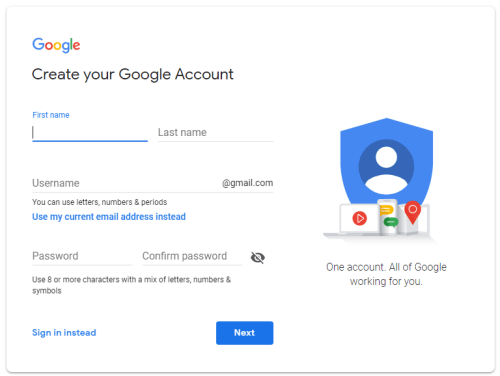
- For demo purposes today, I created the Google account “markbrinker123@gmail.com”.
- If you already have a Google account dedicated to your business, you don’t need to create another one Proceed to step #2.
2. Create your YouTube channel.
- While you are connected to your Google account dedicated to your business, go to YouTube.com Click on your profile/avatar on the top right, then select “My Channel” from the dropdown menu, as shown below:
- You will then see this page. Click “Use a company or other name”:

- You’ Then I’ll see this page. Enter your company/brand name, then click “Create”. Don’t worry, you can change your YouTube channel name later if you’d like.For now, I’ll keep it simple with just “Mark Brinker” instead of my full company name, “Mark Brinker & Associates”.

- You will then see this page. Click “Customize Channel”:

NOTE: to make high-quality videos for your YouTube channel, visit Veed.io.
3. Customize your YouTube channel.
There are 3 things to customize:
- Channel icon (also known as “profile picture”). The channel icon is usually where your company logo goes. Or if you are the face of your company, then put your headshot there. The recommended dimensions for the image you use for your channel icon are 800 x 800 px.
To upload a channel icon image, hover over the brown channel icon placeholder and click the little pencil icon that appears.
PRO TIP: Use an image for your channel icon that looks good when actually scaled down, as this is what will appear on a YouTube watch page ( just below the video, on the left, next to your YouTube channel name). And remember, the channel icon gets even smaller on mobile. To make things even more complicated, YouTube circles your channel icon on mobile, which means the corners are cut off.
- Channel Art. This is the large rectangular area at the top of your YouTube channel. It’s similar to the cover photo (also known as a “banner image”) that you see at the top of your Facebook and Twitter pages. Your YouTube channel will work just fine without channel art, but it’s nice to upload an image to liven things up a bit, instead of using the plain boring default image. For branding purposes, try to use an image that represents your company’s image and lets viewers know they are in the right place. The recommended dimensions for channel art are 2560 x 1440 px.
Canva.com is a great tool for creating high-quality YouTube channel art.
To upload channel art, click Click the blue “Add Channel” button. art.”
PRO TIP: Use a simple image for your channel art because YouTube automatically crops the image from your channel art on mobile. Also, don’t obsess over your channel art right now. You can play with it later. Today, our goal is to get your YouTube channel up and running, looking respectable, so you can start using it today. If you don’t have an attractive image at your fingertips, just upload a solid color (or simple color gradient) image for now. That’s good enough to get you started.
- About Section. keep it simple Just a few short paragraphs about who you are and what you do. Be sure to include some keywords to help people find you when they search on YouTube.Also, be sure to include your company website, your company email address, and any other way people can contact you, as shown below:

4. Adding admins to your YouTube channel.
If you have one or more wizards helping you manage your YouTube channel, here’s how to add them as admins:
- Click on your profile/avatar on the top right, then select “Settings” from the dropdown menu, as shown below:
- You will then see this page. Click “add or remove managers”:
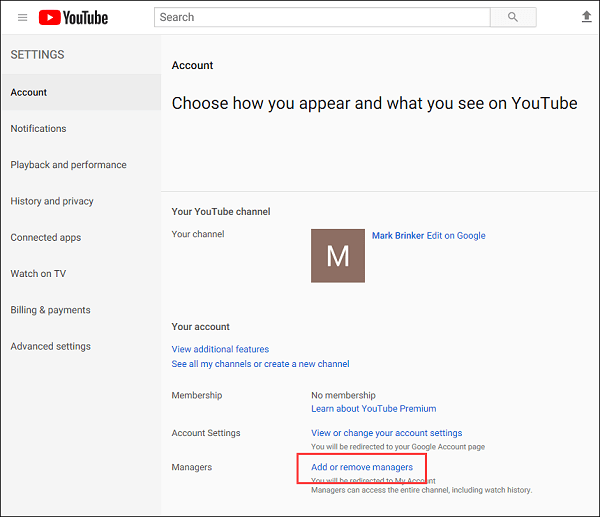
- Click the “manage permissions” button:
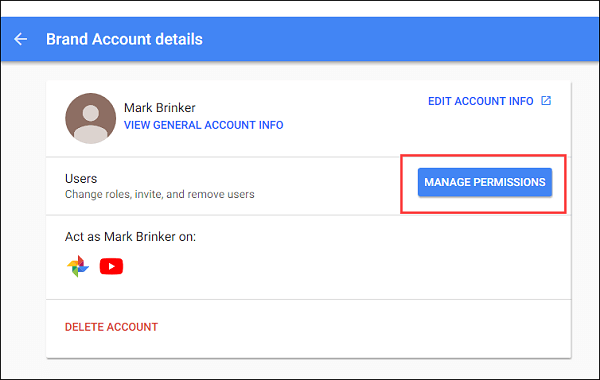
- In the box that appears, click the icon at the top right and add the email addresses of the people you’d like to invite to manage your channel from YouTube:
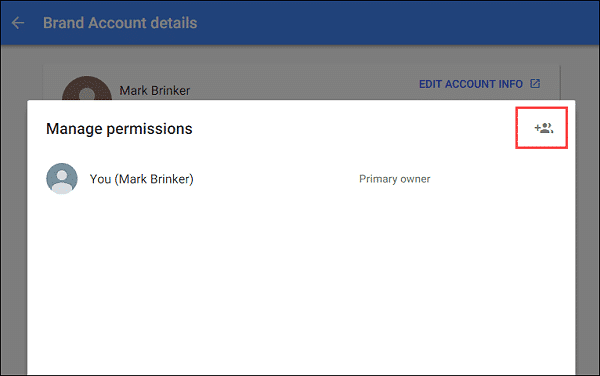
And that’s about it.
You can play around with other YouTube settings and customize things further at a later date if you want. But right now, your YouTube channel is ready for the streets.
How a YouTube Channel Helps Your Business
Even if you don’t currently do much with videos to promote your business. .. however… YouTube is great for quick and cheap video hosting for your website.
This is important…
Video files are usually very large and consume a lot of bandwidth and server resources. Standard web servers are not designed to process video files. I mean, you can host videos on your web server, but the playback will most likely be choppy and pixelated, if at all.
The solution is to upload your videos to your YouTube channel, then Stream those YouTube videos to your website. The videos will appear to be playing on your website, but YouTube is doing the heavy lifting.
By hosting your videos on YouTube, you can use their high-powered and sophisticated video server technology for and playback. reliable video. Additionally, YouTube takes care of properly encoding your video so it plays on all devices and screen sizes.
Here are some examples of how businesses use YouTube-hosted videos on their website:
- Product videos. One of our clients, EZ-Screen.com, hires a videographer to create a high-quality video for each machine in their product line. The videographer sends each completed video to our client, who then uploads the video to their EZ-Screen YouTube channel. My office then embeds each video on the company website EZ-Screen.com.<img src="https://www.markbrinker.com/wp-content/uploads/ez_screen.png" alt="" /
- Video testimonials. Another one of our clients shows video testimonials. Although these video testimonials are professionally produced, you can also make perfectly good video testimonials on a smartphone.
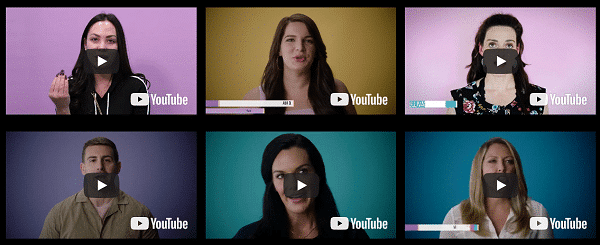
- Animated/moving backgrounds. Tony Polecastro is a great guitar player and a great guitar teacher (and I highly recommend his stuff if you like acoustic guitars). His website, TonyPolecastro.com, uses a cool video effect at the top of its home page. All those people you see playing the guitar in the background are in a YouTube video.
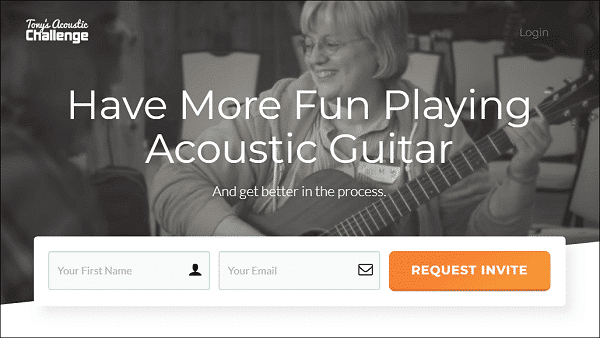
Bottom Line
According to Cisco, video accounted for 73% of website traffic in 2016. By 2022, they estimate that number will be 82%.
Advances in video hardware and software are making it faster, easier, and less expensive to produce video. So, if you’re not currently using video in your sales and marketing, you might want to at least explore using video in the near future.
At the very least, you now know how to quickly set up a YouTube channel. for your business.
.
