Learn how to connect Bose headphones to your laptop and mobile devices.
It’s not always easy to figure out how to connect Bose headphones to your device, especially since different models require different steps.
Try connecting your headphones to a variety of devices like a PC, Mac, Android or iPhone, and it gets even more complicated. It’s frustrating to get stuck with the first step to using your headphones!
Good news: This article will show you how to connect your Bose headphones to all your different devices, no matter what model you have. Let’s dive in!
Putting Bose Headphones into Pairing Mode
There are several models of Bose headphones available today. Fortunately, they all use Bluetooth, which means they should easily connect to different devices.
The specific steps for connecting Bose headphones to your devices will vary. But, if this is your first time using the headphones, they should automatically be in pairing mode when you turn them on. Otherwise, you’ll need to enter pairing mode.
Here’s how to do it for different models:
- Bose QuietComfort Headphones: Press and press and hold the case button until the Bluetooth light blinks slowly.
- Bose Sport Headphones: Same as Bose QuietComfort.
- Bose Sport Open Earbuds: Press and hold the button on the right earbud for five seconds until you hear “ready to connect.”
- Bose Soundsport Wireless: Press and hold the power button on the right earbud until the light turns blue.
How to connect the Bose headphones to your mobile devices
You have two options for Bose headphone connection for mobile devices: Companion apps or manual Bluetooth pairing. Here we will discuss how to connect Bose headphones via both methods.
How to connect Bose headphones via the Bose app
Bose has two companion apps: Bose Connect and Bose Music, both available for iOS and Android Devices. The main difference between these apps is that each is only compatible with specific devices.
Connecting Using the Bose Music App
The Bose Music app can be downloaded from Google Play or Apple Apps . Store. This app is compatible with the following headphones:
- Bose QuietComfort Headphones
- Bose Sport Headphones
- Bose Sport Open Headphones
Here’s how to pair your Bose wireless headphones with the Bose Music app:
- Open the Bose Music app. If prompted, click to allow Bluetooth permissions.
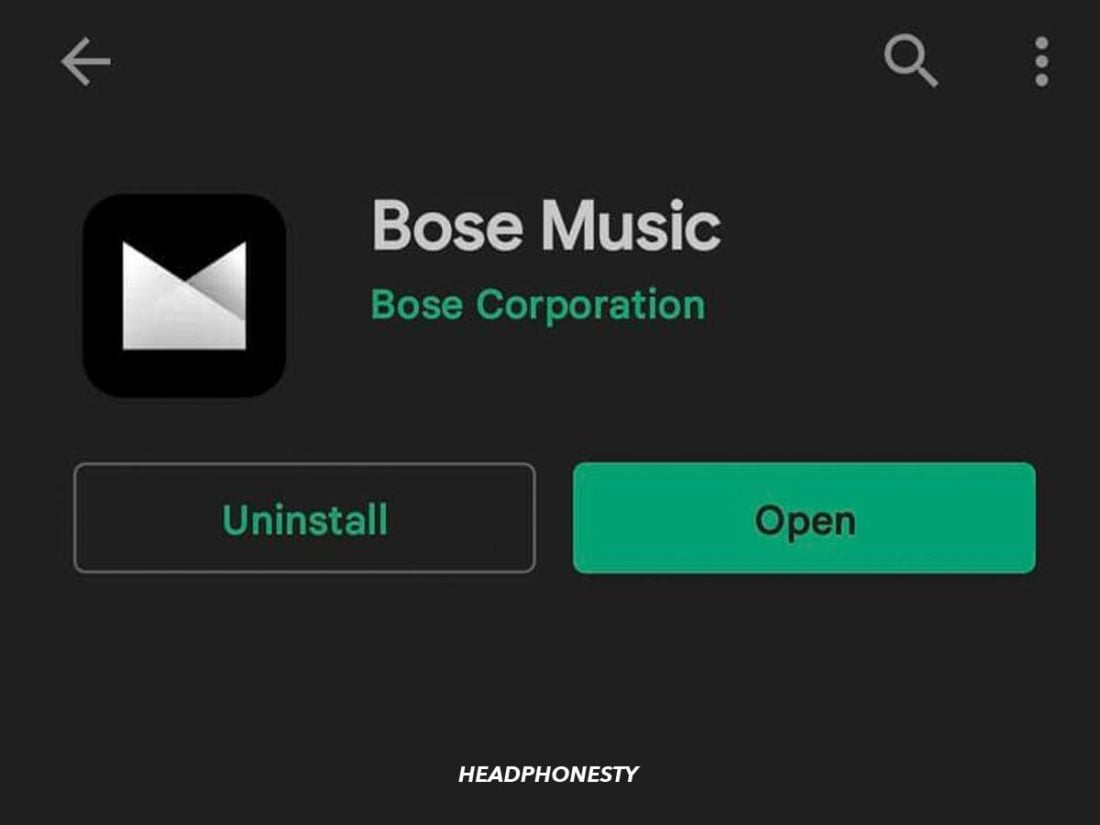
Installing from the Bose Music app - Tap Sign In or Create an Account. If you don’t have a Bose account, create one. Otherwise, sign in to your existing account.
- On the My Bose screen, select your device. If your device isn’t listed, tap the + button to add your headset.
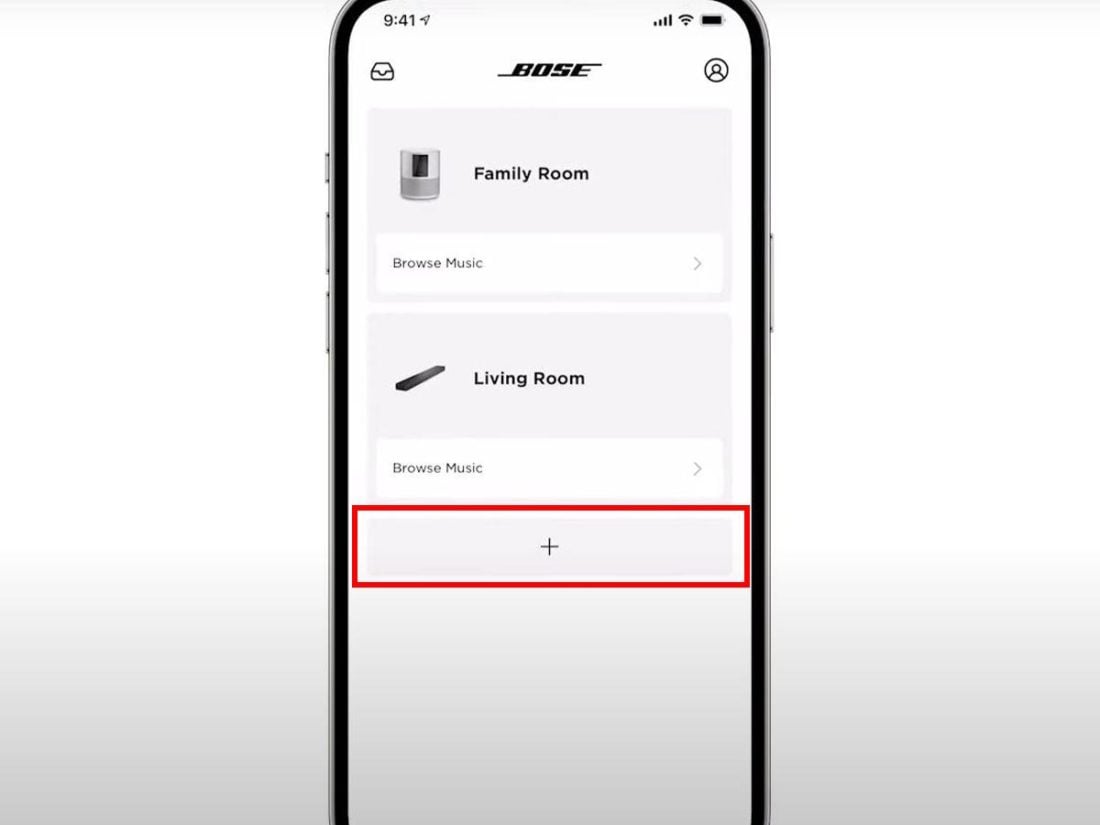
Add Device to App (From: Youtube/Bose Product Support) https://www.youtube.com/watch ?v=nmKoo1KoOns - When prompted, select Headphones and wait for the application to find your headphones. While the app is searching, make sure your Bose headphones are in Discoverable mode.
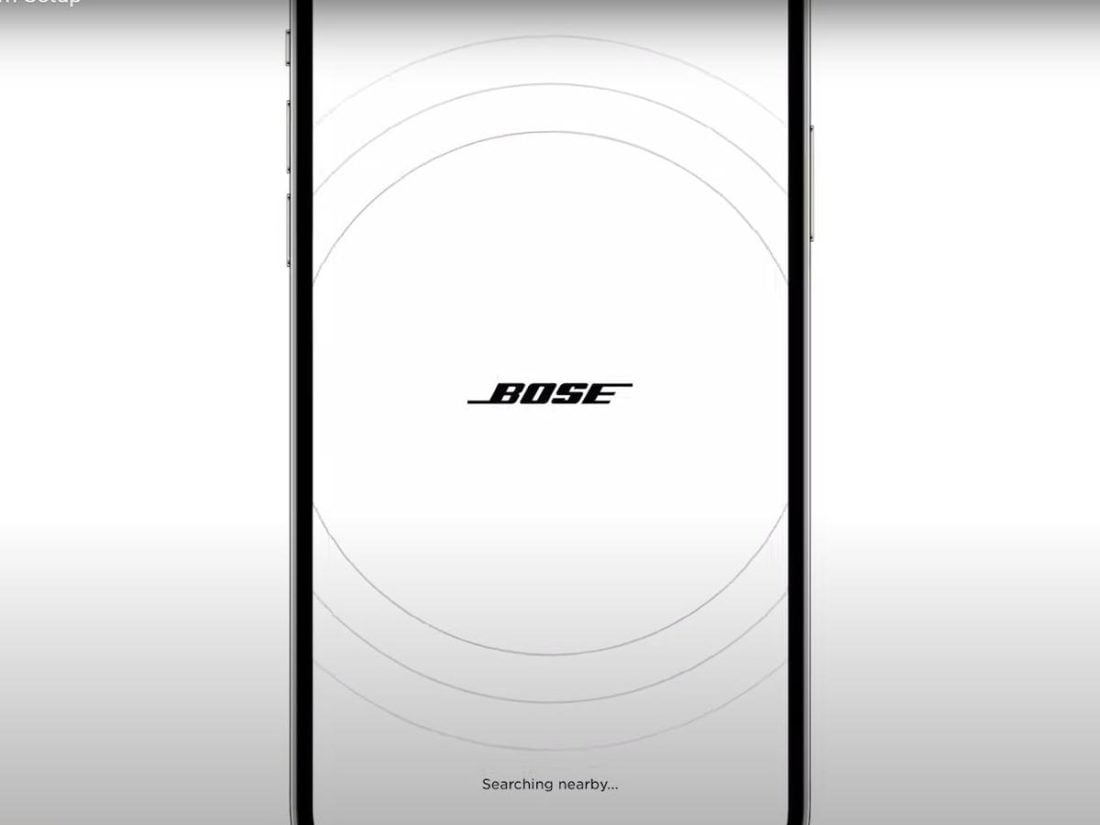
The Bose Music app searches for devices (From: Youtube/Bose Product Support) - The app will tell you when your device’s connection is complete done correctly. From now on, you will get a popup to connect automatically every time you turn on your headphones.
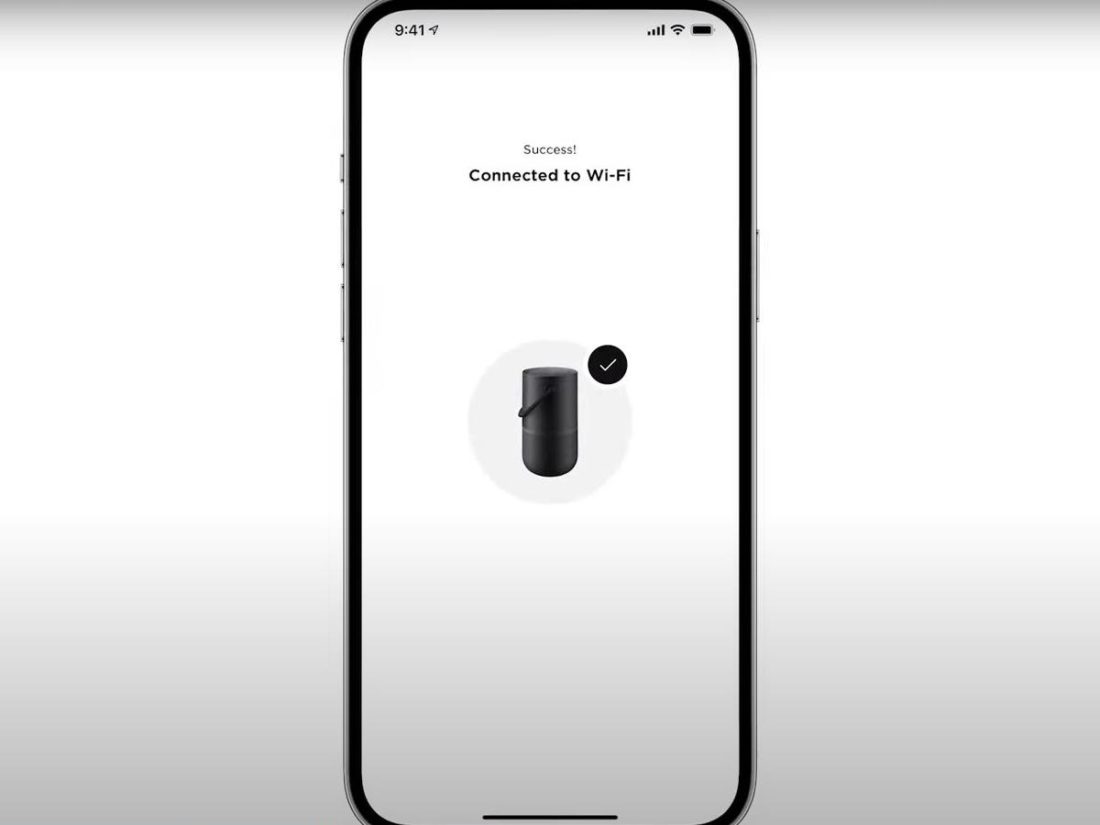
Connected successfully (From: Youtube/Bose Product Support)
Connecting using the Bose Connect app
How to For the Bose Music app, you can download the Bose Connect app on Google Play or the Apple Apps Store. It is compatible with the following headphones:
- Bose QuietControl 30 headphones
- Bose SoundSport Free headphones
- Bose SoundSport Pulse headphones
- Bose SoundSport Earbuds
Here’s how to pair Bose QuietComfort Earbuds or other compatible products via the Bose Connect app:
- Open the app Bose Connect. If prompted, click to allow Bluetooth permissions.
- While wearing the headphones, move them closer to your device. They should appear in the list of available devices.If not, click Headsets & Frames.
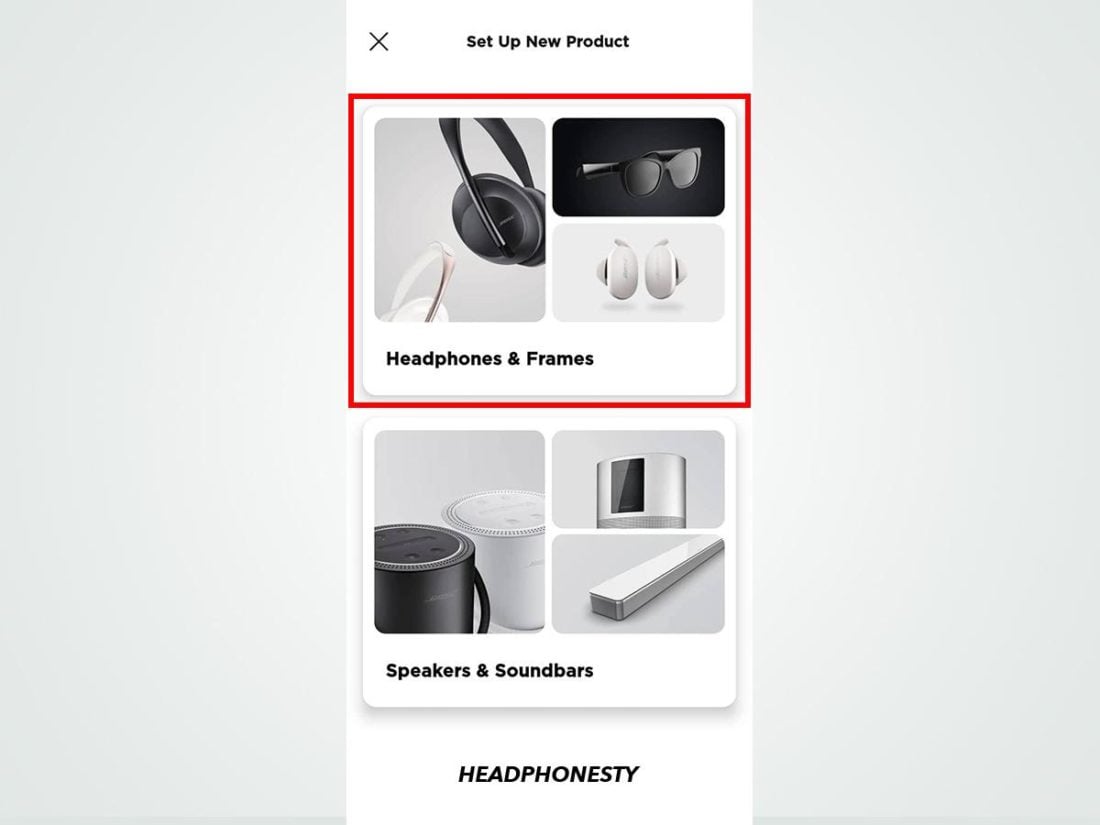
Selecting headphones and mounts in the Bose Connect app - Once your headphones appear in the list of available devices, make sure they are in discoverable mode and click click them to connect.
How to Manually Connect Bose Headphones to iOS and Android Devices
If you don’t want to use a companion app, you can still connect Bose headphones to your mobile device manually via Bluetooth. In this section, we’ll show you how to do that.
Manually connect your Bose headphones to Android
To connect your Bose headphones to your Android device, you’ll need to follow these steps:
- Put your Bose headphones into pairing mode.
- On your Android device, open the Settings app and go to Bluetooth. b>.
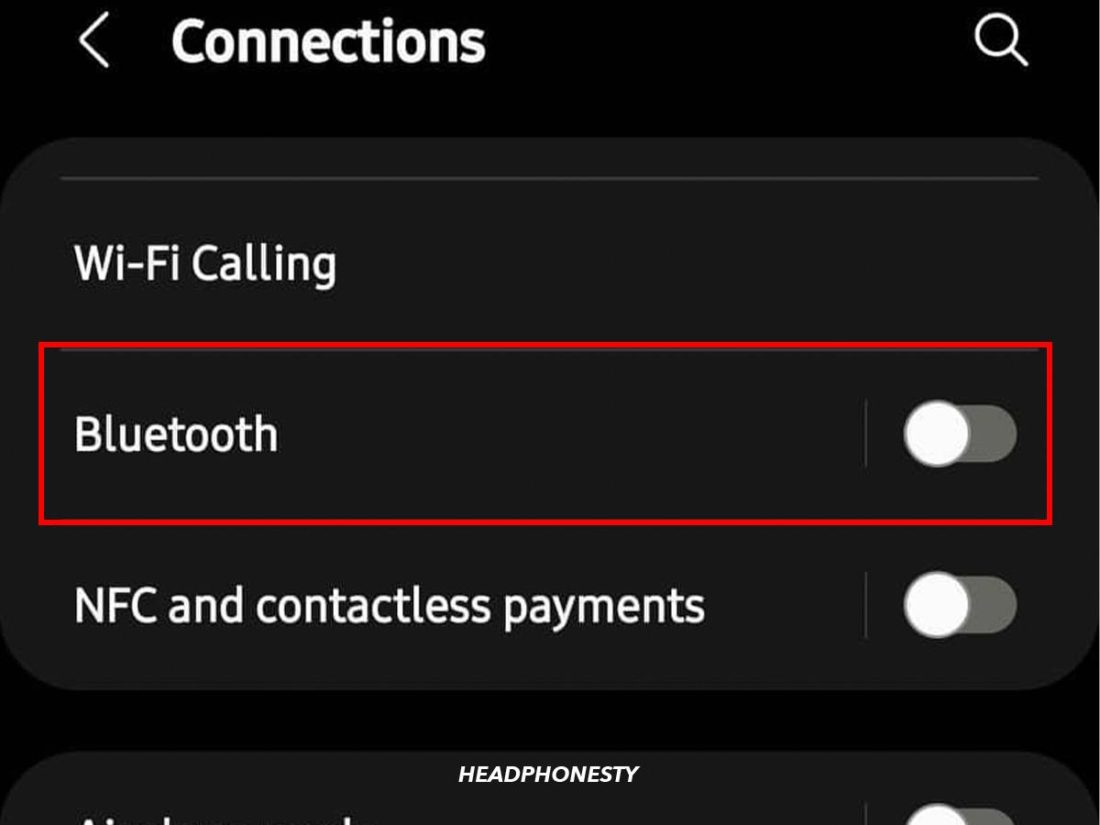
Android Bluetooth setup - Make sure Bluetooth is on, then select your Bose headphones from the list of available devices.
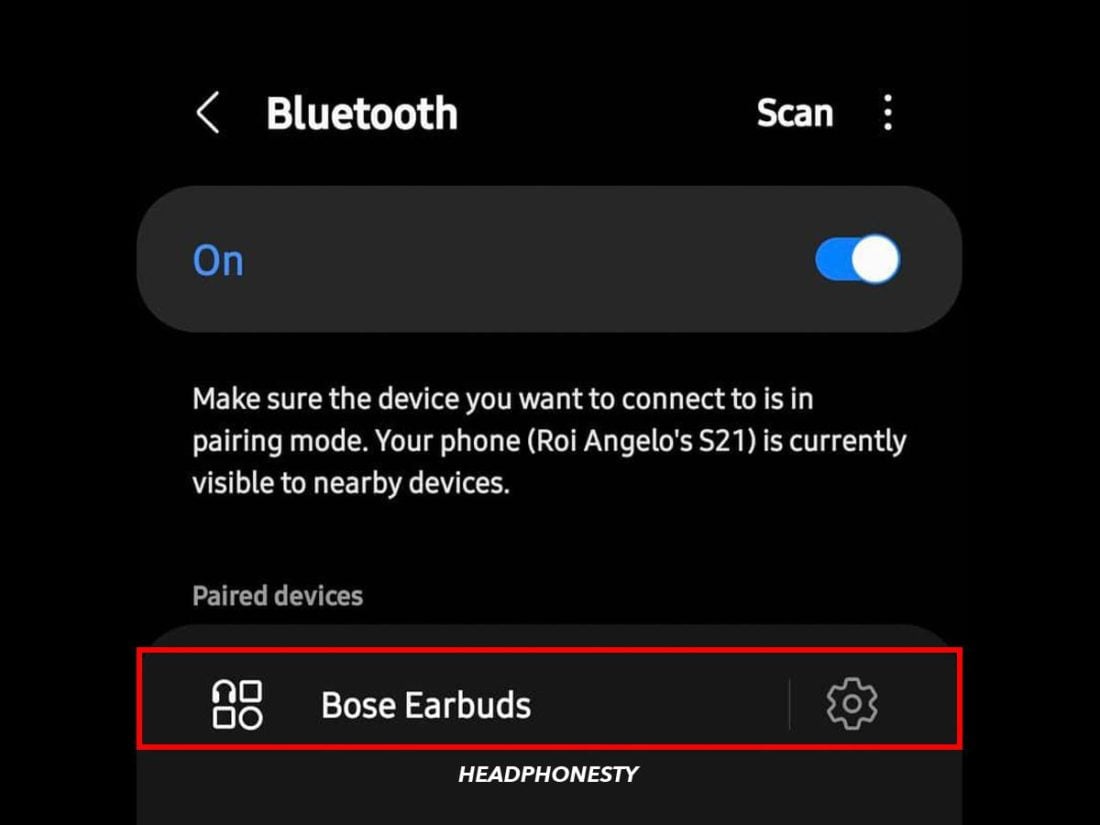
Turning on Bluetooth and connecting to Bose headphones - You should see a message saying “Connected” when pairing is successful. Your headphones should automatically connect to your device when you turn them on.
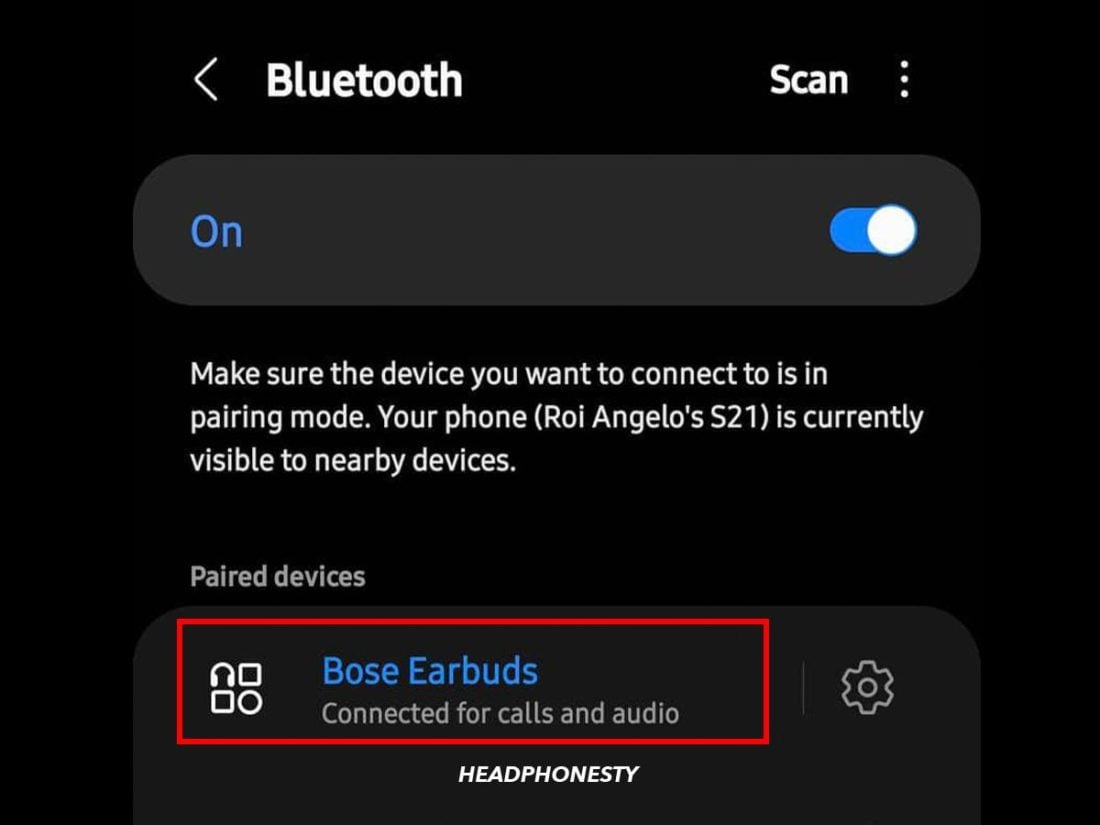
Successfully Connected Bose Headphones to Android
Manually Connect Bose Headphones to iOS
Need to connect Bose Headphones to an iPhone ? Follow these steps:
- Make your Bose headphones discoverable.
- On your iOS device, open the Settings app and tap Bluetooth.
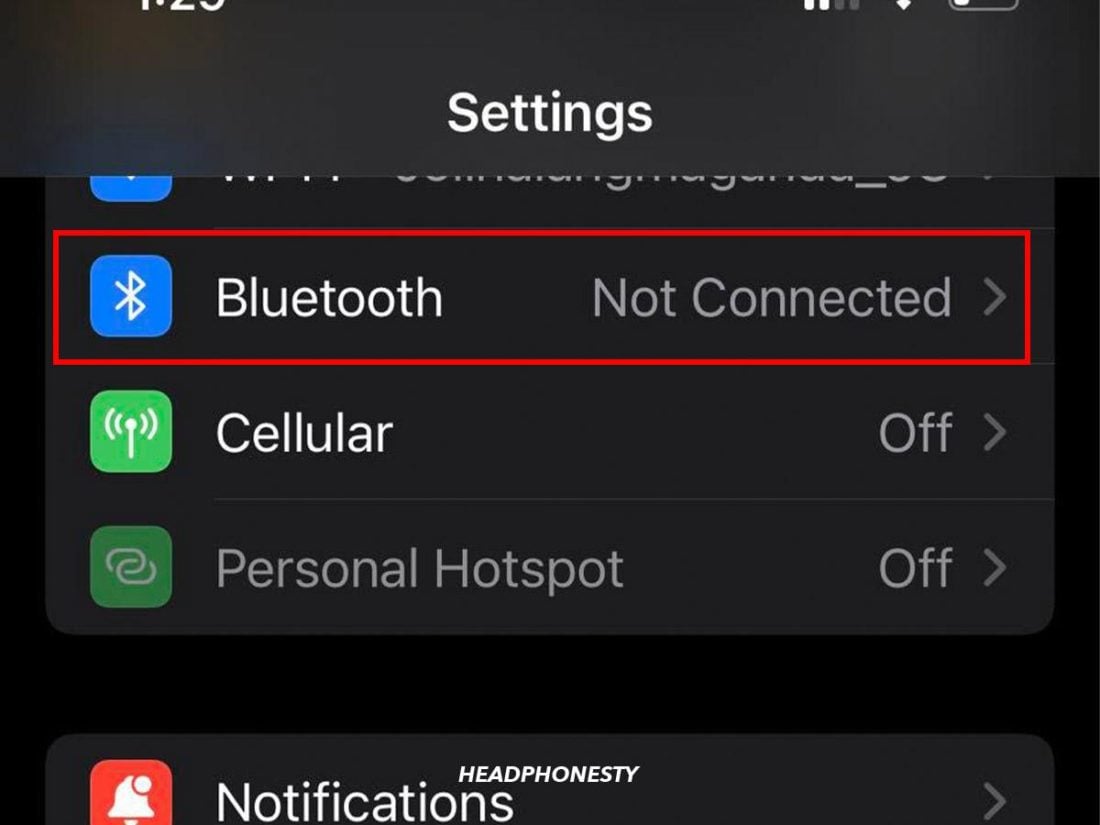
Settings for Bluetooth on iOS - Make sure Bluetooth is turned on, then select your Bose headphones from the “My Devices”. list below.
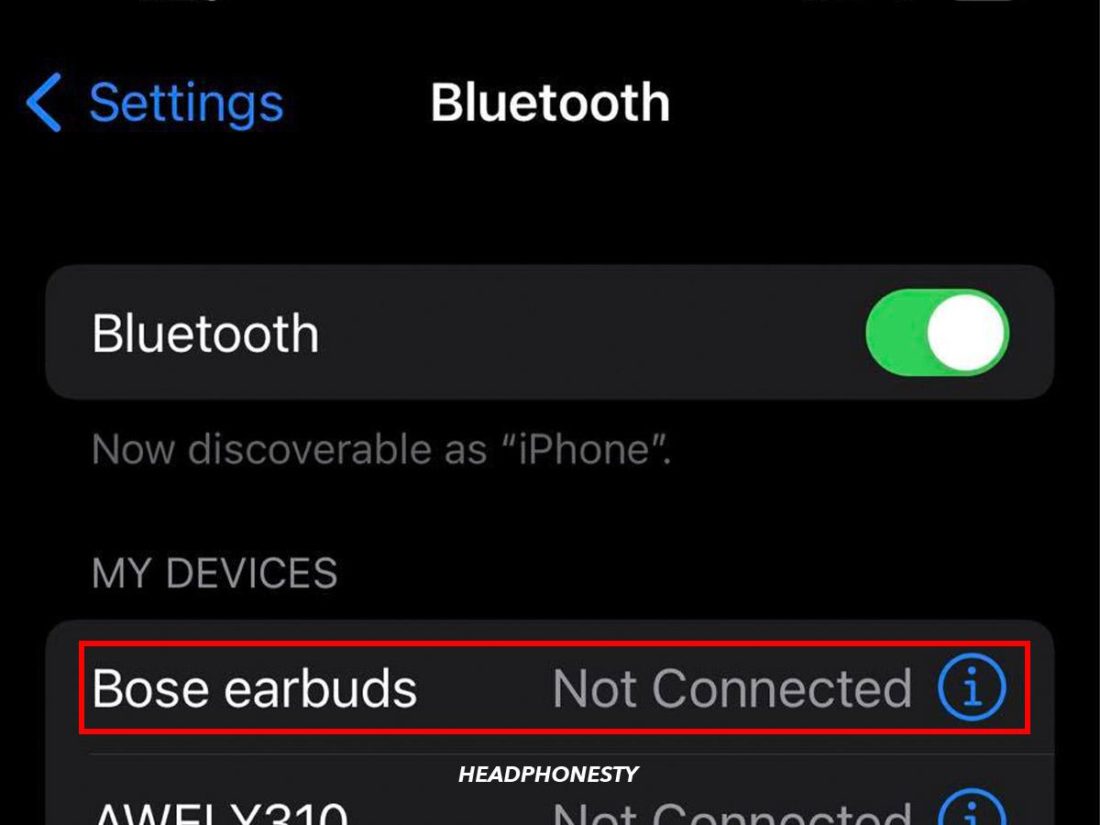
Connecting to Bose headphones on iOS - You should see a “Connected” message next to the headphones when pairing is successful.
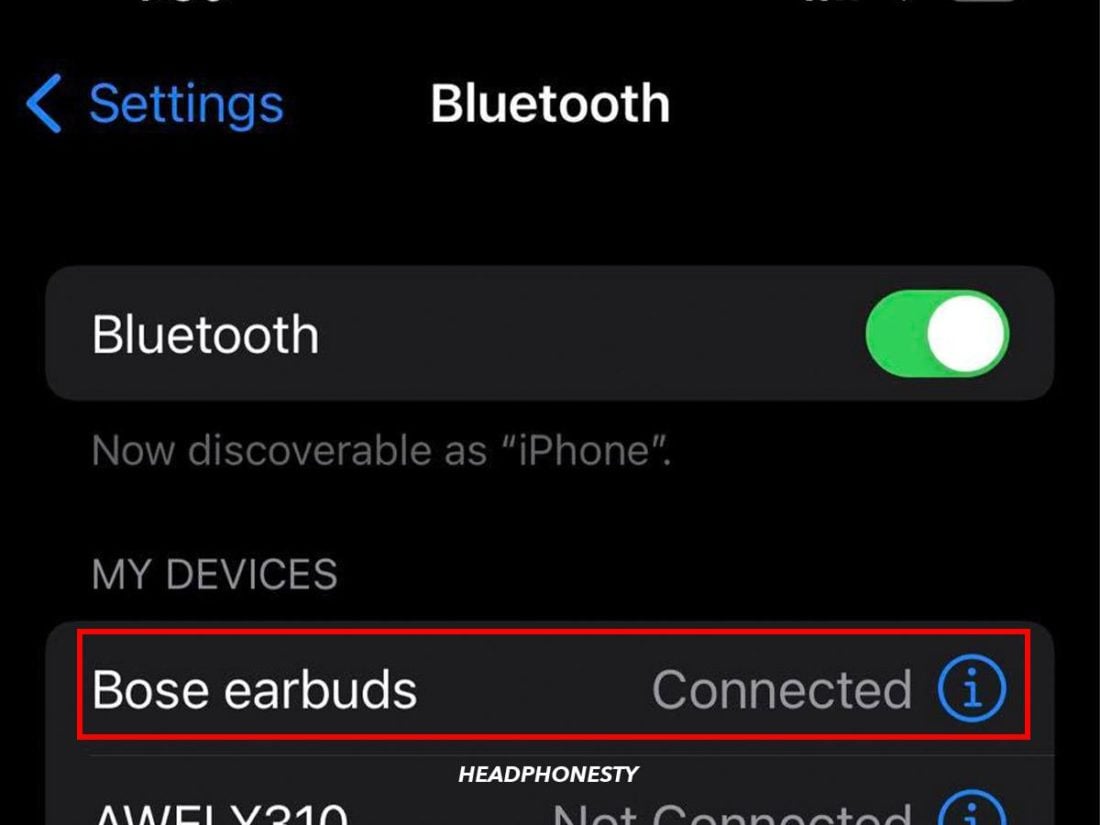
Successfully Connected Bose Headphones to iOS
How to Connect Bose Headphones to Windows PC
While there is no app Bose available for PC, Bose Headphones can be connected to a Windows PC via Bluetooth. You’ll need to put your headphones into pairing mode and connect them manually.
Here’s how to connect your Bose headphones to a laptop:
- Open Start Menu by clicking the square icon in the corner of the taskbar.
- If your Bluetooth is not turned on, you can turn it on by clicking the Symbol Bluetooth.
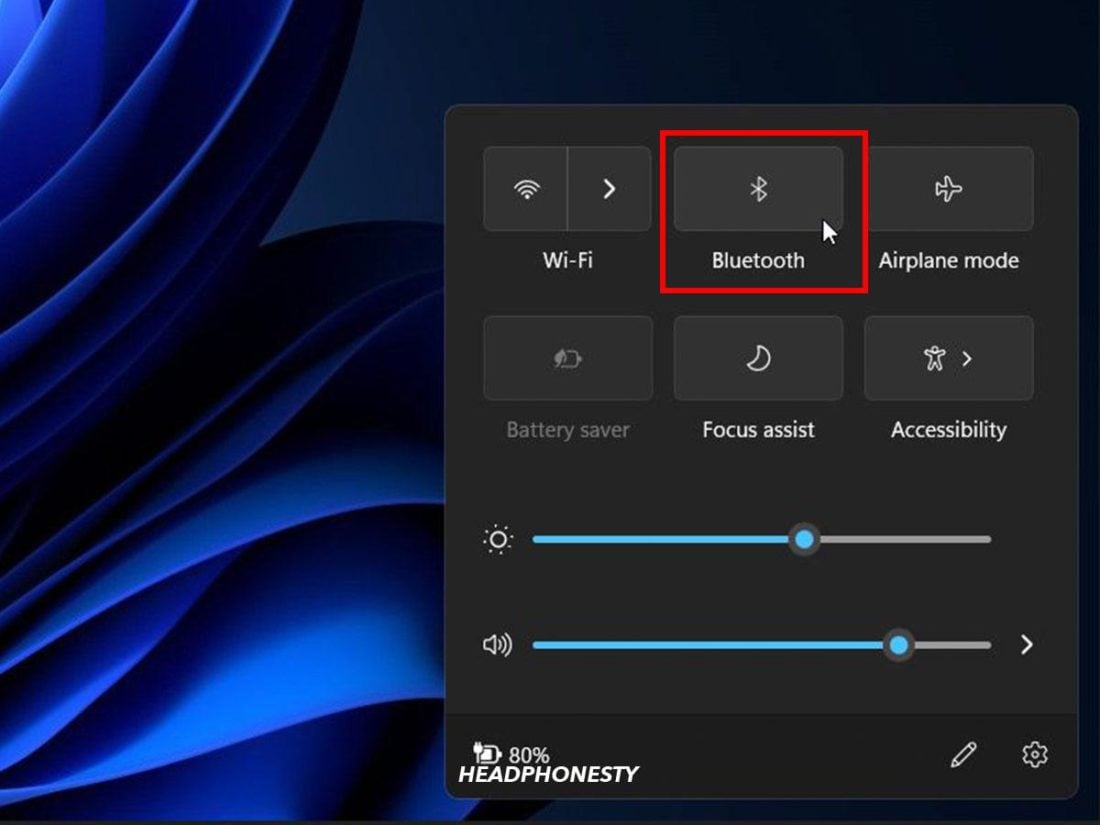
Turn Bluetooth on Windows - Right-click the Bluetooth menu and select Go to Settings.
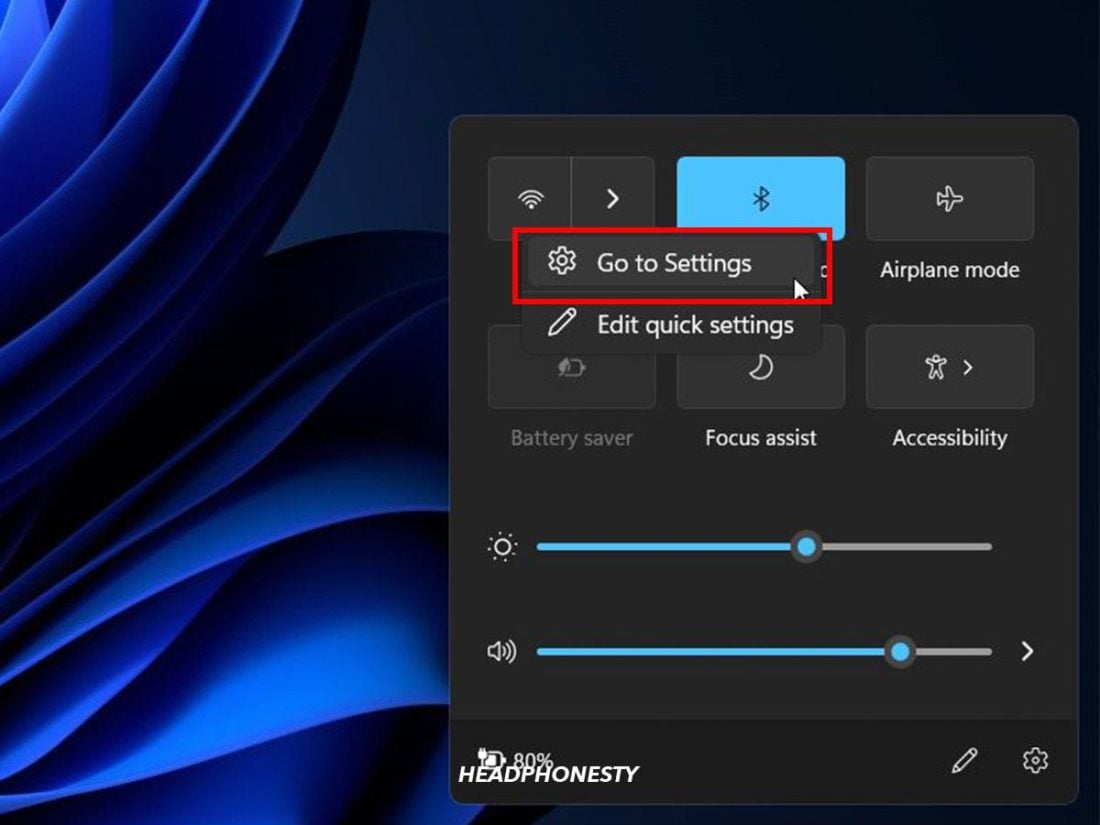
Go to Bluetooth Settings - Select Add Bluetooth and other devices. Click Bluetooth.
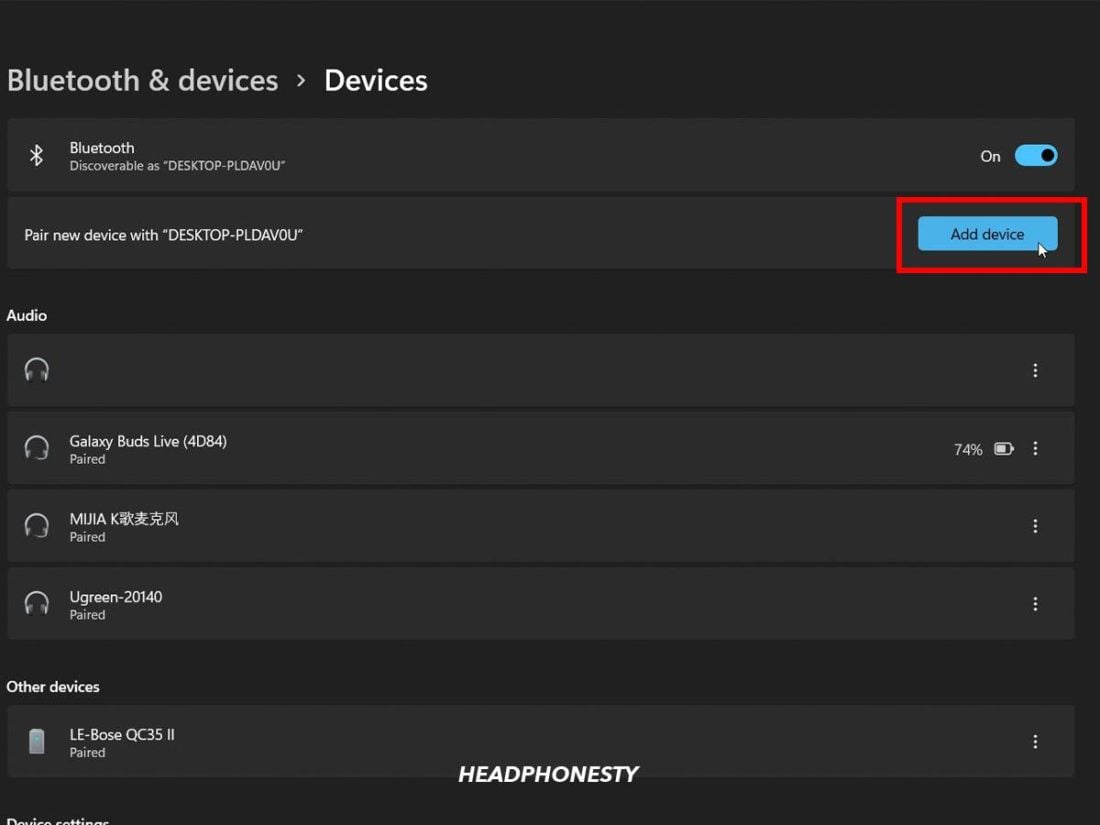
Search Windows Bluetooth prompt - Turn on your Bose headphones and make them discoverable by moving the power button to the far right position.
- Once they appear your headphones in the list of available devices, click them to start pairing.
- Windows will prompt you when it’s paired and ready to go.
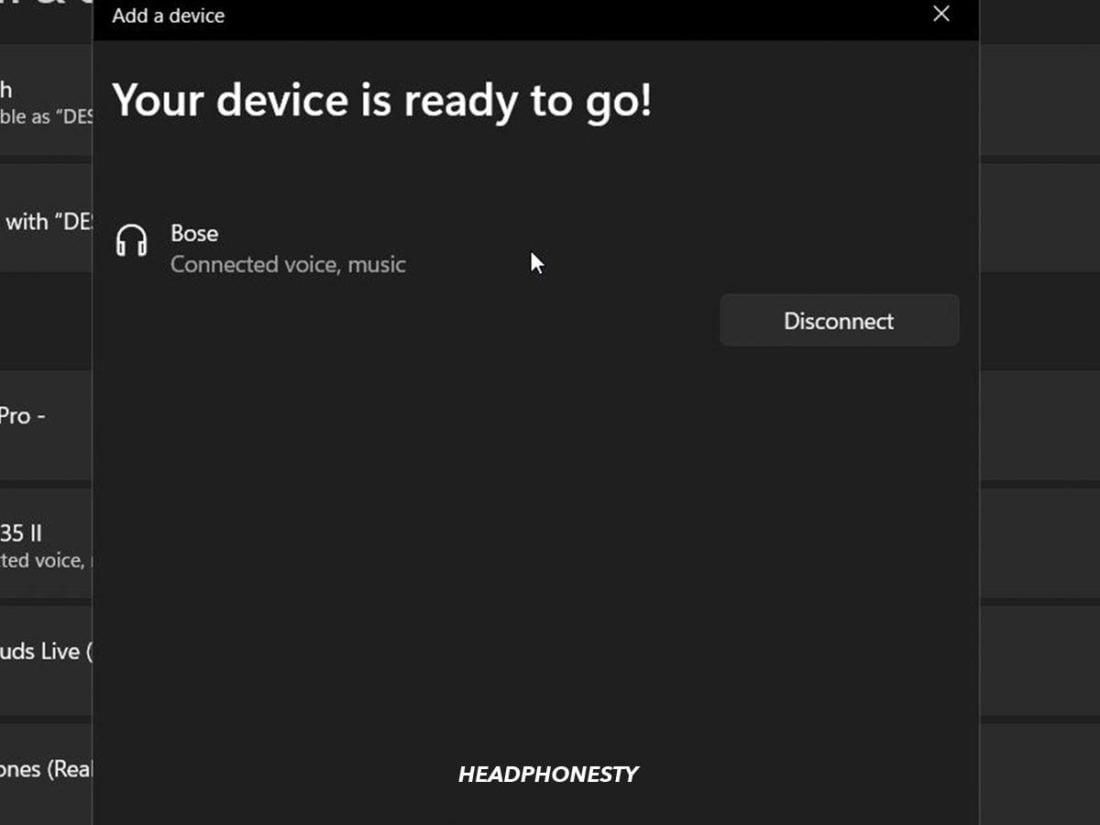
Bose Connected Windows Headphones
How to connect Bose headphones to Mac
As with a Windows PC, there is no app available for Mac, so you’ll need to manually connect your Bose headphones via Bluetooth .
To do this, follow these steps:
- Click the Apple icon at the top left of your screen and select System Preferences.
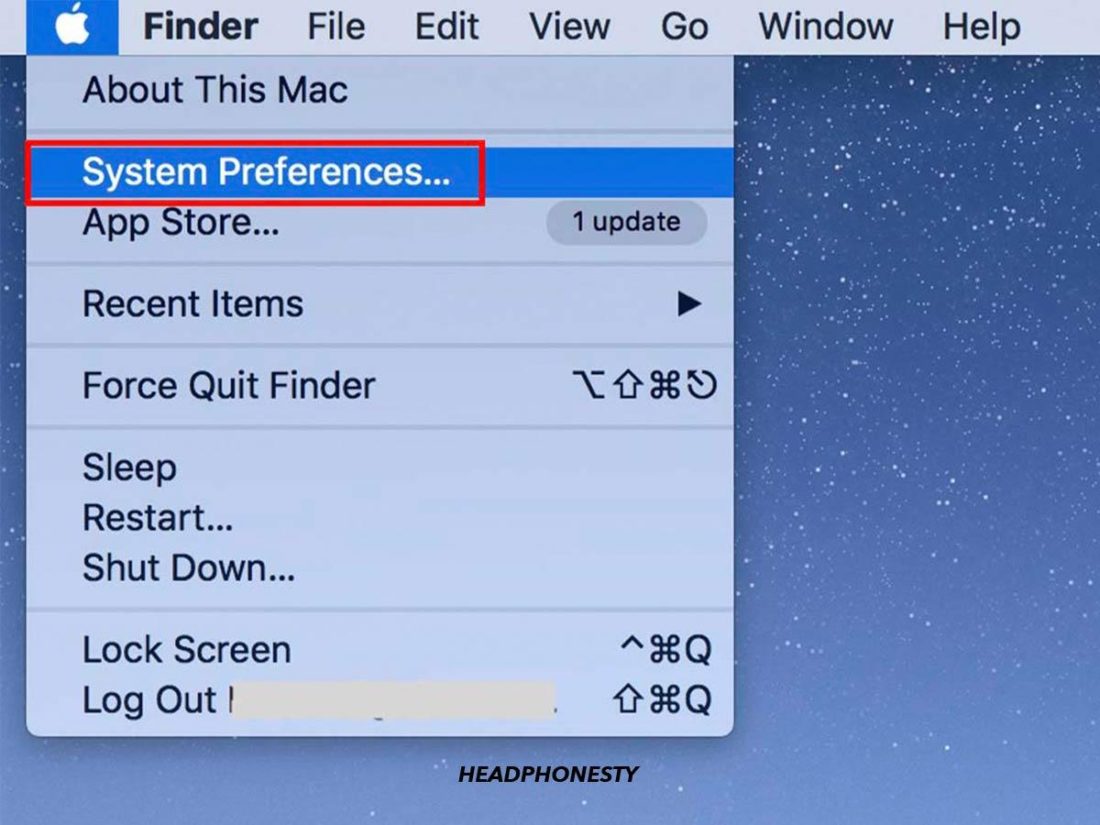
Go to Mac Bluetooth Settings - Select the Bluetooth icon and click Turn on Bluetooth if not already on
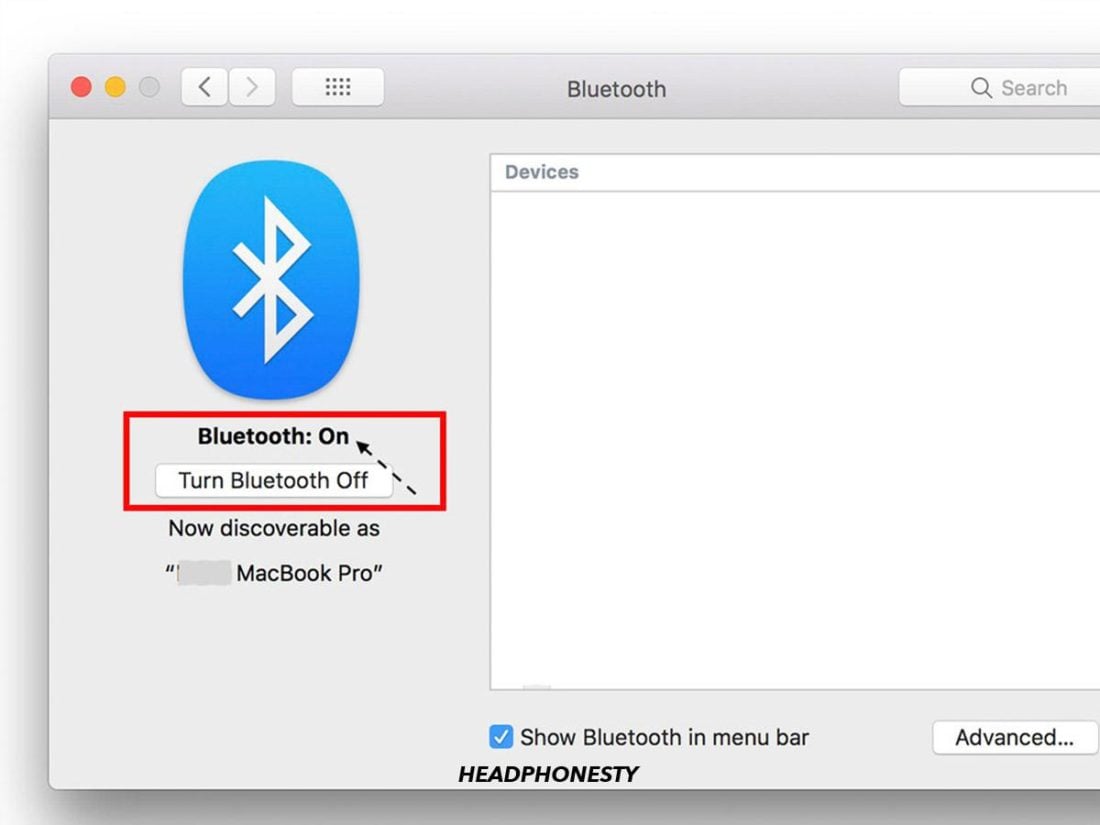
Turn Bluetooth on Mac - Make your Bose headphones discoverable.
- Your headphones should appear in the list of available devices in the Devices box. Select your headset and click Connect. Wait for the label on the screen to say “Connected“.

Bose headphones connected on Mac
Bose headphones won’t connect: What To Do
Your Bose headphones won’t connect to your phone, PC or Mac? The first thing you should do is try to reset them.
When you factory reset your Bose headphones, they will be restored to their original factory settings. This can be a quick and easy way to fix most connection problems. It also helps ensure that your headset is fully equipped with the latest software and firmware updates. How to reset your Bose headphones will depend on which model you have.
How to reset your Bose QuietComfort headphones
If you have QuietComfort headphones, you can reset them by doing the following:
- Connect the charging case to a power source and place the earbuds in the case.
- Close the charging case lid for five seconds, then open it.
- Hold holding down the Bluetooth button on the case for 30 seconds. The headset LEDs should flash, glow solid white, then flash blue.
- Go to your device’s Bluetooth settings and select Deleteor Forget clearing your headset from your device’s memory.
- Reconnect your headset to your device.
How to reset Bose Sport Open Earbuds
For Bose Sport Open Earbuds, here’s how to reset them:
- Place both earbuds in their charging cradle with the inside of the earbuds earphones pointing away. The earbuds should snap into place magnetically and the status lights will flash to indicate a good connection to the base.
- Press and hold the Bluetooth buttonon the right earbud for ten seconds . . The status light will blink twice.
- Repeat step 2 for the left earbud.
- Wait ten seconds, then remove the earbuds from the charging cradle. The headphones are now reset to their factory settings.
How to reset the Bose SoundSport Earbuds
The Bose SoundSport Earbuds can be reset using the following steps:
- Turn off the headphones and wait 30 seconds.
- Plug the headphones into a wall outlet using a USB charger.
- Wait five seconds before disconnecting the USB cable from the headphones.
- Wait a minute before turning on the headphones.
How to reset the Bose Sport Earbuds
Wondering how to connect your Bose? Sporting headphones or struggling to get them to work? Hopefully it should be easy after a simple reset.
Here’s how to do it:
- Plug the charging case into a power source and place the earbuds inside the case.
- Close the case lid for five seconds, then open it.
- On the charging case, press and hold the Bluetooth buttonfor 30 seconds before releasing it. The LEDs on the headset will flash, turn white, then turn blue.
- Go to Device Settingson your previously connected device and Deleteor Forget the Bose headphones from the list of devices.
- Reconnect the headphones to your device.
Conclusion
Bose is always introducing new and innovative products to help you live, work and play better. And while their products are usually pretty easy to use, you may need a little help connecting your Bose headphones to your devices from time to time.
But after reading this article, you should be an expert. in connecting Bose Headphones to PC, Mac, Android or iOS devices.Now you can enjoy your music to the fullest, no matter what model of headphones you’re using!
Did you find this article helpful? Did we miss something? Let us know in the comments below!
.
