We explain why the PS5 isn’t compatible with AirPods, plus some proven workarounds.
AirPods are great headphones that provide dynamic sound quality suitable for music and mobile games. But what if you want to use them for heavier games? For example, can you connect your AirPods to a PS5?
Therein lies the problem, because the PS5 doesn’t support Bluetooth audio.
This can be annoying, especially if you prefer to use AirPods for quality, convenience, and portability. And instead of being able to enjoy that, you’re left with no choice but to use (or worse, buy) wired headphones.
Don’t stress, we hear you! We have solutions on how to connect your AirPods to your PS5 with and without adapters. We’ll also explain exactly why the PS5 doesn’t support Bluetooth headsets like AirPods. So, let’s dive in!
Do AirPods work with PS5?
No, your AirPods won’t work with your PS5 right out of the box.
More specifically, you can’t just connect your AirPods to your PS5 console like you can with a smartphone or laptop.
To be clear, the PS5 uses Bluetooth “on a System level.” This allows you to connect peripherals like keyboards, mice, and DualSense controllers. But when it comes to audio, Sony restricts you to analog and USB headsets or PS5-compatible headsets like the Pulse 3D Wireless.
Why doesn’t the PS5 support Bluetooth audio?
Well, there are two reasons for this: interferenceand latency.
Bluetooth 5 transmits on the 2.4 GHz band, a frequency used by everything from security from cameras to baby monitors and even some appliances. Since this frequency is heavily saturated, your Bluetooth connection becomes susceptible to interference. This causes periodic disconnections, audio dropouts, and static noise, all of which affect your gameplay.
Latency is another issue. Despite improvements in Bluetooth technology, audio delays can still occur because the transmission and conversion of digital audio data into audio signals takes time.
The speed at When this happens also depends on the Bluetooth versions. , codecs, and the distance between the audio source and the receiver.
For example, the typical latency for wireless Bluetooth is 34 to 300 milliseconds, which is not noticeable when listening to music.
<blockquote
But if you’re playing a fast-paced multiplayer game, even the slightest lag can affect your gameplay and in-game communication.
That said, if you’re still determined to use your AirPods for gaming, whether due to personal preference or because buying new headphones is not in the budget, there are a few ways to connect them to your PS5.
How to connect AirPods to PS5 with adapter Bluetooth
As mentioned, PS5 consoles do not have built-in Bluetooth connectivity for wireless headsets. So the quickest way around this is to use an adapter that adds Bluetooth functionality to your console.
Here are three Bluetooth adapters that will work well with AirPods and PS5:
- Antank Bluetooth Audio Transmitter: This adapter supports Bluetooth 5.0 and AAC codec. It can connect two headsets simultaneously and allows you to access in-game voice chat. You can also connect up to eight wireless controllers or four JoyCons.
- GTRACING Bluetooth USB Adapter: Features Bluetooth 5.1 and is compatible with AirPods and PS5. It also supports two simultaneous Bluetooth connections.
- Uberwith PS5 Bluetooth Adapter – This Bluetooth 5.0 adapter connects directly to the DualSense controller via its 3.5mm jack. It’s compatible with most Bluetooth headphones, including AirPods, and supports ultra-low latency audio. It also has built-in buttons for pairing, volume control, and microphone mute.
Bluetooth adapters are easy to use. Most are driverless, which means you can simply plug and play without installing additional software.
For a more detailed guide on how to connect your AirPods to PS5 using a Bluetooth adapter, see the steps below. :
- Place your AirPods in their charging case.
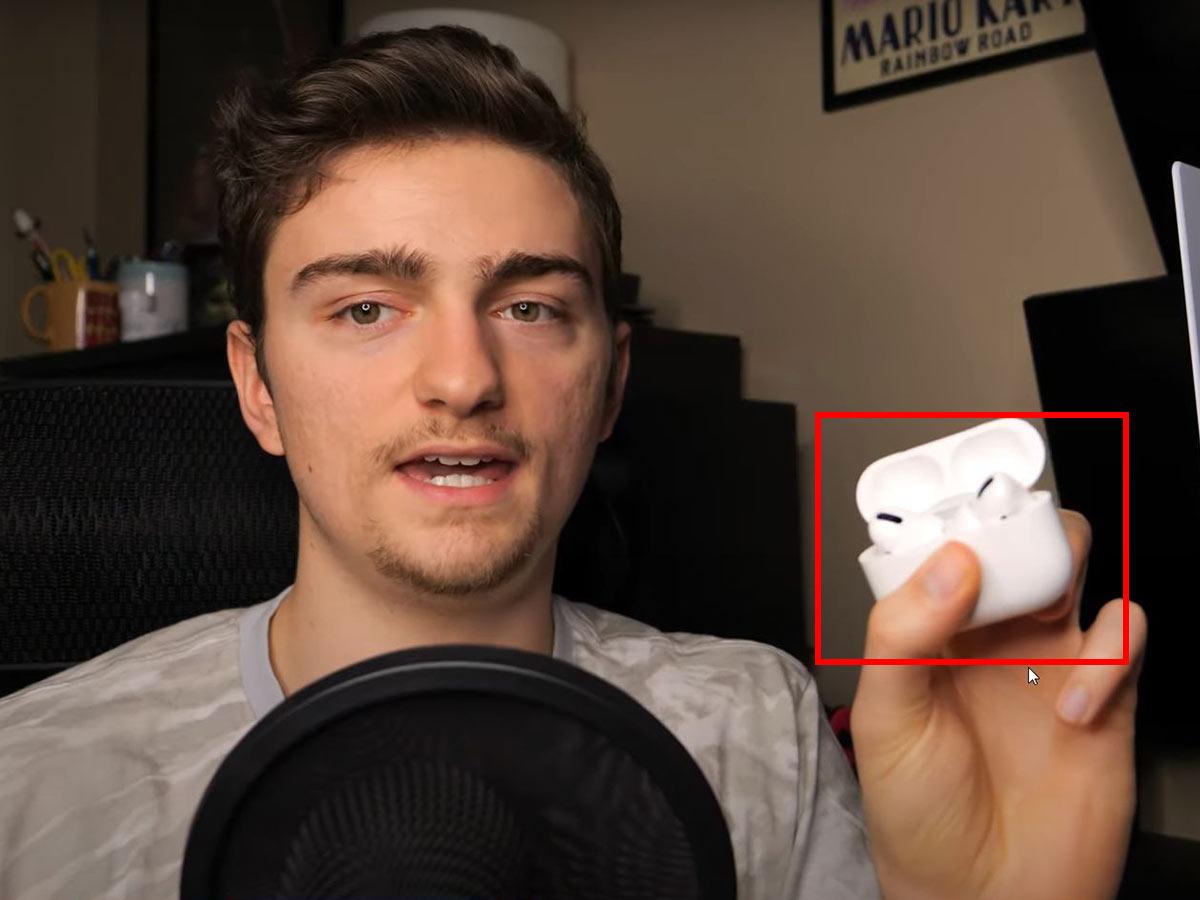
AirPods inside the charging case (From: Youtube/Semi-Complete Guide) - Plug the Bluetooth adapter into the PS5’s USB port.

Bluetooth adapter plugged into PS5 (From: Youtube/Semi-Complete Guide) - If your adapter has a pairing button, press it first. If not, go to step 4.
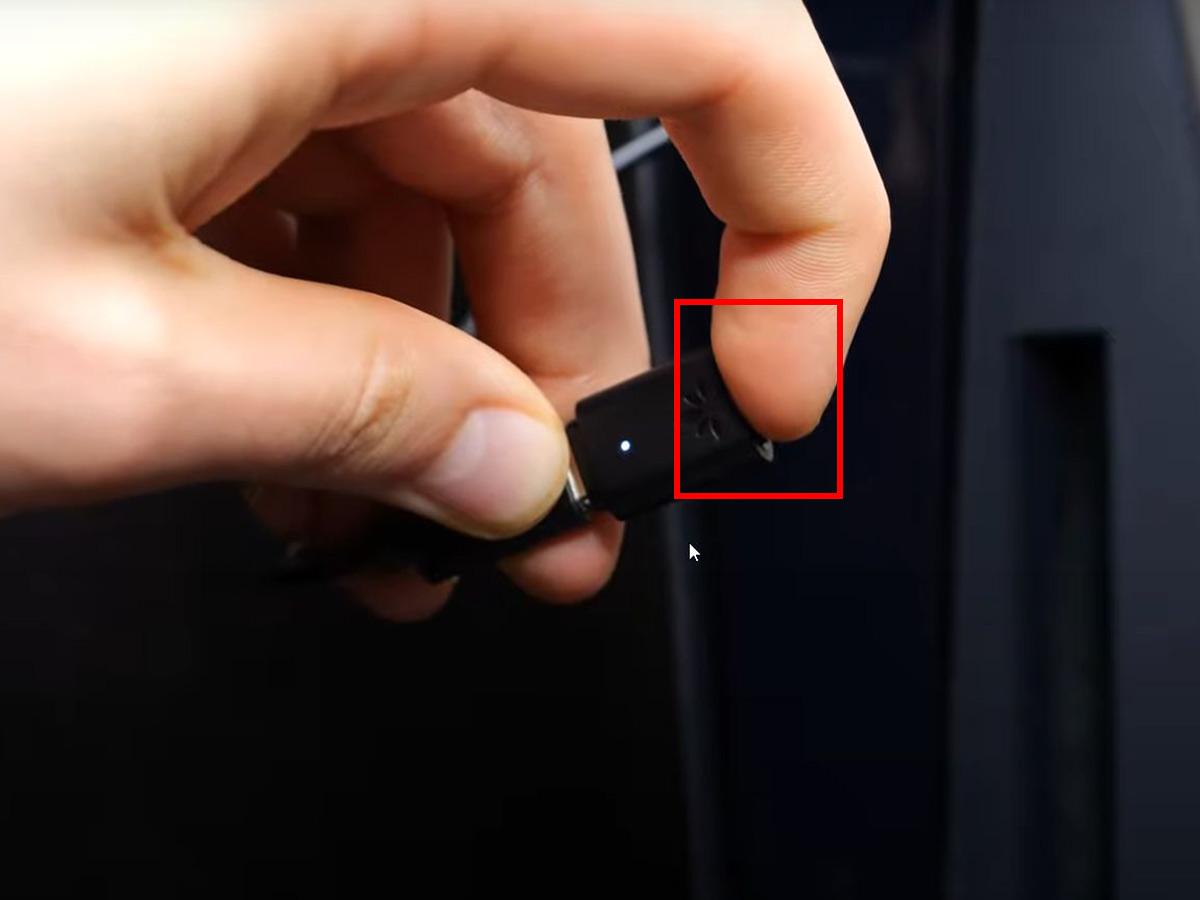
Start pairing mode on the Bluetooth adapter (from: Youtube/Semi-Complete Guide) - Open the case of your AirPods (with the AirPods inside) and press the setting button to start the pairing mode.
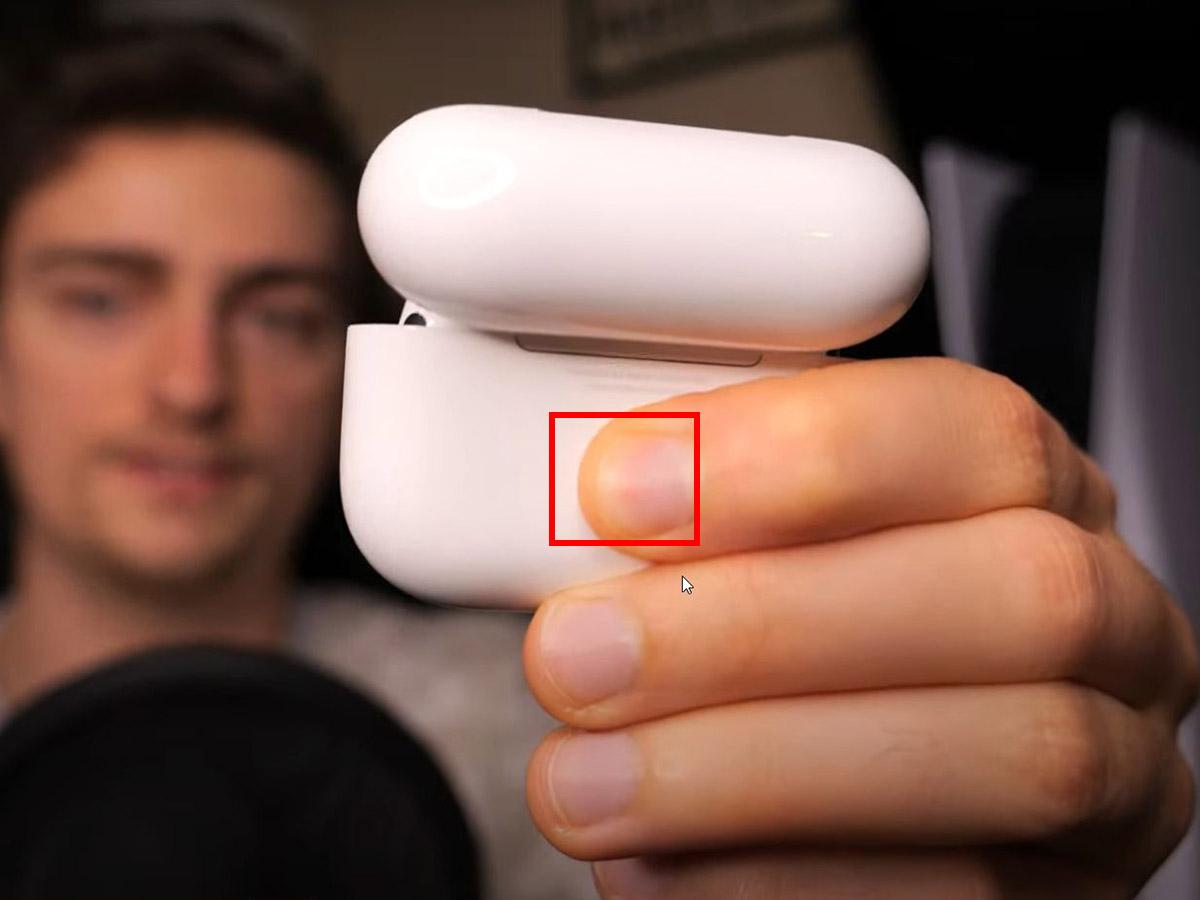
Start pairing mode on AirPods (From: Youtube/Semi-Complete Guide)
The pairing process may be different for other Bluetooth adapters . So check your Bluetooth adapter’s pairing instructions to be sure.
How to enable AirPods on your PS5
Once your AirPods are connected, you’ll need to enable them in your PS5 console’s settings for them to be usable. Here’s how to do it:
- Press the Playstation Button on your two-way controller to bring up the quick menu.
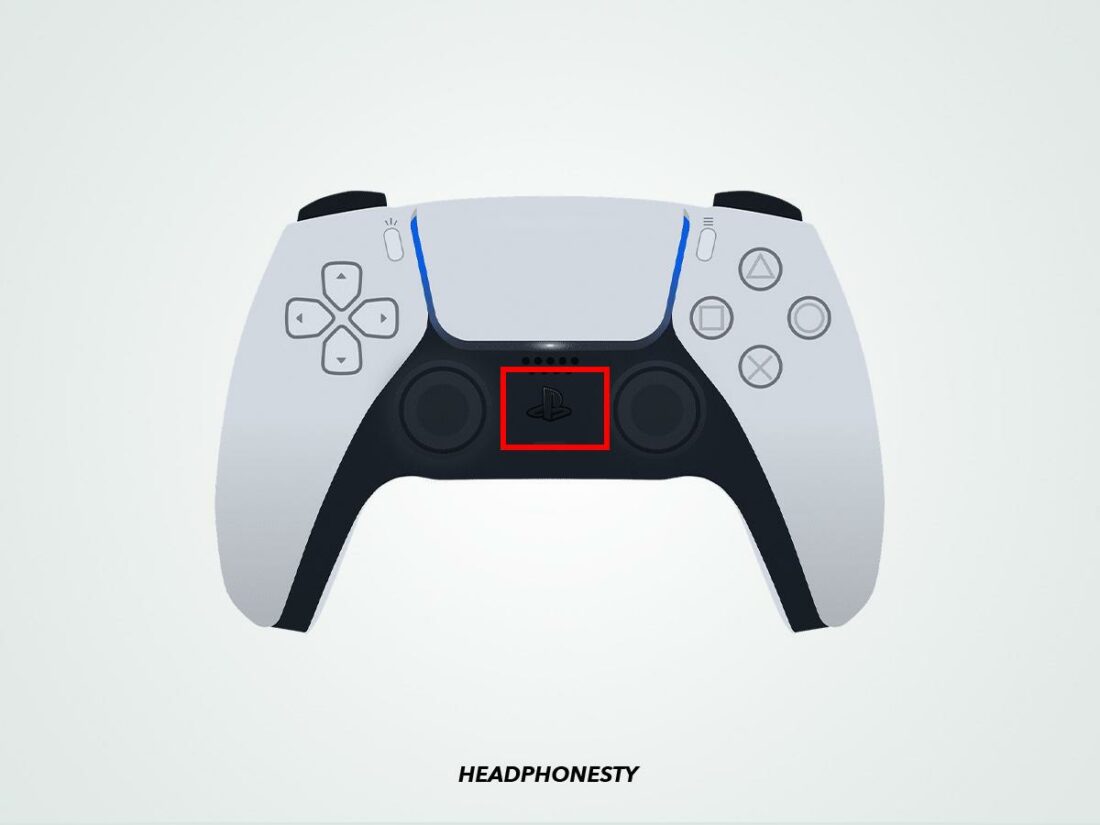
PlayStation on the PS5 controller - Then navigate to Sound.
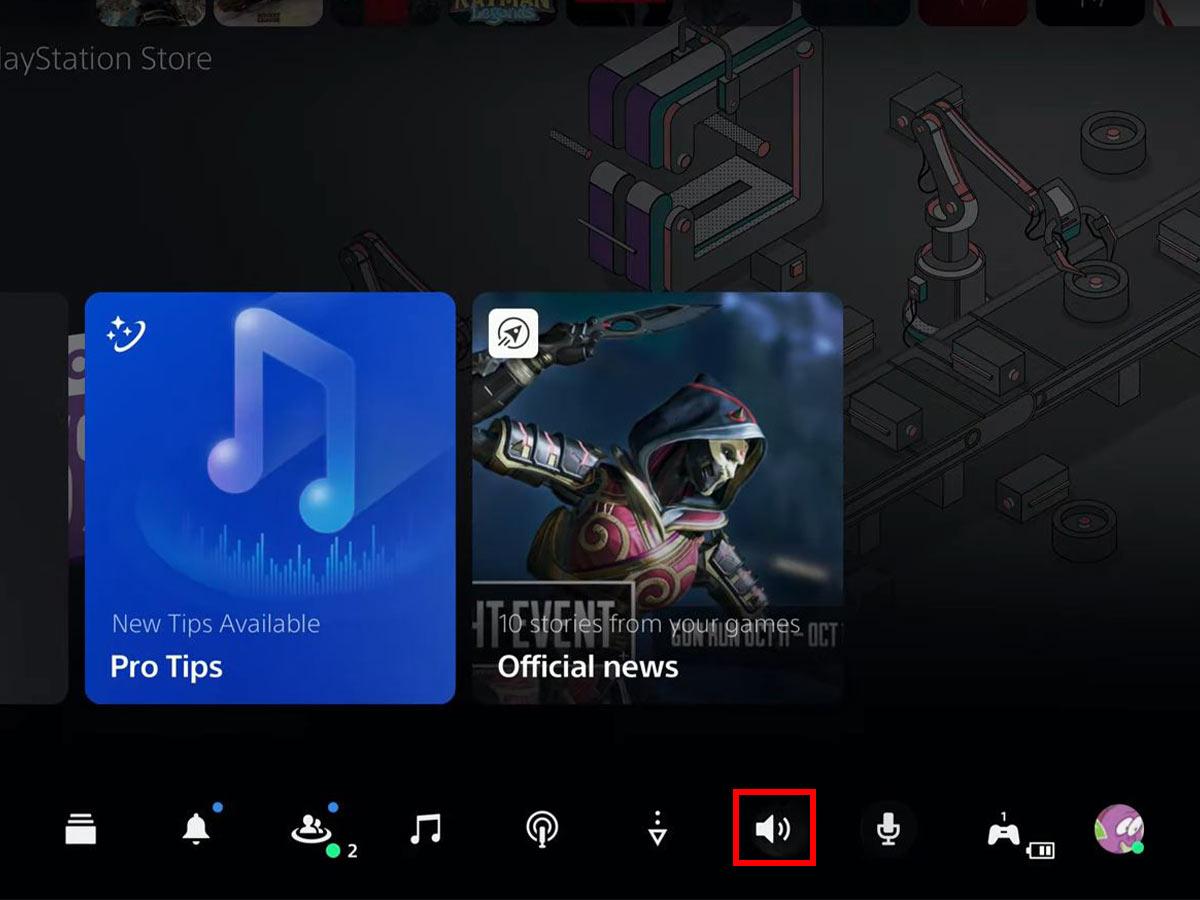
Go to Sound Settings (From: Youtube/Semi-Complete Guide) - Then click Output Device.
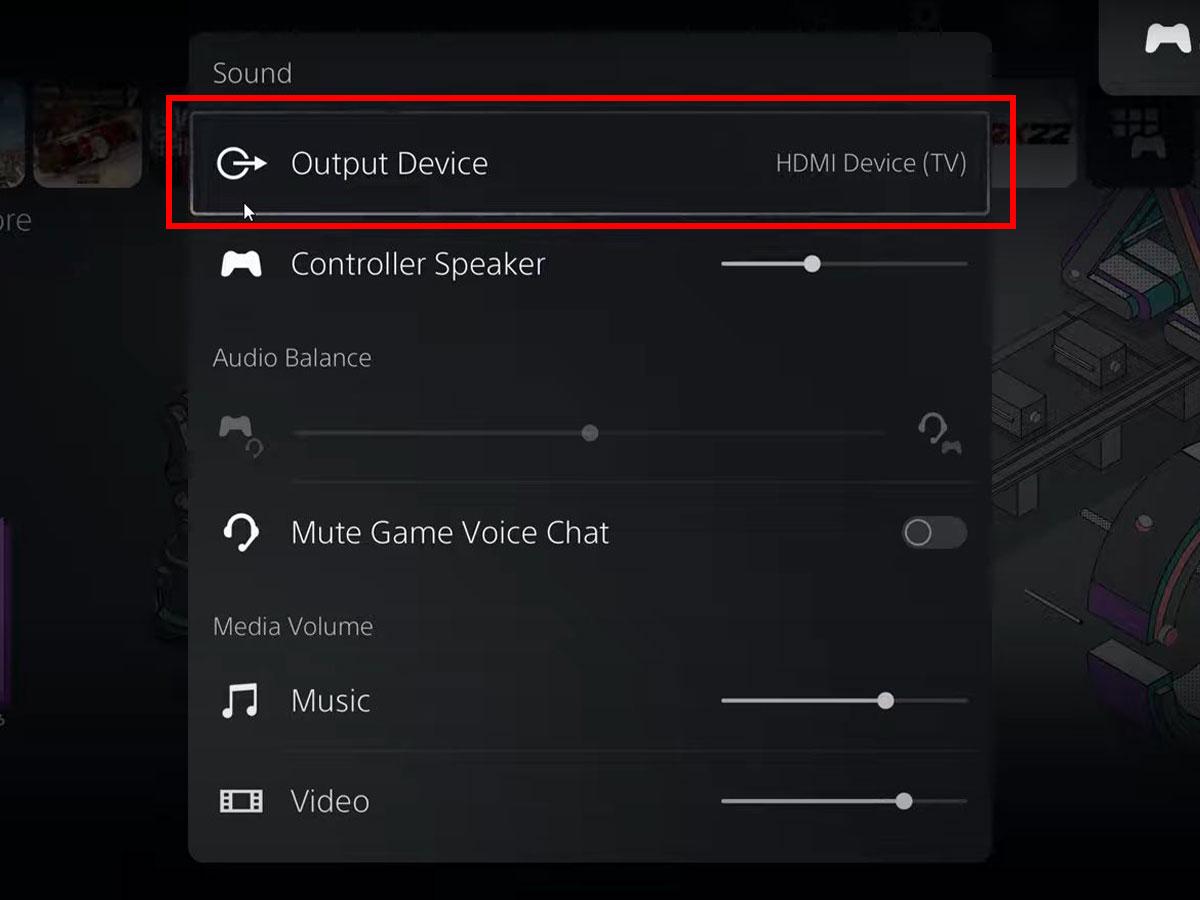
Output Device Settings on PS5 (From: Youtube/Semi-Complete Guide) - Under Output Device, select your AirPods.
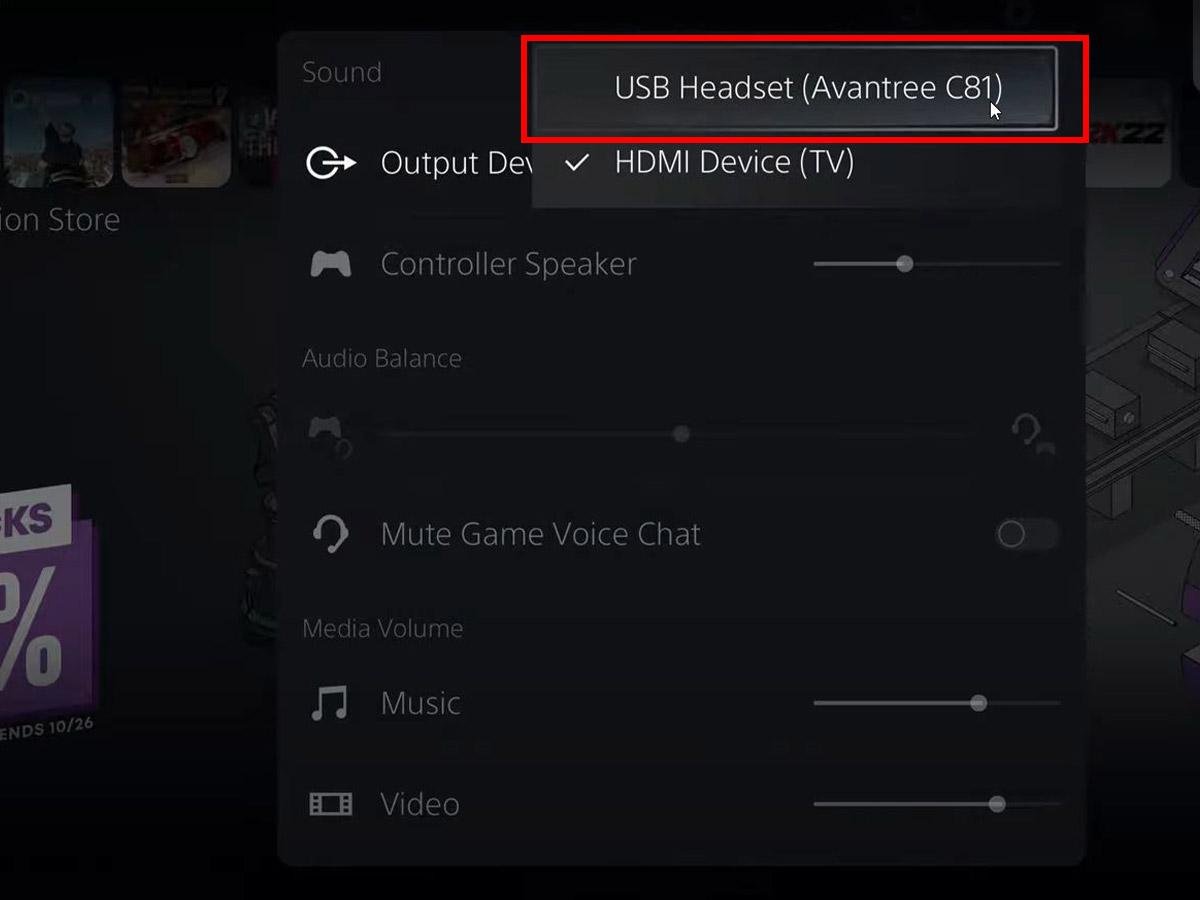
Output device selection (from: Youtube/Semi-Complete Guide)
How to connect AirPods to PS5 without an adapter
If you’re not interested in buying a Bluetooth adapter, you can use your smart TV instead. Most smart TVs have Bluetooth functionality built in, so taking advantage of it is a great way to save money.
Here’s how to connect your AirPods to a PS5 via a Samsung smart TV:
-
- Open Settings on your smart TV’s home screen.
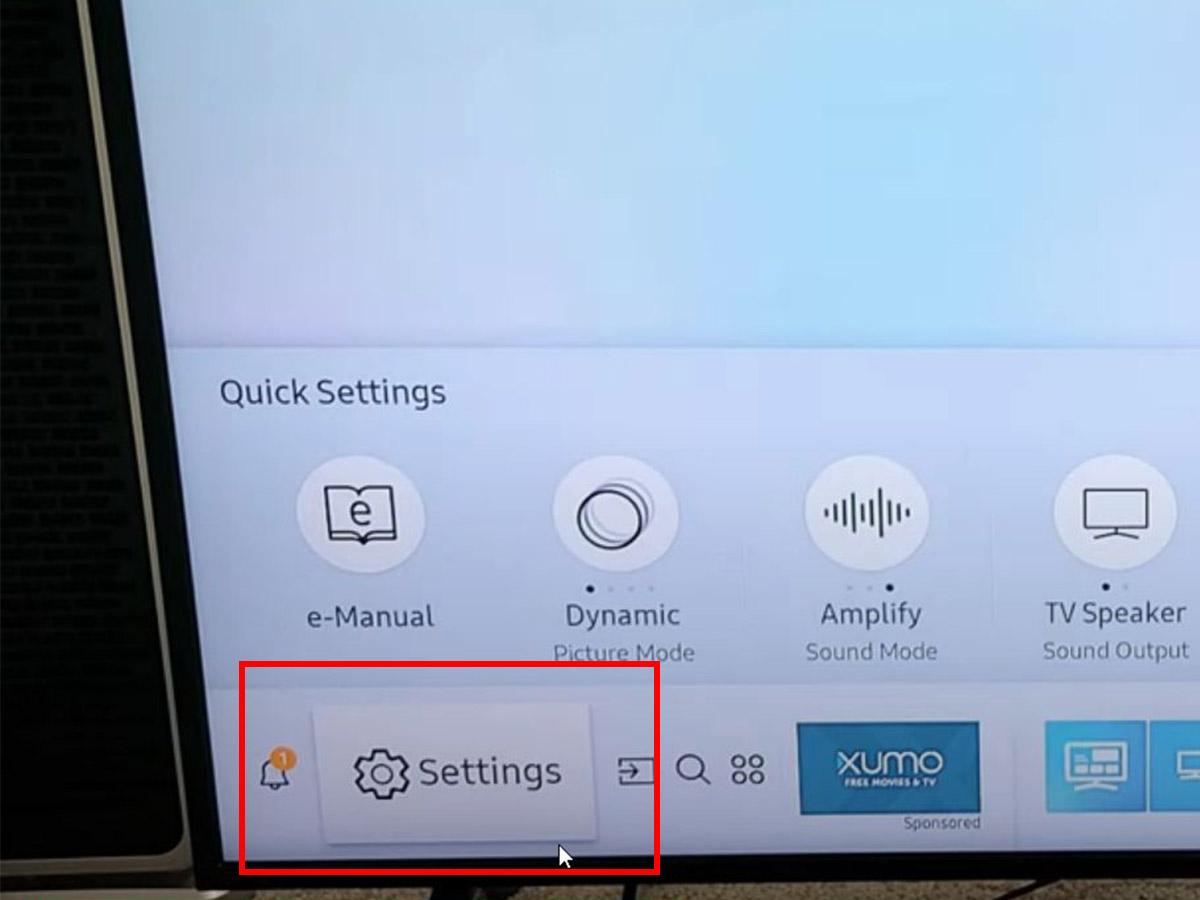
Smart TV settings icon (From: Youtube/WorldofTech)
- Open Settings on your smart TV’s home screen.
- Select Sound.
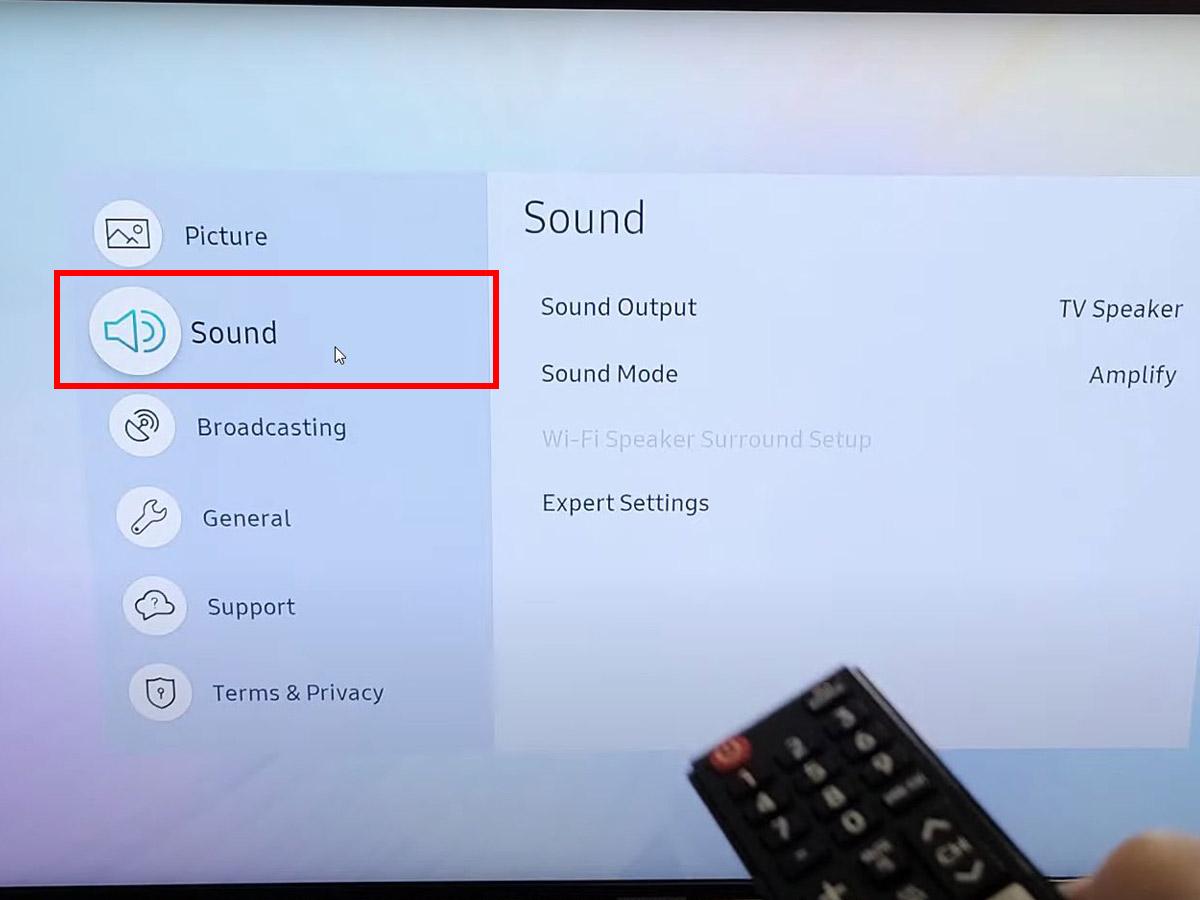
Smart TV sound settings (From: Youtube/WorldofTech) - Then, select Sound output.
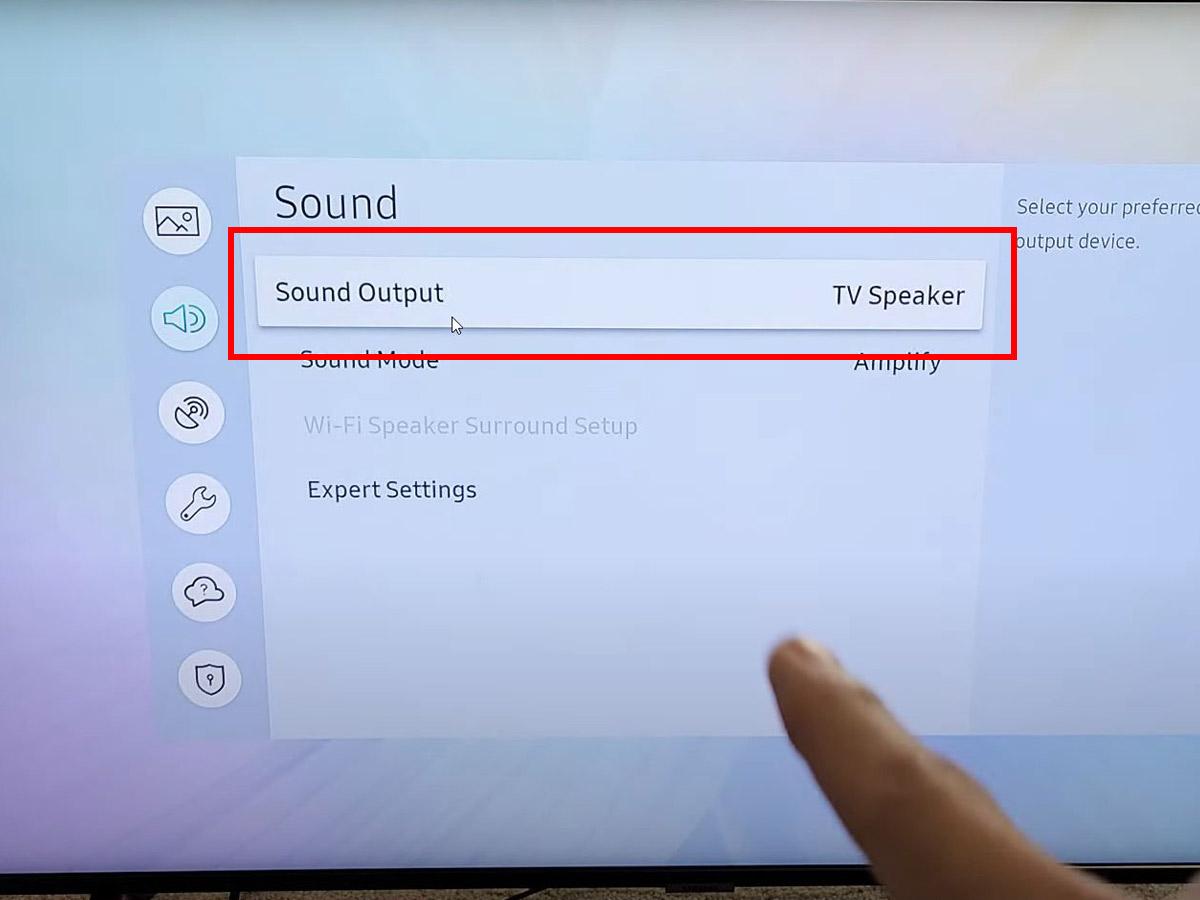
Click on “Sound Output” (From: Youtube/WorldofTech) - Next, tap on Bluetooth Speaker List to enable your smart TV to search for Bluetooth devices.
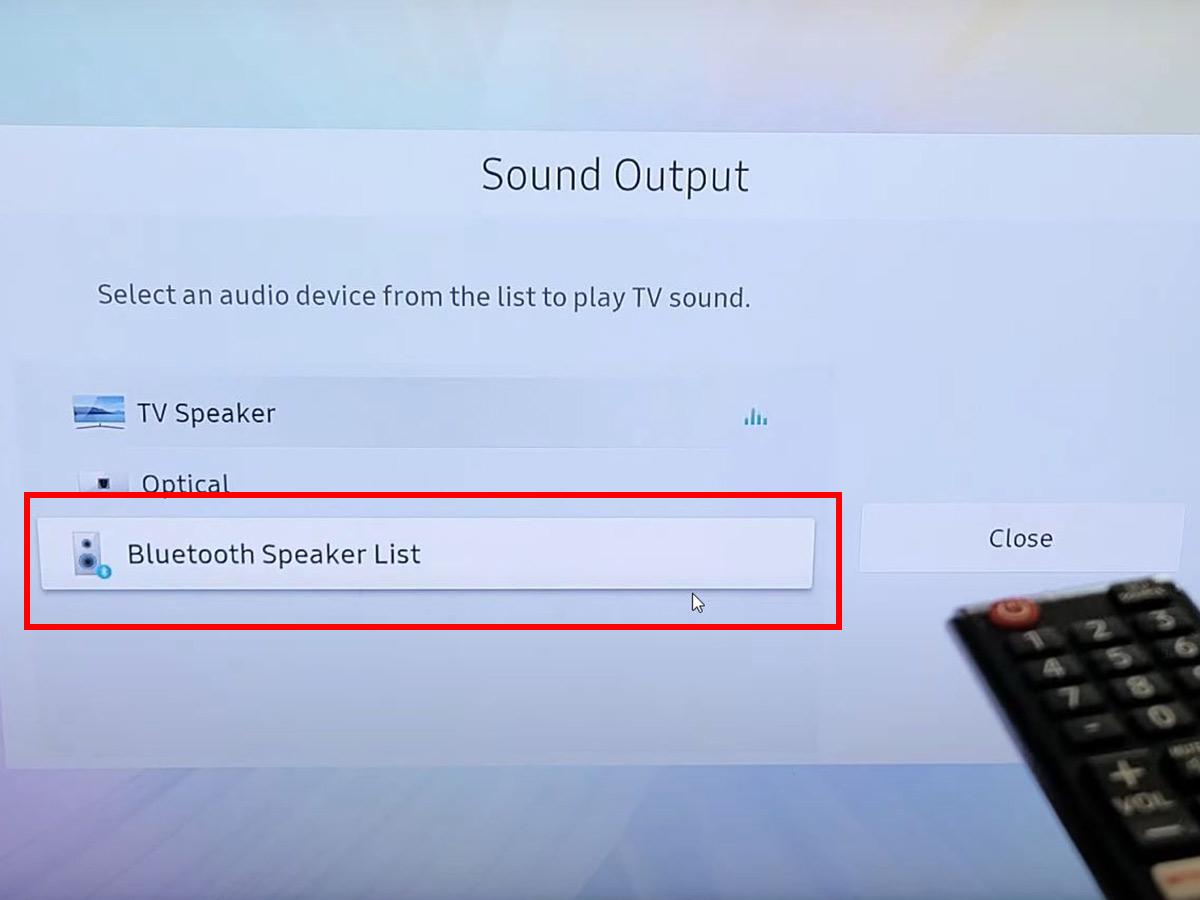
Make your Smart TV search for Bluetooth devices (From: Youtube/WorldofTech) - Open your AirPods case (with AirPods inside) and press the setup button button to start the pairing mode.
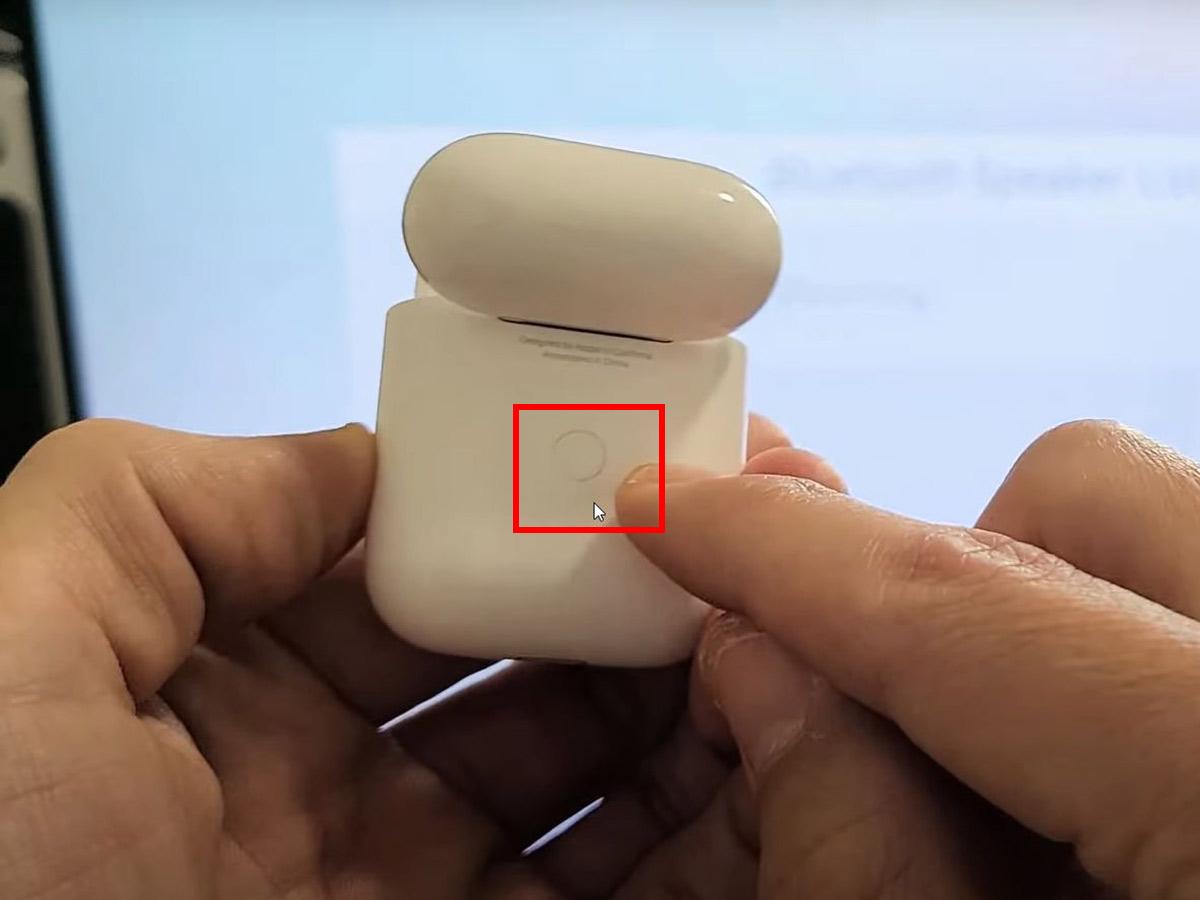
Enable pairing mode on AirPods (From: Youtube/WorldofTech) - Select your AirPods in Bluetooth Speaker List on your smart TV.
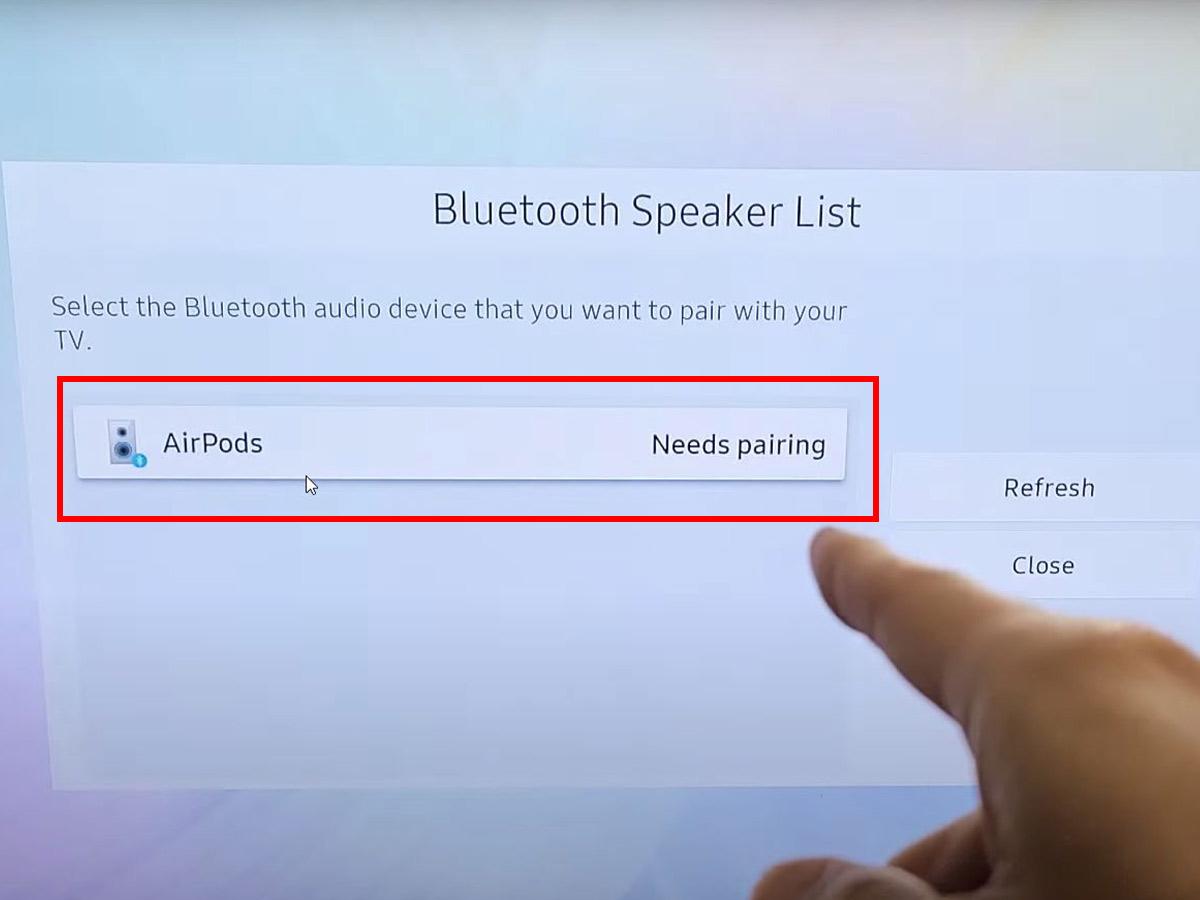
Selecting AirPods from the Bluetooth list (From: Youtube/WorldofTech) - Click OK in the confirmation message
Confirming AirPods connection to Smart TV (From: Youtube/WorldofTech)
Using AirPods with PS5 FAQ
Can I talk to other players on PS5 with AirPods?
No, you can’t use your AirPods’ microphone to chat while connected to your PS5.
Remember that when you switch from listening to music to taking a call on your AirPods, the Bluetooth profile changes from Advanced Audio Distribution Profile ( A2DP) to Pe headphone profile (HSP). The former handles high-quality stereo audio signals, while the latter does not.
Since in-game audio and chat happen simultaneously, it would mean that your AirPods would be permanently using the low-frequency HSP. quality.
HSP is not ideal for immersive gaming. And that’s why Sony doesn’t support third-party Bluetooth headsets. Instead, they recommend their brand of headset that can handle high-quality chat and in-game audio at the same time.
The good news is that you can use the built-in microphone of your DualSense . It works surprisingly well and is easily accessible via the microphone button on the controller. However, using this feature reduces haptic feedback on the controller. If that doesn’t bother you, it’s an alternative worth considering.
Do AirPods Max work with PS5?
Yes, but you’ll have to use them in wired mode.
All you need is the Apple Lightning to 3.5mm Cable to connect your AirPods Max via the 3.5mm jack on the DualSense controller. This method allows you to access the microphone of the AirPods Max to chat and you can even use the digital crown of the headphones to adjust the volume of the game.
Conclusion b>
If buying PS5-compatible headphones isn’t in your plans, or if you just enjoy and prefer to use AirPods, don’t worry. The solutions we shared above should help you connect your AirPods to a PS5 with or without an adapter, so you can continue gaming the way you choose.
How did you find this article? Have you tried any of these methods? If so, please let us know how they worked for you in the comments below.
.
