Changing your gmail password may seem like a tedious task, but it’s vital, especially if you frequently handle other people’s personal data in your day to day life.
An email security breach can lead to a public relations disaster for businesses, so make sure you stay on top of this important task. Failure to regularly update your password puts you, and the people you communicate with, at risk of hacking, which can result in financial theft, identity fraud, and the sale of sensitive information.
Here’s how to change or reset your gmail password quickly and easily:
8 steps to change your gmail password on desktop
step 1. log in to gmail in your browser
Step 2. Click on your profile picture in the top right corner of the page:
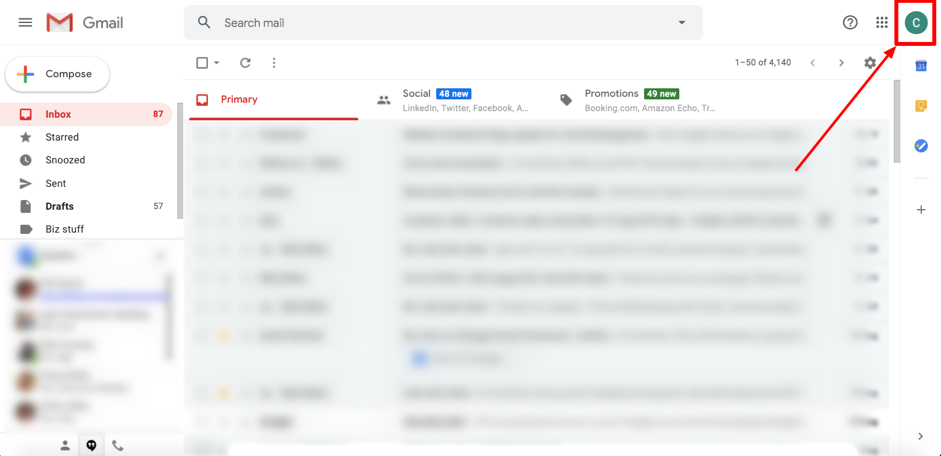
step 3. click the ‘google account‘ button in the box that opened in the upper right corner of your inbox. this will take you to your google account settings page:
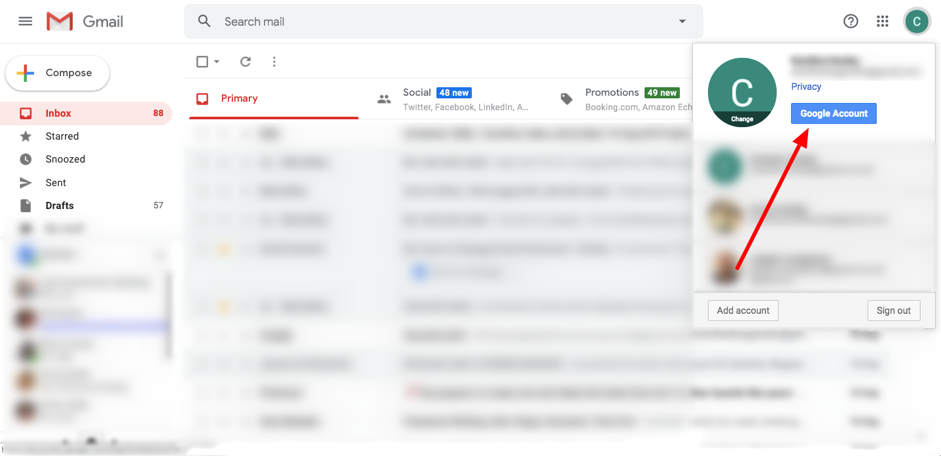
step 4. click ‘security‘ – it’s the fourth option on the left sidebar. this takes you to the ‘security‘ page:
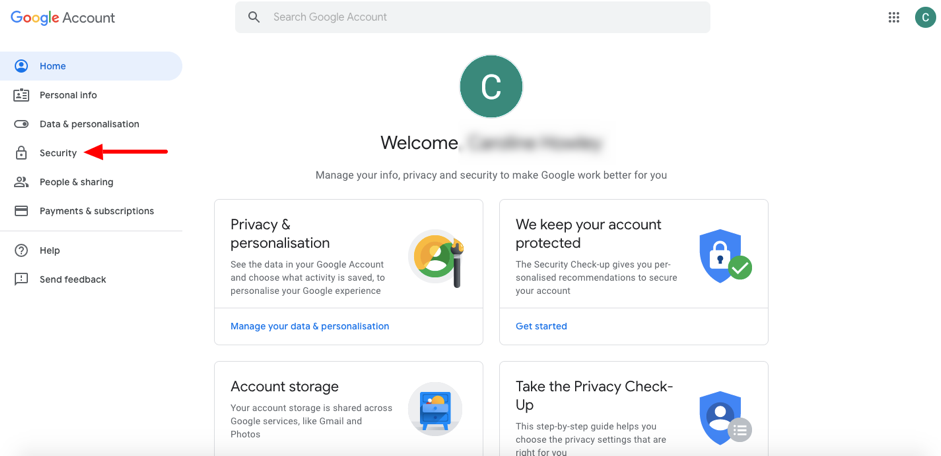
Step 5. The second box from the top is titled ‘sign in to googlee’. click the ‘password‘ option inside this box:
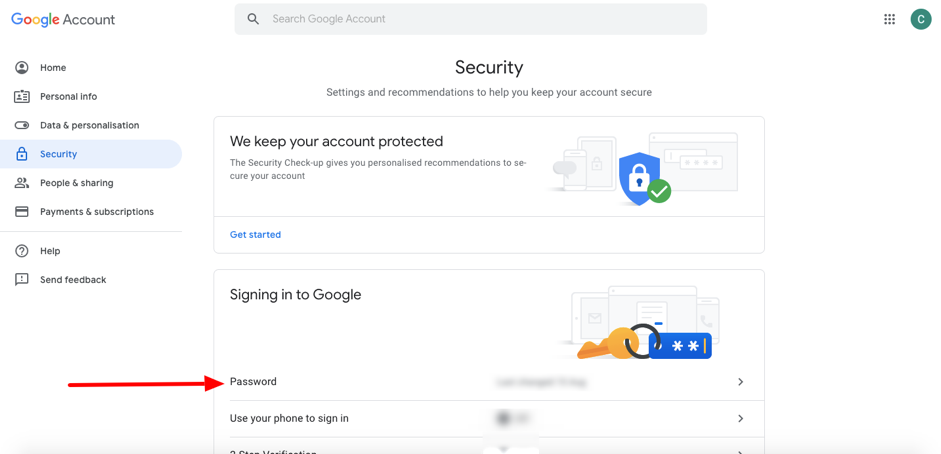
step 6. google will now ask you to verify your current password by signing in; simply type your existing password into the box and click ‘next‘. don’t know your password, click ‘forgot my password‘ and follow google’s instructions to reset your login information through your alternate email account:
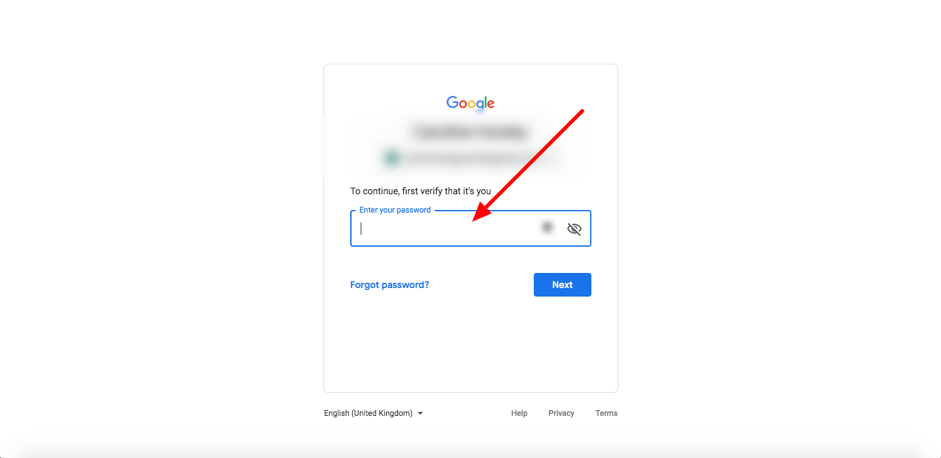
step 7. If your login is successful, you will be taken to the ‘password’ page where you must enter and confirm your new password. choose a strong one of at least eight characters, using a combination of numbers, letters, and punctuation. remember: don’t use an obvious password, like a pet’s name, date of birth, or a password similar to the ones you use on other sites:
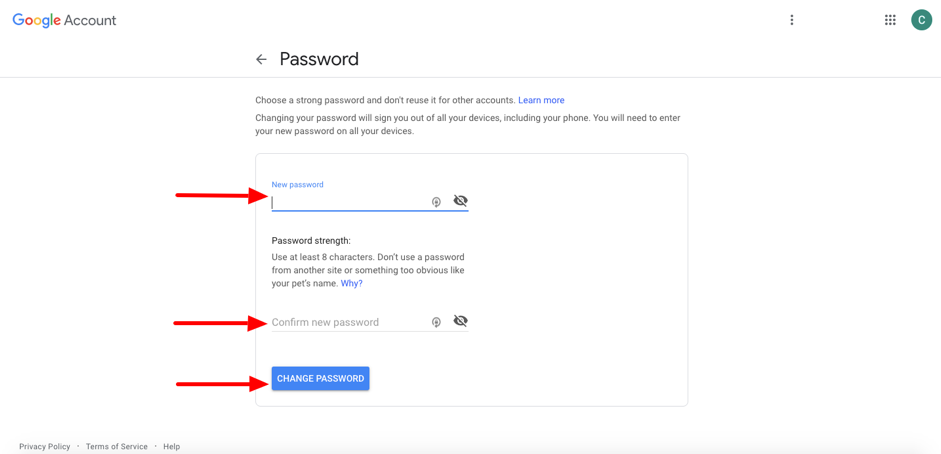
step 8. once you are satisfied with your new password, click ‘change password’.
congratulations! you are done, you have successfully changed your gmail password. remember to repeat this process at least once a year for optimal email security.
how to change your gmail password on your smartphone
change gmail password on android
Step 1. Go to your phone and choose gmail.
step 2. click manage your google account.
step 3. Locate the section called privacy and personalization and choose security. then choose sign in to google and password.
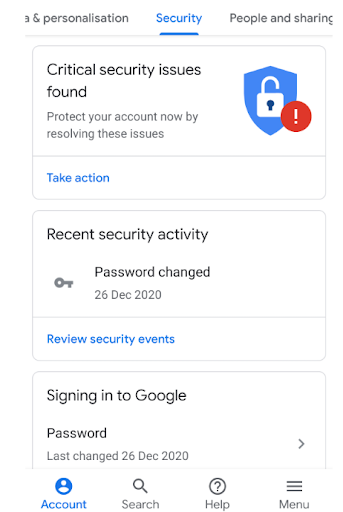
step 4. just enter your new password and choose change password.
step 5. that’s it, you’re done.
change gmail password on iphone
step 1. open your gmail application.
step 2. click your profile icon in the upper right corner, then click manage your google account.
step 3. click on the personal information tab.
step 4. under basic info, click password.
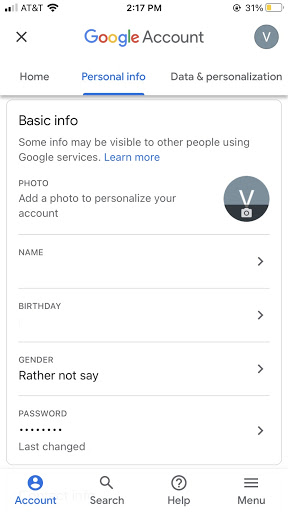
step 5. add your new password and then choose change password.
step 6. You’re done!
enable two-step verification in gmail
step 1. open your gmail account. For this tutorial, we’ll assume you’re on your desktop.
step 2. you must choose security in the navigation panel. find this by clicking the profile icon in the top right and then choosing manage your google account.
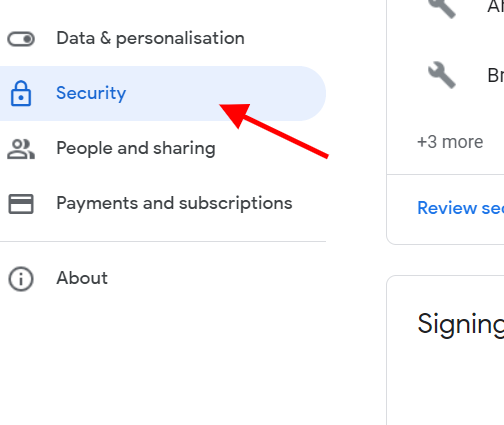
step 3. locate the section called login to google and then select 2 stepsverification, followed by to start.
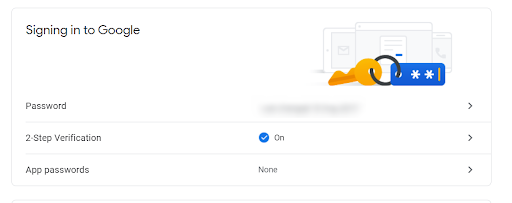
Step 4. Follow the steps on the screen before verifying.
Step 5. We suggest you use prompts as your preferred option.
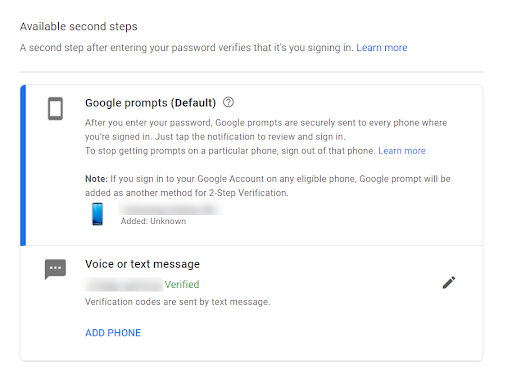
step 6. Next, you will receive a notice on your phone to say that you are who you say you are. just click yes, and you’re done.
why is it important to change gmail password regularly?
There are many reasons to change your password regularly:
1. reduces the risk of people using saved passwords ; There is always a risk when you lose or change your computer. When your password is changed regularly, it reduces the chance of someone finding and using an old password.
2. reduces the risk of hacking – Hackers will often try to access your account multiple times. by constantly changing your passwords, you reduce the risk of them gaining access more than once.
3. helps prevent the use of keyloggers to access your email : Many hackers use keyloggers to find your passwords. by regularly changing your password, you reduce the risk of your data being stolen by this method.
gmail password frequently asked questions (faq)
how can i see my gmail password?
You should memorize or store your password in a safe place online or offline. Some browsers, like chrome, allow you to save passwords and view them if you’re logged into your account. otherwise, there is no default way to “see” your password.
how do i reset my gmail password if i forgot my password?
If you forgot your password, don’t worry. you can still reset it and access your gmail. The previous sections of this article will guide you step by step on how to create a new password on your mobile or desktop device if you forgot it.
how often should i update my gmail password
You should update your gmail password as often as possible. At a minimum, try to reset your password every 90 days. just put a reminder on your calendar for that date, then take 5 minutes so you can protect your identity and information.
2 factor authentication for gmail password is important
yes. Using 2-factor authentication (also called 2-step verification) is crucial for a strong Gmail password. The reason is that it is easier than you think for a cybercriminal to get their hands on your password. however, the chances of them having physical access to your desktop or mobile device are much lower.
