Google has been updating its several products and services and now it is adding a new Quick Settings to its email service, Gmail. The new Quick Settings menu will allow desktop users to alter the email interface conveniently such as changing inbox type, theme, or density, etc. PC Users had to visit Gmail settings to change the Gmail Inbox type until now while if a user wanted to change the Gmail interface theme or density, they need to tap on the Gear icon and choose the relevant option to change theme or density.Now, the company announced in G Suite Updates blog post that they are introducing a new Quick Settings menu to make it convenient for users to make changes to web interface and will ease the pain of forth and back switching between Gmail settings. Google stated in the blog post that the company is including a Quick Settings menu that will help you to quickly find and use various settings, layouts, and themes to make the Gmail interface display and feel right for Gmail users.
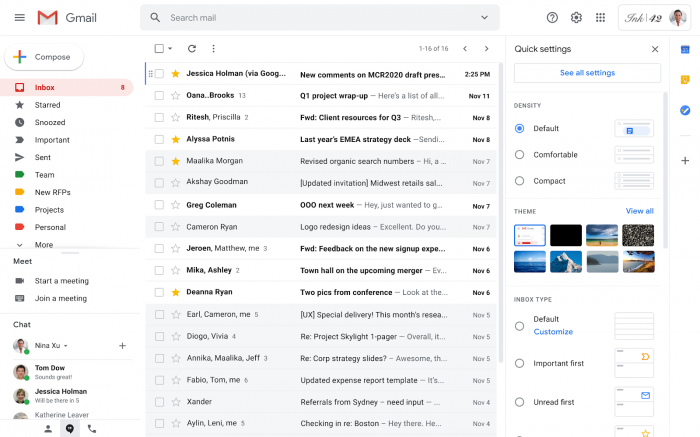
The company also shared animation in the blog post displaying the new changes introduced. In the animation, we can see that Google has moved the gear icon from where it is located currently and has placed this icon between the Support icon and Google Apps launcher icon.Now, when you will click on the Gear icon, it will display you a Quick Settings menu. This menu also provides a link to complete Settings on the top. Click on the option that says ‘See all Settings’ to access the full settings. The new Gmail’s Quick Settings menu will allow you to alter the Density from Default to compact or if you want to change it to comfortable, you can also do so. You can also choose a theme displayed by using this new Quick Settings menu.If you want to choose the inbox type and adjust the Reading pane position while using Gmail, you can also do so by using the same menu. Lastly, the Quick Settings menu also allows you to enable or disable the conversational view. While using the new menu, whenever you will select an option, Gmail will automatically update the inbox to reflect the new changes immediately.You will see these options alongside the real Gmail inbox. Then, if you choose an option, the inbox will automatically be updated to allow you to compare choices and you will be able to see how the new settings will work and look in real-time.Google has started to release the new feature on May 26, and it may take up to fifteen days for the feature to be visible to all Gmail users.Read next: More security for the users of Google Messages app with end-to-end encryption for the RCS chat system
Watching: Google: gmail: where is the settings icon?
Labels:emailgmailGoogleInternetnewsTechnologyweb
Readmore: Trực Tiếp Ole Miss Student Disability Services, Ole Miss Vs Memphis
Arooj Ahmed
Readmore: Email Clients
Iam an experienced web content writer who loves to cover trendy and latest news. More than it I have written alot of blogs and Amazon listing. Writing is my passion so looking forward for better opportunities to fill the writing world with my own pen.
Categories: Mail
