When it comes to security issues, email still comes first. Most people conduct business, receive bills, and perform a variety of other tasks with personal information via email.
The last thing you want is for your gmail account to fall into the wrong hands. Fortunately, Google provides two-step verification (also known as multi-factor authentication) for free. In this article, we’ll explain how Gmail 2-Step Verification works and exactly how to set it up.
what is gmail two-step verification
?
simply typing in your password is considered one-step authentication. on the other hand, two-step authentication requires a unique code to be sent to your phone.
This requires an additional step to ensure you have access to your physical device and passwords. the code you receive is unique and unique, so it cannot be discovered or reused by someone else trying to access your account.
how to enable gmail two-step verification
Setting up two-step verification for gmail is pretty easy. You will only need internet access, the phone of your choice and about 5 minutes. These are the exact steps to follow:
Step 1: Navigate to the Google 2-Step Verification page. then click the “start” button:
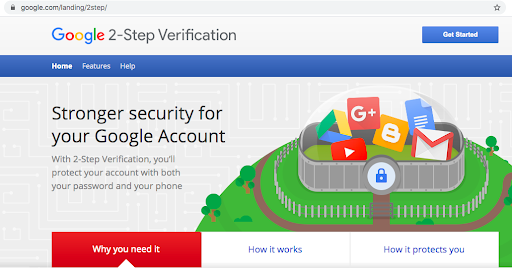
step 2: if you are not already signed in to your google account, you will be taken to a page where you can sign in:
step 3: once you sign in to your google account, or if you are already signed in, you will be taken to the next page of the process. you’ll need to click the “get started” button near the bottom of this page:
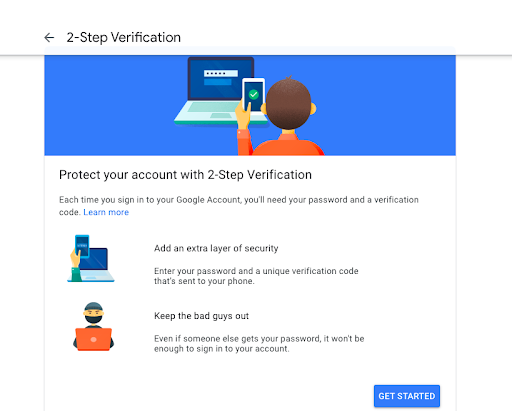
Step 4: On the next page, you will see your devices that are available to receive the verification code:
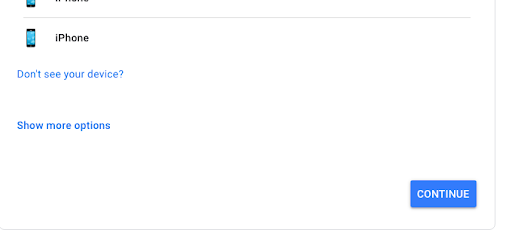
confirm that your device is listed. this will be the phone you use as the second step in the two-step verification process. If you don’t see your device, make sure you’re signed in to your Google account on that device.
Step 5: After that, you have the following three options to choose from regarding how your two-step verification will work.
(option 1): You can choose to receive a notification from google on your phone. how this option works is as follows: when you see the verification notification from google, simply tap on it to review the message and sign in.
if this is the option you want, simply scroll down the current page and click “continue” (then skip to step 8):
On the next page, you will need to add your phone number as a backup option. this is in case you can’t access your google notifications when you need to verify your logins in the future.
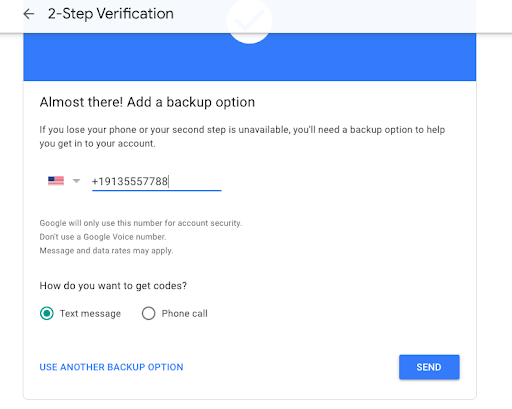
then click “submit” to receive your code and proceed to the following screen:
enter the code and press “next”. once your backup phone number is confirmed, you will be taken to a page where you need to confirm your details and press “activate”:
after pressing “turn on”, you are all set! you will be redirected to a confirmation page where you can also adjust your verification settings if you wish:
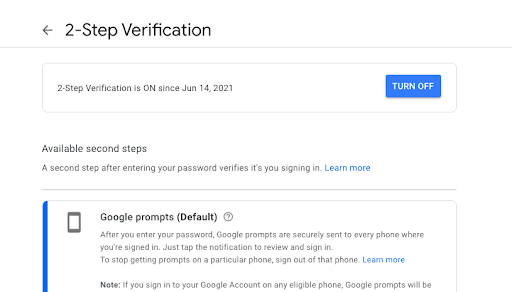
(Option 2): Instead of a notification message, you can choose to receive a code via text or voicemail from Google. To choose this method, click “show more options” and select “text message or voice call”:
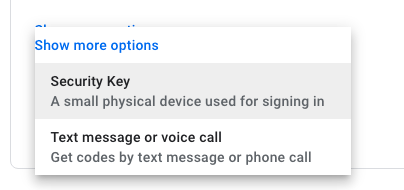
On the next page, enter your phone number where you will receive verification codes and select whether you want to receive them by text message or phone call:
On the next page, you’ll need to enter the unique code that Google sent you (either via phone call or text, depending on which you choose):
press “next” and then review the following page before clicking “activate”:
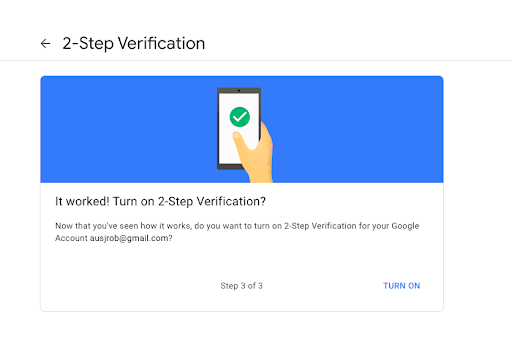
once you click “turn on”, you’re all set!
(option 3): You may want to take additional security measures with the use of a security key. to use this method, select it after clicking “show more options”:
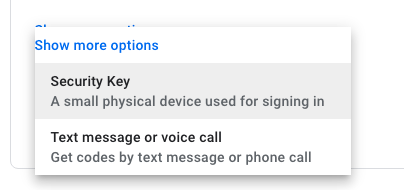
This will take you to a page where you can set up a variety of advanced 2-Step Verification options, including physical keys like fingerprints:
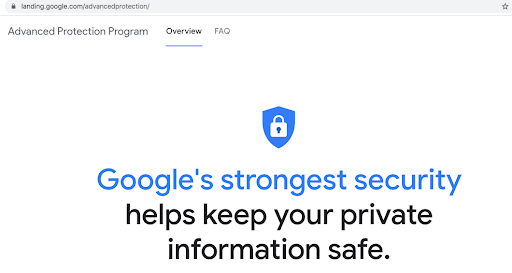
This requires a lot more work than traditional two-step verification options via text, voice call, or notification. most people won’t need this next level of security, but some will.
If this advanced security is necessary for your protection, it is best to consult with your IT professionals and Google representatives to find the best security key for you.
why is gmail two-step verification so important?
It’s surprisingly easy for someone to gain access to your gmail password. you could be using the password on more than one site, for example. or you can download a malicious program from the internet that allows hackers to access your keystrokes.
Imagine logging into your gmail account only to find out that it’s locked out because someone stole your credentials and now they have access to all your information. this could be proprietary business information, personal health data, or even access to your savings accounts.
2-Step Verification helps reduce the risk of cyberattacks on your data. If someone steals your password, you’ll still need access to your physical device (phone) to receive a code and log in. this prevents them from stealing your identity, deleting your documents, or wreaking havoc on your life. that’s why it’s important to regularly change your gmail password
how to log in with two-step verification
2-Step Verification requires several steps, but shouldn’t be too hard to set up once you get used to it.
There are three main options for implementing 2-Step Verification: Google Authenticator, Code Based, or SMS (Text Message) codes. each has its pros and cons.
The first is the easiest option, which is the google authenticator. uses an app to generate verification codes and then sends them to your phone via a push notification.
This is probably the most secure option because hackers are unlikely to get into your phone and get the codes.
Code-based 2-Step Verification requires you to enter your password on the website each time you log in from a new device. And SMS 2-Step Verification requires that you receive a text message from Google with a verification code every time you sign in from a new device.
other forms of gmail two-step verification
google needs to verify that you are who you say you are when you sign in to gmail, google search, and other google services.
Google 2-Step Verification for Email is a great security feature, but it’s not limited to signing in on trusted devices like your phone or computer. There are several other ways to verify your identity that don’t require a device and can be done entirely with an app or keychain. here they are:
backup codes
google will provide users with a list of six backup codes to store offline. this is the only way someone other than you can log in. you can use each code only once, so it’s game over until you get a new set if you lose them all.
google authenticator app
This free application allows confirmation of your identity through the use of a unique one-time password generated by Google. Alternatively, a 6-digit pin may appear on your android device paired with your account.
security keys
Using bluetooth, location data, and time-based verification, the Pixel 6 can authenticate accounts that require two-step verification. you do not need to be connected to a trusted device.
how to disable gmail two-step verification on desktop
1. open your google account page
2. select security in account settings to enable two-step verification, then click enable next to two-step verification. you may be prompted to sign in again.
3. select turn off. you will be prompted to confirm your choice.
how to disable two-step verification in gmail on android
1. first, open settings in your mobile app, then google account. inside, select security.
2. you will see a “two-step verification” section that may require you to re-enter your password. you’ll also notice a button labeled “power off” and need to confirm your choice by tapping it.
3. once complete, go ahead and remove your backup codes. They will no longer be needed due to your new security settings.
disable two-step verification in gmail on apple (ios) devices (iphone and ipad)
1. Click on the menu icon and then go to settings. then touch your account, then manage google account. Please note that if you don’t already have a gmail account, you can go to this web page in your device’s browser.
2. To set up 2-Step Verification, tap Security > sign in to google > verification in 2 steps. there is a prompt to login.
3. it’s time to turn off; then confirm your choice.
4. do not reuse an old password or any backup code you have previously used to ensure your privacy.
faq questions about gmail two-step verification
why did i get a verification code from google that i didn’t request?
If you receive a verification code from Google, it means someone tried to sign in to your account. It could have been an accident, but it could also mean someone deliberately tried to access your account.
can gmail two-step verification be bypassed?
In some cases, you may be able to bypass 2-Step Verification. requires a factory reset of your device and is not recommended unless it is a last resort.
What happens to 2-Step Verification if I lose my phone?
If you’ve lost the primary phone you used for 2-Step Verification, you still have other options to sign in to your account:
- a secondary phone connected to your account.
- a backup phone number that you previously specified for two-step verification on your google account.
- a code you saved in will be used in case your phone is lost.
- a security key you created for two-step verification on your google account.
situations where you receive a verification code?
If you have two-step verification enabled, you will receive a verification code every time you sign out and try to sign in again. if you sign in to your google account from a new device, you will sometimes receive a verification code as well.
how many digits is the google verification code?
google verification codes are 6 digits long. are sent to your phone through a phone call or SMS text message.
conclusion
Security is of paramount importance today. Recent high-profile security breaches have shown that even governments and companies with big budgets are vulnerable to cybercrime. a password could fall into the wrong hands, whether someone hacks into your phone, recovers passwords from an old computer, or accesses your passwords by other means.
To stay protected in the digital age, you need to take security into your own hands. Fortunately, Google makes it easy to have peace of mind with their Gmail 2-Step Verification methods. most people will have a lot of protection with notifications, phone calls or text messages. and for those who need advanced security, there are plenty of options for that too.
