Does your email get stuck in gmail outbox?
Finding out that the emails you just sent aren’t actually going through is really stressful, especially if these emails are important like a message to your boss or a school project due today.
gmail is one of the most widely used email services today because it is easy and convenient to use. however, it is not perfect and still encounters some bugs and glitches from time to time. One of the problems you may encounter while using Gmail is that your emails do not continue to send and get stuck in the outbox.
Now, there are a couple of reasons why this happens in your gmail account, such as large attachments, internet connection problems, or incorrect settings in your account. Today, we are going to show you some tips and tricks that you can do to try and fix the problem with email stuck in gmail outbox.
let’s get started.
- 1. check the file size of your attachment.
- 2. check your internet connection.
- 3. check if your gmail is set to offline mode.
- 4. clear gmail cache in chrome
- 5. update gmail app.
- 6. clear gmail app data.
- 7. allow gmail to use mobile data
1. check the file size of your attachment.
If you are sending an email that contains files such as documents, images, or even videos, it is important that you have the correct file size. Gmail currently only allows up to 25MB of attachments when you send an email.
now if you need to send an attachment that exceeds gmail’s 25mb limit. what you can do is try to upload the file to google drive which is also developed by google. this way you would only need to include the file link in the email you would send.
on the other hand, if the attachment in your email does not exceed the limit of 25 mb. you can try to check your internet connection, which can also cause the problem of sending emails.
2. check your internet connection.
Slow internet connection can also be the cause of an email not being sent correctly. If your internet is unstable, then the gmail app on your device may have difficulty communicating with its servers, causing your email to get stuck in the outbox.
To check if your internet connection is unstable, you can try to run a speed test to check if your ISP (Internet Service Provider) is providing you with the correct internet speed bandwidth. You can use a third party website like fast.com (provided by netflix) which effectively calculates your current internet upload and download speed.

Now, if the speed test result is slow or not even close to the internet speed bandwidth stated in your monthly subscription, you can try resetting your router. To do this, locate and unplug your router’s power cable which is usually located on the back of your router. after that, wait at least 5-10 seconds before reconnecting it to your router.

try running another speed test one more time to see if resetting your router resolved the issue with your internet connection. however, if you are still experiencing problems with your internet, it is best to contact your internet service provider and report the problem with your internet service.
3. check if your gmail is set to offline mode.
If you use gmail in your chrome browser, it may set your account to offline mode. gmail has a feature that allows you to search, browse and reply to emails even when you are offline and automatically sends the message once you are back online.
To check if your account is set to offline mode, follow the steps below.
- On your computer, open chrome to go to gmail.
- now, within gmail, click on the gear icon located in the upper right corner of your screen to open the settings .
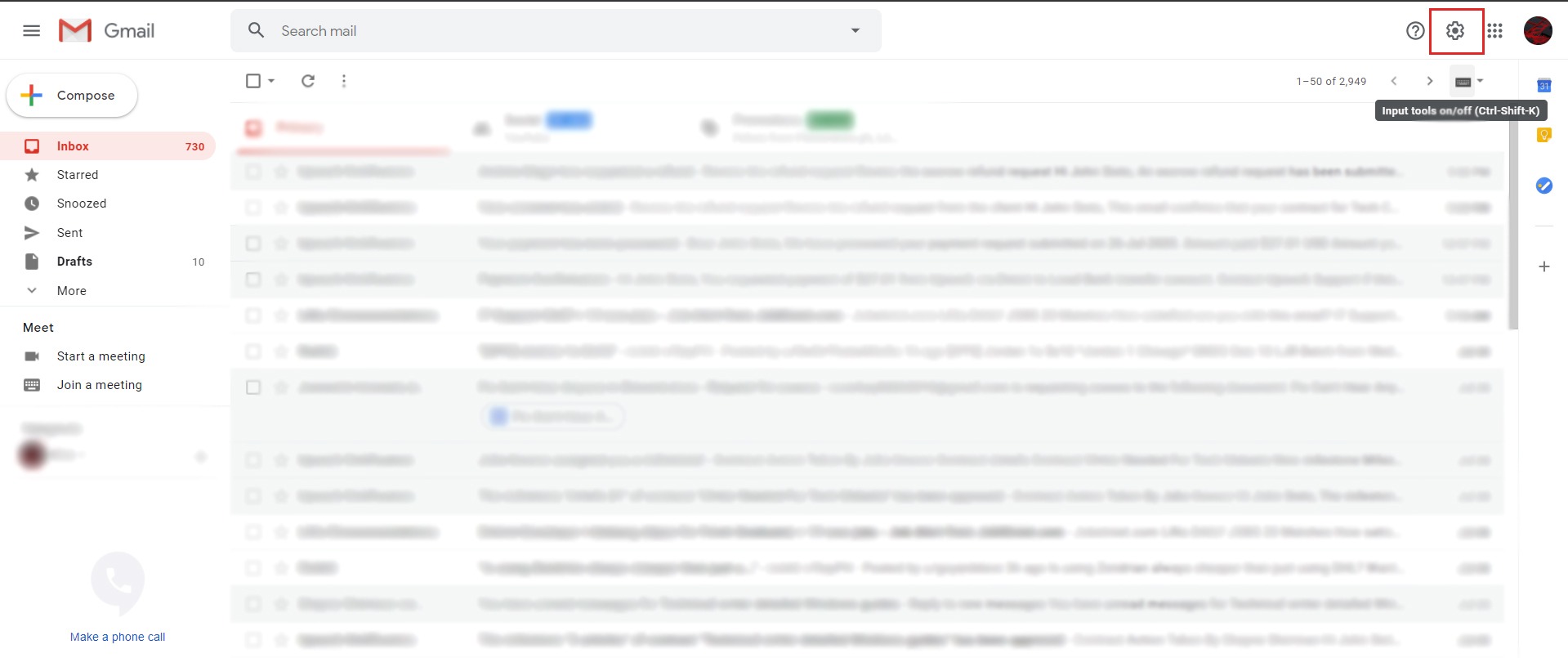
- after that, click on the offline tab.
- Lastly, make sure to uncheck enable offline mail in your settings, then click save changes.
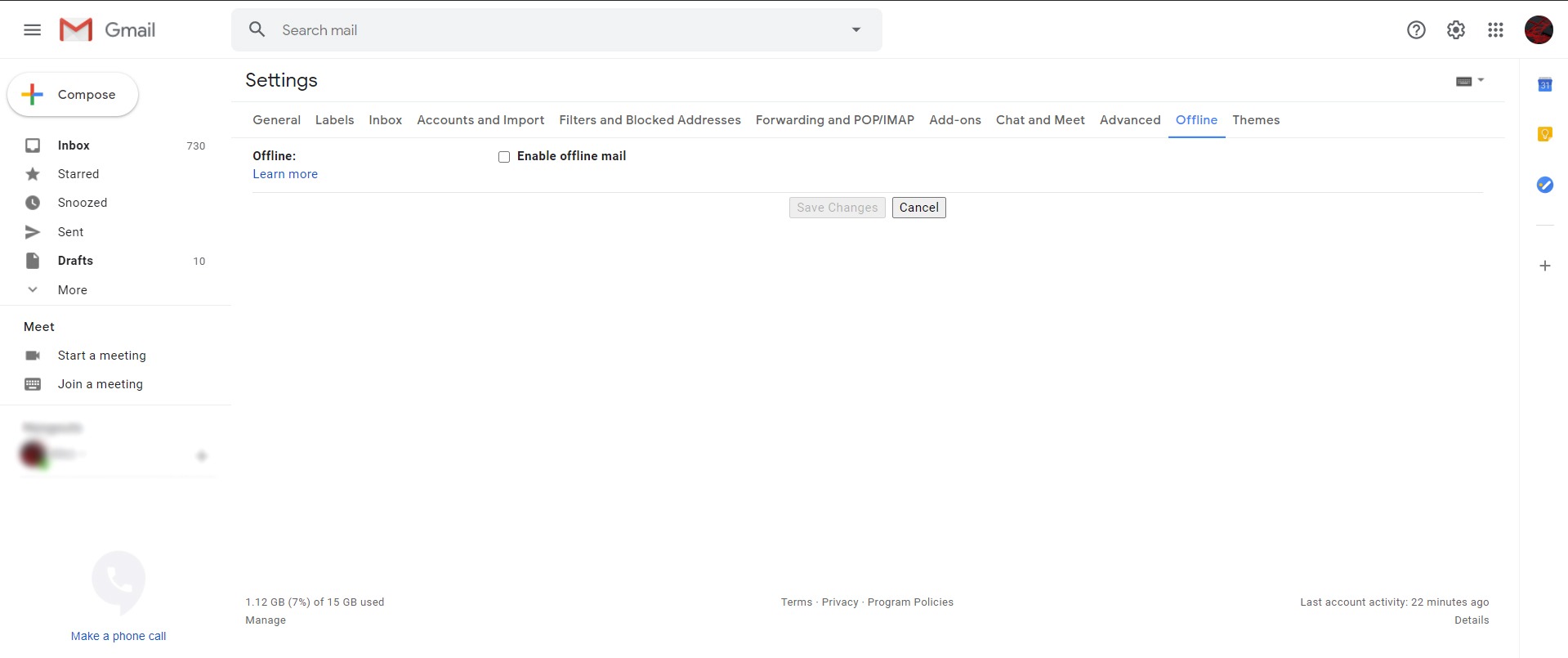
now refresh gmail website and try to send your emails in outbox to check if the problem with email getting stuck in outbox is fixed now.
However, if you are still having trouble sending emails in your gmail account, you can try clearing the gmail cache in your browser, which is discussed in detail below.
4. clear gmail cache in chrome
If you are using gmail in google chrome for a long time, it is possible that the cache stored in chrome is already large, causing performance issues in your browser.
The more information that is stored in your browser’s cache, the slower your browser will perform, as it has to load all of the cache stored on your computer.
Now, make no mistake, your browser cache is still useful for improving the overall performance of your browser. however, if its size becomes larger and larger, it can make your browser slow, so it’s also good to delete it from time to time.
To clear gmail cache in chrome, follow the step by step guide below.
- First, open chrome on your computer. then click the button with three circles located in the upper right corner of your browser.
- after that, click settings.
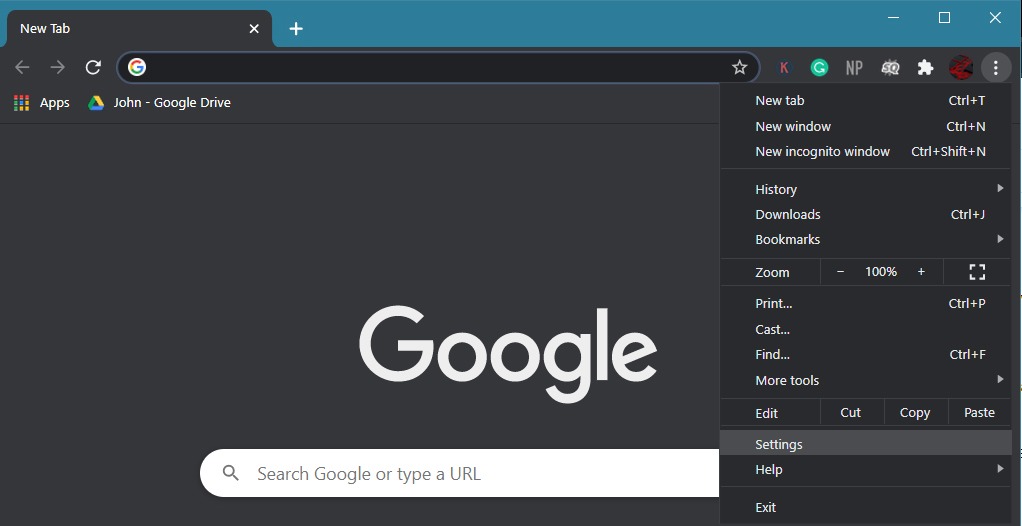
- now, in the side menu click on privacy and security.
- Under the privacy and security tab, click on cookies and other site data.
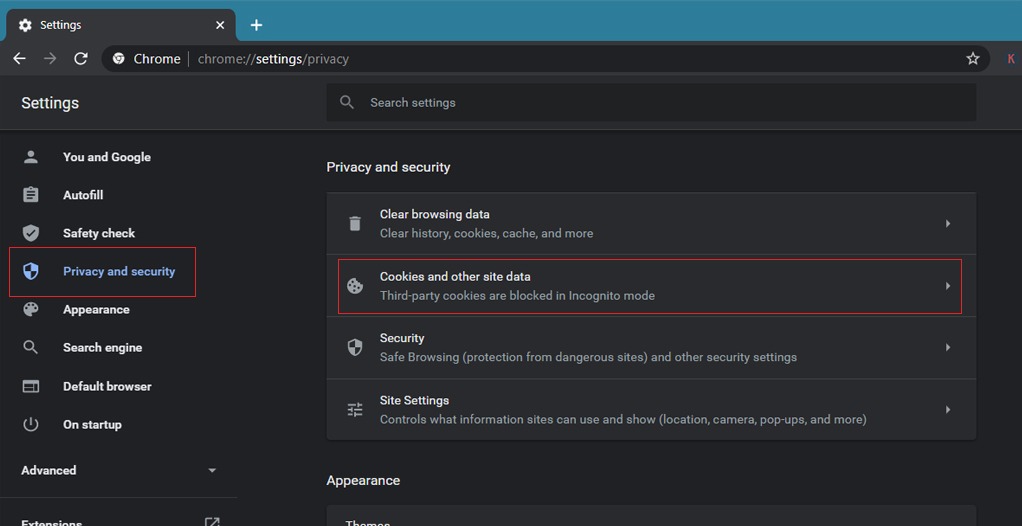
- Finally, click view all cookies and site data. then find mail and click the trash bin button to delete the gmail cache in your browser.
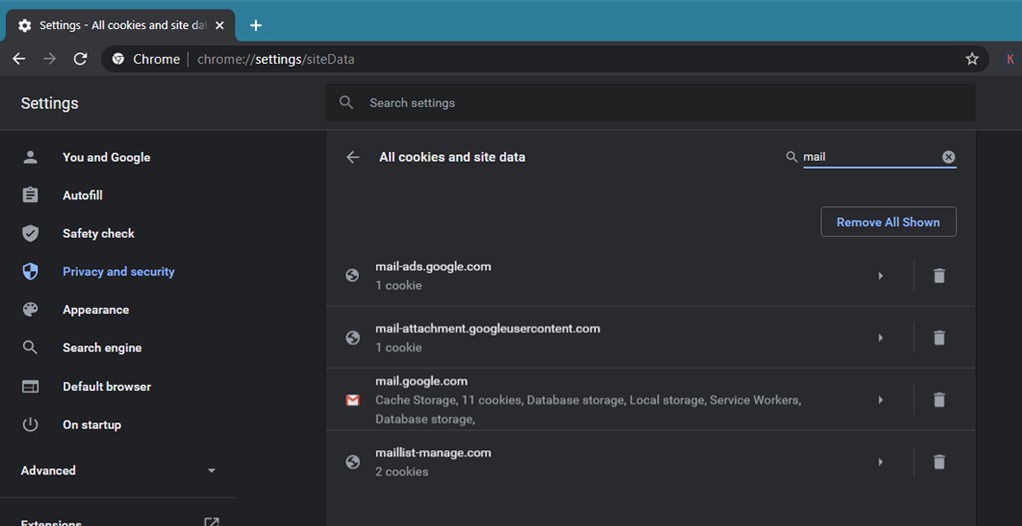
After clearing the gmail cache, go back to gmail and try to send the emails from your outbox to check if the problem with your account is fixed.
5. update gmail app.
now if you are using gmail on your smartphone, it is possible that the current version of gmail installed on your device has a bug or crash. It is also possible that the version of gmail installed on your device is no longer supported and you are having trouble communicating with the gmail servers.
To fix this, you can try to check for an update on your device that may fix existing bugs and errors in the gmail app.
how to update gmail on android devices.
If you are an android user, you can follow the steps below to guide you through the process of updating your gmail app.
- on your device, go to the app drawer and open google play store.
- after that, click the button with three horizontal lines on the left side of the search bar to open the side menu.
- now, in the side menu, click on my apps & games tab.
- Finally, google play will automatically check for an update for all apps installed on your android device. if available, click the update button next to the gmail app to start updating it.

now, wait for the update to finish. then try to open the gmail app again to check if you can now successfully send emails on your account.
how to update gmail on ios devices.
On iOS devices, you can check for an update to your apps by going to the app store. Follow the steps below on how you can update the gmail app on your device.
- On your ios device, go to the home screen and open the app store.
- After that, go to the updates tab which is located in the bottom right corner of the navigation menu.
- Finally, the app store will automatically check for updates to all apps installed on your ios device. if applicable, click the update button next to the gmail app to start updating the app.

after updating gmail, open the app and try to send an email to one of your contacts to check if it will send successfully.
6. clear gmail app data (android devices).
If you are using an android phone to access gmail, you can try clearing your data to solve the problem in the app. The gmail app on your phone may have encountered a temporary crash or some of its files may have been damaged while using or updating the app.
To clear gmail data on your android phone, you can follow the steps below.
- On your android phone, go to the apps drawer and open the settings app.
- After that, scroll down and click on the apps tab.
- Next, find the gmail app and tap on it. then click storage in the selection menu.
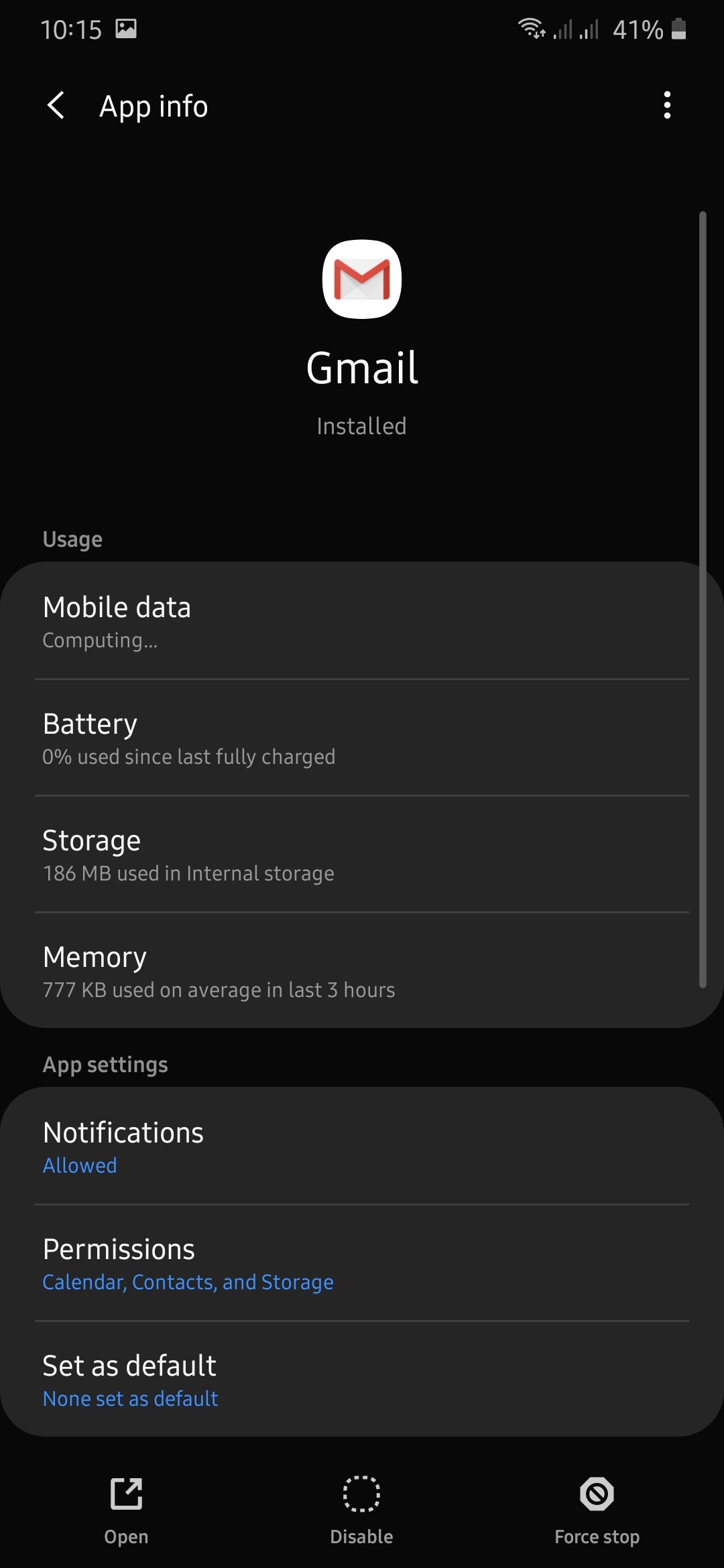
- Finally, click clear data at the bottom of the screen. Please note that the position of the clear data button may vary depending on the model of the android device you are using.
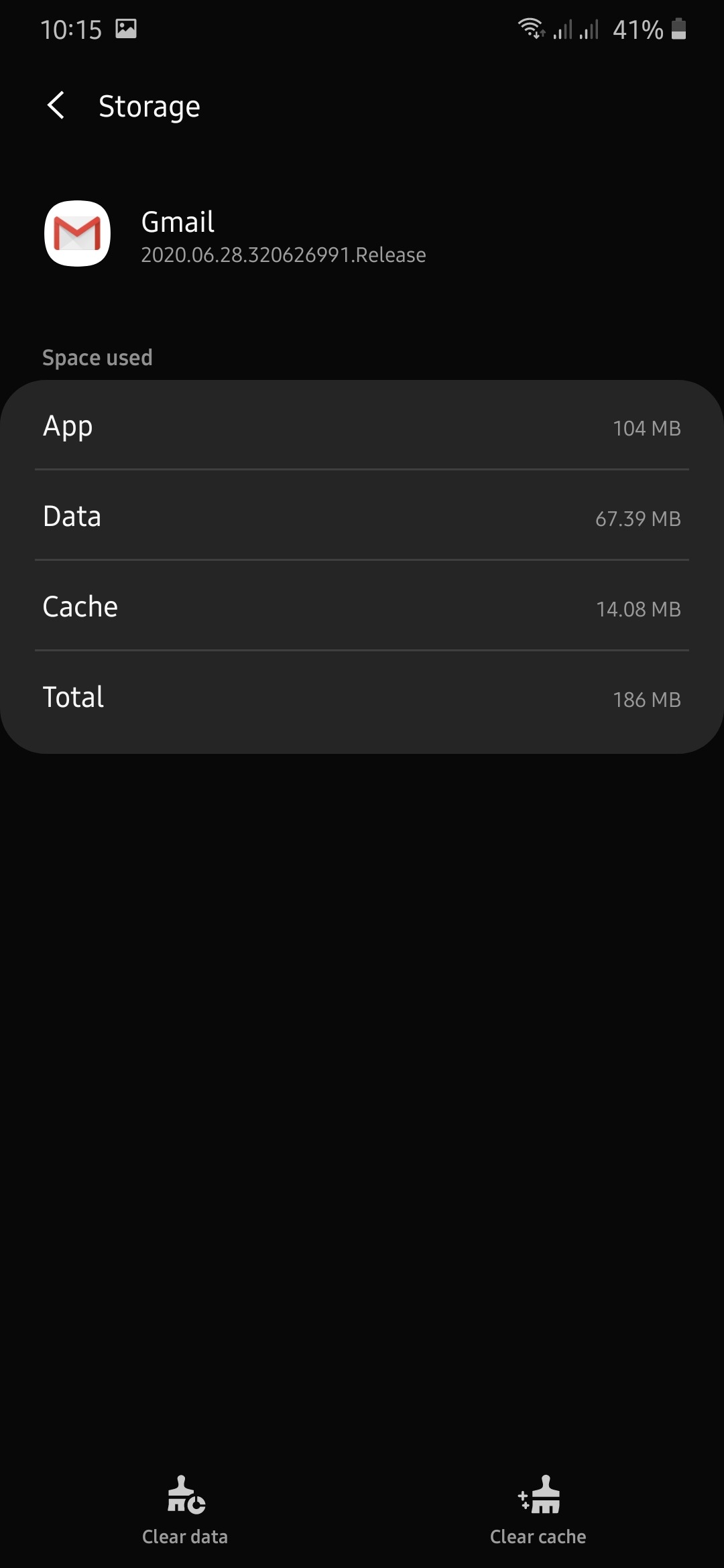
Now try to open gmail one more time and resend the emails in your outbox to see if the issue in the app is resolved.
7. allow gmail to use mobile data
Now, if you use mobile data as your internet connection, it is possible that the data saver option on your device is enabled and restricts gmail from using your mobile data to send or receive emails from your contacts.
how to allow gmail to use mobile data on android devices.
For android devices, you can allow gmail to access your mobile data by following the steps below.
- On your android device, go to the apps drawer and open the settings app.
- after that scroll down and go to applications tab.
- Now, find gmail in the list of installed apps on your device and tap on it.
- Within the gmail settings, click the mobile data tab.
- Finally, make sure to allowbackground data usage and allow the app while data saver is on strong> in gmail is enabled.

Now, go back to the gmail app and try to send emails to your contact to see if it sends successfully on your account.
how to allow gmail to use mobile data on ios devices.
On ios devices, you can follow the steps below to guide you through the process.
- open the settings app on your ios device.
- After that, tap on the mobile data tab.
- then scroll down and find the gmail app in the list of apps installed on your device.
- Finally, tap the switch next to gmail to allow it to use your mobile data.
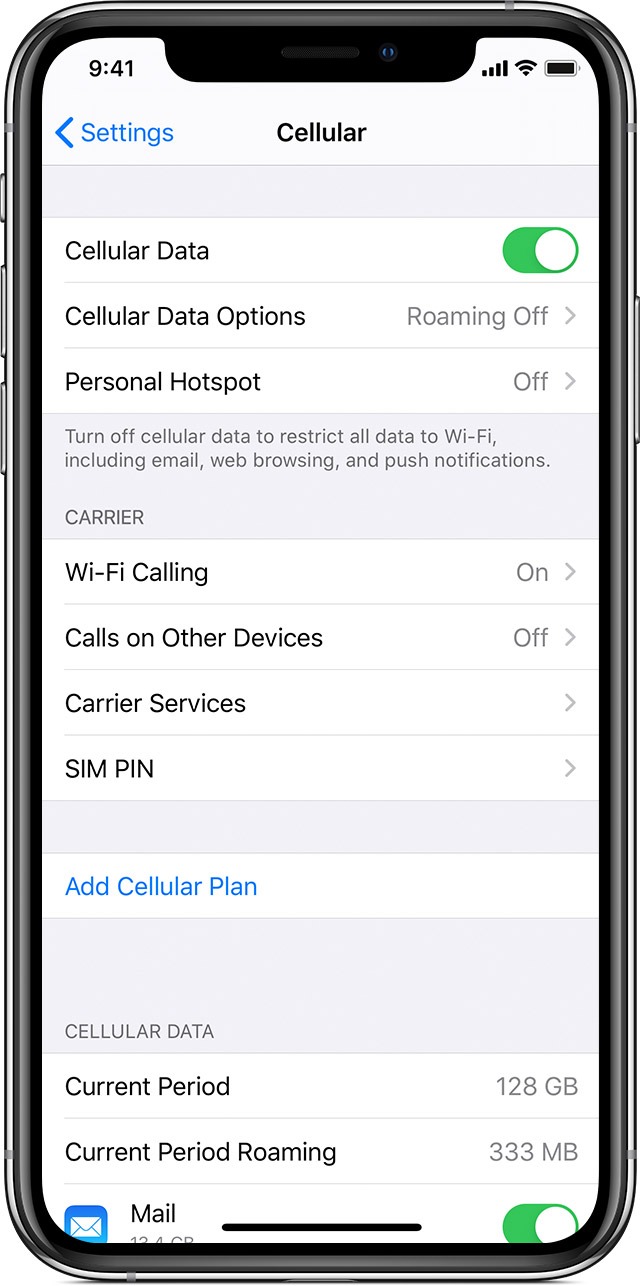
After allowing the gmail app to access your mobile data, open the app and try to send a couple of emails to check if the problem in the gmail app is now resolved.
This concludes our guide on how to fix email stuck in gmail account outbox. If you know of other ways that can help others to fix this kind of problem in gmail, please share it in the comment section below and we will be happy to give you credit once we update this article.
If this guide helped you, please share it. 🙂
