many users face problem with their gmail account not receiving emails from senders. This article will help you if your gmail account is not receiving emails . most of the time, the problem is resolved by switching to a different browser.
why won’t my gmail send or receive emails?
Your browser or application cache may have become corrupted. we suggest you clear your browser cache and see. we also suggest gmail storage data and view.
we will see what to do if gmail is not receiving emails in the first part and towards the end link to the post that will help you if gmail is not sending emails.
gmail not receiving emails
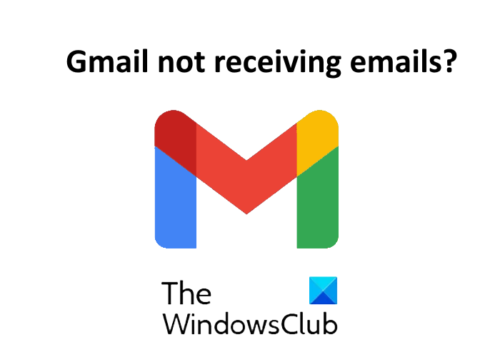
if gmail is not sending or receiving emails, open your gmail account in a different web browser and see. If the problem persists, try the solutions mentioned here one by one.
- check your spam folder.
- contact the sender.
- check cloud storage.
- check mail filters email.
- turn off email forwarding.
- turn off antivirus protection temporarily.
1] check your spam folder
this is the most important thing to do when you stop receiving emails in your inbox. there is an option in gmail that allows users to mark an email as spam if they feel something suspicious in that email. gmail uses this information to identify similar emails to make the services more secure for users. Since no filter is 100% accurate, there is a chance that email from a known sender could end up in your gmail account’s spam folder.
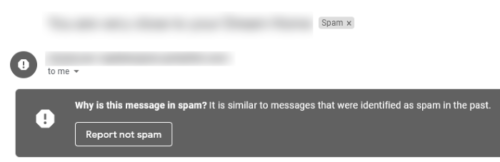
To check your spam folder, scroll down the left panel of your gmail account and click more. now scroll down to find the spam folder. click to open it and check whether the email is in that folder or not. if you find the email in your spam folder, open it and click “report not spam“.
2] contact sender
If you don’t find the email in your spam folder, you should contact the sender (if you can) and ask them to check your outbox. the message can also get stuck in the sender’s outbox. if this is the case, ask the sender to send the email again.
read: how to backup gmail to hard drive in windows 10.
3] check cloud storage
when creating an account, google provides free storage space in the cloud to users. All google services like google sheets, google drive, google docs, gmail etc share this free cloud storage space to store the data online. when this cloud storage space is full, you will not receive any emails. You can check how much cloud storage space is available in your google account by opening google drive.
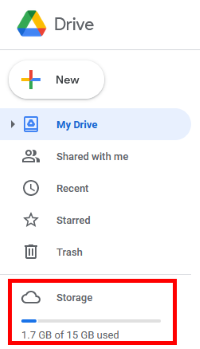
If the storage is full, delete some data to free up some space. First, delete all the emails in the trash. now, check the spam folder whether it contains important emails or not. if not, consider emptying it. it can also delete unnecessary data from google drive.
4] check email filters
an email filter is a useful feature in gmail. this feature allows users to block all emails from a particular sender. check whether you have blocked emails or not.
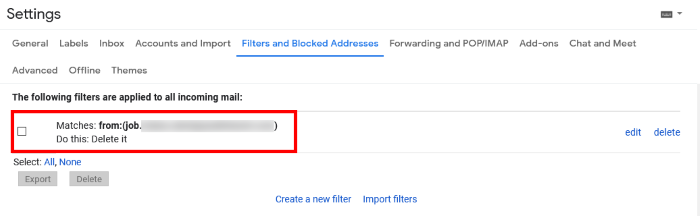
Follow the steps below to check your email filters:
- click the settings icon in the upper right corner of your gmail account.
- select “view all settings“.
- click on “filters and blocked addresses.” all blocked email addresses will appear here.
- select a particular email address you don’t want to block and remove the filter.
5] disable email forwarding
Email Forwarding is a useful feature that forwards emails from one email address to another automatically. If you have more than one gmail account, you can turn on this feature to save time. you may have accidentally enabled this feature, please consider disabling it.
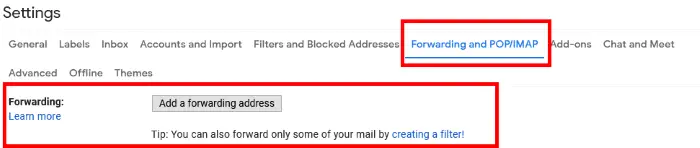
To disable the email forwarding feature in gmail, follow the steps below:
- click the settings icon and select “view all settings“.
- click “forwarding and pop/imap“.
- If you have enabled this feature, you will see the option “turn off forwarding” there. click to select it.
- click the “save changes” button.
6] disable antivirus firewall protection temporarily
some antiviruses with firewall protection can also block emails. you can verify this by temporarily disabling antivirus firewall protection. If after disabling the antivirus firewall, you start receiving emails, please replace your antivirus software with another one.
gmail doesn’t send emails
this post will help you if your email is stuck in gmail outbox.
hope this helps.
read next: how to automatically delete selected email from gmail using filters.
