Your boss sent you a work email, but it’s nowhere to be found in the gmail app on your iphone? Or maybe an account activation or password reset email was sent to your address, but you can’t find it in your inbox or spam folder. if you can receive and view these emails on other devices, then for some reason gmail is not receiving emails on your iphone. In this guide, we’ve highlighted seven (7) ways to fix the problem.
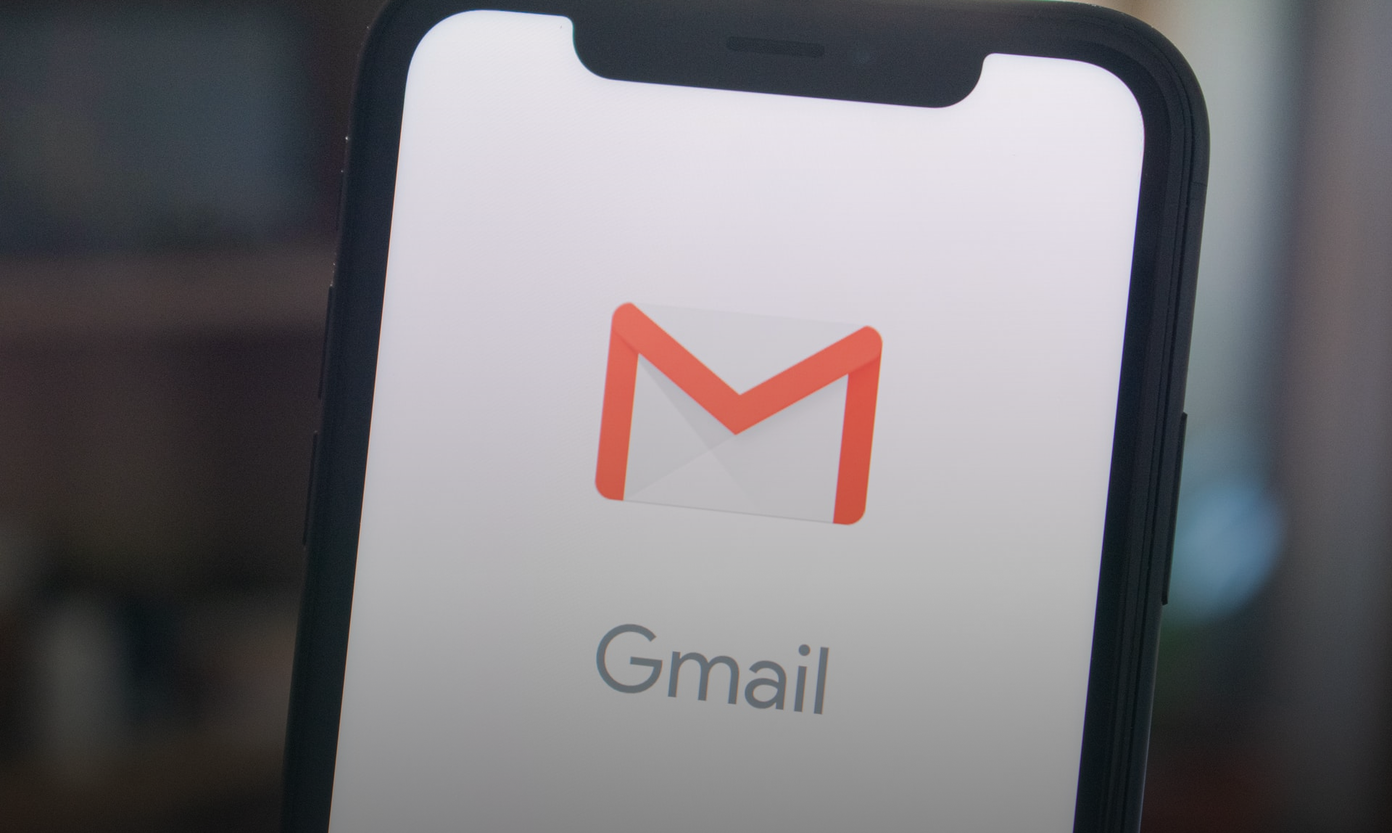
This issue commonly stems from a poor or inactive internet connection. Other times, your iPhone’s Gmail app (or Google account) is encountering some issues, and you need to refresh it to get things back to order.
1. check internet connection
When your iphone gmail app is not receiving emails, the first thing to check is if there is an active internet connection on your iphone. If you are using a Wi-Fi connection, please check if your iPhone is configured correctly and can work with your router. use other apps that require an internet connection to check if the connection is working fine. if not, you can reset the router or boost the router’s signal (using these methods).
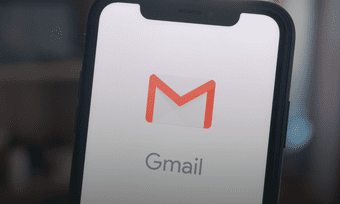
If your iPhone connects to the internet via mobile data, check that you still have an active data/internet plan. If you do, but your phone’s internet still doesn’t work, you can toggle on Airplane Mode, turn it off for half a minute, and then turn it back off. When your internet is back on, refresh your Gmail app and check if new mails roll in.
when the gmail app on your iphone stays static and still no new emails arrive, contact your internet service provider. However, if your internet is working with other apps, but gmail is still not receiving emails on your iphone, continue to the next solution.
2. switch active accounts
do you have multiple google accounts connected to your gmail app? if so, you’ll want to make sure you’ve selected the correct account. Let’s say you have two accounts (account x and account y) connected to your gmail app, you may not be able to receive or view emails for account y if account x is the active account running in the foreground.

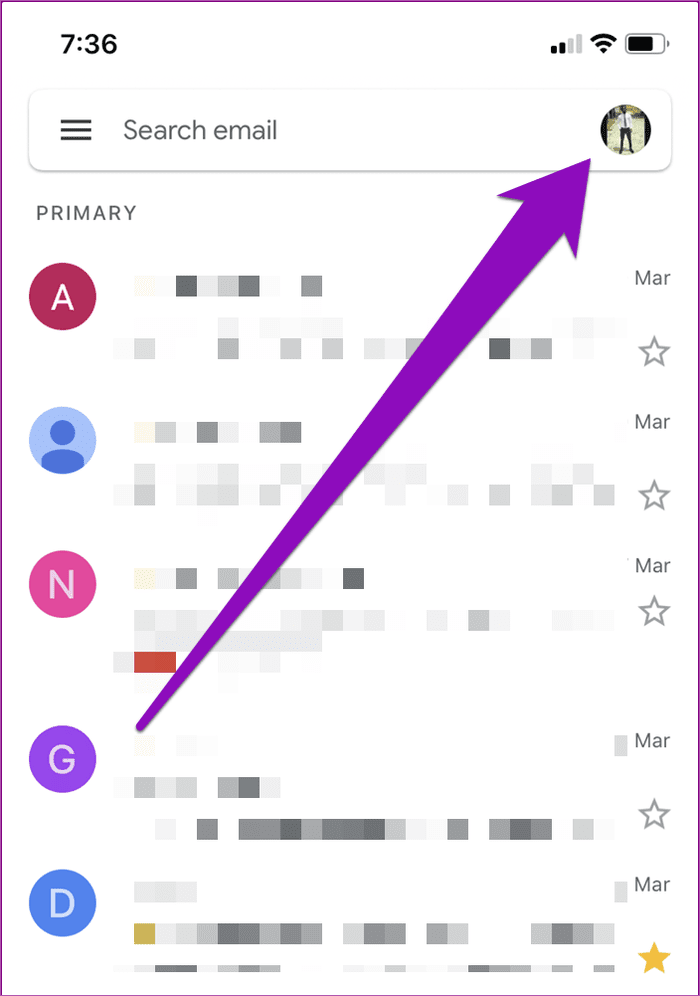
To switch accounts on your iPhone’s Gmail app, tap the profile picture at the top-right corner and select whichever account you want as the active/foreground email address. Now you would be able to receive all emails for the accounts as soon as they come in.
3. re-enable account access
google allows you to remotely update your accounts on your devices from your browser. That allows you to fix any glitches that are preventing your gmail app from receiving emails on iphone and any of your devices. then sign in to your google account on your iphone browser and follow these steps:
Step 1: Visit the google unlock captcha page by clicking the button below.
visit google unlock captcha page
Step 2: On the “allow access to your google account” page, tap the continue button.
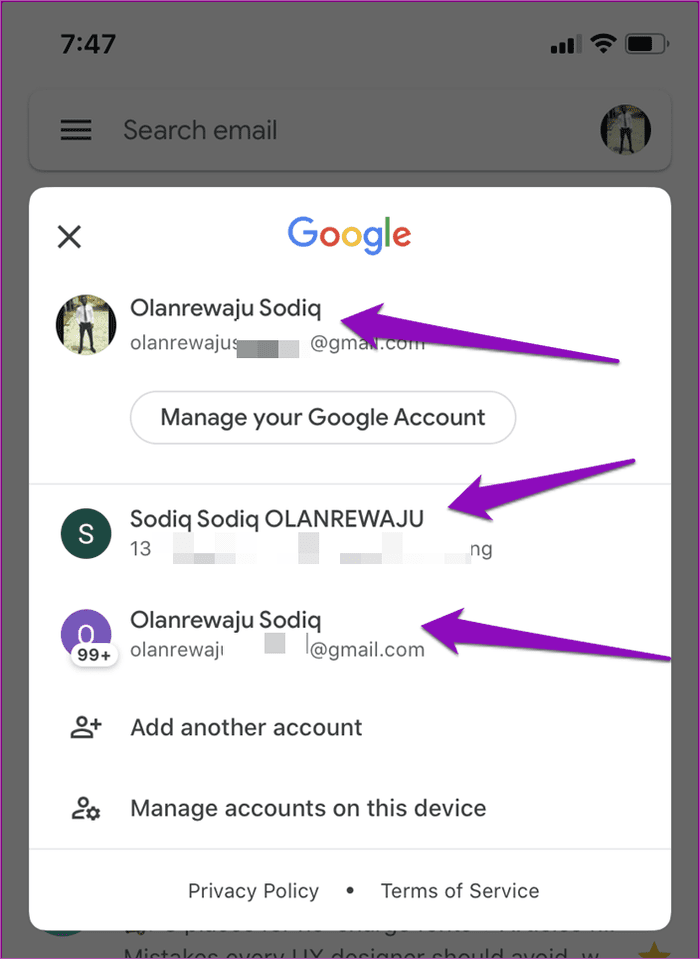
That refreshes your Google account (and Gmail account, by extension) so you can access it on your (old and new) devices or applications.
Step 3: When google (re)enables access to your account, go to your gmail app and refresh your mailbox, and you should start seeing new emails. better yet, close and reopen the gmail app.
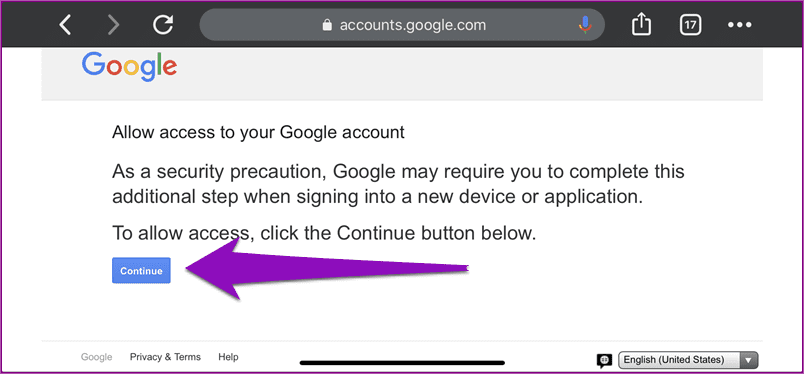
4. Enable Background App Refresh
If you have “background app refresh” disabled for gmail on your iphone, you may not receive emails as soon as they arrive. you want to make sure gmail background app refresh is enabled. here’s how.
step 1: launch your iphone settings menu.
step 2: scroll to the bottom and select gmail.
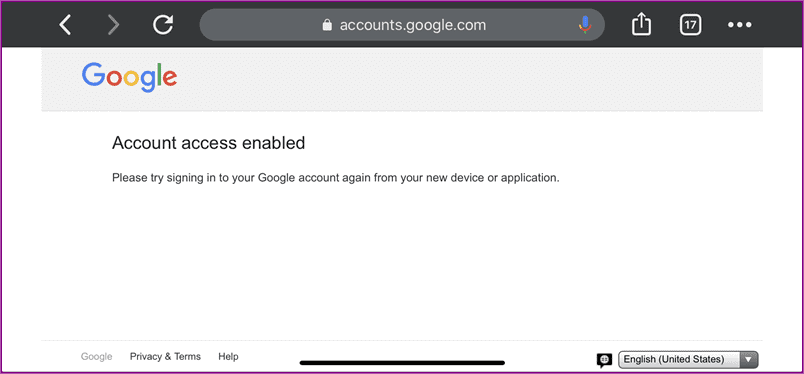
Step 3: Check that ‘Background App Refresh’ is enabled. If it isn’t, tap to toggle it on.

Note: When your iPhone is in Low Power Mode, background app refresh (for all apps) will be temporarily disabled until you disable Low Power Mode.
5. check google account storage space
For each Google account, a user is allotted 15GB of free storage space, which is shared between Gmail, Google Drive and Google Photos. If you have used up your free storage space, you may not be able to receive new emails in your gmail on all devices. To check how much account storage space you have left, visit the storage section of your google account in a web browser.
check google storage space
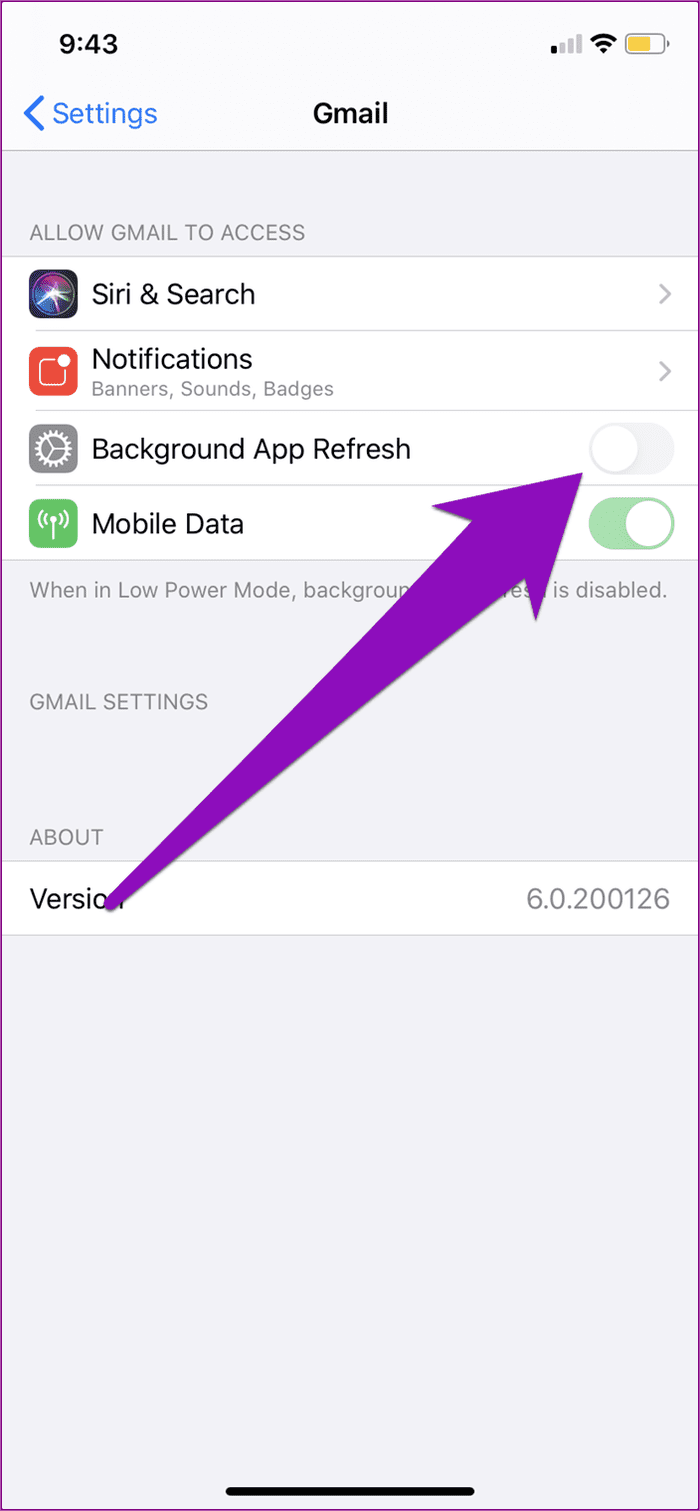
If you are out of available storage, you can purchase additional space or delete some files from your Google Photos, Google Drive, and Gmail to create space for new emails.
6. log out of the gmail app
Yes, signing out of your account from the gmail app and signing back in might also help fix this.
Step 1: Launch the gmail app on your iPhone and tap on the account’s profile picture in the top right corner.

Step 2: Tap ‘Manage accounts on this device’.

Step 3: If you have multiple accounts connected to your Gmail app, tap the ‘Remove from this device’ for the account that isn’t receiving emails.
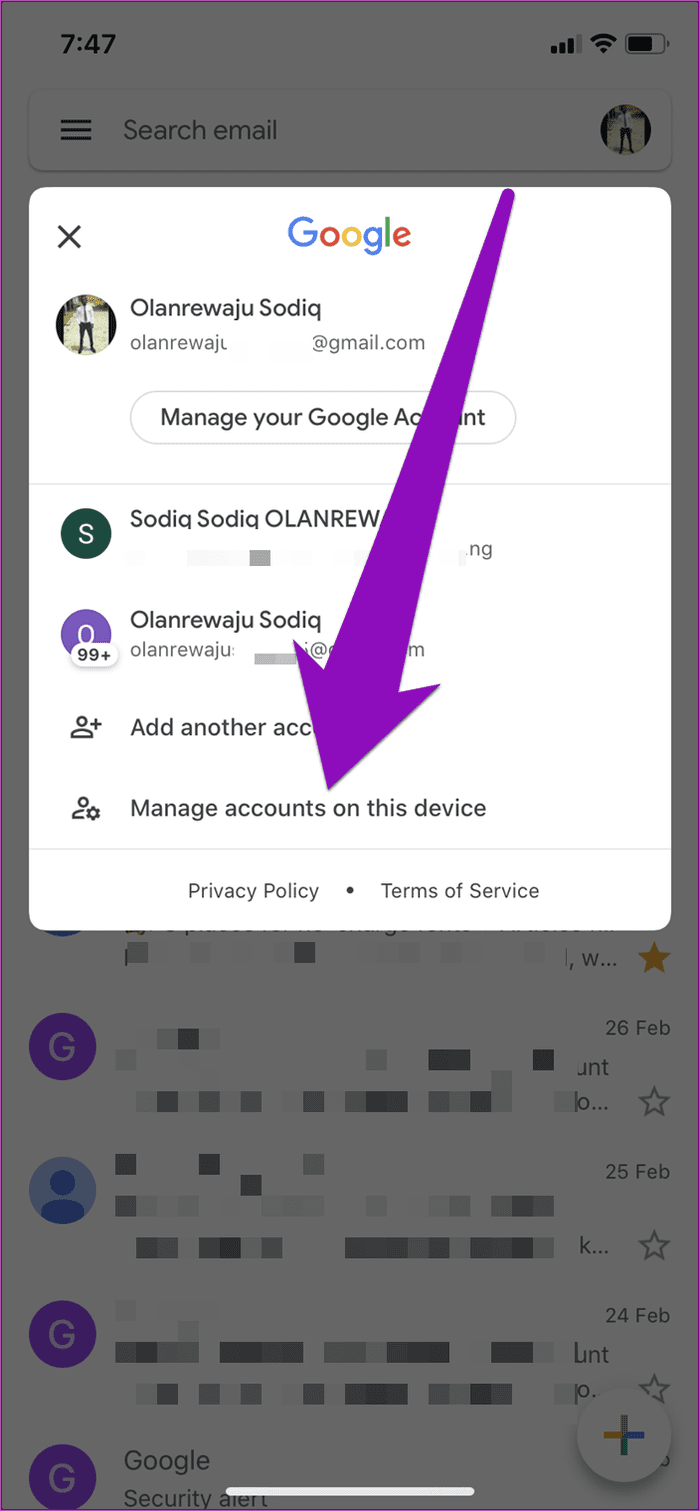
If all connected accounts aren’t receiving emails, remove and re-add them all.
Step 4: To re-add or re-login to an account in the gmail app, tap the account’s profile picture in the top right corner of the app, select ” add another account” and follow the prompts.
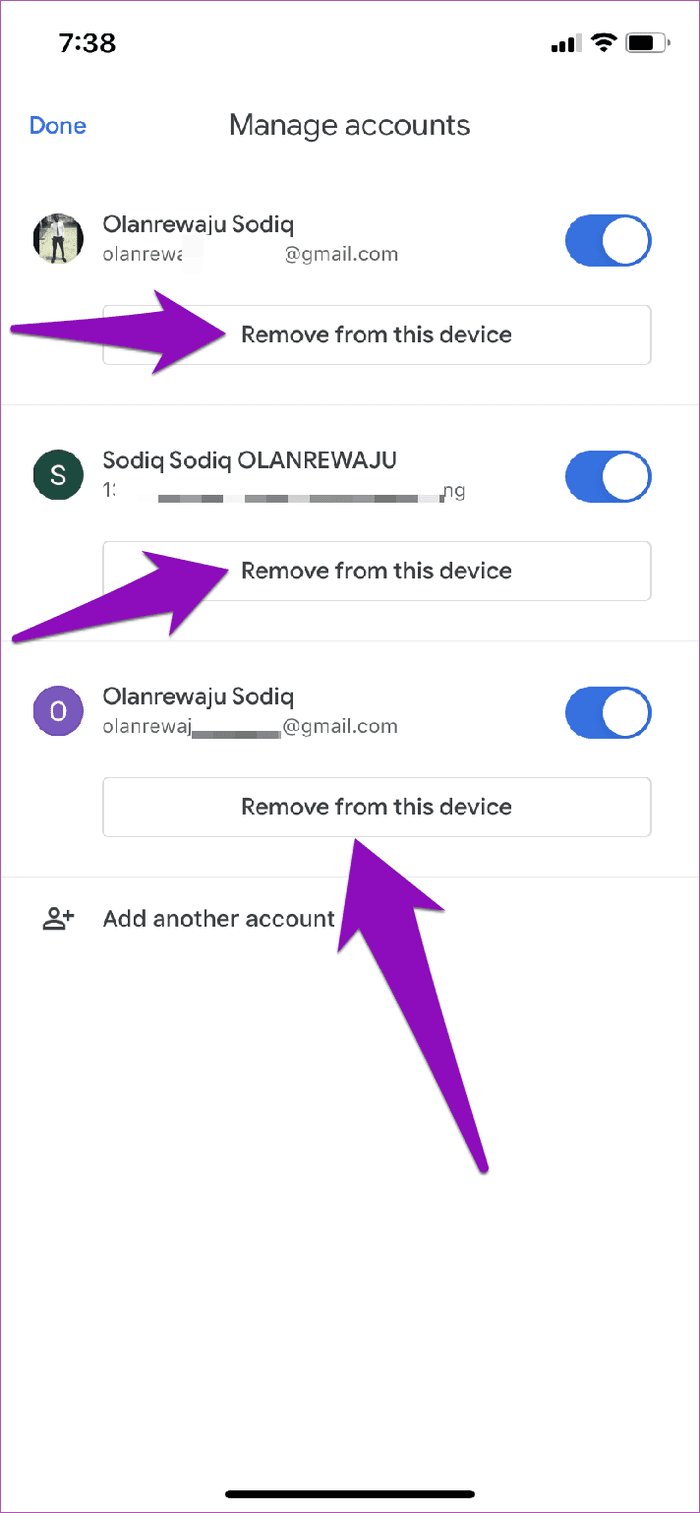
Alternatively, if you don’t want to remove your account, you can temporarily enable and disable it.
Step 1: In the Manage Gmail Accounts section, disable the account(s) that are not receiving emails and tap Done.
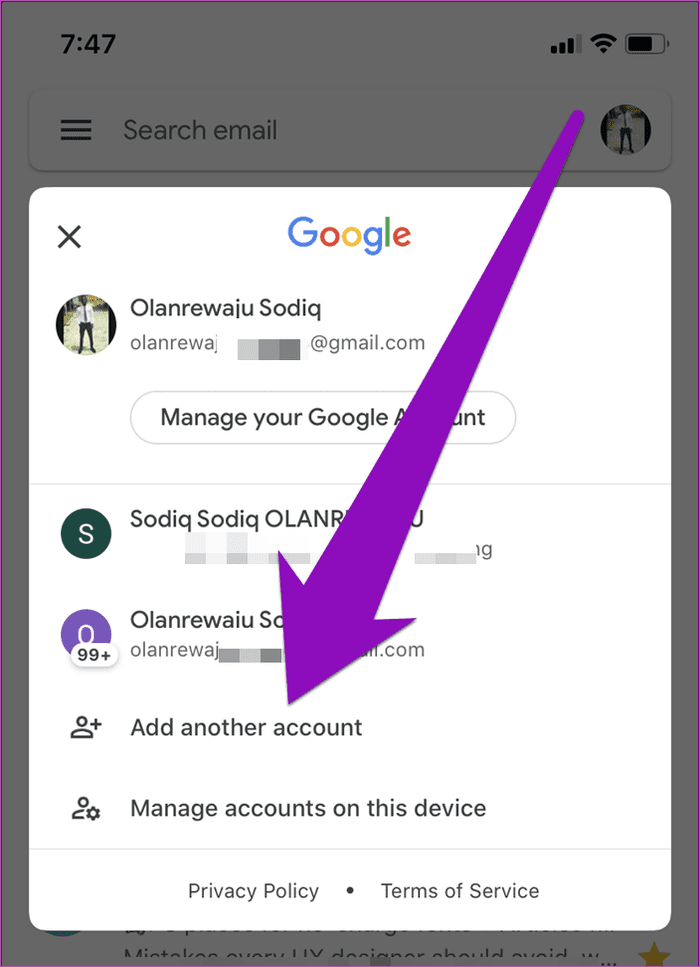
Step 2: Head back to the Manage Accounts page, toggle the account(s) back on and tap Done.

Now refresh your Gmail to see if the account is now able to receive emails.
7. for non-gmail addresses
If you use a non-gmail email address in your gmail app for iphone and you don’t receive new emails, you need to sign in to your account on another device or computer. If you can see or receive new mail, try any of the above solutions (#1, #2, #4, and #6) that apply to non-gmail accounts. Also, you need to update your gmail app from the app store.
update gmail (in the app store)
If you still can’t receive emails, check your account’s sync settings or visit your email provider’s support page for possible solutions.
run other checks
While the troubleshooting tips above would help get your gmail app back to receiving emails on your iphone, some other factors could prevent new emails from reaching your inbox. for example, you want to confirm that the sender of the mail you are expecting to receive correctly spelled/typed their email address. Also, you want to make sure you haven’t enabled any gmail filters or settings that are preventing emails from appearing in your inbox.
next: Looking for ways to increase your productivity with Gmail on your iPad? check out the 21 awesome keyboard shortcuts in the article linked below right away.
