This article explains how to access your gmail account, log in to your email, and check emails.
To access gmail and see your emails, you have 3 ways (click to go to the right section of the article):
- use the gmail app on your phone (or tablet)
- check your gmail on the web (in a browser)
- read your gmail emails on email software
Obviously, you must have created a free gmail account first.
If necessary, read also how to log out.
connect to your gmail account using the app on your phone or tablet
On an android mobile or tablet device, the gmail app is already installed. on iphone or ipad, you can install the gmail app from the app store and then set up your account.
if you have already set up your google account (with your gmail email address), then:
- open the gmail app
- check that you are seeing the correct google account, if you have more than one set up on your phone. if necessary, switch to your account by clicking the profile icon on the top right
Otherwise, follow the instructions to add your account:
- open the gmail app
- at the top right, tap your profile picture
- tap add another account
- choose the type account number to add (gmail or google account)
- follow the on-screen instructions to add your account
In both cases, you will arrive in your gmail inbox.
see also: add image signature in gmail
note: on ios (iphone and ipad), you may see a “try gmailify” option. If so, turn on Gmailify to take advantage of Gmail features like spam protection and categories, even if your email address isn’t Gmail.
see also: tutorial to find your gmail password
access gmail in a web browser (portal gmail.com)
This solution is very simple and works just as well on a computer (windows, mac, linux) as it does on a smartphone or tablet (no need to install any apps). the downside is that you may need to log in regularly (providing your email and password).
see also: what is the maximum size of attachments for gmail?
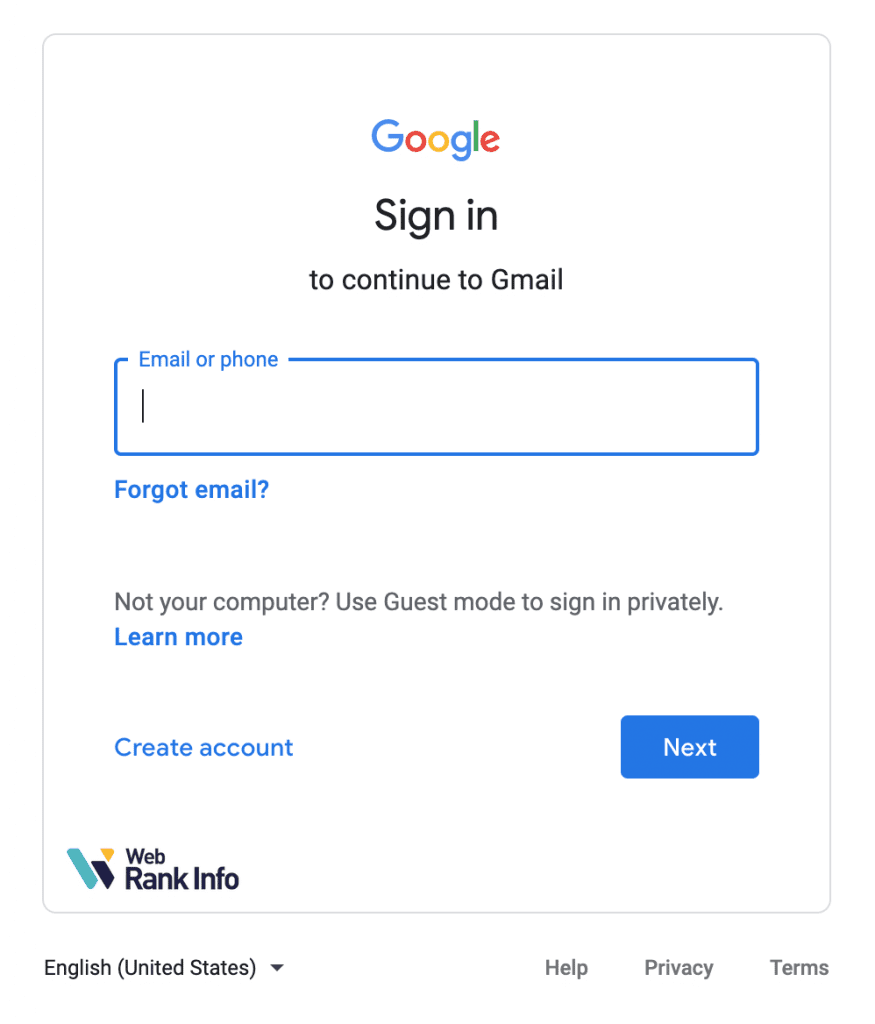
To access your Gmail account in a web browser:
- Open the page www.gmail.com
- if prompted, type your gmail account email address, which ends in @gmail.com, then click next
- type your gmail password then click next
- you will arrive at your gmail inbox
remarks:
- If you are already logged into gmail in your browser, you do not need to identify yourself by providing your email address and password. in this case, check that it is the correct account, and if not, you should first log out of gmail.
- the exact google mail address is https://mail.google.com/ mail/u /0/#inbox but you can access it by simply typing gmail.com or gmail.fr (with or without www is the same), or mail.google.com.
- you can find gmail contacts in the menu
see also: how to empty the trash in gmail?
check your gmail box in email software on a computer (outlook, thunderbird, apple mail, etc.)
If you prefer to check your emails on your computer software, you must first set up your account. in this case, the first question to ask is:
should i choose pop or imap to read my gmail emails?
- use pop if you only check your emails on your computer (one device, no phone or tablet). in this case, emails are downloaded to your computer (which can take up a lot of disk space)
- use imap if you want to check gmail on multiple devices (computers, phones , tablets). emails are synchronized in real time, while remaining available on the server.
see also: how to send emails to an anonymous group of recipients?
set up an email client for gmail in pop format
step 1: enable pop forwarding on your gmail account
- In your computer’s browser, open the page www.gmail.com
- at the top right, click “settings” and then “show all settings”
- click the “transfer and pop/imap” tab
- in the “pop download” section, select “enable pop for all messages” or “enable pop for received messages from now on”
- at the bottom of the page, click “save changes”
step 2: configure your software called “email client”
can be, for example, microsoft outlook on windows pc, mozilla thunderbird or mail on macos. Follow the guide below:
- incoming (pop) mail server: pop.gmail.com
- ssl required: yes
- port: 995
- mail server outgoing ( smtp): smtp.gmail.com
- ssl required: yes
- tls required: yes (if available)
- authentication required: yes
- port for tls/starttls: 587
- server timeout: 5 minutes
- full name or display name: your name
- account name, username, or email address: your email address ending in @gmail.com
- password: your gmail password
set up an email client for gmail in imap format
step 1: activate imap forwarding in your gmail account
- In your computer’s browser, open the page www.gmail.com
- at the top right, click “settings” and then “show all settings”
- click the “transfer and pop/imap” tab
- in the “imap access” section, select “enable imap protocol”
- in the bottom of the page, click “save changes”
step 2: configure your software called “email client”
can be, for example, microsoft outlook on windows pc, mozilla thunderbird or mail on macos. Follow the guide below:
- incoming mail server (imap): imap.gmail.com
- ssl required: yes
- port: 993
- mail server outgoing ( smtp): smtp.gmail.com
- ssl required: yes
- tls required: yes (if available)
- authentication required: yes
- port for ssl: 465
- port for tls/starttls: 587
- full name or display name: your name
- account name, username, or email address: your email address ending in @gmail.com
- password: your gmail password
If necessary, see google help for details on how to set up gmail with imap.
see also: how to change google password
other questions…
see also: remove gmail from a google account
tips to get back to gmail inbox
