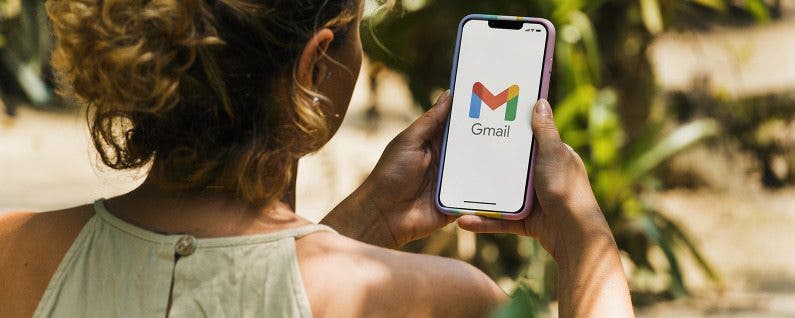
With Gmail, you can log in to an app, change passwords on other websites, receive important alerts, and much more. If Gmail is not working on your iPhone, it can cause your day to become chaotic. In this article, we’ll take you through our best troubleshooting tips to get Gmail working on your iPhone.
related article: how to add multiple gmail accounts to your iphone (2022)
jump to:
- general solutions
- reset your iphone
- upgrade iphone
- reset captcha
- check internet connection
- check gmail storage
- go to gmail website to check alerts
- confirm imap is enabled
- update mail app
- uninstall & reinstall mail app
- delete gmail account & add it again
- check background app refresh
- check if sync settings are enabled
- restart the gmail app
general solutions
reboot your iphone
Although resetting your iphone seems basic, it is an essential solution to many minor problems. just turn off your iphone and after a minute, turn it back on.
update iphone
Often, updating your iphone’s operating system can fix many mysterious errors including gmail issues. Read our article on how to update your iPhone to the latest version of iOS software.
reset captcha
captcha reset is a hidden feature that can help you to fix problems related to gmail not working on your iphone. The feature unlocks some security measures that allow you to access Gmail on your iPhone. Here’s how to reset the captcha:
- Go to Safari or another browser.
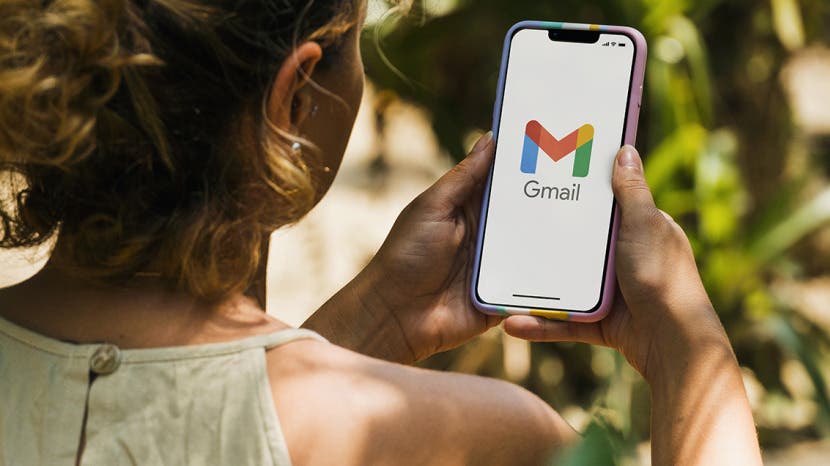
- Visit accounts.google.com/DisplayUnlockCaptcha.
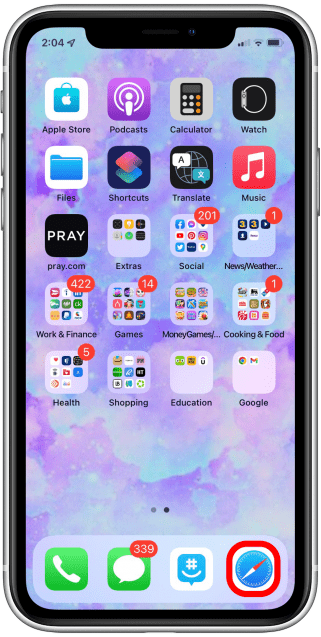
- Sign in to your Google account.
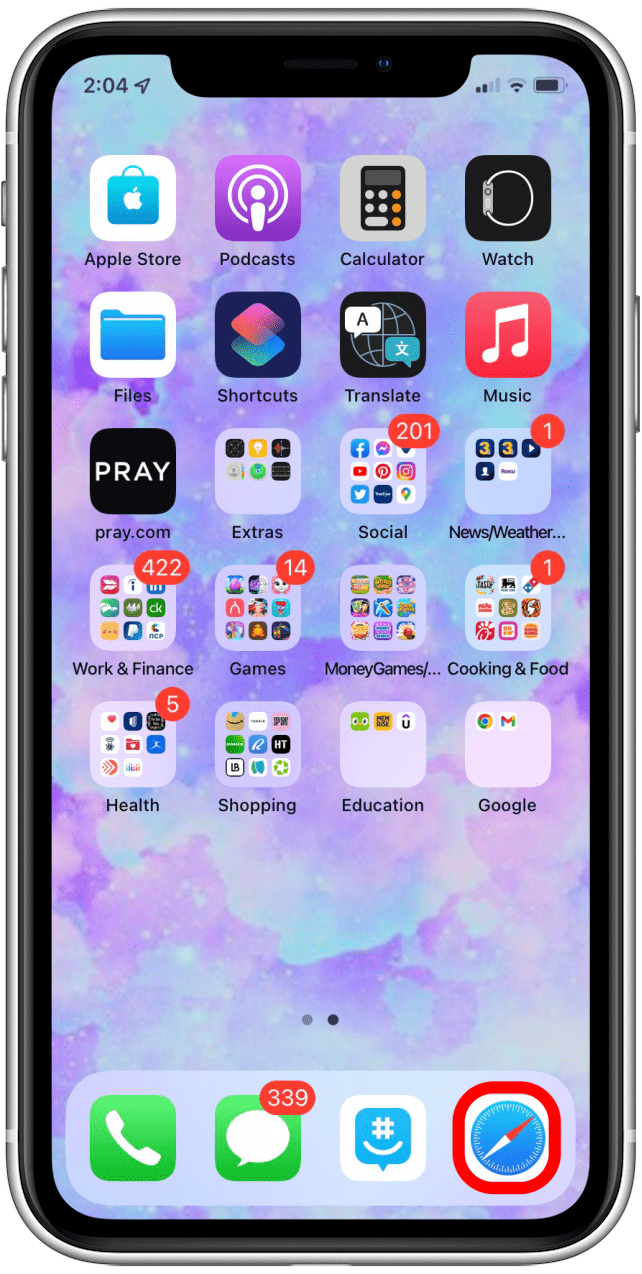
- Click Continue.
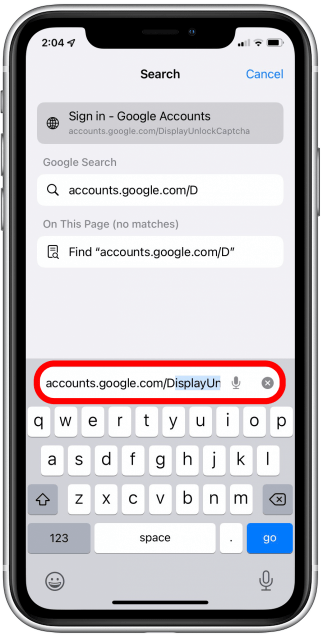
- You should see a screen that says Account access enabled.
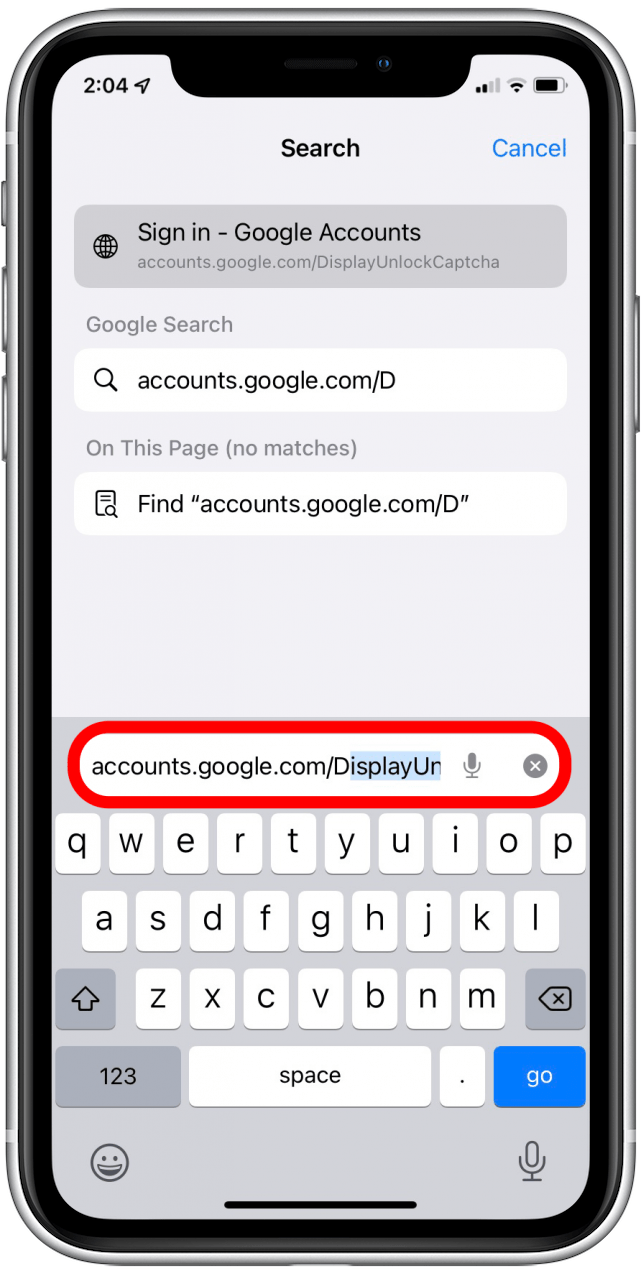
- Try to sign in to Gmail on your iPhone.
check internet connection
if you have problems with gmail not working, please make sure you are connected to mobile data or wi-fi, as gmail needs one of the two to work. You can toggle between mobile data and Wi-Fi or enable or disable airplane mode. Read our article on how to join a wi-fi network to learn how to turn your wi-fi on and off.
check gmail storage
If your gmail is having trouble syncing with your iphone, it could be due to a storage problem. make sure your gmail account does not exceed the storage limit. Normally, Google provides 15GB of storage for each Gmail account, and the storage is shared between Gmail and other apps like Google Photos and Google Drive. on your computer, visit https://one.google.com/storage, scroll down to reclaim your space, click free up account storage and follow the instructions on the screen.
go to gmail website to check alerts
sometimes google will accidentally detect your login as suspicious and send you an email notifying you of any suspicious activity. you can try logging out of that device and logging back in, or you can log out of any suspicious device.
- Open the Chrome app.

- Tap on the three dots.
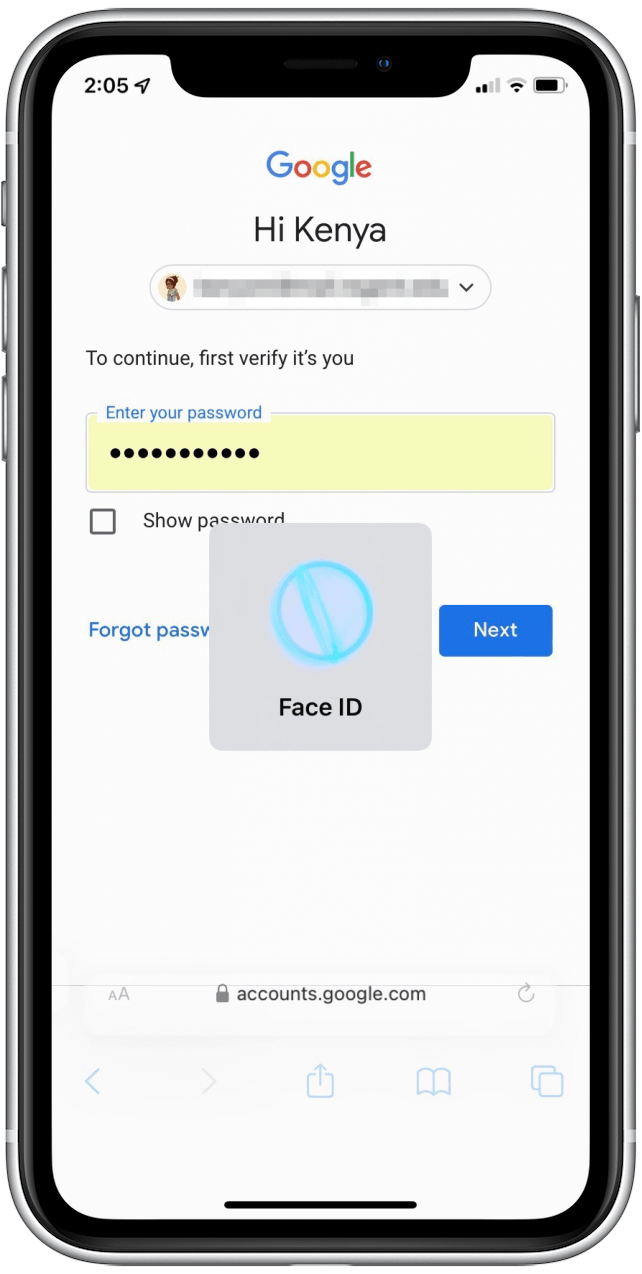
- Tap Settings.
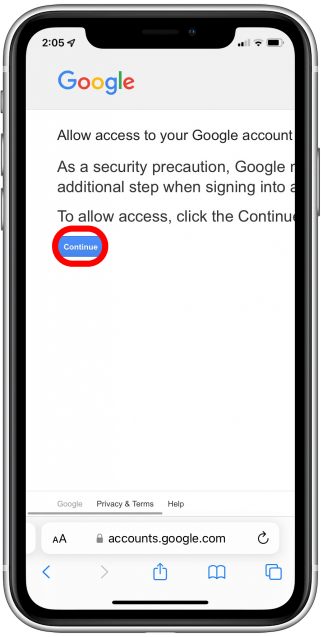
- Tap your name.
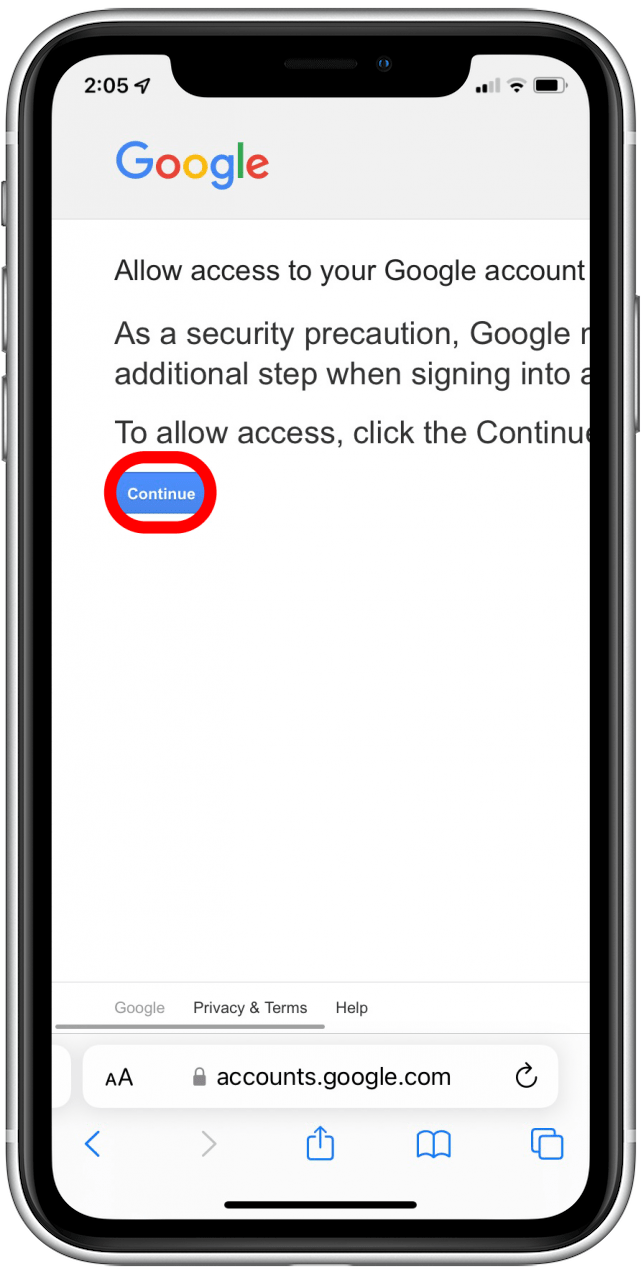
- Tap your email address.
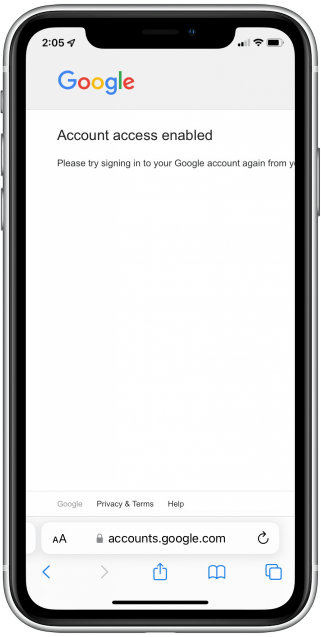
- Tap Manage Your Google Account.
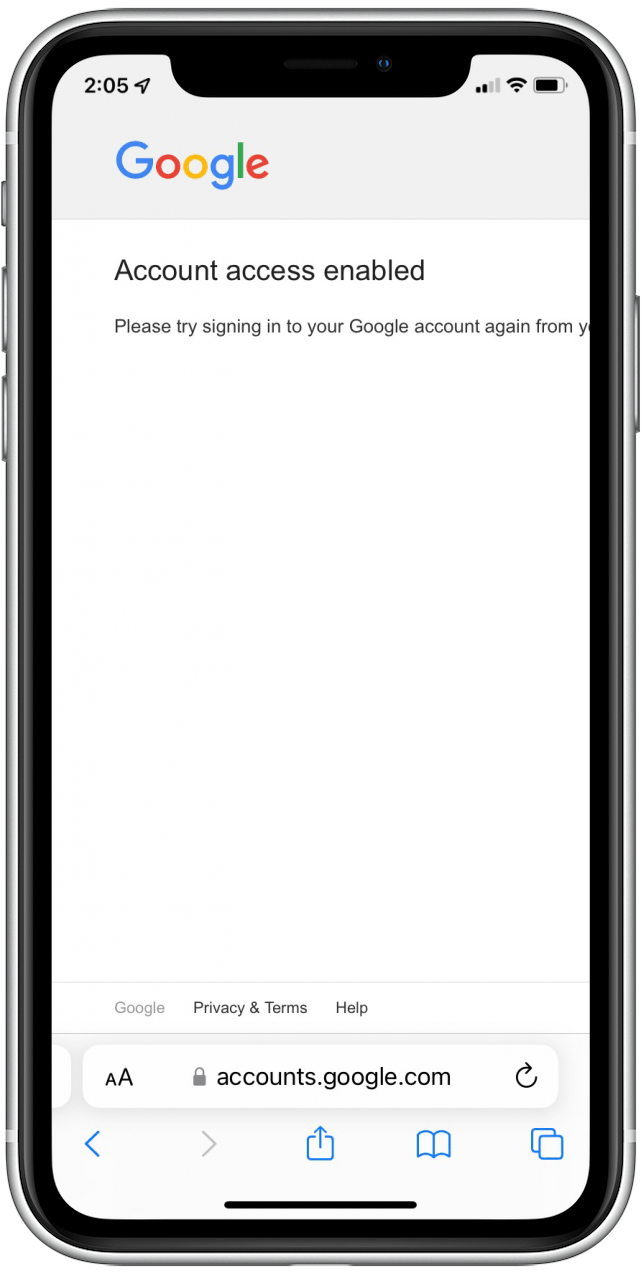
- Tap Security.
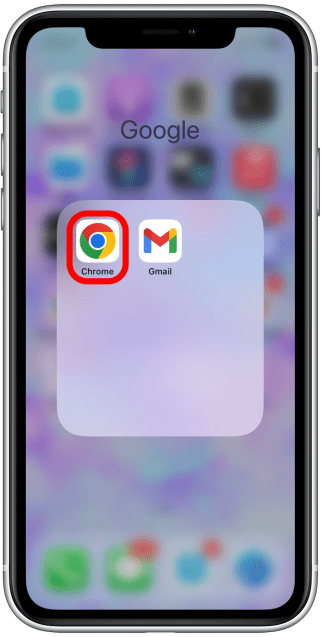
- Tap Your Devices to check any suspicious activity.
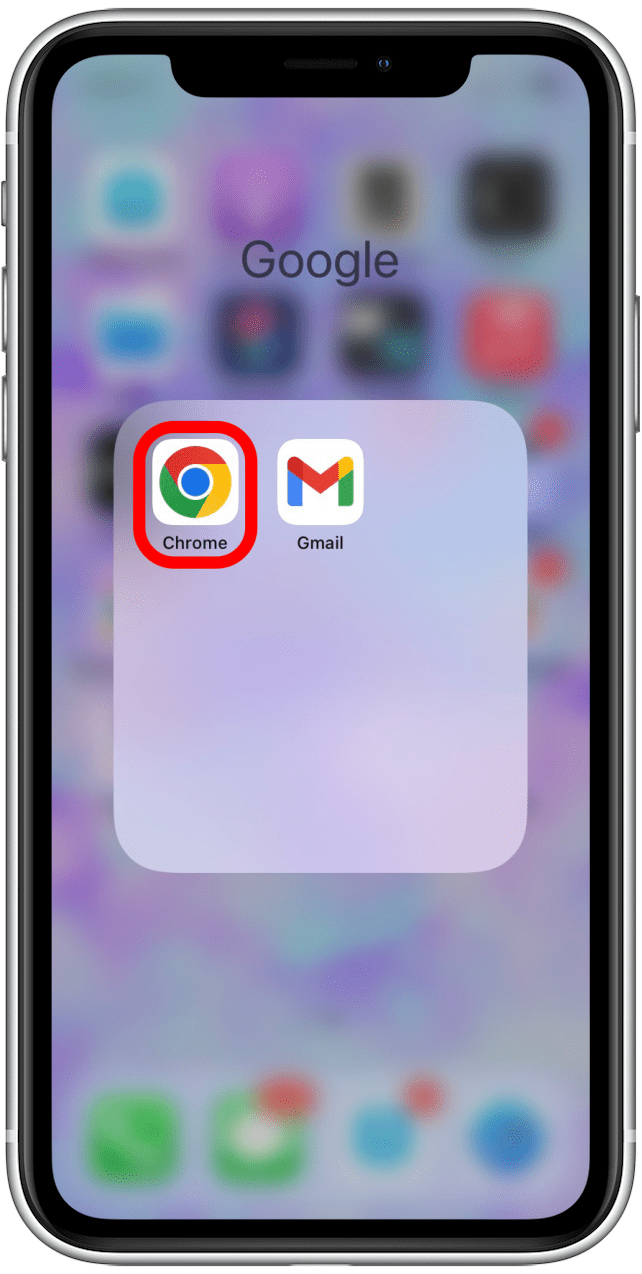
- If you see a suspicious device that you don’t recognize, tap on that device.
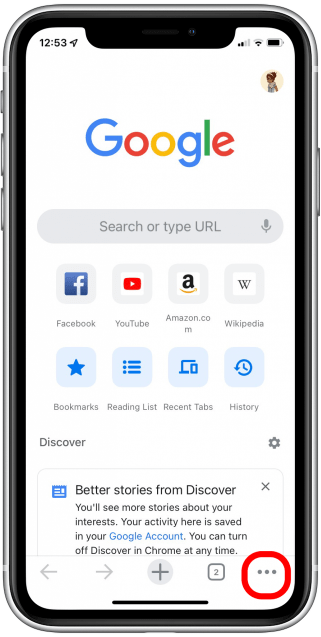
- Click on Don’t recognize this device?
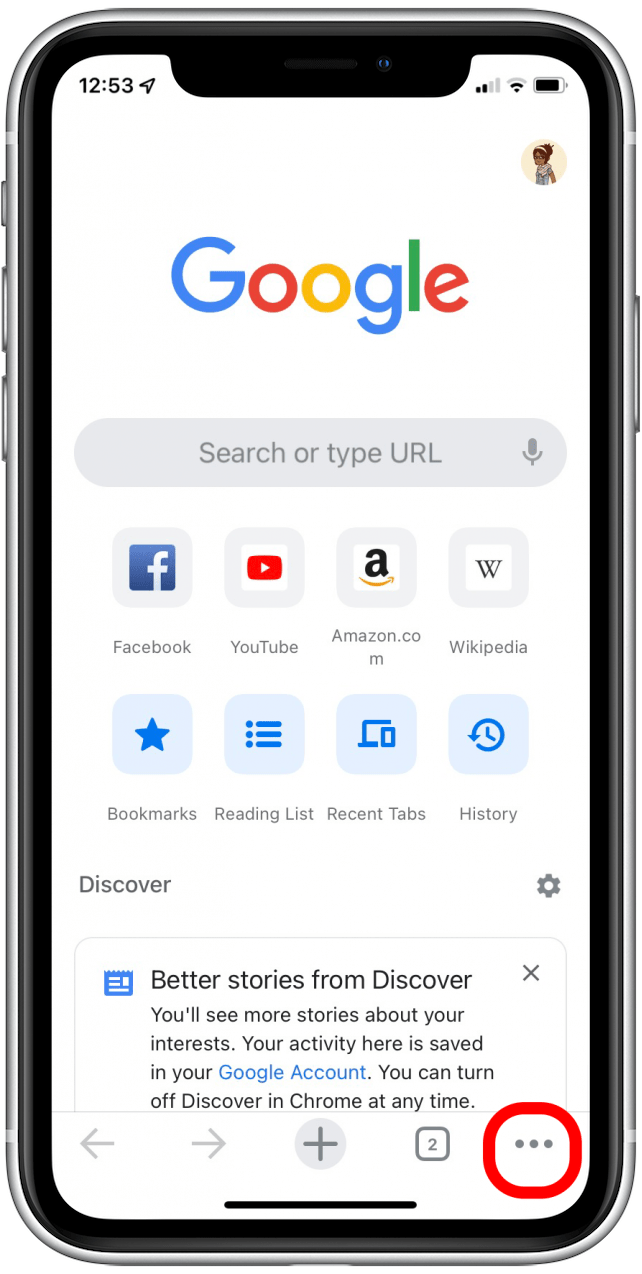
- A pop-up will appear. Click Sign out on this device.
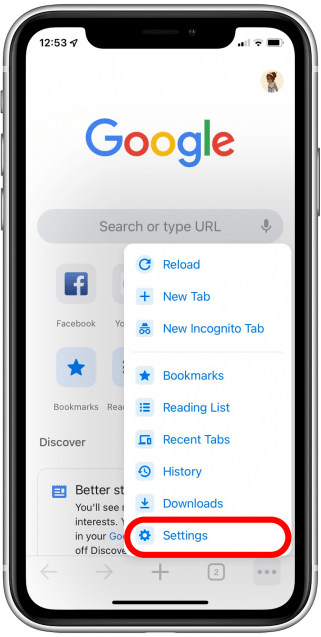
confirm imap is enabled
imap allows you to access and sync gmail with third-party email clients, such as the apple mail app on your iphone. If you’re having trouble receiving gmail in the apple mail app, try making sure imap is enabled.
With some of these steps, you’ll have to zoom in to better see the options.
- Sign in to the web version of your Gmail account.
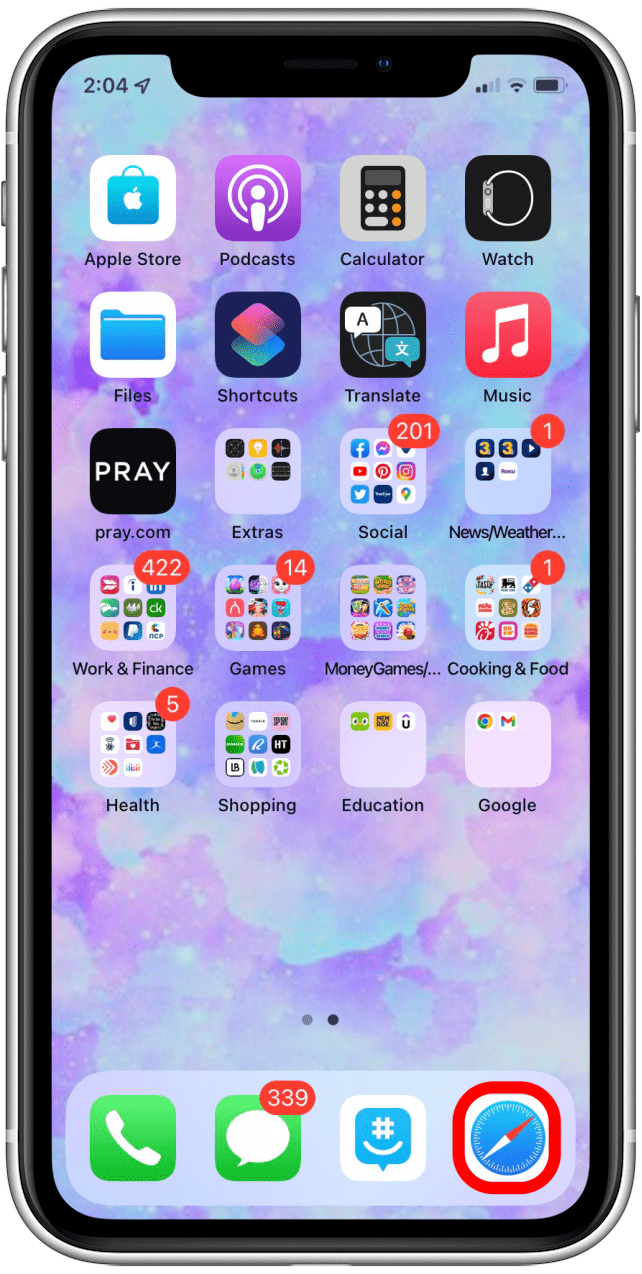
- If you see a screen asking you to use the Gmail app, tap I am not interested.
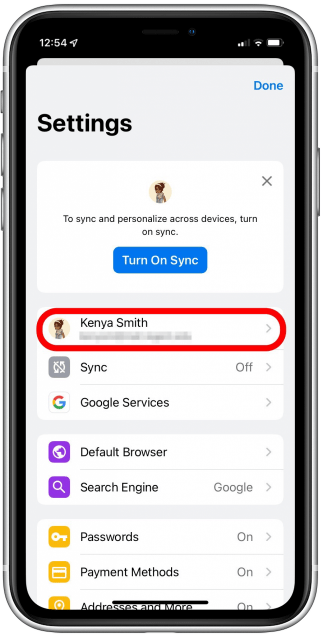
- In the top left corner, tap the hamburger icon.
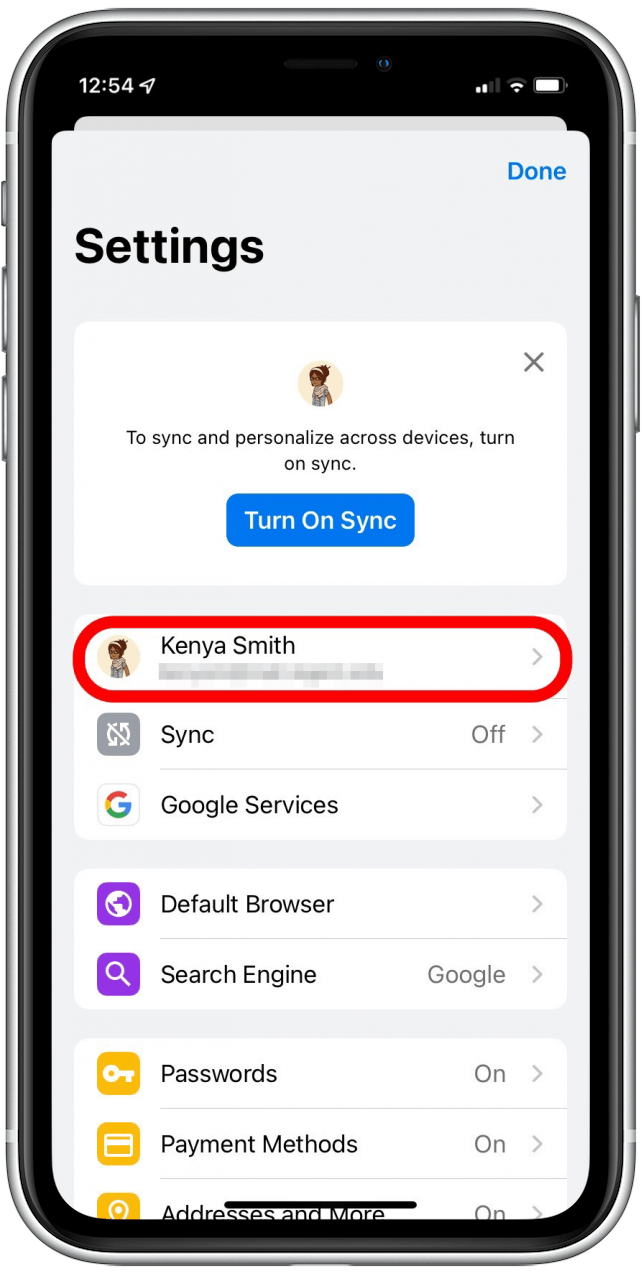
- Scroll to the bottom and tap Desktop.
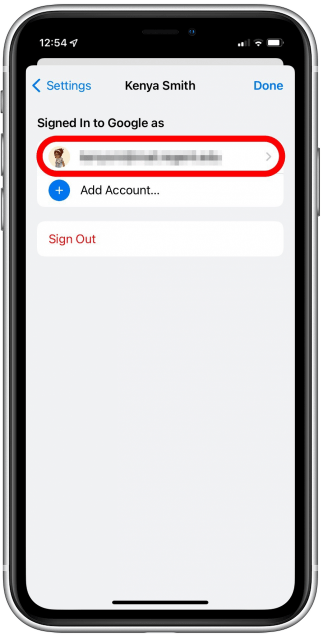
- Choose I’d like to use HTML Gmail.
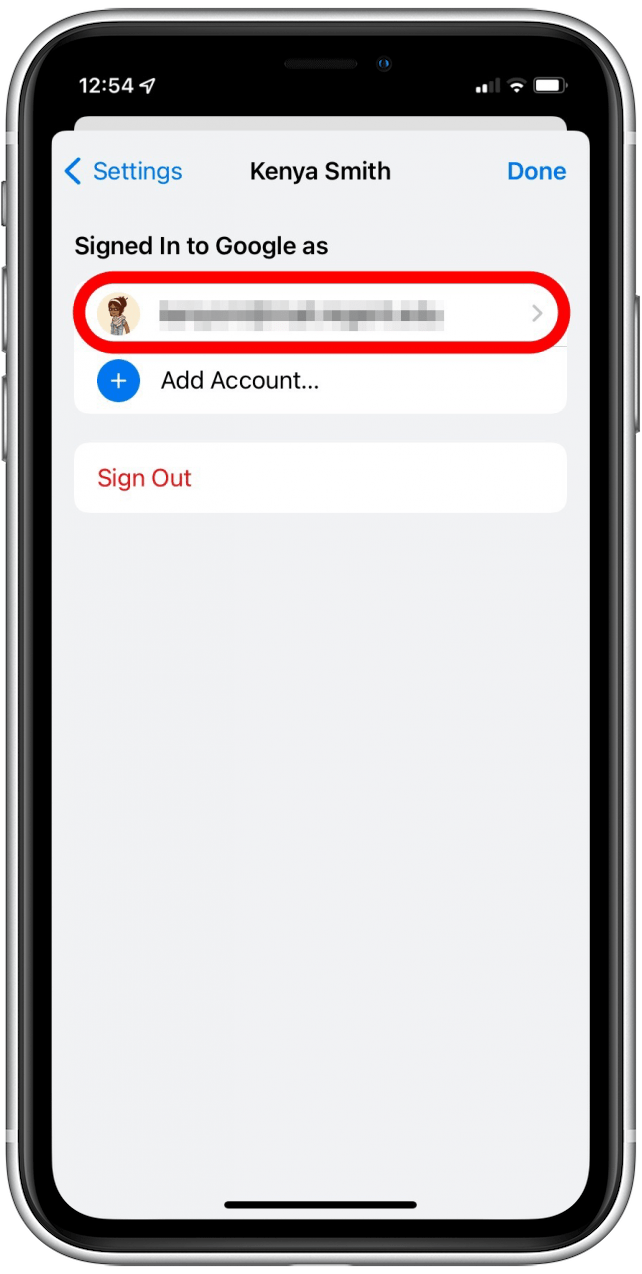
- Go to Settings.
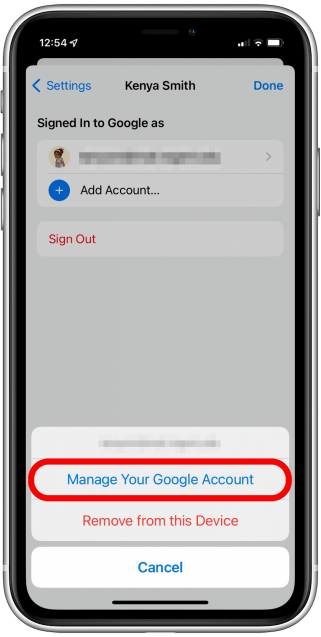
- Tap Forwarding and POP/IMAP.
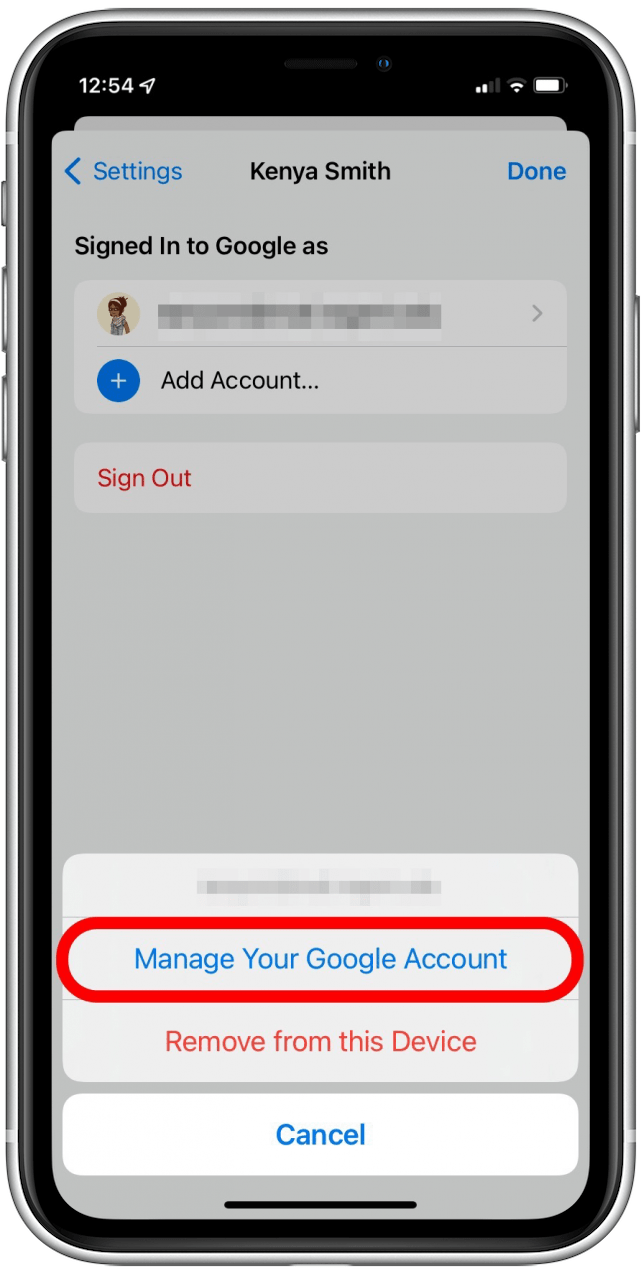
- Choose Enable IMAP.
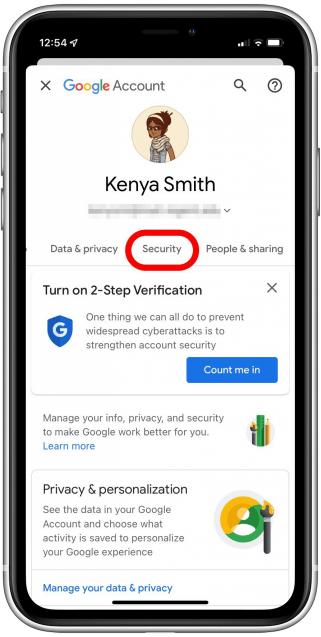
- Tap Save Changes.
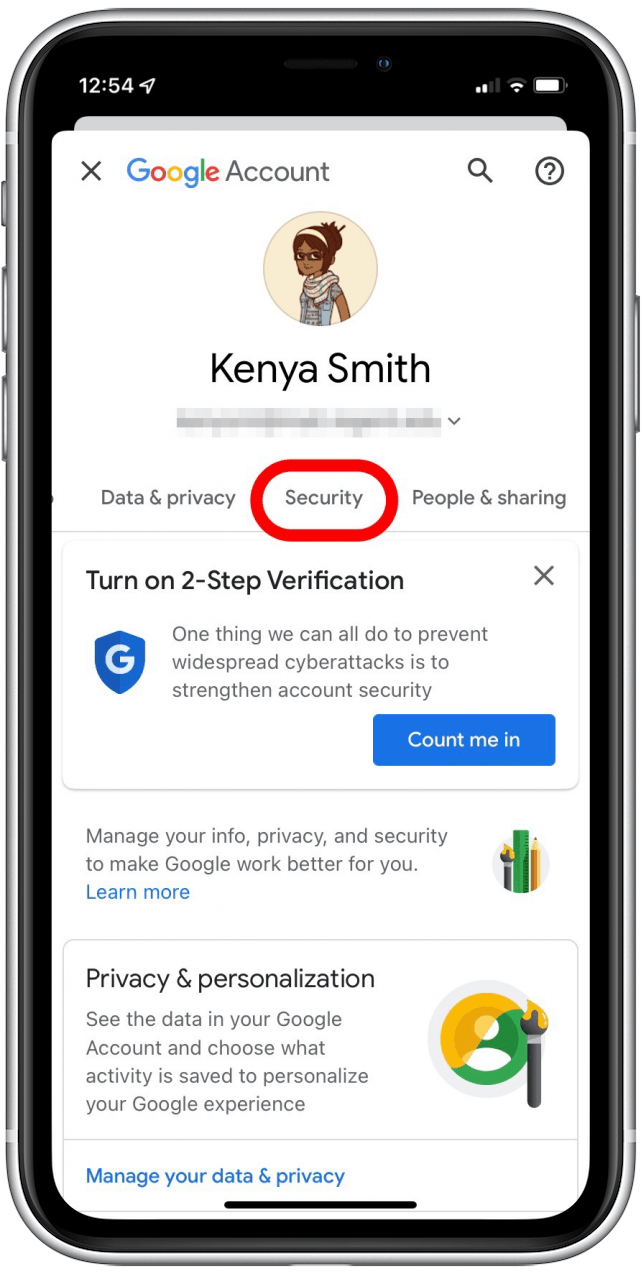
- Now, try signing in to Gmail in the email app of your choice again.
gmail doesn’t work in apple mail
update mail app
As with all apps, updating the Mail app fixes bugs and improves overall compatibility.
- Open the App Store.
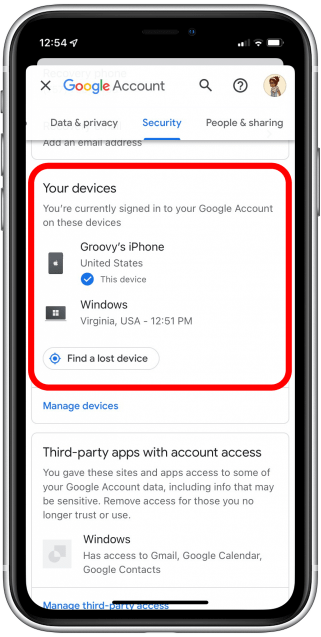
- Tap your profile picture.
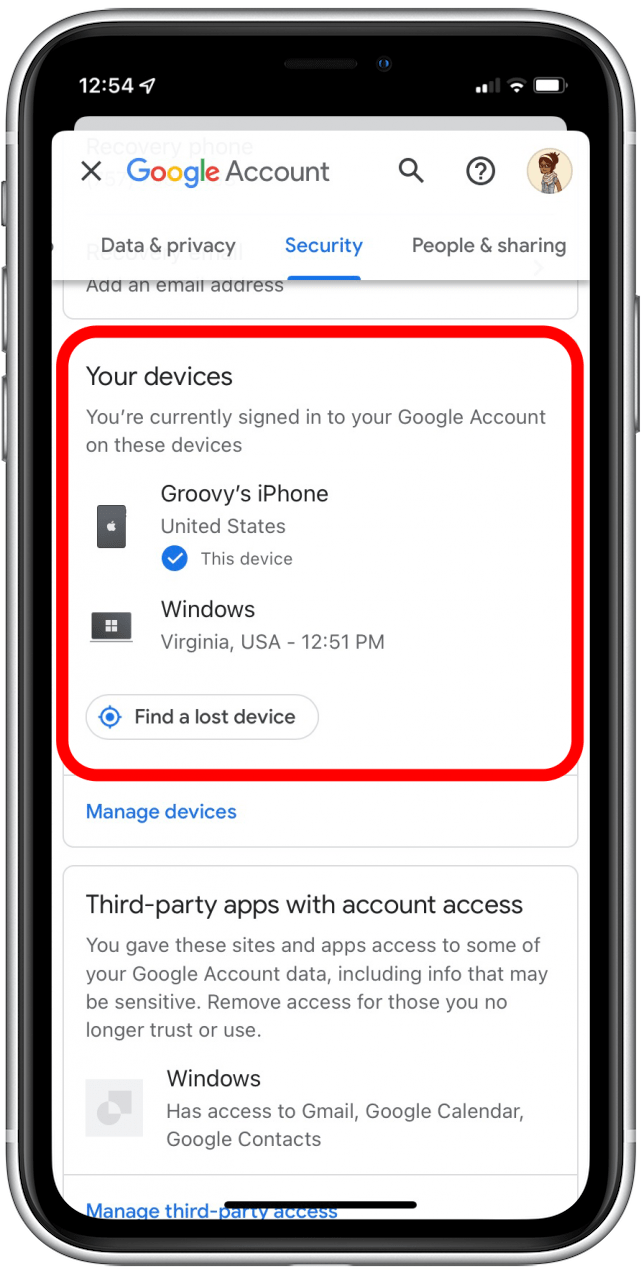
- Scroll down to see if your Mail app needs an update; if so, tap Update.
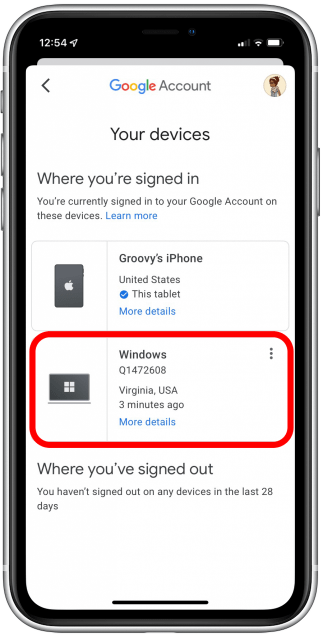
uninstall & reinstall the mail app
see our article on how to uninstall an app on your iphone. You can also read our apple mail article to learn how to re-download the app.
delete gmail account & add it again
tried to enable imap and did a captcha, but your gmail still doesn’t work on your iphone. The next thing you need to do is remove your gmail account from your iphone and add it again. read our article on how to delete an email account and then see our article on how to add an email account.
gmail app not working
check background app refresh
Sometimes an app may stop working in the background or go to sleep. You can check background app refresh for gmail by following steps:
- Go to Settings.
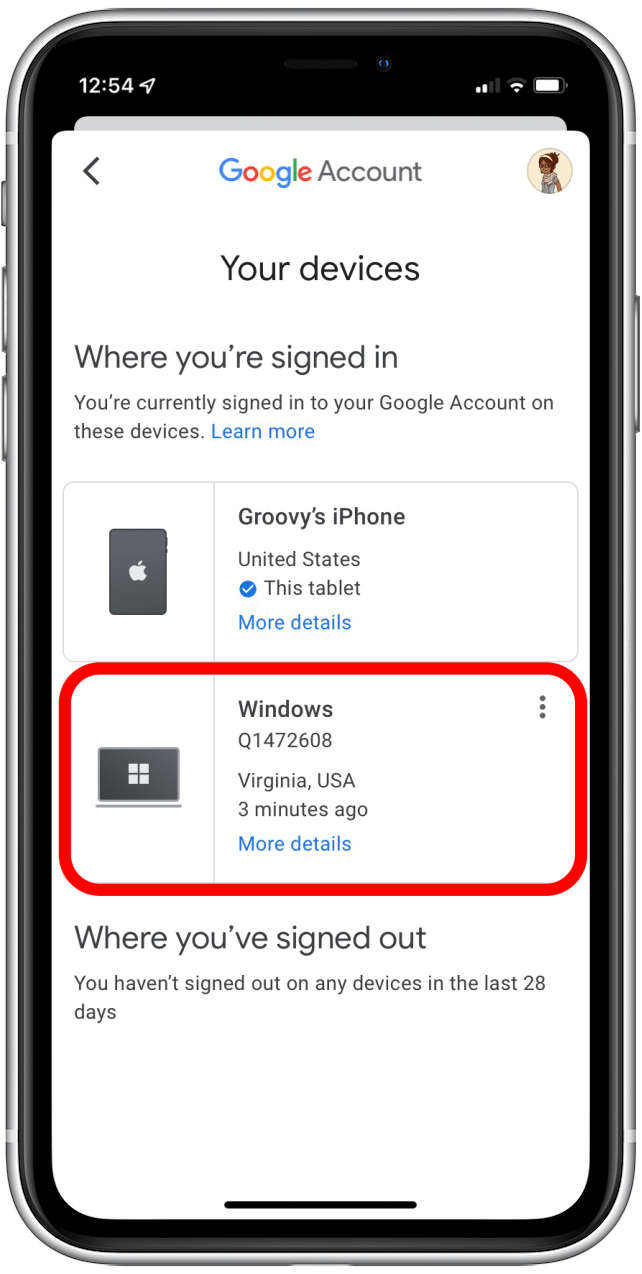
- Tap on Gmail.
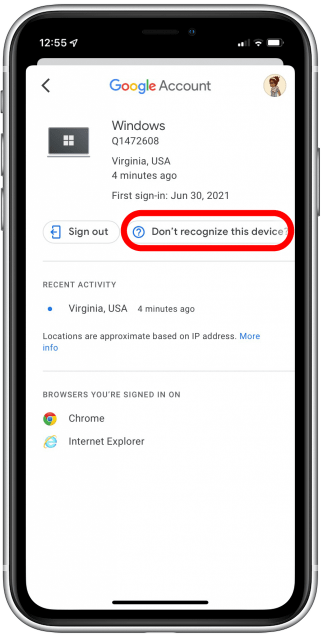
- Enable Background App Refresh.
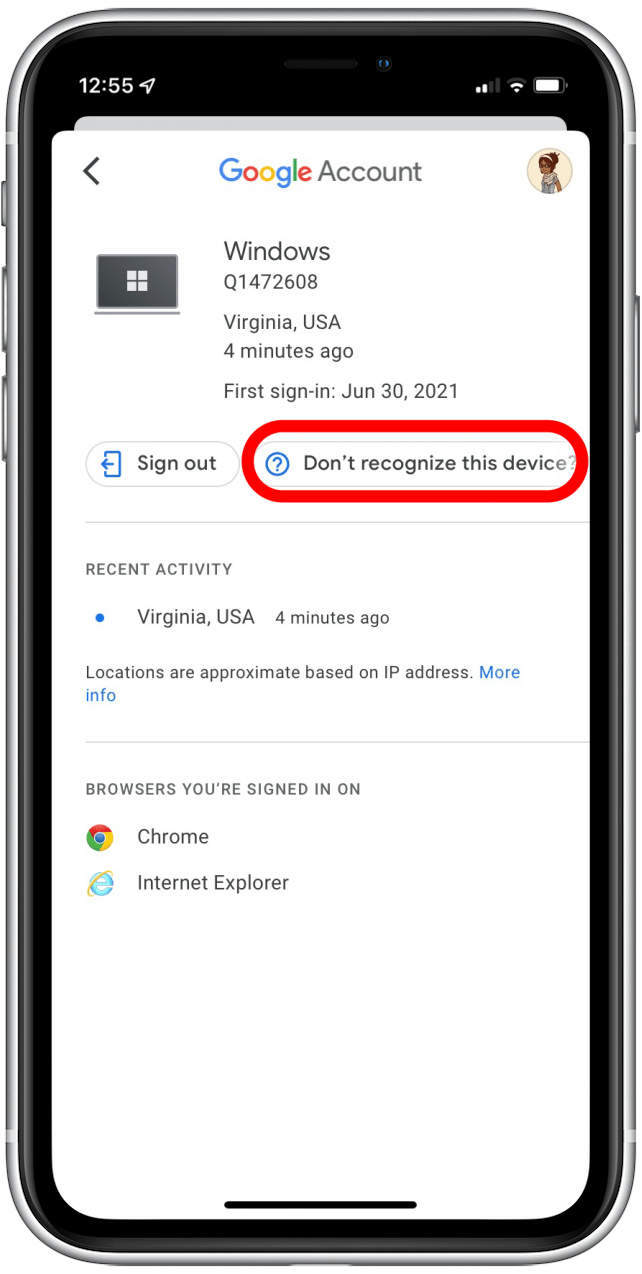
check if sync settings are enabled
gmail may not be able to sync because your sync settings are disabled.
- Go to Gmail app.

- Scroll down and tap Settings.
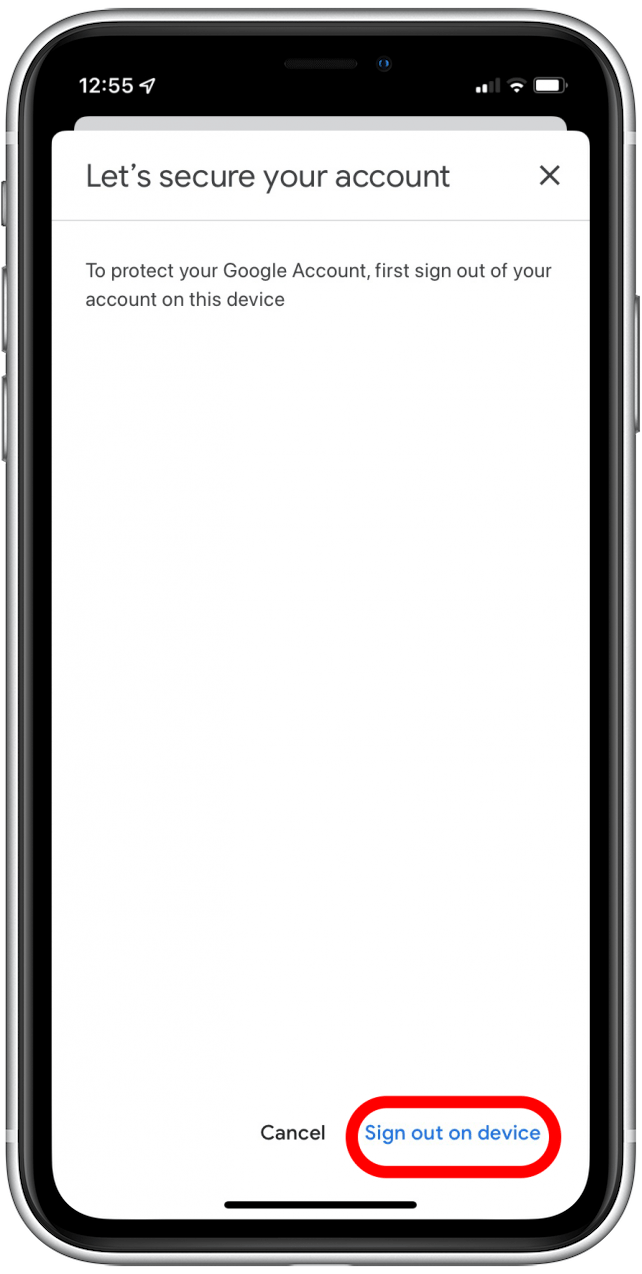
- Choose your account.
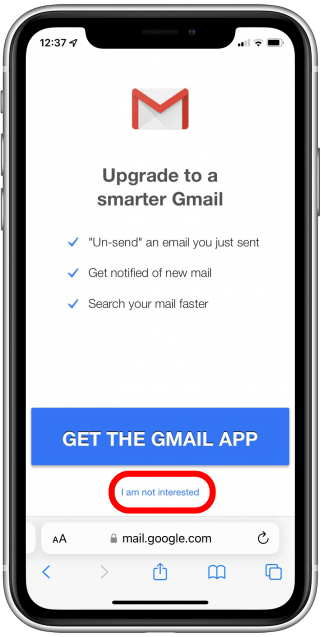
- Tap on Sync Settings.
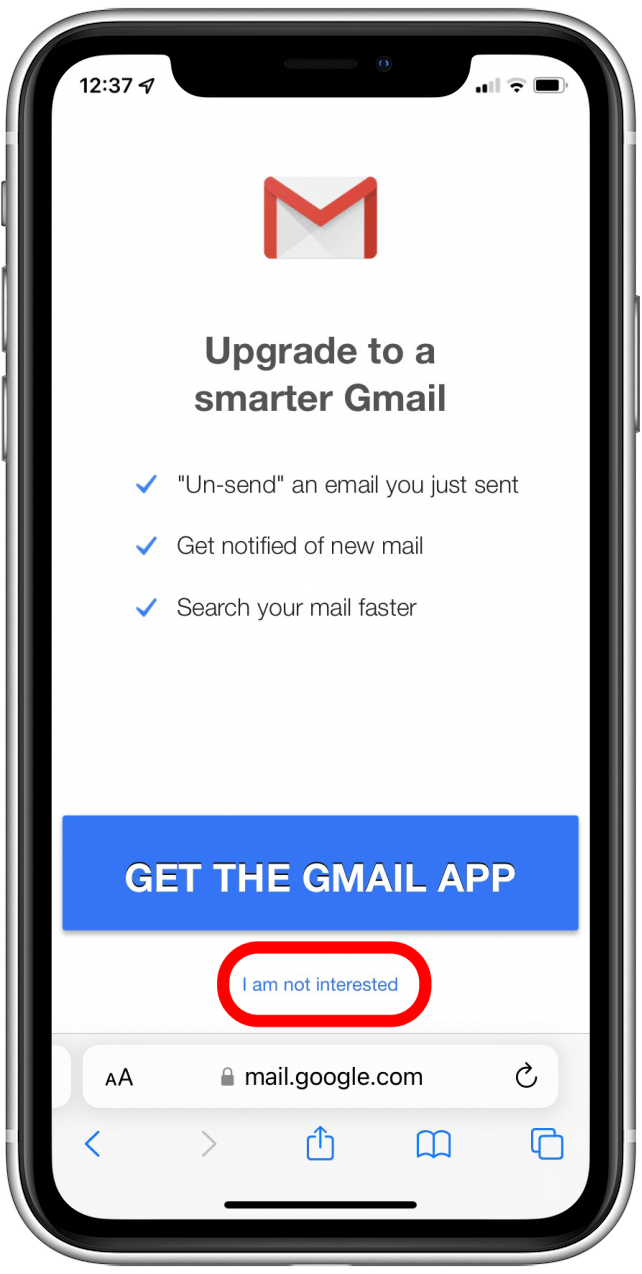
- Select how many days you want your email to sync.
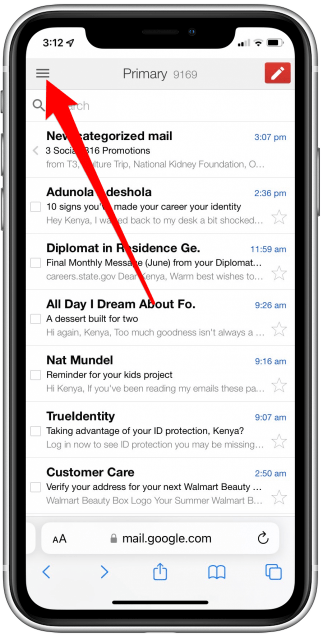
restart gmail app
Having too many apps open in the background can cause apps to not work properly. see our article on how to close apps on an iphone.
hopefully some of these tips helped you get gmail working again on your iphone. If you have a different tip, let us know in the comments!
top image credit: diego thomazini/shutterstock.com
