Between doctor’s appointments, school conferences, basketball practice, field trips, and daily obligations like work, it’s easy to forget when and where your family should be during the week. Fortunately, Google Calendar is a free and powerful platform that can keep your family’s schedule in order, as long as you know how to create and manage a shared family calendar.
create a family calendar
google makes it incredibly easy to create and share a family calendar.
When you add family members, you can share digital content like movies and let them collaborate on lists and to-dos stored in keep. As for the google calendar, google will automatically create a “family” calendar that you can share with up to five members of your family.
But, before you can create a family calendar, first make sure you’ve added your family by doing the following:
- In the app or web browser, visit your family’s google page and click invite a family member. enter their email address and click send to invite them.
- for play store app, go to menu. then account > family > manage family members > invite family and send.
- if using family link, visit g.co/familylink. then head to the menu. then tap family group > invite family members.
- for the google one app, tap settings and then tap manage > manage family group > invite relatives.
once you’ve invited your family, a calendar titled “family” will automatically be created. This means that anyone you’ve invited can create, view, edit, or delete events on your calendar, as long as they’re signed in to Google. they can even change the name of the calendar if they want, as long as you’ve given them permission.
While you can’t add people outside of your family to your family calendar, you can invite them to events.
add events to a family calendar
Adding a new event to the family calendar is pretty easy. just open google calendar and create a new event. this is done by clicking on this icon in the bottom right corner:
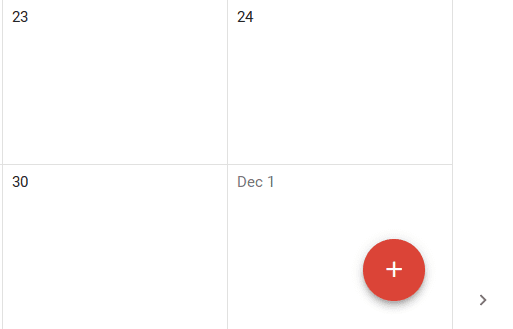
when the “calendar” section appears, select the name of your family calendar from the dropdown menu.
now you can go ahead and give the new event a title. Don’t forget to fill in important information like the date and time of the event, as well as details like the location. you also have the option to give guests the ability to make changes to the event.
You can also configure notifications. for example, each family member can receive an email reminder one hour before the event starts.
share individual calendars
what if you or your family members already have their own individual calendars?
You can easily share these calendars with each other. For example, instead of creating a new family calendar that contains your work schedule, you can simply share the existing calendar that has your schedule.
Simply select the calendar you want to share and tap the three dots to the right of the title. then select settings and sharing.
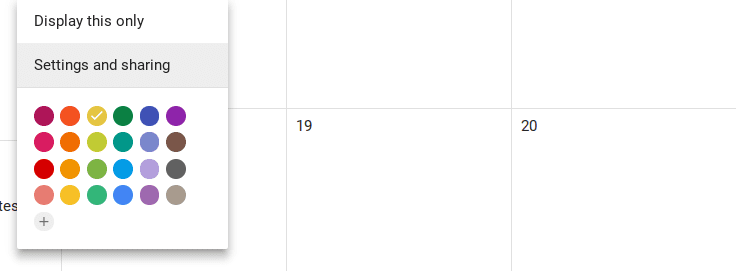
Now you can go ahead and share your calendar with your family members. since they are already contacts, when you click add people, you should see a list of people you can share your calendar with. if you don’t see them, you can add your email. however, since their family is the same group, this shouldn’t be a problem.
As a bonus, you can click the checkboxes in front of each family member’s calendar to display their events. if you want to see only one family member’s calendar at a time, uncheck the boxes in front of all other calendars.
tips for using a family calendar on google
If you want to get the most out of a shared family google calendar, here are some tips to keep in mind:
- make sure everyone has downloaded the google calendar app. This way, each family member can view the calendar from whatever device they’re using, whenever they want.
- Create a color-coding system. Google allows you to use different colors for each family member’s calendar. this way you can quickly recognize the calendar you are looking at.
- use the repeating events option. if your child has swim lessons every Wednesday afternoon at 4 p.m. m., create the event once. then set it to repeat every Wednesday at 4 p.m. this is a huge time saver.
- set up your child’s calendar. Although Google requires everyone to be at least 13 years old to have an account, you can still set up and manage the account for your younger children. just create a calendar for them in your account. then it appears in the sidebar next to the main account. then you can share it with family members like your spouse or older siblings.
- let your older children set their own calendar. If you have older children, let them enter their own activities and manage their own calendar. it’s a simple way to encourage ownership and get into the habit of programming. just make sure you have the right to “make changes” to your calendar in case you need to intervene.
- see if your child uses google apps for education. this is a set of g tools used by some k-12 institutions. if so, your child should be able to share their class schedule with you.
- set alerts. This way your family will get reminders about upcoming events.
- Keep the family calendar up to date. While creating recurring events is awesome, times change frequently, like during the summer or at the start of a new year. In addition, there are cancellations and rescheduled events. make sure the calendar is up to date to avoid confusion.
