reading time 6 minutes
google provides several services that are not only useful for home users, but can also be of great importance to a business. its ‘gmail’ email service has hundreds of millions of active users worldwide and the g suite subscription plan enhances the email service using the business domain name. If you can connect your gmail account from g suite to ms outlook then you can use the excellent function of contacts, calendar, to-dos and various other works easily.
getting to know gmail
gmail is a popular web-based email service offered by google with gb of data storage for messaging and data storage. any user can easily access this storage at no cost by creating an account with gmail.
What else makes gmail a better email service provider is its ability to detect spam, which means all spam emails automatically go to the trash without you opening them. and just like other email services, gmail can be configured in email clients like outlook, thunderbird, etc.
why configure gmail in ms outlook?
For people who use multiple email accounts, setting up gmail in outlook can be very beneficial. Some other reasons that ask for setting up gmail with outlook are:
- organizing messages and emails in gmail is a bit complicated
- it is not easy to manage multiple email accounts with gmail, while with outlook you can manage multiple email accounts smoothly
- cannot work in offline mode with gmail
methods to configure gmail in outlook
configuring gmail in outlook is very easy if you follow the guidelines correctly. but, before setting up gmail with outlook, make sure imap/pop is enabled in your gmail account. To enable imap/pop in gmail, follow the steps below:
- Log in to the Gmail account and click the gear icon (foe settings) on the top-right corner.
- Click All Settings, and then select Forwarding POP/IMAP to open the POP/IMAP settings.
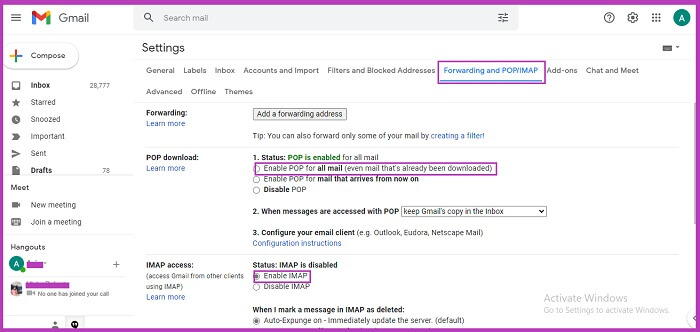
- Click Enable IMAP, and then click Save Changes.Note: You can also configure Gmail in Outlook by enabling POP.
After you enable imap settings, you can configure gmail in outlook. here we configure gmail in outlook 2016.
- In Outlook go to the File tab and click the Add Account button in the info section, just above Account Settings.
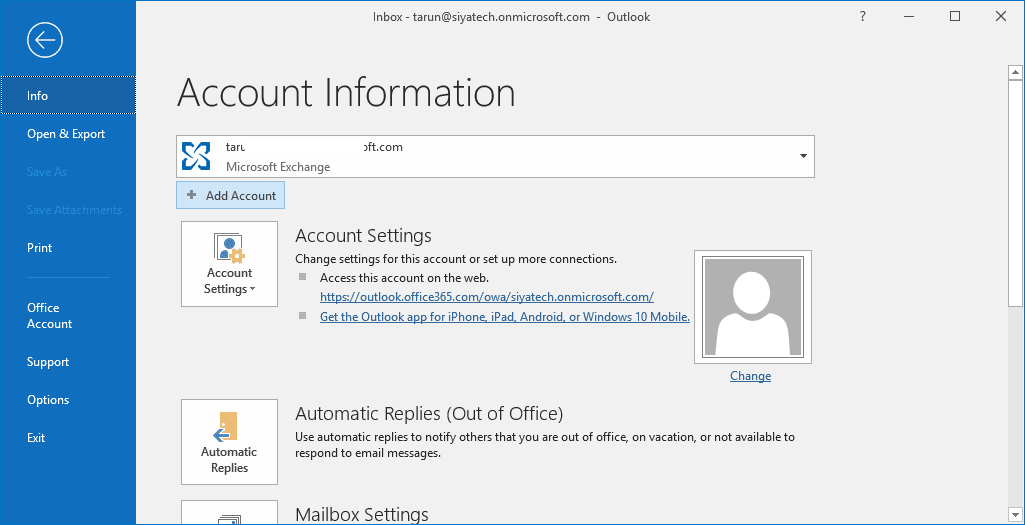
- Click Manual Setup in the opened wizard, and then click Next.
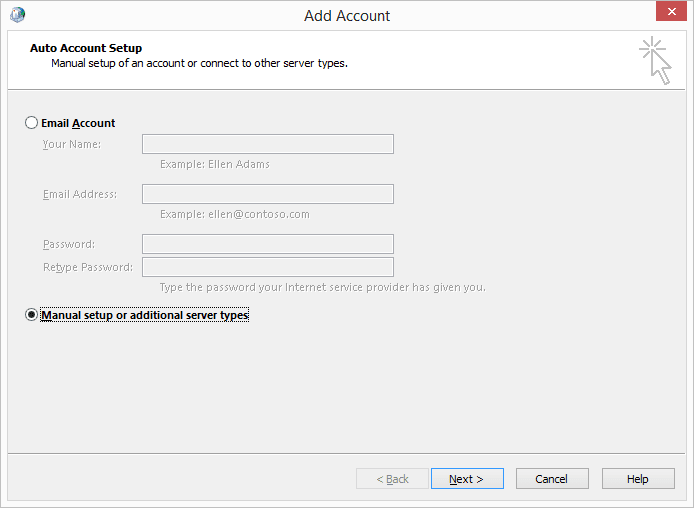
- From the options, select the POP or IMAP option to configure your Gmail account and click Next.
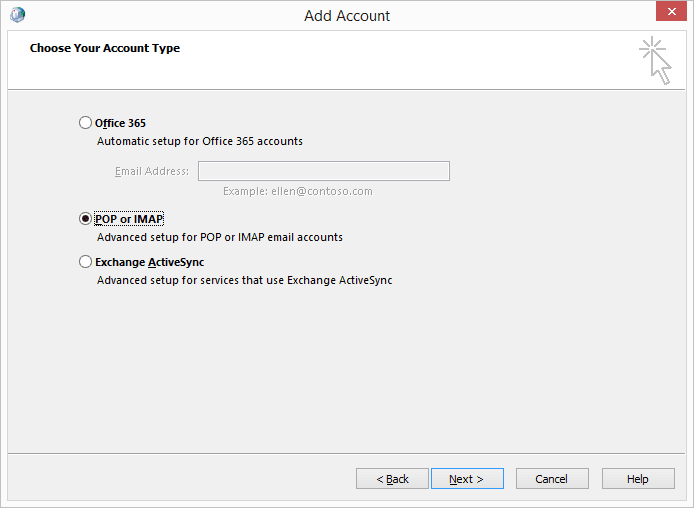
- Now, this is the most critical section. Here, you’ll have to add details for IMAP account for configuration, such as:
Your information and Host Server information
- account type: pop or imap (select imap)
- incoming mail server: imap.gmail.com
- outgoing mail server – smtp.gmail.com
- gmail id and your password
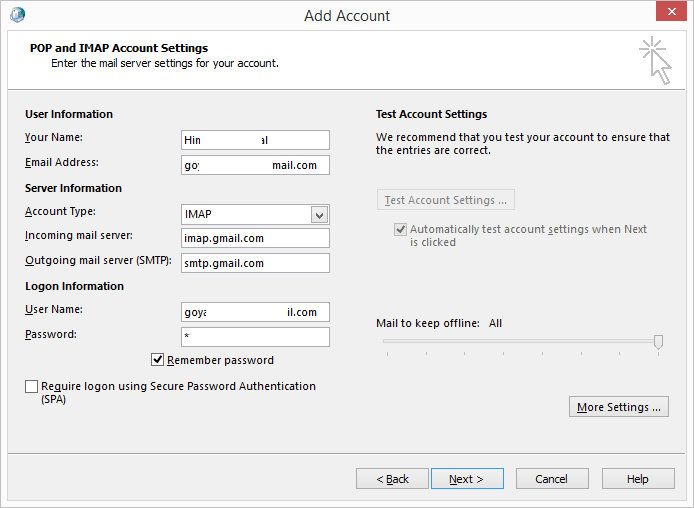
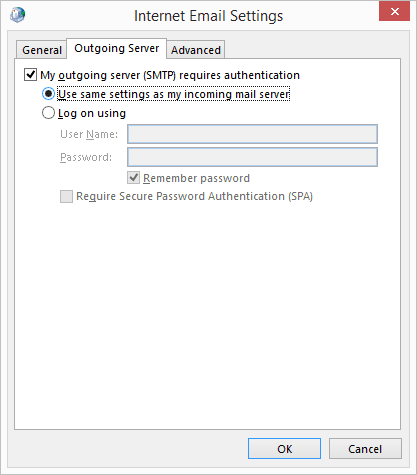 In the above window, click the Advanced Tab and fill in the following details:
In the above window, click the Advanced Tab and fill in the following details: - Incoming server for IMAP – 993 or 143
- Incoming server encrypted connection – SSL/TLS
- Outgoing server (SMTP) – 465 or 587
- Outgoing server encrypted connection – SSL/TLS
click ok to save and then click nextfrom the previous windows which will appear again.
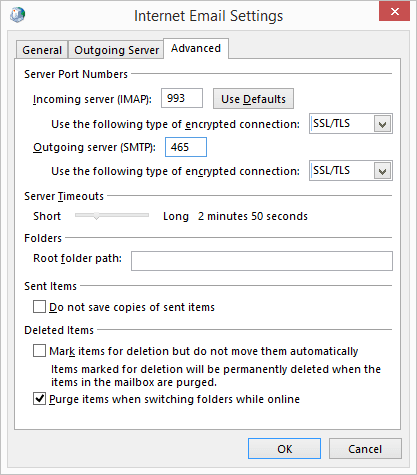
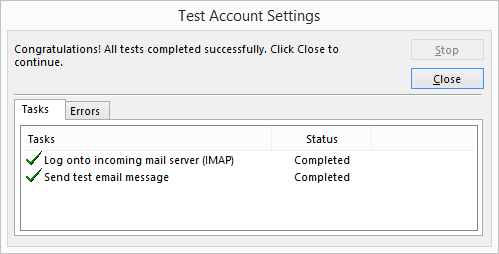 The “You’re all set” page will appear on the screen, click Finish to end the process.
The “You’re all set” page will appear on the screen, click Finish to end the process.
Open MS Outlook; you’ll find your Gmail account in the side tab. Using a similar method, you can add other IMAP, POP, Office 365, or Exchange accounts to your Outlook profile.
Some users may need to change their gmail security settings to properly configure it with ms outlook. Typically, you’ll need to enable allow less secure apps in connected apps and sites settings.
back up gmail data to outlook
there are many gmail users who want to migrate their mailbox data to ms outlook. if you also want to do the same, consider using kernel gmail backup, a third party software that is specially designed to migrate imap email account to pst, msg, html, mht, docx, doc, pdf , & eml. so you can have your gmail data in ms outlook. To backup g suite data including google drive, google hangouts chat, email, contacts, calendar etc, please download g suite kernel backup tool.
conclusion
Setting up Gmail in Outlook is a simple process that any email user can easily perform. After setting up gmail account in outlook, you can access data even when there is no internet connection. however, if you need to backup gmail data to a local system, it is suggested to use a professional tool like kernel gmail backup.
video: steps to enable imap (internet message access protocol) on gmail account
