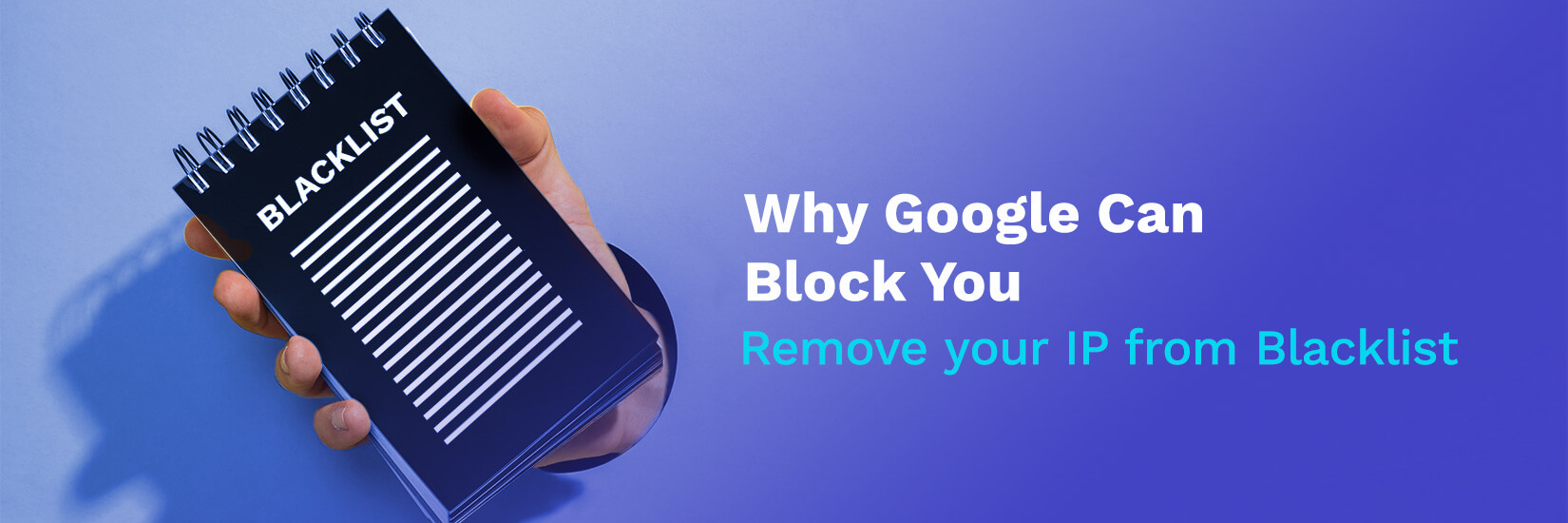
Do you think that your IP addresses are on the Gmail Blacklist? One of the most common reasons that your emails do not reach your Gmail recipients is because Google may have added your IP address to their email blacklist.
If you find that your email metrics have tanked and you are unable to send emails to your gmail subscribers, then this article will surely help you.
we will cover:
- why google blocks emails
- how to run a gmail blacklist check
- how to remove your ip address from the gmail blacklist
why google blocks emails
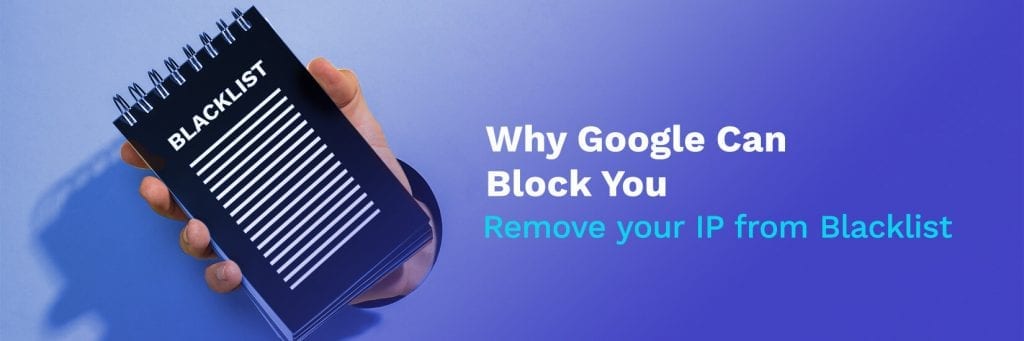
Though Gmail does not disclose their email filtering rules, below are some common reasons why Gmail may reject emails coming from your IP addresses or send your emails to the spam folder.
If you experience any of the following, it may appear that you are sending spam. As a result, gmail can block your server’s ip address.
reasons why google blocks emails:
- high volume of emails being sent from a new ip address
- sudden changes in email volume
- high bounce rate
- spam reports from gmail users
- wrong dns settings
- low email sender score
- ip lists in other public ip blacklist
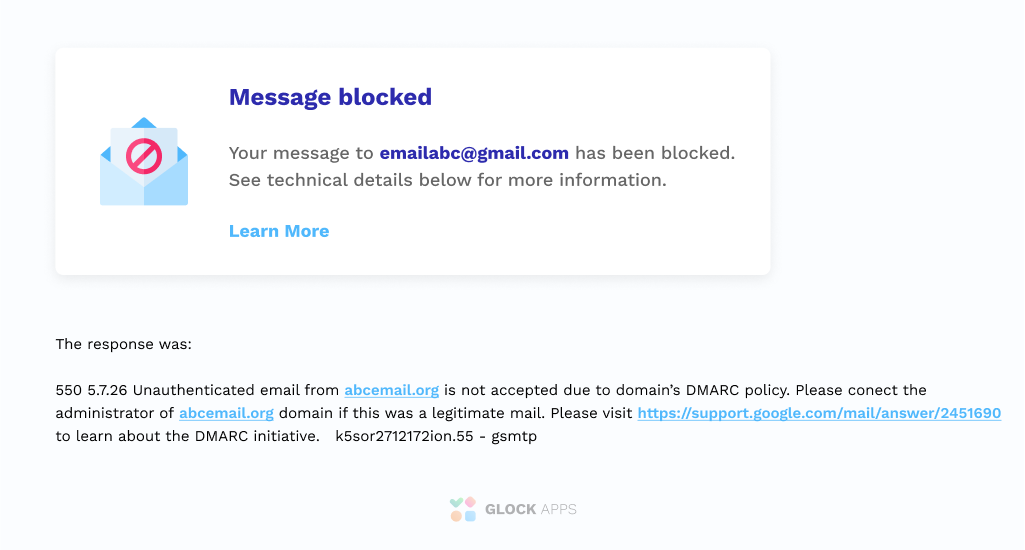
Other Email Blacklist that the Gmail Blacklist Checks
google can take signals from these other public blacklists into account to see which ip addresses to add to gmail’s blacklist.
start by checking if your ip address is in any of them:
- pbl.spamhaus.org: Includes non-mail server and dynamic IP address ranges.
- sbl.spamhaus.org – Includes emails that spamhaus has identified as spam.
- xbl.spamhaus.org – Includes bots and exploit agents.
- cbl.abuseat.org – Includes emails sent to spam traps or reported as spam by its users.
Use the glockapps gmail blacklist checker to see if any of your ip addresses are on a major blacklist.
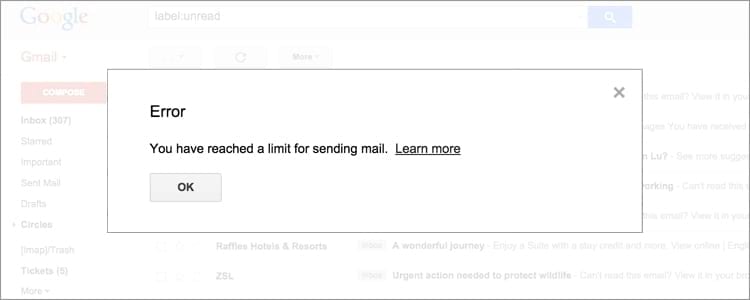
Read more: Email Marketer’s Guide: What You Need to Know about Gmail
how to run a gmail blacklist check
Follow the actions below to determine if your inability to send email to gmail users is due to a gmail block:
- check your smtp server logs for ‘500’ errors.
- check your smtp server logs or your bounced messages for blocking to other esp and public blacklisting .
- run a blacklist check your ip addresses.
- use an email spam checker to check the sending reputation of your server.
- check users forwarding bulk emails to gmail.com and related domains.</li
- check for any newsletters or newsgroups originating from the server.
- identify any marketing campaigns that may be on the server.
- check that you don’t have any incorrect information in dns records (ptr, dkim, spf).
- check if the volume of email to gmail has increased .
if you are being blocked by gmail, your email will be rejected with a “421” or “550” smtp error.
“421” errors indicate temporary blocks and mail servers trying to resend the emails. If you correct the problem, these crashes can be resolved automatically. on the other hand, if the problem is not fixed, google may decide to block your emails completely.
example of a 421 error:
“550” errors are permanent failures. you will need to take some action before gmail removes your server ip address from its blacklist.
example of a 550 error:
examples of gmail error codes:
see full list of gmail smtp error codes here
how to request removal from gmail blacklist
If you send legitimate bulk emails and are receiving bounces with the error code “400”, you should follow Google’s bulk sender guidelines and then submit a takedown request using the bulk sender’s contact form.
Before submitting a request to Google Contact Forms, please pay close attention to these sections in the Bulk Sender Guidelines:
- authentication: make sure to send an authenticated email.
- subscription and unsubscribe: make sure to apply the best practices of email list management .
- proper email format: follow the formatting guidelines to improve delivery of your email to gmail email accounts, not to spam folder
- Third party senders and affiliate marketing programs: Keep an eye on your affiliates and remove spammers.
after making sure you are following all best practices, you can proceed to fill out a bulk submitter contact form.
In a bulk sender contact form, you will need to follow these steps:
- enter your name, email address, and the reason you are completing the contact form, either: your message was incorrectly classified as spam, smtp failure or temporary rejection, or other problem . (there is a field to specify what it is exactly).
- press ‘next’ to see the second screen. here you will need to write two versions of your problem: one short and one detailed.
- You also need to add the headers of the messages you sent to the gmail account or google app user they were marked as spam/phishing. the newer the message the better, but it can’t be more than 12 days old. you can now submit your form.
Please note that gmail does not usually respond to your submission, so don’t worry, they will process the submitted form, although it may take up to 15 days.
In addition, it is recommended that you sign up for a Google Postmaster account and Postmaster tools to check your sending domain’s reputation with Google. you will get access to various panels like:
- spam index dashboard
- domain and ip reputation dashboard
- feedback dashboard (only for senders who have implemented the gmail spam feedback loop)
- authentication panel
- delivery errors panel
do you know if your ip address is on the blacklist?
we recommend running a free spam test on glockapps.
with glockapps inbox insight free trial, you get:
- 3 free spam tests
- find out if your ip address is blacklisted
- check your email authentication
- perform auto-spam tests
- li>
- optimize your content
- test your deliverability
- track email deliverability to all major mailbox providers
also read:ip blacklist removal: how to fix a blacklisted ip addresswhy does gmail block my emails?how to remove your ip address from the blacklist of hotmail/outlookhow to remove your ip address from the yahoo blacklist!
