Are you tired of experiencing unexpected crashes with your MacBook Air’s Mail app? Are you frustrated that it keeps quitting unexpectedly? You’re not alone. Many Mac users have encountered similar issues when using the Mail app, and it can significantly impact productivity and efficient communication.
The Mail app is a crucial tool for many Mac users, and when it suddenly quits, it can be frustrating and time-consuming to troubleshoot. However, it’s essential to address the issue promptly to avoid any further disruptions.
In this article, we’ll explore the causes of Mac Mail unexpectedly quitting or crashing and provide you with troubleshooting tips and advanced solutions to help you fix the problem. We’ll also share some best practices to prevent the issue from happening again in the future. So, let’s get started!
Causes of Mac Mail Quitting Unexpectedly/Keeps Crashing

Outdated software or operating system
One of the most common reasons for Mac Mail unexpectedly quitting or crashing is outdated software or operating system. Mac Mail requires the latest software version to function correctly, and if you’re running an outdated version, you’re more likely to experience issues.
Incompatible plugins or add-ons
Plugins or add-ons can enhance the functionality of Mac Mail, but they can also cause issues if they’re incompatible with your system or outdated. Incompatible plugins or add-ons can cause the Mail app to quit unexpectedly or crash.
Large mailbox size
If your mailbox is large and contains a lot of emails, it can cause issues with the Mail app. As the mailbox size increases, the Mail app may become slow and unresponsive, leading to unexpected crashes.
Corrupted preferences or mailboxes
Corrupted preferences and mailboxes can cause the Mail app to quit unexpectedly or crash. This issue can occur due to various reasons, such as power outages, hardware problems, or software glitches.
Hardware-related issues
Hardware-related issues can also cause Mac Mail to quit unexpectedly or crash. Faulty RAM, hard drive issues, or a failing logic board can all cause problems with the Mail app. It’s essential to check your hardware to rule out any potential issues.
Troubleshooting Tips to Fix Mac Mail Quitting Unexpectedly/Keeps Crashing

Update software and operating system
An outdated operating system or software can sometimes cause issues with the Mail app. To fix this, ensure that you have the latest version of macOS and update any third-party software that you use. You can do this by clicking on the Apple menu > System Preferences > Software Update.
Remove incompatible plugins or add-ons
If you’ve recently installed a new plugin or add-on, it may not be compatible with the Mail app, causing it to crash. To fix this, remove any plugins or add-ons that you’ve recently installed by going to Mail > Preferences > Manage Plugins.
Reduce mailbox size
A large mailbox can cause the Mail app to slow down, freeze, or crash. To fix this, try reducing the mailbox size by deleting old emails, emptying the trash, and archiving messages.
Rebuild mailboxes or preferences
If your mailbox or preferences are corrupted, it can cause the Mail app to crash. To fix this, you can rebuild your mailbox or preferences by going to Mail > Mailbox > Rebuild or Mail > Preferences > Accounts > Advanced > Rebuild.
Check hardware for issues
Sometimes, hardware-related issues can cause the Mail app to crash. To fix this, check your hardware for any issues, such as a failing hard drive or insufficient memory. You can do this by running the Apple Hardware Test or Apple Diagnostics.
Advanced Solutions to Fix Mac Mail Quitting Unexpectedly/Keeps Crashing
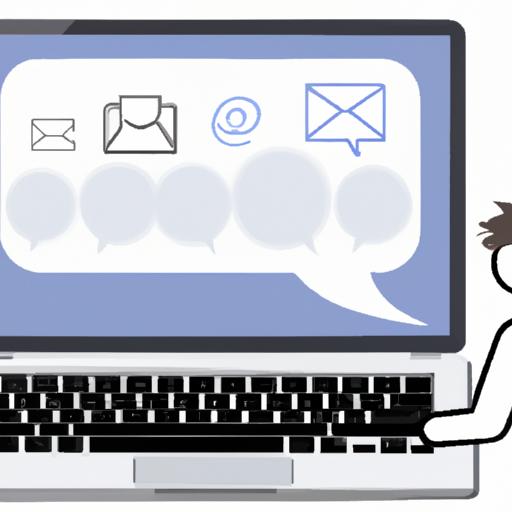
Reset NVRAM/PRAM
Resetting your Mac’s NVRAM (non-volatile random-access memory) and PRAM (parameter random-access memory) can help solve issues with Mac Mail unexpectedly quitting or crashing. These memory components store essential settings and configuration information, and resetting them can help resolve any issues causing the Mail app to malfunction.
To reset the NVRAM/PRAM, follow these steps:
- Shut down your Mac.
- Press the power button and immediately hold down the Command + Option + P + R keys simultaneously.
- Hold down the keys until your Mac restarts and you hear the startup sound twice.
- Release the keys and let your Mac boot up as usual.
Reinstall macOS
If resetting the NVRAM/PRAM doesn’t solve the issue, you may need to reinstall macOS. Reinstalling the operating system can help fix any underlying software issues that may be causing Mac Mail to quit unexpectedly or crash.
Before reinstalling macOS, make sure to back up all your important files and data to avoid losing any information. Then follow these steps:
- Restart your Mac.
- While it’s restarting, press and hold down the Command + R keys until the Apple logo appears.
- Release the keys and wait for your Mac to boot up into macOS Recovery.
- Select “Reinstall macOS” from the menu and follow the on-screen instructions to complete the reinstallation process.
Replace Hardware Components
If you’ve tried resetting the NVRAM/PRAM and reinstalling macOS, and the issue persists, it may be a hardware-related problem. In this case, you may need to replace some hardware components.
Common hardware components that can cause issues with Mac Mail include the hard drive, RAM, and logic board. If you’re not comfortable replacing these components yourself, it’s best to take your Mac to an authorized service provider for repair.
By following these advanced solutions, you can fix the issue with Mac Mail unexpectedly quitting or crashing and get back to using your Mail app efficiently and productively.
Best Practices to Prevent Mac Mail from Quitting Unexpectedly/Keeps Crashing
Preventing Mac Mail from unexpectedly quitting or crashing is crucial for ensuring efficient communication and productivity. Here are some best practices you can follow to avoid encountering the issue in the future:
Regularly update software and operating system
Keeping your software and operating system up-to-date is a crucial step in preventing unexpected crashes. Apple regularly releases updates that address bugs and improve system performance. Ensure that you regularly check for updates and install them promptly.
Use compatible plugins or add-ons
Using incompatible plugins or add-ons can cause Mac Mail to crash unexpectedly. Ensure that you only use plugins and add-ons that are compatible with your Mac and Mail app. Always check for compatibility before installing any plugins or add-ons.
Manage mailbox size
Large mailbox sizes can cause Mac Mail to slow down, freeze, and eventually crash unexpectedly. Ensure that you regularly manage your mailbox size by deleting any unnecessary emails or attachments. You can also archive old emails to reduce the size of your mailbo
Backup mailboxes regularly
Backing up your mailboxes regularly can help you avoid losing any critical information if Mac Mail unexpectedly quits or crashes. You can use Time Machine or any other backup software to create regular backups of your mailboxes.
By following these best practices, you can prevent Mac Mail from unexpectedly quitting or crashing, ensuring that you have a reliable and efficient communication tool at your disposal.
Conclusion
In conclusion, experiencing unexpected crashes with your MacBook Air’s Mail app can be a frustrating and time-consuming issue to deal with. However, with the troubleshooting tips, advanced solutions, and best practices we’ve provided in this article, you can quickly fix the problem and prevent it from happening again in the future.
Remember to regularly update your software and operating system, use compatible plugins or add-ons, manage your mailbox size, and backup your mailboxes regularly to avoid any potential disruptions.
If you’ve tried all of the troubleshooting tips and advanced solutions we’ve provided, and the issue persists, consider reaching out to Apple support for further assistance.
Don’t let unexpected crashes with your Mail app impact your productivity and efficient communication. Take the necessary steps to fix the problem today, and ensure smooth-sailing communication with your MacBook Air.
