Are you tired of managing all your emails in one place? Do you want to keep your personal and work emails separate? If so, creating a second Gmail account might be the solution you need! In this step-by-step guide, I will show you how to create a second Gmail account and customize it to fit your needs.
Why you might need a second Gmail account
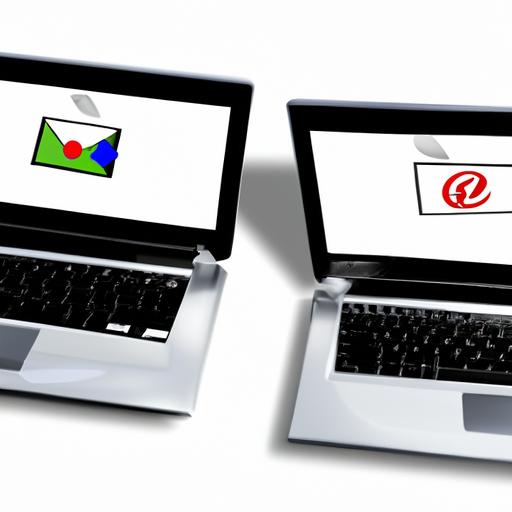
Having a second Gmail account has many benefits. First and foremost, it allows you to keep your personal and work emails separate, which can help you stay organized and focused. You can also use a second account to sign up for newsletters and promotional emails, so your primary inbox doesn’t get cluttered.
There are many reasons why you might need a second Gmail account. For example, if you have multiple businesses or side hustles, you can use a separate account for each one. You can also use a second account to communicate with a different group of people, such as family members or friends.
In the next section, I will show you how to create a second Gmail account.
Step 1: Deciding on the purpose of your second Gmail account
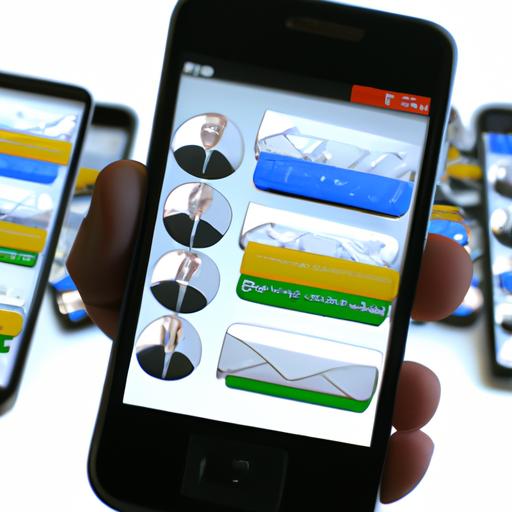
If you’ve decided that you need a second Gmail account, the first step is to decide on the purpose of the account. There are different types of accounts you can create, each with their own set of features and benefits. Here are some options to consider:
Gmail Account Types
-
Personal Account: This type of account is ideal for individuals who want to keep their personal and work emails separate. It comes with 15 GB of free storage, and you can use it to send and receive emails, as well as access other Google services like Google Drive and Google Docs.
-
Business Account: This type of account is designed for small businesses and comes with additional features such as custom email addresses, 24/7 support, and enhanced security. You can also use it to manage multiple users and access other Google services.
-
Education Account: This type of account is designed for educational institutions and comes with features such as unlimited storage, advanced security, and access to Google Classroom.
Once you’ve decided on the purpose of your account, you can choose the account type that best suits your needs. For most people, a personal account is sufficient. However, if you’re running a business or working in education, you may want to consider a business or education account.
In the next section, I will show you how to set up your second Gmail account.
Step 2: Setting up your second Gmail account
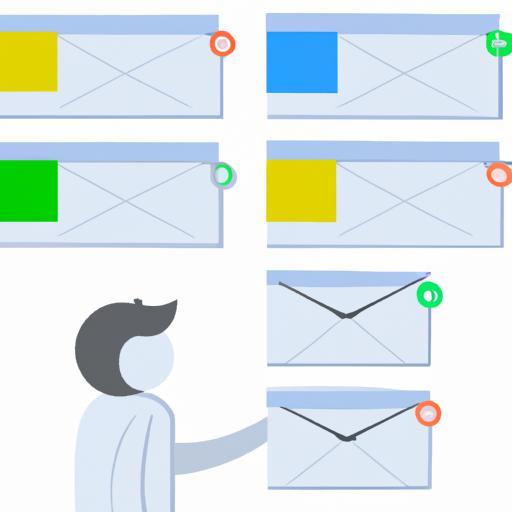
Now that you’ve decided to create a second Gmail account, it’s time to set it up. Follow these simple steps to get started:
Creating a new account
The first step is to create a new account. Go to the Gmail homepage and click on “Create account.” You will be prompted to enter your first and last name, as well as your desired username and password. Make sure to choose a username that is easy to remember and reflects your personal or business brand.
Choosing a username and password
When choosing a username and password, make sure to follow best practices for online security. Use a strong password that includes a mix of letters, numbers, and symbols. Avoid using personal information, such as your birthdate or social security number, in your password. Additionally, choose a username that is professional and easy to remember.
Adding recovery information
To ensure that you can always access your account, it’s important to add recovery information. This can include your phone number and an alternate email address. If you ever forget your password or get locked out of your account, Google will use this information to help you regain access.
In the next section, I will show you how to customize your second Gmail account to fit your needs.
Customizing Your Second Gmail Account
Now that you have created your second Gmail account, it’s time to customize it to fit your preferences. In this section, I will show you how to adjust the settings, set up filters and labels, and add a profile picture.
Adjusting Settings to Fit Your Preferences
The first thing you’ll want to do is adjust the settings for your second Gmail account. You can access the settings by clicking on the gear icon in the top right corner of your inbox and selecting “Settings” from the dropdown menu.
From there, you can customize a variety of settings, including your display density, inbox type, and signature. You can also choose to enable or disable features like keyboard shortcuts, vacation responder, and chat.
Setting Up Filters and Labels
Filters and labels are a great way to keep your inbox organized and make it easier to find specific emails. Filters automatically sort incoming emails based on criteria you set, while labels allow you to manually categorize emails.
To set up filters and labels, go to the “Settings” menu and select “Filters and Blocked Addresses” or “Labels.” From there, you can create new filters and labels and customize them to fit your needs.
Adding a Profile Picture
Adding a profile picture to your Gmail account can help personalize it and make it easier for others to recognize you. To add a profile picture, click on the circle with your initial or profile picture in the top right corner of your inbox and select “Change” from the dropdown menu.
You can then upload a new picture or choose one from your Google account. Make sure to choose a picture that is professional and appropriate for your intended use of the account.
In the next section, I will show you how to manage your second Gmail account efficiently.
Step 4: Managing your second Gmail account
Managing multiple accounts can be a daunting task, but with a few tips, you can keep everything organized and under control. Here are some tips for managing your second Gmail account:
Tips for keeping your accounts organized
To keep your accounts organized, create labels for each account and use filters to automatically sort incoming messages. You can also use the “Multiple Inboxes” feature to view all your accounts in one place.
Another useful tip is to use an email client like Outlook or Thunderbird to manage your accounts. These clients allow you to view all your accounts in one place and set up rules to automatically sort incoming messages.
Switching between accounts
Switching between accounts is easy once you have set them up. To switch between accounts, click on your profile picture in the top right corner of the screen and select the account you want to switch to.
You can also use keyboard shortcuts to switch between accounts. To do this, press “Ctrl” + “,” (comma) to open the settings menu, then select “Accounts and Import” and click on “Add another account.” Once you have added your account, press “Shift” + “Esc” to open the accounts menu and switch between accounts.
Managing multiple accounts
Managing multiple accounts can be challenging, but with a few simple steps, you can stay on top of everything. Here are some tips:
- Set up email forwarding to forward messages from one account to another.
- Use a password manager to keep track of your login information.
- Regularly check your accounts for security issues and update your passwords.
By following these tips, you can stay on top of your accounts and keep everything organized and secure.
Conclusion: Final thoughts and considerations
In conclusion, creating a second Gmail account can be a game-changer for your email management. With a second account, you can keep your personal and work emails separate, sign up for newsletters and promotional emails without cluttering your primary inbox, and communicate with different groups of people.
In this guide, I have shown you how to create a second Gmail account step-by-step, customize it to fit your needs, and manage multiple accounts. Remember to keep your accounts organized, switch between them easily, and keep them secure and private.
If you have any questions or feedback, feel free to leave a comment below. Good luck creating your second Gmail account!
