I know it’s quite annoying when you try to attach a folder in gmail, but its content opens instead. gmail does not have an option to upload folders as attachments, although there are a few ways to send a folder through gmail. In today’s post, I will share two ways to send a folder via gmail, and each method has its own advantages and disadvantages.
compress and send the folder via gmail
gmail supports compressed folders, such as zip, rar and 7z. all you need to do is zip the contents of the folder and then attach the folder in gmail. here are some reasons to help you decide if this method is right for you or not:
advantages
- it is the fastest method to send a folder through gmail.
- you can easily send multiple folders at once.
- no additional services are needed.
li>
cons
- The zipped folder must be less than 25mb in size due to gmail’s file size limit. otherwise it will be sent as a google drive link.
- you cannot send executable (.exe) files as they are blocked by gmail.
- the recipient will need to unzip the folder first to see it.
zip a folder
All popular operating systems are capable of compressing files and folders. as a demonstration i will show you how to compress a folder in windows. if you are on mac or linux, here are the instructions to do it on mac os x and linux.
1. right click on the folder you want to compress.
2. hover your mouse cursor over the “send to” option and select the “compress folder” option.
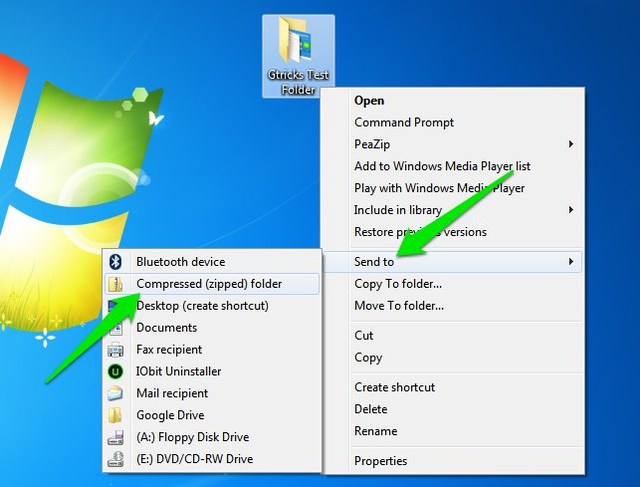
A new zip file will be created in the same location with your folder inside. You can also select multiple folders by clicking each folder while holding down the ctrl key and then following the process above.
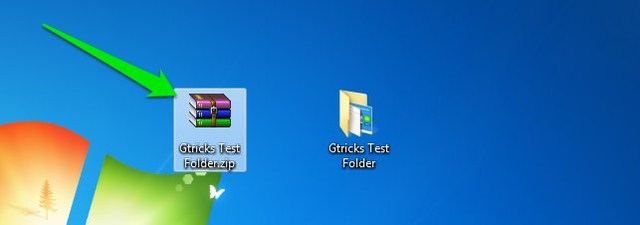
Also, you can use a third party application like 7-zip to compress folders. with a third-party app, you get better compression options along with additional features like encryption.
send the compressed folder via gmail
now to send the folder via gmail, compose a new email in gmail and click the “attach files” button at the bottom. then select the newly created zip folder to attach it in gmail. unless there is an executable file in the folder, you should be able to send it to anyone.

unzip the folder
Operating systems can also unzip folders without the help of a third-party application. simply open the zip folder and click the “extract to” button. now select the location where you want to save the file and it will be extracted there in its original form.
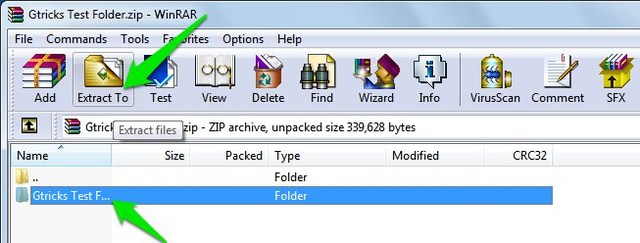
use google drive to send a folder via gmail
gmail may not support direct folder upload, but google drive does. Like google drive, it seamlessly integrates with gmail, you can directly email a folder in gmail using google drive. Below are the pros and cons of this method:
advantages
- you can send large folders up to 10gb using this method.
- all file types within the folder are acceptable, including executable files.
- el receiver can view and download the contents of the folder without unzipping it.
cons
- the process requires an additional online service and some extra steps, making it quite a time-consuming process.
- the recipient can only download the folder if it is saved on the drive. google from the sender .
- uploading and sending multiple folders is inconvenient.
upload folder to google drive
To send the folder via gmail, you must first upload it to your google drive account. For normal files, you can do it directly from the gmail compose message window. however, for folders, you will need to upload them from the google drive web interface. here’s how:
1. go to the google drive web interface and sign in.
2. click the “new” button in the top left corner and select “load folder” from there.
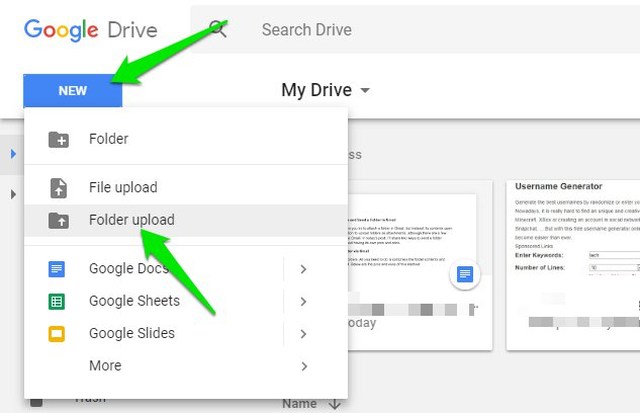
3. now select the folder from the explorer window and press “ok” to load it. you can only select one folder at a time.

You can repeat the above process to upload as many folders as you like.
send the folder via gmail using google drive
once the folder is uploaded, follow the instructions below:
1. go to gmail and open the compose window.
2. here click the “insert files using drive” button at the bottom
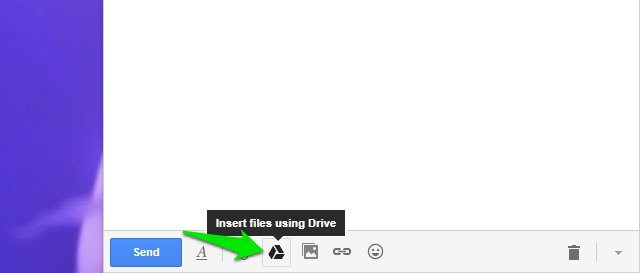
3. now select the folder you want to send and click the “insert” button at the bottom. you can hold down the ctrl key to select multiple folders.
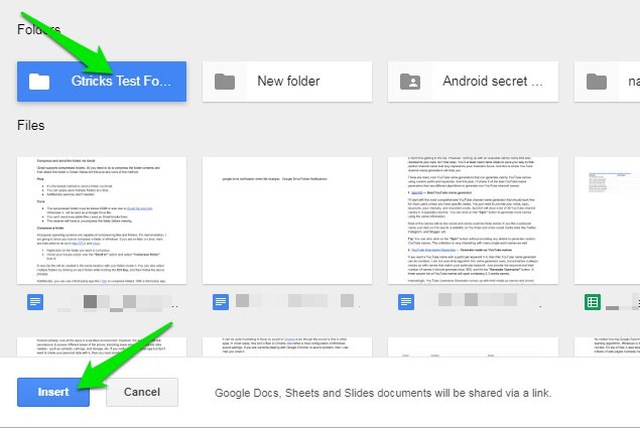
this will attach the folder in gmail as a google drive link. while sending, you will be asked if only the recipient can open the folder or if anyone with the link can open it. You’ll also need to confirm whether you want to share the folder (making your folder editable) or just send it. make the correct choice and the folder will be sent via gmail.
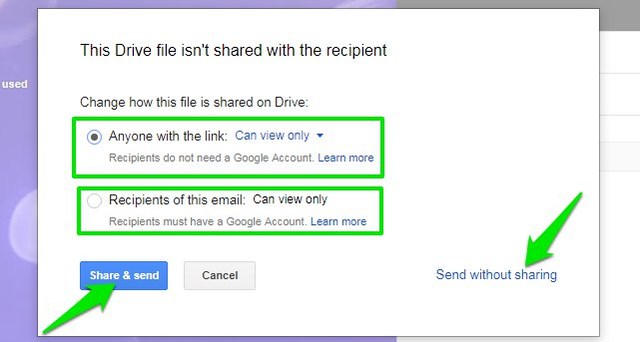
It doesn’t matter if the recipient is a gmail user or not, they will be able to view and download the contents.
conclusion
Personally, I find the first method the most convenient. the zipped folder is smaller and it is also very easy to send multiple folders without problems. however, if you have a large folder or it contains executable files, then the second method will surely work for you.
If you have any questions or know of any other ways to send a folder via gmail, please let us know in the comments.
