For some reason, apple doesn’t make this an easy process. After I’ve created a new signature for my client, I often spend time on skype walking them through the apple mail login process. So, here is a short guide. this guide is intended for people who don’t use icloud storage.
1. the html
If you’re not sure how to create a stylish email signature, hire someone to create it for you. they will know the limitations to create a signature that looks good on all platforms. ask them to provide you with the html with the opening <body> and closing </body> tags as a .txt file (if they provide it as a .html file, just change the .html to .txt).
update: To stop links from being underlined in outlook, add the following before the opening <body> tag:
2. create a signature in apple mail
you need to do this so your mac will create a file, where you will then paste the html. go to apple mail > preferences… > signatures and click the + button at the bottom of the second column (your list of signatures).
Give your new signature a title and leave it at that (you don’t need to enter any text in the third column (content), as you’ll replace this content later). drag the signature (from the second column) over the email account you want to associate it with.
exit mail (make sure you exit mail and don’t close the window)
3. open signature folder
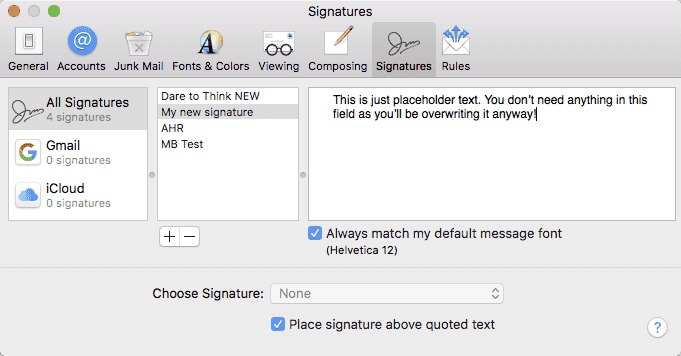
The fastest way to do this is to go to the browser and, in the top menu bar, click go > go to the folder… and enter “~/library/mail/” (excluding the quotes). now, you might see some folders here. select the last folder “v”. for example, if you have multiple folders starting with “v”, open the last one, e.g. apple catalina is now v7. now open mail data > signatures.
4. paste the html signature
in the signatures folder (if you have a lot of files in this folder, view the folder as a list and sort by the date modified column) locate the newest file that ends with .mailsignature and it will have a bunch of letters and numbers as the file name. right-click/ctrl-click the signature and choose open with > edit text.

remove all text from <body
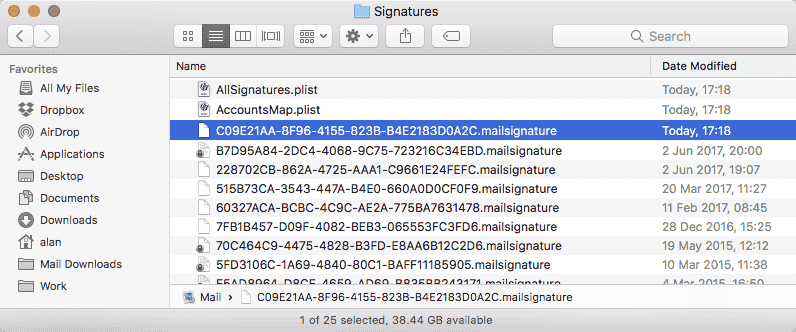
open your new html signature file (provided by your designer/developer) in textedit and copy the text and paste it into position in the .mailsignature file you just opened.
if you are asked “the file is locked” when pasting, just click the “unlock” button.
save the file (command-s)
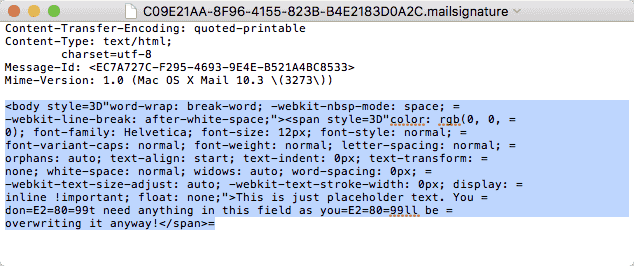
5. lock the file
click the file title in the top bar of the document and check the “locked” checkbox.
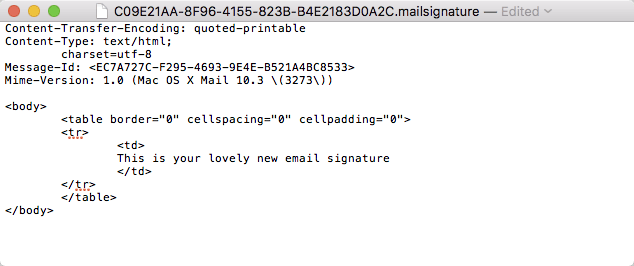
6. look at your beautiful new signature!
open apple mail and create a new email (file > new message). select your new email signature from the signature dropdown and there you have it!
something else…
default signature: if you want this to be your default signature, go to the file > preferences… > signatures select your email account in the first column of the choose signature dropdown select your new signature.
images: make sure your images are on a server and not accessed from your local drive.
My new signature is not showing up: Make sure you check the locked checkbox in step 5, otherwise apple will overwrite that file.
do you need my help?
If you’re still having trouble, get in touch through the contact page and I’ll see what I can do to help you.
