Email marketing has been a vital aspect of digital marketing for ages. However, the effectiveness of email marketing depends on many factors, one of which is personalization. Personalization is the act of tailoring messages to specific individuals, and one way to achieve this is through mail merge. Mail merge is an essential tool in email marketing that allows you to send personalized messages to a large number of people. In this article, I will show you how to mail merge with Constant Contact, one of the best email marketing tools out there.
Constant Contact is an email marketing service with over 20 years of experience, serving over 650,000 customers worldwide. Constant Contact offers a variety of tools to help businesses create and manage email campaigns. With Constant Contact, businesses can create professional-looking emails, automate their email campaigns, and measure their success. Now, let’s dive into how to mail merge with Constant Contact.
Getting Started with Constant Contact
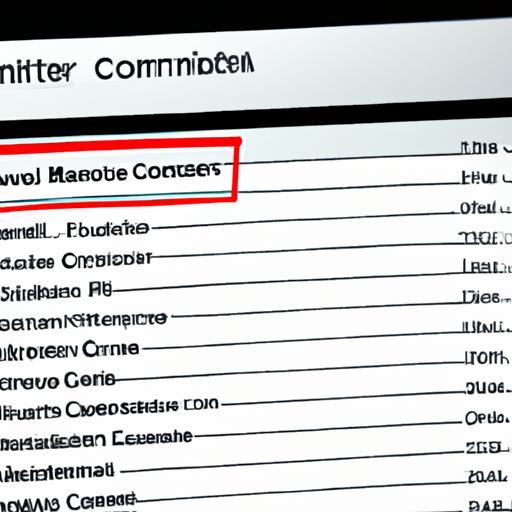
Overview of Constant Contact
Before we get started with mail merge in Constant Contact, let’s take a brief look at what Constant Contact offers. Constant Contact is an email marketing tool that helps businesses create and manage email campaigns. With Constant Contact, businesses can create professional-looking emails, automate their email campaigns, and measure their success. Constant Contact also offers a variety of features such as list management, social media integration, and customizable templates that make email marketing easy for beginners and professionals alike.
Signing Up for an Account
To get started with Constant Contact, you need to sign up for an account. Signing up is easy and straightforward. Simply visit the Constant Contact website and click on the “Sign Up Free” button. From there, you will be asked to provide some basic information such as your name, email address, and business name. Once you have provided this information, you will be asked to choose a password and select a plan.
Different Pricing Plans Available
Constant Contact offers different pricing plans to suit different business needs. They offer two pricing models: Email and Email Plus. The Email plan is perfect for beginners and small businesses, while the Email Plus plan is ideal for larger businesses and those with more advanced needs. The Email plan starts at $20 per month, while the Email Plus plan starts at $45 per month. Regardless of which plan you choose, Constant Contact offers a 60-day free trial, so you can try it out before committing.
Creating a List in Constant Contact

As you begin your mail merge campaign, the first step is to create a list of contacts in Constant Contact. Here is a step-by-step guide on how to create a list:
Step 1: Log in to your Constant Contact Account
First, log in to your Constant Contact account. If you don’t have one, you can sign up for a free trial.
Step 2: Navigate to Contacts
Once you’re logged in, navigate to the “Contacts” tab.
Step 3: Create a List
Click on “Create List” and select the “Regular Contact List” option. Give your list a name and click “Create.”
Step 4: Add Contacts
There are several ways to add contacts to your list. You can manually add each contact one by one, copy and paste a list of contacts, or import a file with your contacts. Constant Contact supports importing files in various formats, including CSV, XLS, TXT, and VCF.
Tips for Organizing Your List
To ensure a successful mail merge campaign, it’s essential to organize your list. Here are some tips:
Segmentation
Segment your list based on different criteria, such as demographics, interests, or engagement level. This will enable you to send targeted messages to specific groups of people, increasing the chances of conversion.
Clean Your List
Regularly clean your list by removing inactive or bounced email addresses. This will ensure that your messages are delivered to active and engaged subscribers.
Personalization
Include personalization fields in your list, such as first name or company name. This will enable you to personalize your messages, making them more engaging and relevant to your subscribers.
By following these steps and tips, you can create a well-organized list in Constant Contact for a successful mail merge campaign.
Setting up a Mail Merge Campaign in Constant Contact
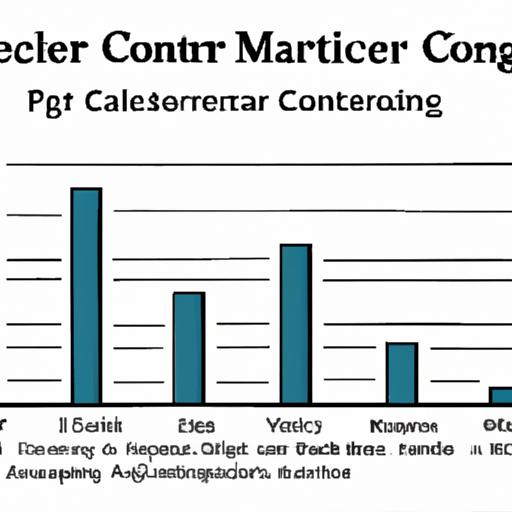
Campaign Types in Constant Contact
Before we dive into creating a mail merge campaign, let’s first discuss the different types of campaigns available in Constant Contact. Constant Contact offers several types of campaigns, including regular email campaigns, automated campaigns, and surveys. For mail merge, we will be using a regular email campaign.
Step-by-Step Guide to Setting up a Mail Merge Campaign
- Log in to your Constant Contact account and click on the “Campaigns” tab.
- Click on “Create Campaign” and select “Email” from the drop-down menu.
- Choose a template or start from scratch.
- Enter your campaign name, subject line, and from name and email address.
- Click on the “Personalize” button and select “Insert Content” to add merge tags to your email.
- Choose the list you want to send the email to and set any additional options, such as scheduling and tracking.
- Review and send your email.
Customizing Emails with Merge Tags
Merge tags are placeholders that allow you to personalize your emails with your recipient’s information, such as their name or company. Constant Contact offers a variety of merge tags that you can use to customize your emails. To add a merge tag, simply click on the “Personalize” button and select “Insert Content.” From there, you can choose the merge tag you want to use and insert it into your email.
Customizing your emails with merge tags can significantly improve your email’s open rates and click-through rates. Personalized emails are more engaging and more likely to be read than generic emails. So, take advantage of merge tags and make your emails stand out!
Testing and Sending your Mail Merge Campaign
Why Testing is Important
Before hitting the send button, it’s crucial to test your mail merge campaign to ensure that it is optimized for successful delivery. Testing allows you to identify any issues with your email, such as broken links, formatting errors, or spam triggers. By testing your campaign, you can avoid sending an email that could end up in your subscribers’ spam folders or, worse, not be delivered at all.
Previewing and Testing your Campaign in Constant Contact
Constant Contact makes it easy to preview and test your mail merge campaign. Once you’ve created your campaign, you can preview it to see how it will look on different devices, such as desktops, tablets, and smartphones. You can also use Constant Contact’s inbox preview feature to see how your email will appear in various email clients.
To test your campaign, Constant Contact provides a free testing feature that allows you to send a test email to yourself or your team members. This feature allows you to see how your email will look and function in a real inbox before you send it to your subscribers.
Tips for Optimizing your Email for Successful Delivery
To ensure that your mail merge campaign is delivered successfully, here are some tips to optimize your email:
- Use a clear and concise subject line that accurately reflects the content of your email.
- Avoid using spam trigger words and phrases that could cause your email to be marked as spam.
- Use a recognizable sender name and email address to increase credibility and trust.
- Personalize your email by using merge tags to address your subscribers by name.
- Keep your email copy short and to the point, with a clear call to action.
- Include a plain text version of your email for subscribers who prefer text-only emails.
By following these tips, you can optimize your mail merge campaign for successful delivery and engagement with your subscribers.
Conclusion
In conclusion, mail merge is an essential tool in email marketing that allows you to personalize messages and increase engagement rates. Constant Contact is an excellent email marketing tool that offers various features to help businesses create and manage email campaigns, including mail merge. By following the steps outlined in this article, you can easily set up and send mail merge campaigns with Constant Contact.
Remember, personalization is key to successful email marketing, and mail merge is one of the best ways to achieve this. By using Constant Contact’s mail merge feature, you can create personalized messages that resonate with your subscribers, leading to increased engagement and conversions. So what are you waiting for? Start mail merging with Constant Contact today and take your email marketing to the next level!
