gmail is a very robust email client, but sometimes it almost has weird blind spots, features you think of as standard for something like outlook but need plugins to work in gmail. the question is, are basic sorts by name, date, or topic part of those blind spots?
default sorting
By default, Gmail sorts your inbox in one of two ways, depending on the tabs you’ve chosen. you can choose tabs like main, social, promotions, etc. To choose which tabs to show, click the gear icon in the upper right corner, and then click Settings. click the inbox tab and then check the categories you want to display as tabs in your inbox.
If you deselect all categories, you’ll have one central inbox with everything that isn’t archived or filtered in it. if you choose more than one tab, you will have a basic sorting between the inboxes. everything that comes from facebook, twitter or other social networks will be classified in the social networks tab, for example.
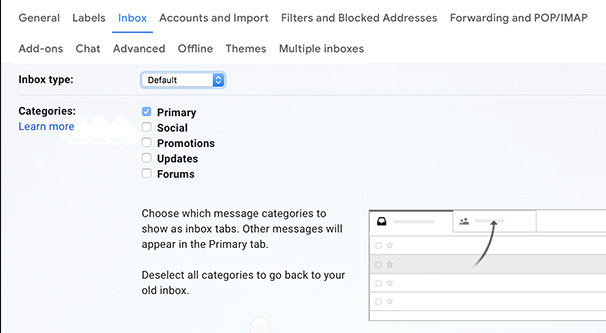
You can also choose your inbox type. types are default, important first, unread first, featured first, and priority first. each of these is based on a different feature of gmail. the default is your inbox sorted chronologically. important first places messages that gmail determines to be important at the top of your inbox. unread prioritizes unread messages, making it easy to filter new messages without having to scroll through multiple pages. starred first shows you messages from conversations that are starred or have been starred through filters at the top. priority first also depends on the filters you set.
Between these two screens, you can organize your inbox in many different ways. The thing is, none of these guys classify their inbox by name, date, or subject line.
Unfortunately, gmail doesn’t have any other default sorting features. Unlike other email clients, there are no tabs you can click to sort by date, name, or subject line. however, there may be some workarounds or some alternatives that you can use to achieve the same effect.
sort by name in gmail
If you want to sort your gmail inbox or archived emails by sender name, you basically need to use the gmail search feature. you can’t sort your entire inbox or email account by sender. instead, you can run a search that will show you all messages from a particular sender.
To do this, log in to your gmail account. here you have two options. If the sender you want to find recently sent you an email, look for that email in your inbox. you can hover over the sender’s display name, or you can click the email. if you’re in the email, you can see a disclosure triangle next to the sender’s name, which will show you a lot of information about the sender and the email transaction as a whole.
what you’re looking for here is the actual email address used by the sender. for example, “fangamer mail room” is the display name of “[email protected]” as the email address.
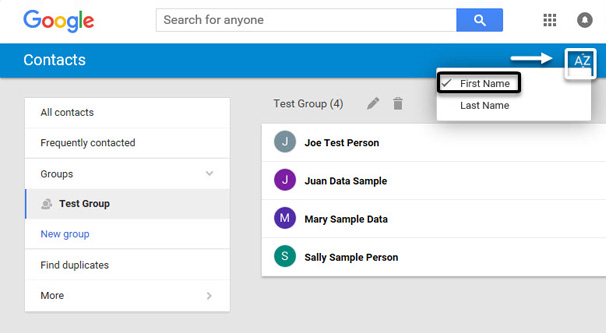
The other option, if you don’t have a recent email, is to simply remember the email address or even the name of the sender. type the name in the search bar at the top, search for a message from the sender, and search for their specific email address.
In that same search bar, click the dropdown menu to open the advanced search options. look for the “from” field at the top and paste or type the email address of the sender you want to find. Note that simply typing your name will find all emails with that name, which may include other companies using similar names, or multiple co-workers with the same name, and other conflicts. since we’re trying to sort by sender, we want the specific sender.
Remember that if you just type the email address in the search bar, you are using the “has the words” search type, which will find emails from the sender as well as emails that use the email address from that sender in the body. this will not be the narrow search you are looking for.
A shortcut here is to find an email from the sender and right-click on it. this opens up a bunch of different options, one of which is “find emails from <sender name>”. this will create the search for you.
You have two options here. you can simply use the search results as your ranking and repeat the search each time you want to find all messages from that sender. alternatively, you can apply a label to emails. if you create a label to apply to all those messages, in the future you can simply click the label to see all the messages that the label applies to. this is similar to sorting, in that it shortens the search process, but again it won’t show multiple senders at once without a more advanced search.
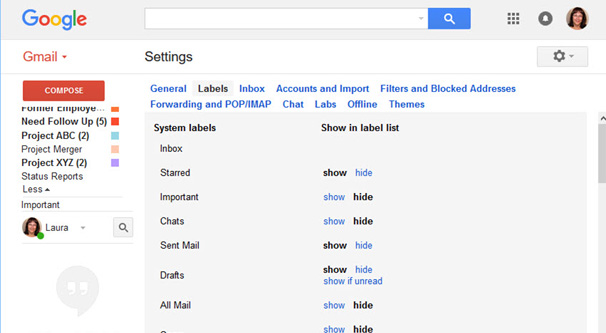
if you want to apply a tag, go back to your advanced search box. make sure the email address you want is in the From field and the other fields are empty or set to their default values. at the bottom of the box, click the create filter button. look for the “apply label” option and create a new label for this sender, presumably with their name as the label name. Click “Also apply the filter to x matching conversations” to apply it to all existing emails as well as all future emails. click to create the filter.
set up similar filters for any sender you want to search for. from there, you can simply click on a tag and see all the messages in that tag, i.e. from that sender.
sort by date in gmail
As mentioned above, there is no default sorting capability for gmail. however, sorting by date is the strongest of the default sorting modes, so you have a couple of options.
as mentioned in the default sorting section above, you can set your inbox to sort newest first, which is the default sorting for most gmail inboxes. this will show you your posts in chronological order with the most recent posts appearing at the top.
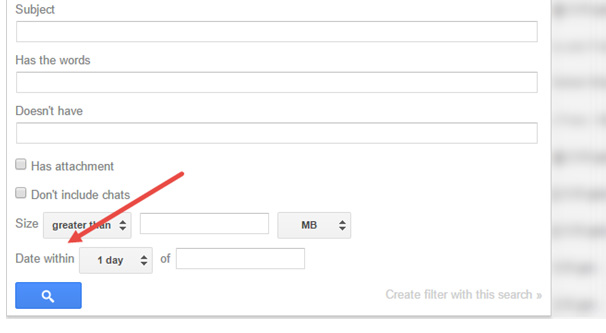
Actually, it’s not hard to reverse this order and view the oldest messages first. In the top right corner of your inbox, you’ll see a number that says something like “1-17 out of many” or something similar. this shows you the 1-x, where x can be 10-100, which is the number of emails per page displayed in your inbox. the “of many” can be a number, such as “of 200”, and is the total number of emails in the folder. the “many” comes when there are more than gmail immediately wants to count.
Just click on this number. By default, it is set to newest first, but if you click on oldest, it sorts by oldest first. Note that this won’t work if you only have one page of emails in your folder, as you can simply scroll to the bottom and scroll up in that instance.
If this isn’t a specific enough search for your purposes, one option you have is to return to the advanced search box. when you click on the advanced search, you can see a “date inside” option. you can choose a specific date and then all emails within one day, three days, one week, two weeks, one month, two months, six months or one year of the chosen date. you can also combine this with other searches, and you can sort it in the newest or oldest format first.
sort by topic in gmail
Sort by subject line is tricky. again, there is no default order for arranging topics, for example alphabetically. the best thing to do is use the search box to look for words you know are in the subject line. you can simply use the search box as is, which will search both the bodies and the subject lines. alternatively, you can search for keywords in the subject line specifically.
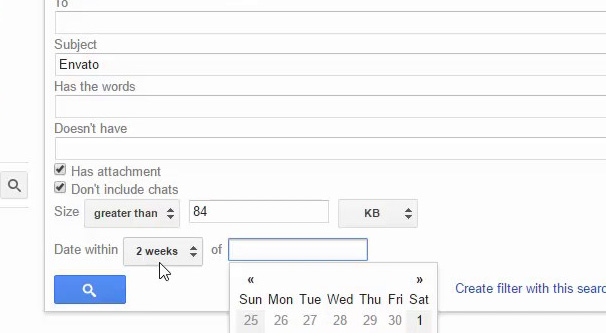
again, if you want to reference your search results later, you can create a filter, create a tag, and apply the tag to past and future emails. this will allow you to easily access certain types of search results.
using plugins and extensions
gmail is unique among many email platforms in that it is open to plug-ins and add-ons. Unsurprisingly, a number of different plugins have been created that can handle different types of sorting in Gmail. let’s see some of them.
sortd – sortd is for gmail kind of like tweetdeck for twitter. It gives you several ways to sort your email, including processes and categories, which can be viewed side by side and used in many different ways. one of its main examples is four columns; your inbox, one column for the people you’re setting up meetings with, one for the people you’ve met and are negotiating with, and one for the people you’ve closed the deal with.
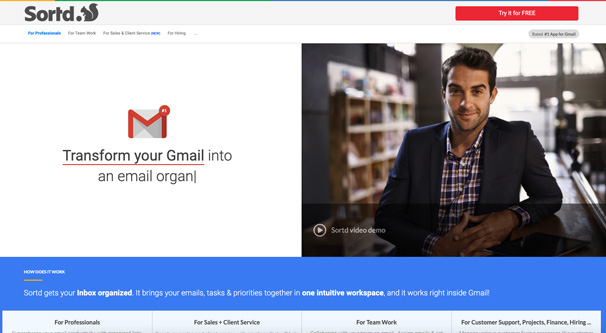
sortd is available as a google chrome extension, a mobile gmail plugin, and as a standalone companion app on both the apple app store and google play. the free plan is free forever, but it is limited. they have paid plans that start at $6 per month per user and give you a variety of extra features.
gmelius: gmelius is a very strong commercial platform for gmail, so it’s a bit more than just a plug-in. it’s very powerful, but it’s definitely overkill if you just want something to help you declutter your inbox. however, if you want to turn gmail into a business platform, complete with team management, task assignment, and workflow tracking, this is a good option to explore.
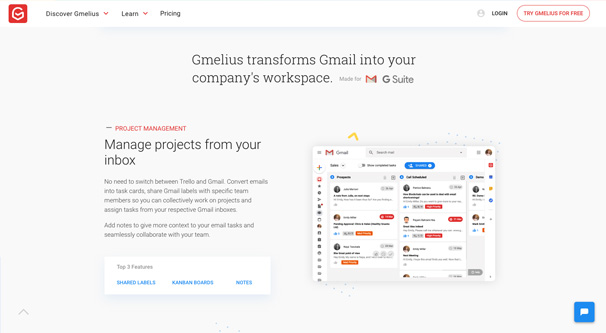
hubspot: Formerly known as hubspot sales, hubspot’s now all-in-one app brings a ton of hubspot features to gmail. free chrome extension includes email tracking, crm, productivity tools, open tracking, templates, scheduling and contact management among other features. hubspot is a very good company and their offerings are top notch.
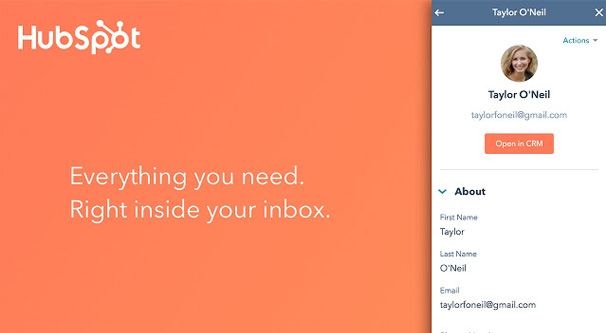
mailstrom: mailstrom “classifies” your email with one goal in mind: to help you process and handle your email quickly and in bulk. Do you want to archive, delete or unsubscribe from all your newsletters at once? link your account to mailstrom and click a few buttons.
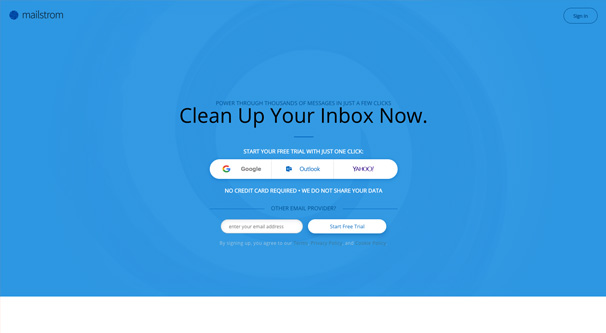
mailstrom’s ratings let you view messages by sender, subject, time, social media mentions, purchases, and even size. you have a huge variety of different sorting options, as well as a handful of actions you can take in bulk to manage those messages. overall, it’s a powerful tool worth trying.
mailstrom is not free, although it does have a free trial. the trial version is limited to one snapshot of your inbox and you can only delete up to 25% of that snapshot. other plans start at $9 per month and remove most limits.
your turn
I know gmail apps tend to be overkill for basic functions, so I’m curious what you’ve found to declutter your inbox.
Have you found any apps that just work by displaying your emails in different ways? if so, what do you like about them? let me know your recommendations.
