There are a few ways to send attachments in gmail. We will talk about three of them!
forward email as attachment.
gmail gives you the “out of the box” ability to redirect emails by attaching an .eml file to a new email.
- Highlight the desired email (or emails) by ticking the checkbox on the left.
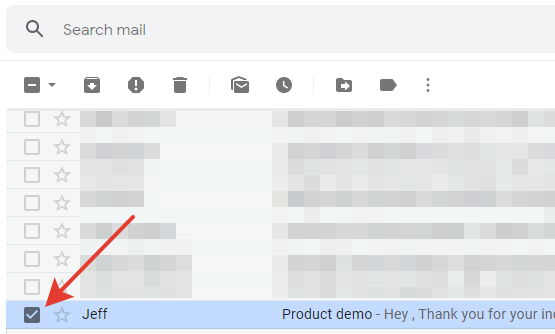
- Click on the More button in the activity panel.
- Select Forward as attachment.
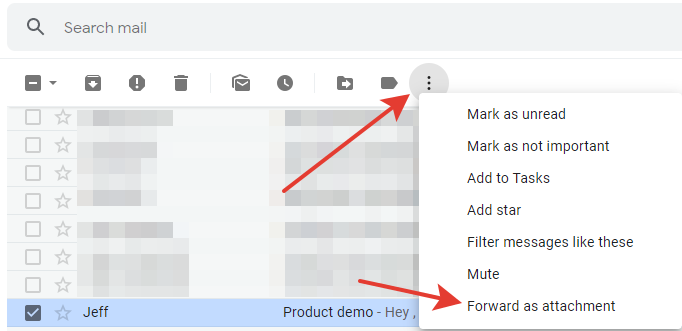
- A new message will be created with an email attached.
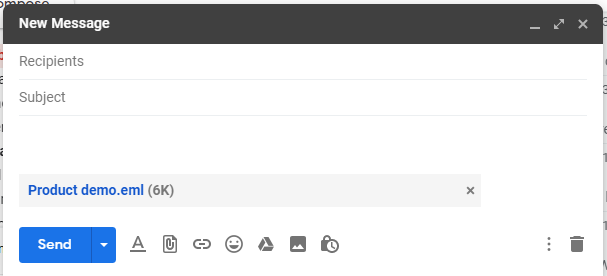
This forwarding method is useful if you are sure the recipient is using gmail or another modern mail system that can successfully read an .eml file in an attachment on the fly. otherwise, the message will appear extremely unreadable to the user. most likely, by default it will open as a text document and contain a lot of system information, and the text itself will be unformatted and look bad.
forward email as pdf
To ensure that the attached email is displayed correctly, you can print the message as a pdf and attach it to the email.
- Open the email you want to attach.
- Press the More -> Print or Print All button.
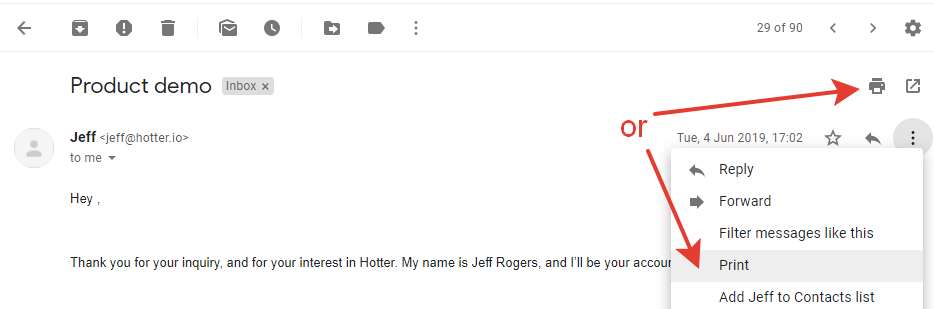
- Select the Save as PDF option in the new Print dialog.
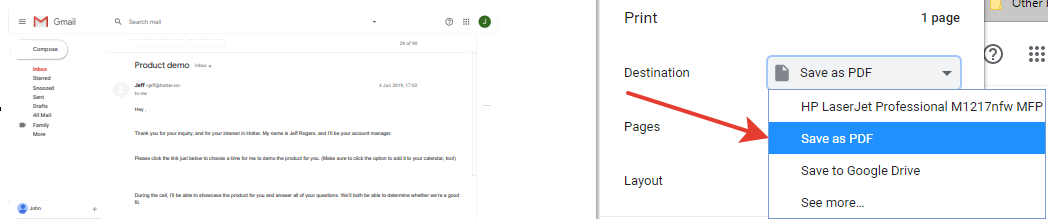
- Press the Save button.
- In the new window, select the file name and the target folder where the pdf file will be created.
- Press the Save button.
- Open your pdf file folder.
- In the Gmail, create a new email in which you want to attach a .pdf copy of the email.
- Left-click on your pdf file and drag it to the email.
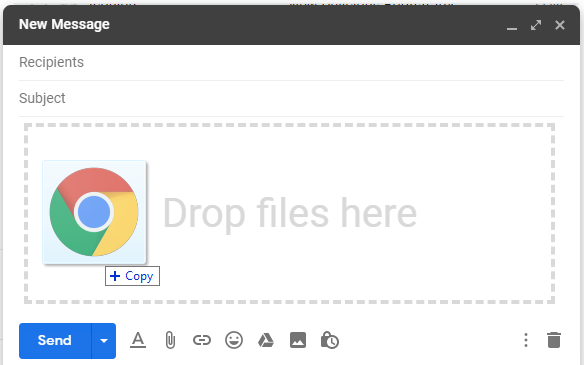
The message will be attached and displayed below the body of the email. 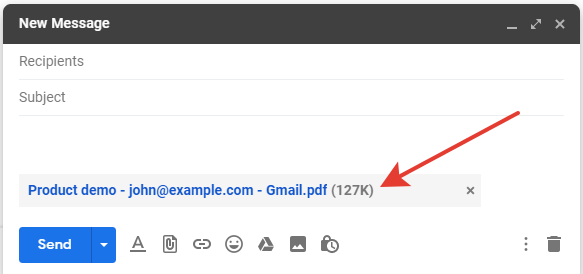
Alternatively, you can click the paperclip icon on the created email. in the new window, go to the folder where the pdf was saved and select it.
Instead of saving the message as a pdf file, you can take a screenshot: the algorithm for inserting it into the email is identical to the one described above.
attaching an email saved in google drive
- Print the message out (described at the beginning of the article, in paragraph 2).
- In the Destination field, select Save to Google Drive.
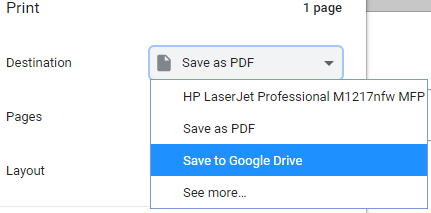
- Press the Save button.
- Create a new email.
- Press the Insert files using Drive button.

- Select the desired file for your attachment.
- Press the Insert button.
