
On an average, we spent 3 hours a day reading and replying to emails. An average office worker receives 200 emails a day. The amount of emails that we handle is only increasing. The best way to increase your productivity is to learn to manage the email more efficiently.
Watching: 12 techniques for mastering gmail search
The top feature you should look for in an email client is the ability to find an email quickly. Gmail marvels in this aspect. The search feature in Gmail is very powerful and easy to use.
Many Gmail users don’t realize the power of Gmail search. Users migrating from older types of email clients continue using the sub-optimal ways of organizing emails in folders and sub-folders in an attempt to find emails when needed.
This tutorial will help you master Gmail search and to organize your email inbox for optimum email productivity.
Gmail Search Examples Cheatsheet (pdf) Download
If you want to master Gmail Search, then this Gmail Search Cheat sheet will be quite handy. There are many examples and covers most common cases.
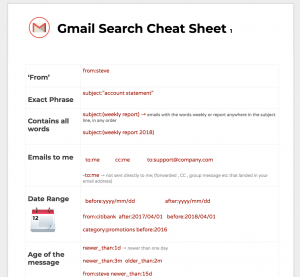
Download Gmail Search Reference Cheat Sheet (pdf)
Simple Searches
If there’s a specific keyword you’d like to search under, it’s as simple as inserting the specified string into the search bar at the top of the page. Keep in mind, this only works well when the word is sufficiently unique:
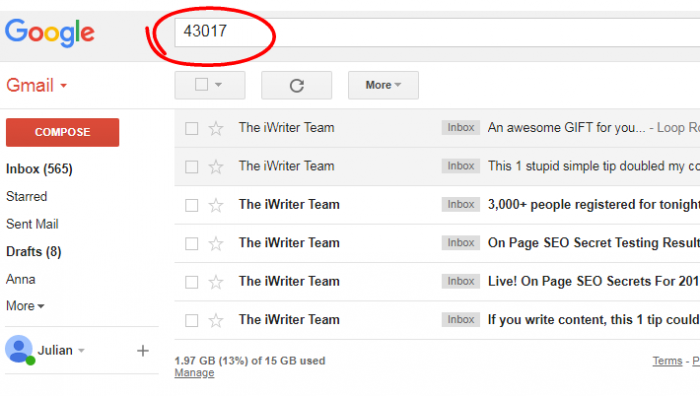
Search by zip code or similar unique words
If you have a larger string, or a quote that you’d like to search, just use quotations:
Examples:
“important changes to your Google Account”“To unsubscribe visit”
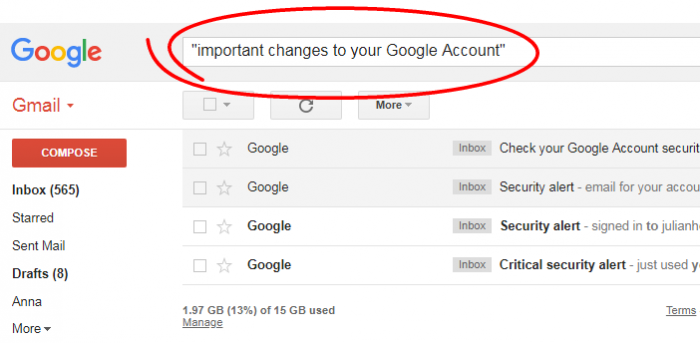
A Simple Technique for Tracking & Associating Messages
It often happens that you know for sure that you will want to get back to that email later.
This is a simple technique to keep track of emails and to refer to emails quickly.
Readmore: How To Sync Google Contacts With Your Mobile Device Or Computer
Next, copy and paste the code to the bottom of the email and send the message (or save it to drafts)Now you can use the code to refer the email later. Example: add to todo list item, refer in a doc, add to an issue tracker etc
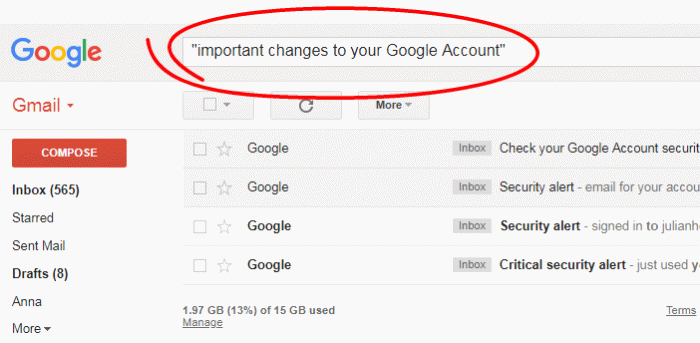
Searching For Messages From Specific Individuals Using The “From” Filter
Search like this:from: steveORfrom: jobsORfrom: apple
As you can see, you can use the first name, the domain /company name or the last name in the “from” filter to get to the messages from that individual.
Now let’s say you have an overwhelming amount of emails from a particular person, it will be difficult to get to the right email quickly. The trick is to narrow down the search by using the right search operator.
Suppose you are searching for an email you got from “steve” last month. Narrow down your search using date filters:from: steve older_than:1m newer_than:2m
If that search throws you a huge number of emails, narrow it down further using another filter (perhaps there are some key words in the email subject or body?).
from: steve older_than:1m newer_than:2m subject:dinner
Filtering by the Subject Line
For generated messages, finding a specific message is quite simple if you search by the subject line.
For example, let’s say your bank sends you your credit card statement with the subject line “Account statement for the month of xxx”.
When you want to find all the account statements, the job is easy. Just search by the first part of the subject line:subject:”Account statement”
If you wanted to specify the bank in the search, you’d use this:from:citibank subject:”Account statement”
If you wanted a range of statements over the course of a year, you could try this:
The date format is yyyy/mm/dd. So the search above is for 2017 Jan 1st to 2018 Jan 1st.
Readmore: Tải Wallpaper Theme, Ứng Dụng Thay Đổi Hình Nền Cho Android, (31) Gmail Themes Wallpapers
Searching Your Sent Messages & Reusing them
Oftentimes in professional settings, you end up getting asked the same question more than once. If this happens, it’s often a better idea to just forward the response you crafted for the last individual. It happens quite often you answered someone recently and here comes the same exact question again. Just search in the “sent” folder for the old email and copy-paste to the new email.
Here is an example:in:sent subject:”will you marry me”
This will get me all the replies I had sent for that quite frequent question
Categories: Mail
