having more than one gmail account is becoming more and more common. Keeping track of a gmail account, never mind two, can be a challenge. As a result, the organization of your daily work schedule may be affected.
working with two gmail accounts has become easier over time. While progress has been made, unfortunately, Google cannot automatically sync contacts between two Gmail accounts.
the only option is to transfer your contacts to your preferred gmail account.
but first…
why would you want to transfer contacts?
There could be a couple of reasons why you might want to transfer contacts.
maybe you want to delete a gmail account you no longer use. or maybe you want to switch gmail account on your smartphone without losing your contacts.
Whatever the case, the process allows you to save contacts for the long term.
There are now two ways to do this:
- Add your contacts one by one to your preferred gmail account.
- Perform a two-step manual transfer process.
well, the first option will take you a long time.
so you’d better go for the second option, which is pretty easy and fast. In this guide, we’ll show you how to do it from your desktop or android phone.
how to transfer contacts between gmail accounts – desktop
step 1. Sign in to the gmail account you want to transfer the contacts from and go to the google contacts page.
Step 2: Click the export icon on the left side of the screen.
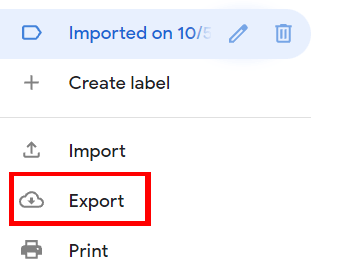
Step 3: The action opens a popup page like the following. click the export as icon and choose google csv.
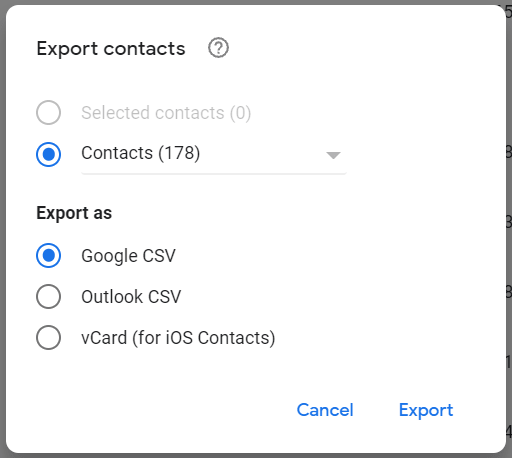
if you don’t want to export all contacts, click the dropdown on the contacts icon for more export options
You can choose between all contacts, frequent contacts, or starred contacts >.
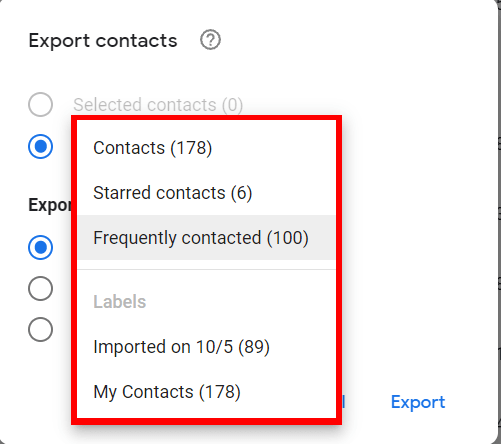
Step 4: Once done, click on the export command. the cvs file will be downloaded and stored on your device.
Step 5: Sign out of the current account and sign in to the new account you want to transfer your contacts to. go to the contacts section of google once you have logged in.
Step 6: At the bottom left of your device, click the importt command.
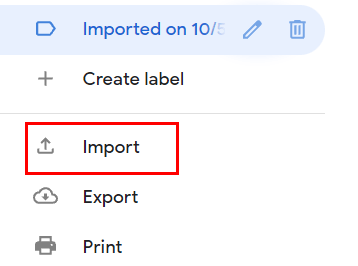
Step 7: The action opens a popup page below. click select file and choose the csv file you downloaded earlier.
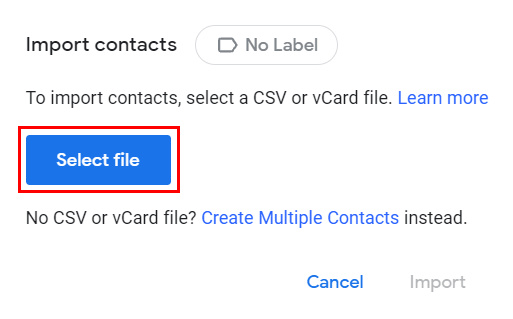
gmail will automatically add all the contacts in the list to your new gmail account.
To access them, click on the special group of contacts named according to the date you imported.
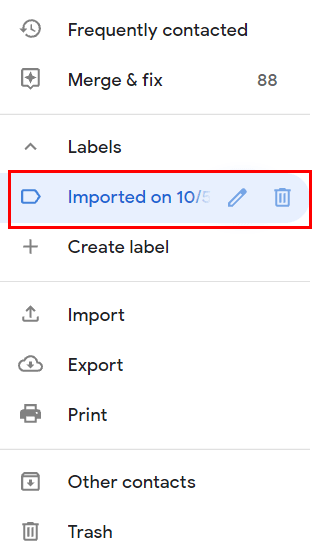
further reading: how to add contacts to gmail
how to transfer contacts between gmail accounts on android
The process is quite similar, the only difference is that you are using a mobile device.
before you start, make sure you have downloaded the google contacts app on your phone.
step 1: open your gmail app on your android device.
Step 2: Tap the menu icon at the top left of your device and scroll down. click on the contacts icon.
The action automatically takes you to the Google Contacts app.
Step 3: While in the app, click the menu icon at the top left of the screen. then choose settings.
Step 4: A new window will appear with multiple options. scroll down to the “manage contacts” section and choose the export option.
Step 5: The action presents you with the gmail account you want to transfer the contacts from. click it and export the contact list to a .vcf file.
Step 6 – Once done, delete the old gmail account from your android device and add the new one.
step 7: In the new gmail account, follow the same process again until you get to the “manage contact” section. but this time, choose import.
Step 8: The action will ask you where you want to import your contacts from. choose the .vcl file you downloaded earlier.
You should get a message informing you that the transfer has started. be patient as it may take a while before it is complete.
using the right inbox with your multiple gmail accounts
Now that you have successfully transferred contacts to a new gmail account, it’s time to level up your gmail using the right inbox.
right inbox is an email productivity tool that enhances your multiple gmail accounts. what is the best thing about using the correct inbox in gmail? a paid account can be synced with up to three of your gmail accounts.
with 11 features in total, here are some features that the right inbox can add to your gmail accounts:
Email Follow-up: This feature allows you to automatically send follow-ups to recipients who do not respond to your emails.
Email tracking: Find out who reads and clicks on your emails, how many times and when.
mail merge: allows you to scale your reach reaching a large number of people without losing personalization for each recipient.
the takeaway
As stated above, Google does not have an automatic option to sync contacts across multiple Gmail accounts.
If you really need to do that, there are some third party tools that can help you. the only challenge is that they are very expensive or unreliable.
so, for now, you can stick to the tips above.
