In this post, I will tell you why images in gmail rotate automatically. how to fix image rotation in gmail? why you don’t need to curse google developers for not providing an option to rotate images in gmail.
I have seen in many forums, people complain about photo rotation when inserting an image during email composing in gmail. furthermore, few people say, they have attached it and sent it to someone else with the correct orientation. but still, all the photos were rotated when they reached the recipient.
As far as I know, no email client like gmail provides the functionality to rotate photos. because it keeps the same orientation as it is, attached to the photo.
forget about gmail or any other email client first. I think we should first understand the basics of the problem and then find the solution.
why the heck does the image rotate in gmail or any other app?
It happens because of the exif orientation flag attached to any photo or image. exif stands for exchangeable image file format and contains a large amount of metadata information about your photo taken with any digital camera or phone.
for example, date, time, camera settings, image pixels and orientation. including your gps coordinates, if enabled on your device.
Now let’s understand what orientation flags are attached to any photo and how they rotate your image automatically.
The exif orientation value from 1 to 8 is mentioned below.
for example, check out this image; Depending on the camera view, the exif orientation flag will be attached to your image.
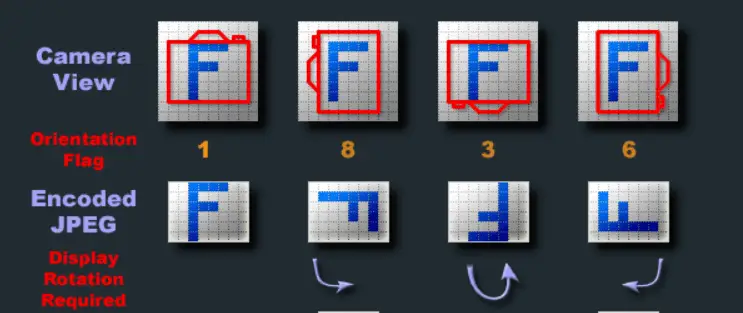
Reading this value in your photo or image is actually depends on photo software or application you are using to open that image.
then if your application supports reading exif orientation value and the auto-rotate flag is enabled. as soon as you open your image in the app, it will rotate according to the exif value.
for example,
open an image in the windows 10 photos app and it will discard the exif metadata orientation. but if you open this image in irfanview software and assume that the exif orientation flag is set to 5 for our image. then this photo will automatically rotate 90 degrees.
because the windows 10 photos app can’t read the exif orientation indicator while the irfan view app can.
I hope you are clear now. if you have your photo with the exif orientation flag set and the application used respects that. you will get your photo rotated.
Does gmail honor image exif metadata?
probably yes. whatever orientation or exif orientation flag is set on the image. gmail will respect that. especially in the case of inserting photos online.
In case you attach that image, it may depend on how and what software was used to open that attachment on the recipient’s end.
how to stop or fix image rotation in gmail
usually rotating and saving the image again fixes the problem of the corrupt exif orientation. many popular photo editing software automatically correct corrupt exif orientation. as soon as you open the image it will be fixed and you can rotate and save the image. for example, adobe photoshop, gimp and many more.
So the solution is to remove the exif metadata or correct the exif orientation. set the orientation manually according to your wishes, save the image and send it to anyone. . it sure won’t spin.
I always prefer to clear the exif metadata. why? read on.
how to clear the exif metadata information
Today, GPS information is also captured and attached as exif metadata. well, from the security perspective as well. exif information should be removed from images unless an exception exists to preserve it.
I will show you three methods to clear exif metadata.
- native windows 10 functionality
- irfanview software
- using an external link or website
1.) using native windows 10 functionality
you can easily remove any exif metadata information from any photo in windows 10
- right-click your image or photo
- select “properties” from the list
- go to the “details” tab
- select “remove properties and personal information“
- select the “delete the following properties” radio button
- click select all or the information you want to delete
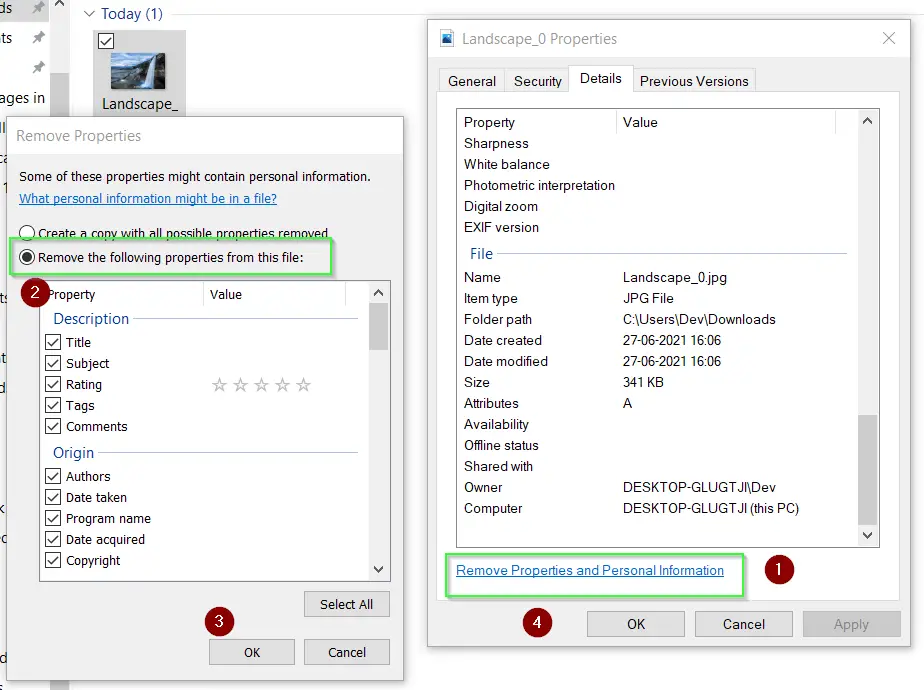
- Hit OK twice to remove Exif information and close the dialogue box.
2.) using irfanview software
if you work with images and photographs. surely you have heard about the irfanview software. According to site statistics, there are more than 1 million downloads every month for this software.
irfanview calls it conversion instead of exif removal basically it allows you to remove exif information and save it again. you can do it in bulk for all your images or photos.
- so, as a first step, download irfanview and install it. the installation instructions are really very simple for this software. just a few clicks and you’re done.
- if you want to view exif information, open the image in irfanview > press “e” on your keyboard. a dialog with exif metadata information will appear. if nothing appears, there is no exif metadata information attached.
- To remove exif metadata, start irfanview and press b on your keyboard to open the batch conversion window.
- select all your images and then click delete.
- uncheck the options “keep original exif data” and “reset exif orientation indicator“. see image for more references.
You can simply reset the orientation mark as well if you don’t want to remove all the exif information. for that simply select your images and click ok. make sure that both exif information related boxes are selected.
will automatically fix any issues related to the exif orientation flag.
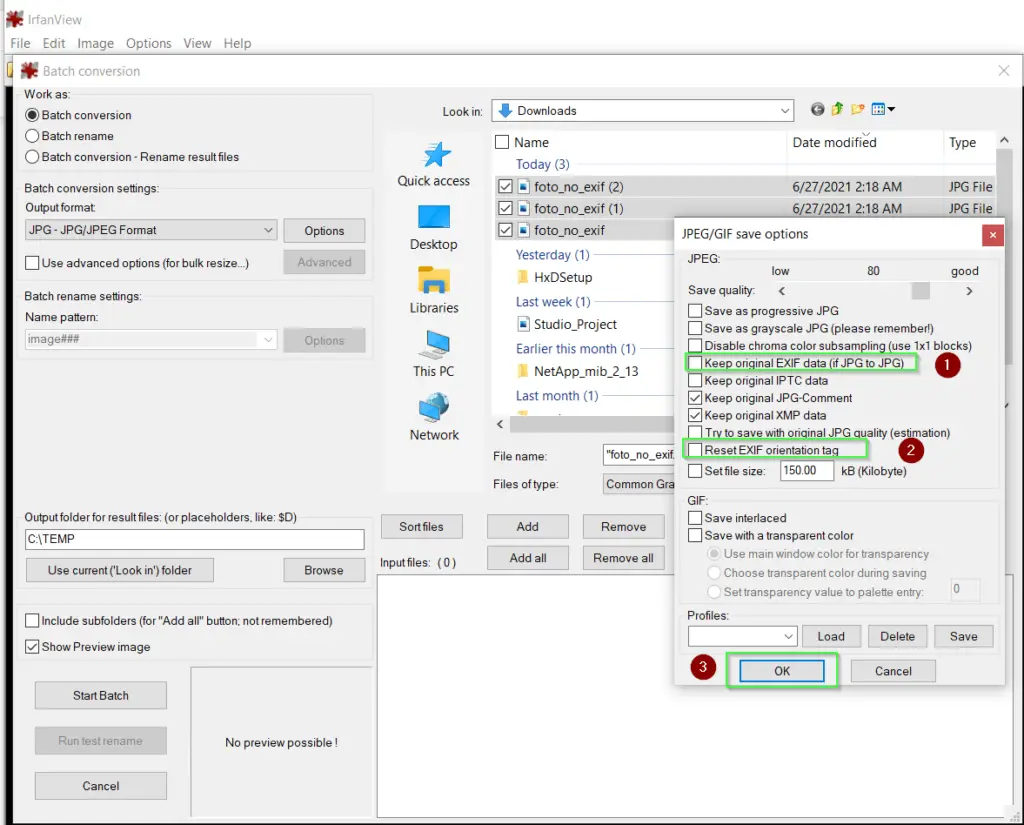
- Click “OK“. and select Start Bach option. Your files will save in output folder, you have setup. By-default it is c:TEMP folder.
3.) remove exif metadata online
There are many websites that provide the exif removal function. I am providing the example of the verexif.com website, only because I found it among the best results.
- visit verexif.com
- upload your image
- select “remove exif”. simple, right?
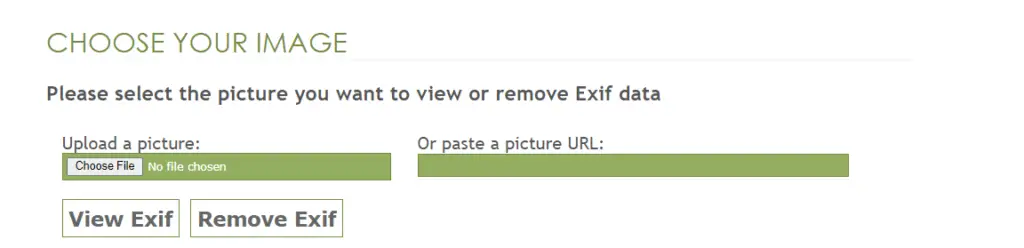
Now, when you know how to remove the Exif orientation flag and metadata. I hope you will not face the issue of image rotation in Gmail or any photo app.
final words
This image rotation problem is not very common and I have faced it very rarely. most images have no orientation indicator and even the app discards/doesn’t read this information.
but in case you face this problem, following this tutorial will definitely help you to fix “rotate image in gmail” issue.
let me know your opinion about it through comments.
